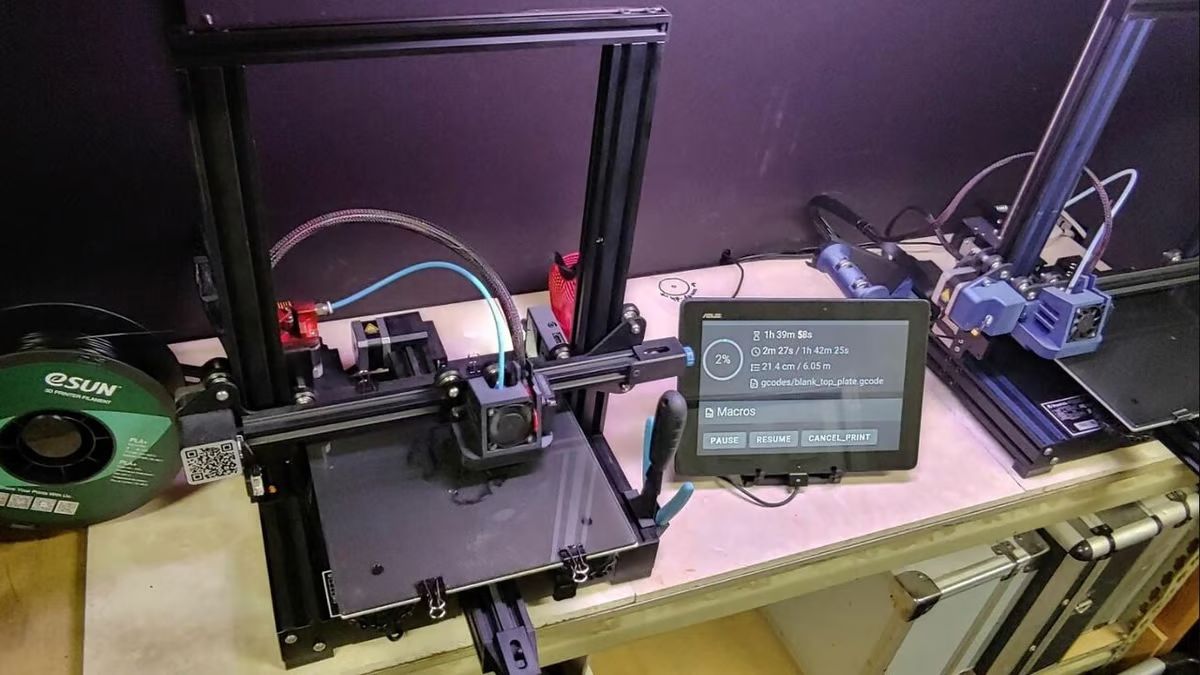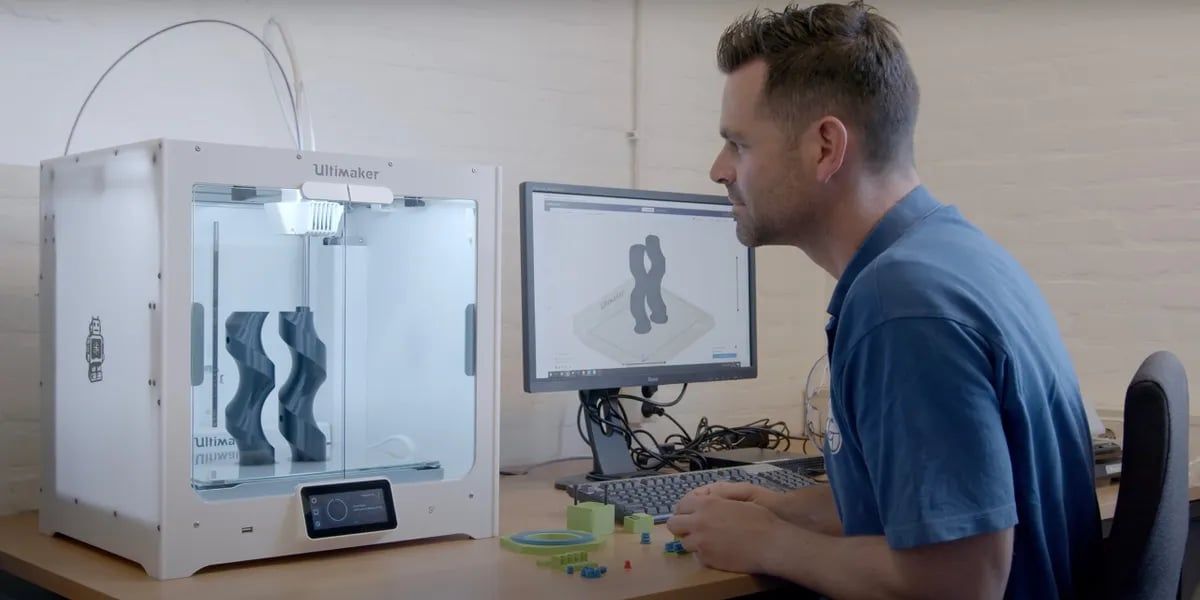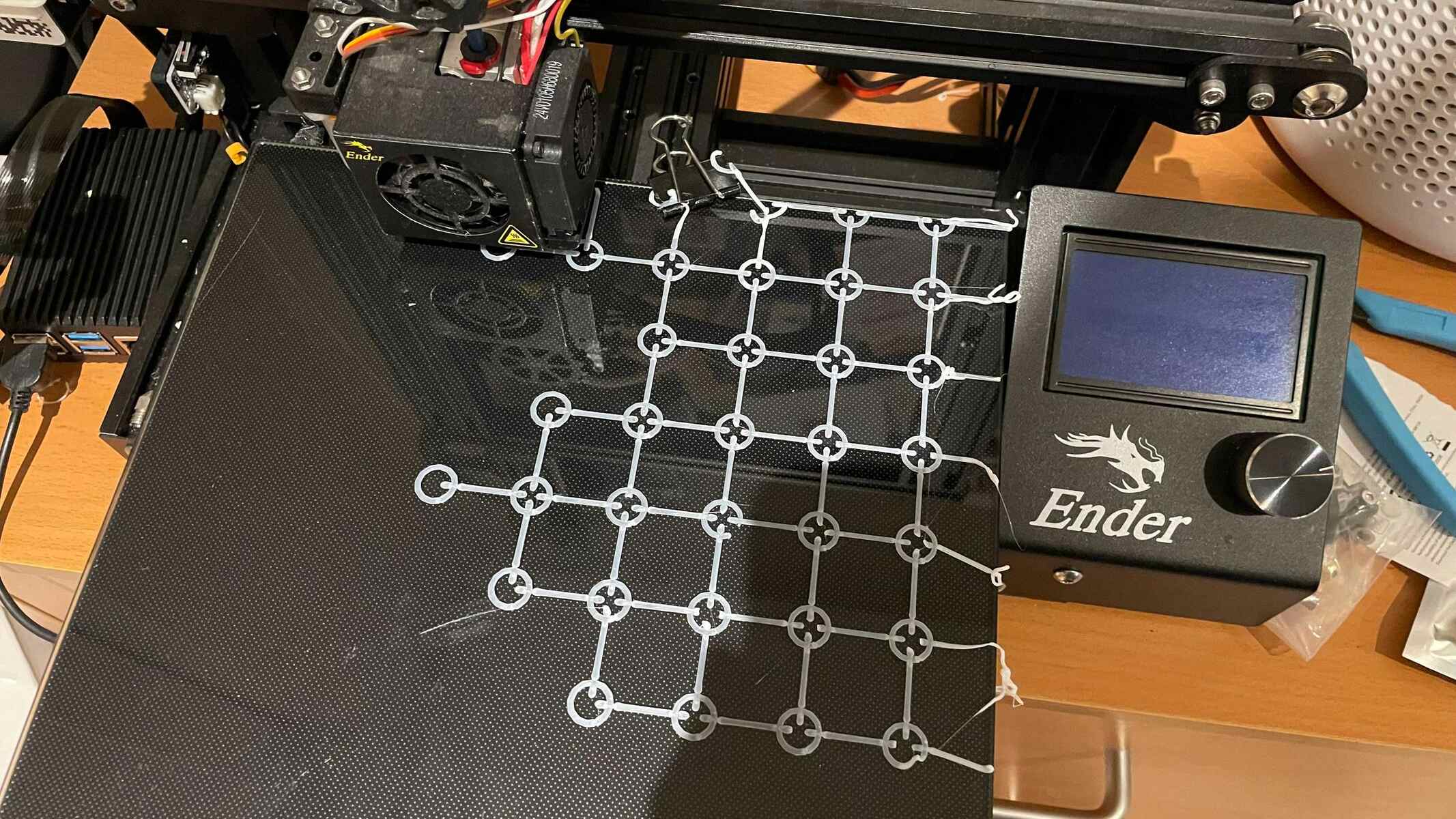Introduction
Welcome to the world of 3D printing! Whether you are a hobbyist, a designer, or simply someone with a curiosity for technology, learning how to download and use 3D printer files is a valuable skill to have. 3D printer files, also known as STL files, contain the instructions necessary for a 3D printer to create physical objects layer by layer.
In this guide, we will walk you through the process of finding and downloading 3D printer files from online repositories. We will also provide tips on how to organize your files and prepare them for printing. The beauty of 3D printing lies in its versatility, allowing you to create anything from functional prototypes to intricate pieces of art.
Before we dive into the steps, it’s important to note that the 3D printing world is filled with countless designs and possibilities. Whether you’re interested in printing household items, cosplay props, or custom jewelry, there is an almost unlimited range of files available online.
So let’s get started on this exciting journey of exploring and downloading 3D printer files!
Understanding 3D Printer Files
Before learning how to download 3D printer files, it’s essential to understand what they are and how they work. 3D printer files are typically saved in the Standard Triangle Language (STL) format, which represents the geometric surface of a 3D object using triangles. These files contain information about the shape, dimensions, and structure of the object, allowing a 3D printer to recreate it layer by layer.
When exploring online repositories for 3D printer files, you’ll come across various categories and types of designs. Some files are free to download, while others may require a purchase or a subscription to access. Additionally, there are open-source files that allow you to modify and customize the design to suit your needs.
It’s important to consider the printability of a 3D file before attempting to download it. Factors such as the size, complexity, and support requirements of the object will determine whether it can be successfully printed on your specific 3D printer. Pay attention to the file’s details and any comments or reviews from other users to ensure compatibility with your equipment.
When browsing through 3D printer files, you will often find additional information such as the estimated printing time, material recommendations, and print settings. Take note of these details as they can help you plan your printing process and ensure the best results.
Furthermore, it’s worth mentioning that 3D printer files come in various levels of complexity. Some designs may consist of a single object, while others may include multiple parts that need to be assembled after printing. Familiarize yourself with the file’s structure before downloading to ensure you have the necessary tools and skills to assemble the final object.
Now that you have a better understanding of 3D printer files and what to look for, it’s time to move on to the next step: choosing a 3D printer file repository.
Step 1: Choose a 3D Printer File Repository
When it comes to finding 3D printer files, there are numerous online repositories available that host a vast collection of designs. Here are a few popular repositories to consider:
1. Thingiverse: One of the largest and most well-known communities for 3D printing enthusiasts. Thingiverse offers a diverse range of freely available files, ranging from practical household items to intricate art pieces.
2. MyMiniFactory: Known for its curated selection of high-quality files, MyMiniFactory is a platform that focuses on providing reliable and print-ready designs. They boast a community of professional designers and ensure that all uploaded files are tested for printability.
3. Cults3D: With a growing collection of both free and paid designs, Cults3D promotes creativity and collaboration among its users. It features a user-friendly interface and offers a wide range of categories to explore.
4. PrusaPrinters: Created by the renowned 3D printer manufacturer Prusa, PrusaPrinters is a platform dedicated to sharing design files specifically optimized for Prusa 3D printers. It allows users to filter designs based on printer compatibility, making it easier to find files suitable for their specific machine.
When choosing a repository, consider factors such as the ease of use, the variety of designs, the community engagement, and the availability of support from the repository or its users. Reading reviews and exploring the platforms can give you a better sense of the user experience and the quality of the designs.
Remember, no matter which repository you choose, it’s always important to read the licensing information provided by the creator. Respect the terms and conditions set by the designer and ensure that you adhere to any restrictions or requirements they have specified.
Now that you have selected your preferred repository, it’s time to move on to the next step: searching for the desired 3D printer file!
Step 2: Search for the Desired 3D Printer File
Once you have chosen a 3D printer file repository, it’s time to search for the specific design you want to download. Follow these steps to find the perfect 3D printer file:
1. Utilize the search bar: Most 3D printer file repositories have a search function that allows you to enter keywords or phrases related to the object you want to print. Be as specific as possible to narrow down the search results.
2. Browse through categories and tags: Repositories usually categorize files into various sections and assign tags to them. Explore these categories and tags to find designs that align with your interests or specific requirements.
3. Filter the results: Some repositories provide filtering options to help you navigate through the vast collection of files. You can often filter based on parameters such as file type, complexity, popularity, and more. Use these filters to refine your search and find designs that match your preferences.
4. Read descriptions and previews: Before downloading a 3D printer file, take the time to read the description provided by the creator. This will give you important details about the object’s dimensions, print settings, and any additional information you may need. Additionally, many repositories provide image previews or 3D renderings that give you a visual representation of the file’s contents.
5. Check user comments and ratings: User comments and ratings can provide valuable insights into the quality and printability of a 3D printer file. Take the time to read through these comments to see what other users have experienced while printing the design. This can help you determine if the file is suitable for your needs.
Remember, finding the perfect 3D printer file may take some time and experimentation. Don’t hesitate to try different search terms, explore different categories, and seek inspiration from other users’ creations. The more you familiarize yourself with the repository and its search features, the easier it will be to find the files you desire.
Now that you have found the desired 3D printer file, it’s time to move on to the next step: downloading the file!
Step 3: Download the 3D Printer File
Now that you have found the perfect 3D printer file, it’s time to download it and prepare it for printing. The process may vary slightly depending on the repository you are using, but the following steps will give you a general idea of how to download a 3D printer file:
1. Click on the download button: Most repositories have a prominent download button or link that you can click to initiate the download process. It’s often located near the description or preview of the file.
2. Choose the file format: Some repositories offer multiple file formats for download, such as STL, OBJ, or G-code. Select the format that is compatible with your 3D printer. If you are unsure, consult your printer’s documentation or online resources.
3. Save the file to your computer: When prompted, choose a location on your computer where you want to save the file. It’s a good practice to create a separate folder specifically for your 3D printer files to keep them organized.
4. Scan the downloaded file: It’s always a good idea to scan downloaded files for malware or viruses before proceeding with any further actions. Use trusted antivirus software to ensure the safety of your computer and files.
5. Extract the file if necessary: In some cases, the downloaded file may be compressed or archived in a ZIP or RAR format. Use an extraction tool such as WinRAR or 7-Zip to extract the files from the archive and access the individual components.
Once you have successfully downloaded and extracted the 3D printer file, you are ready to move on to the next step: saving and organizing your 3D printer files.
Remember, always respect the licensing terms associated with the downloaded file. If the designer has specified any restrictions or requirements, make sure to adhere to them.
Now that you have the 3D printer file on your computer, let’s proceed to the next step: saving and organizing your collection of 3D printer files!
Step 4: Save and Organize Your 3D Printer Files
As you start accumulating a collection of 3D printer files, it’s important to establish a system for saving and organizing them. This will help you easily locate and manage your files for future printing projects. Here are some steps to help you save and organize your 3D printer files:
1. Create a dedicated folder: Start by creating a folder on your computer specifically for your 3D printer files. This will serve as the main directory where you can store all your designs.
2. Name your files appropriately: Use descriptive and consistent file names to make it easy to identify and sort your designs. Include relevant details such as the object’s name, version, and creator’s name if necessary.
3. Organize by category or project: Consider organizing your files into subfolders based on categories or projects. This can help you quickly locate the specific designs you need. Categories could include items such as home decor, gadgets, jewelry, or cosplay props.
4. Use metadata or tags: Some operating systems or file management software allow you to add metadata or tags to your files. This can be helpful for adding keywords or specific details that can aid in quickly searching and filtering your designs.
5. Backup your files: To protect your collection from accidental loss or computer issues, regularly back up your 3D printer files. Consider using cloud storage solutions or external hard drives to create redundant copies of your designs.
6. Maintain a file log: Consider keeping a simple spreadsheet or document to track and document details about each file, such as the printing settings used, the success rate of prints, and any modifications you made to the design. This log can be a useful reference for future projects.
By establishing a consistent system for saving and organizing your 3D printer files, you’ll have a well-structured library of designs at your fingertips. It will make it easier to find and access the files you need for your printing endeavors.
Now that your files are safely stored and organized, let’s move on to the next step: preparing the 3D printer file for printing!
Step 5: Preparing the 3D Printer File for Printing
Now that you have your 3D printer file saved and organized, it’s time to prepare it for printing. This involves ensuring that the file is properly set up and configured for your specific 3D printer. Follow these steps to prepare the 3D printer file:
1. Import the file into your slicing software: Slicing software is used to convert the 3D printer file into a format that the 3D printer can understand. Open your preferred slicing software and import the downloaded file.
2. Configure print settings: In the slicer software, you will have access to various settings that determine the quality, speed, and other parameters of the print. Adjust these settings according to your preferences and the capabilities of your 3D printer. Common settings include layer height, print speed, infill density, and support structures.
3. Generate the G-code: Once you have configured the print settings, generate the G-code file. This file contains the instructions for the 3D printer, including the movements and extrusion required to create the object layer by layer.
4. Save the G-code file: Save the generated G-code file to your computer or an SD card that can be inserted into your 3D printer. Ensure that you name the file appropriately for easy identification.
5. Transfer the file to your 3D printer: If you have saved the G-code file to a computer, transfer it to your 3D printer via a USB cable or an SD card. Make sure to follow the instructions provided by your specific 3D printer model for loading the file.
6. Prepare the printer bed: Before starting the print, ensure that the printer bed is clean and properly leveled. This will help in achieving accurate and successful prints.
7. Start the print: Once the 3D printer file is loaded and the bed is prepared, initiate the print process. Monitor the printer during the print job to ensure that everything is proceeding smoothly.
Remember to refer to your 3D printer’s user manual and consult online resources or forums for any specific instructions or troubleshooting related to your machine and printing process.
By properly preparing the 3D printer file and adjusting the print settings, you can optimize the quality and success of your prints. Enjoy the excitement of watching your design come to life as your 3D printer brings it into the physical world!
Conclusion
Congratulations! You have now learned how to download and prepare 3D printer files for printing. By following the steps outlined in this guide, you can explore the vast world of 3D printing and unleash your creativity.
Understanding 3D printer files and choosing the right repository are important initial steps to ensure access to a wide range of designs. Searching for the desired 3D printer file involves using keywords, browsing categories, and considering user comments and ratings. Once you have found the perfect file, downloading it and saving it in an organized manner will make future access easier.
Preparing the 3D printer file includes setting up print parameters and generating the necessary G-code. By configuring print settings and following proper procedures, you can ensure successful and accurate prints. It’s essential to refer to your specific 3D printer’s documentation and seek support from the community if needed.
Now it’s your turn to dive into the world of 3D printing and bring your ideas to life. Experiment with different designs, materials, and techniques to create unique objects that showcase your creativity and skills. Remember to share your creations with the 3D printing community, contribute to open-source projects, and continue learning and exploring the exciting possibilities of this technology.
Happy 3D printing!