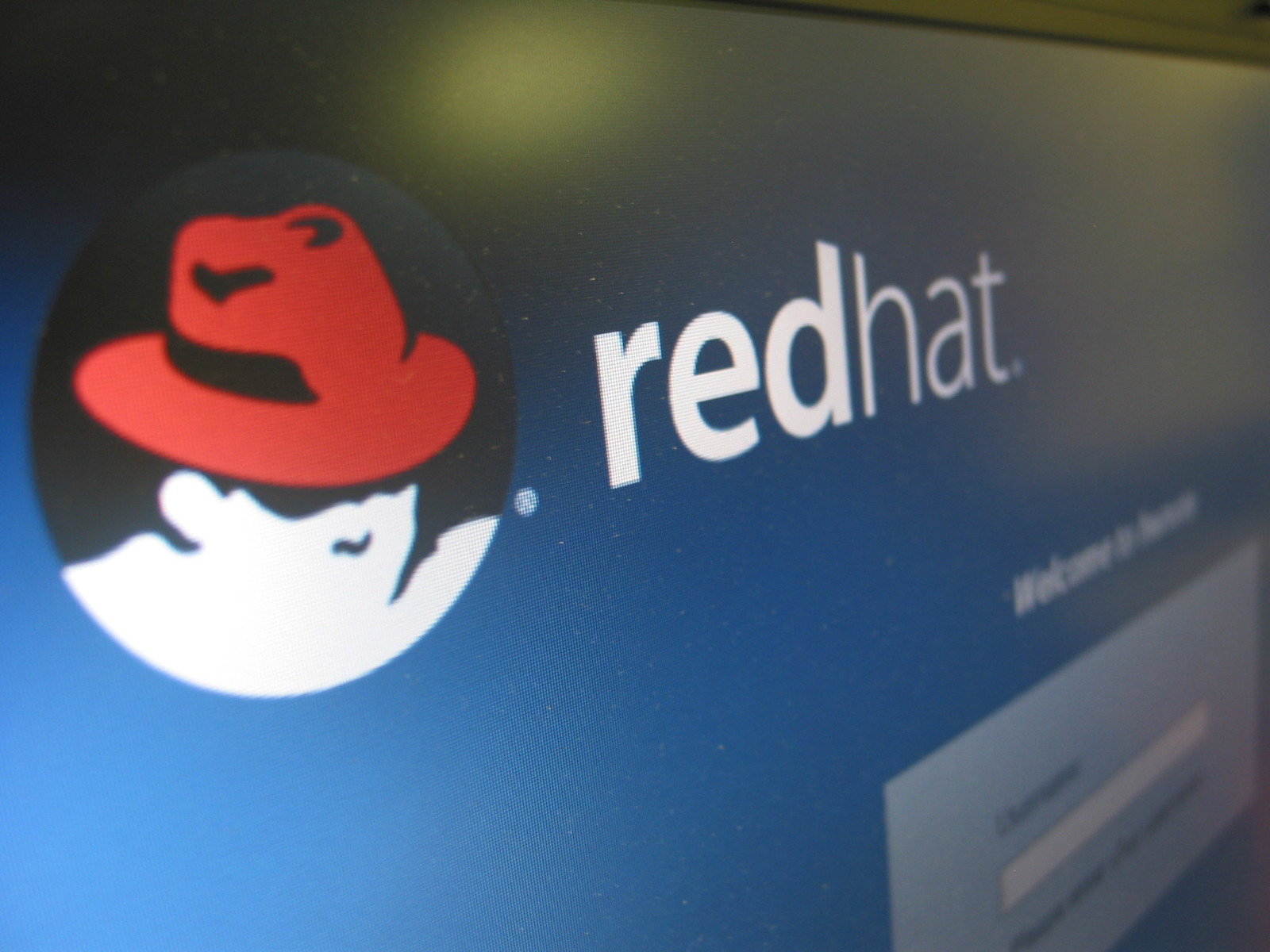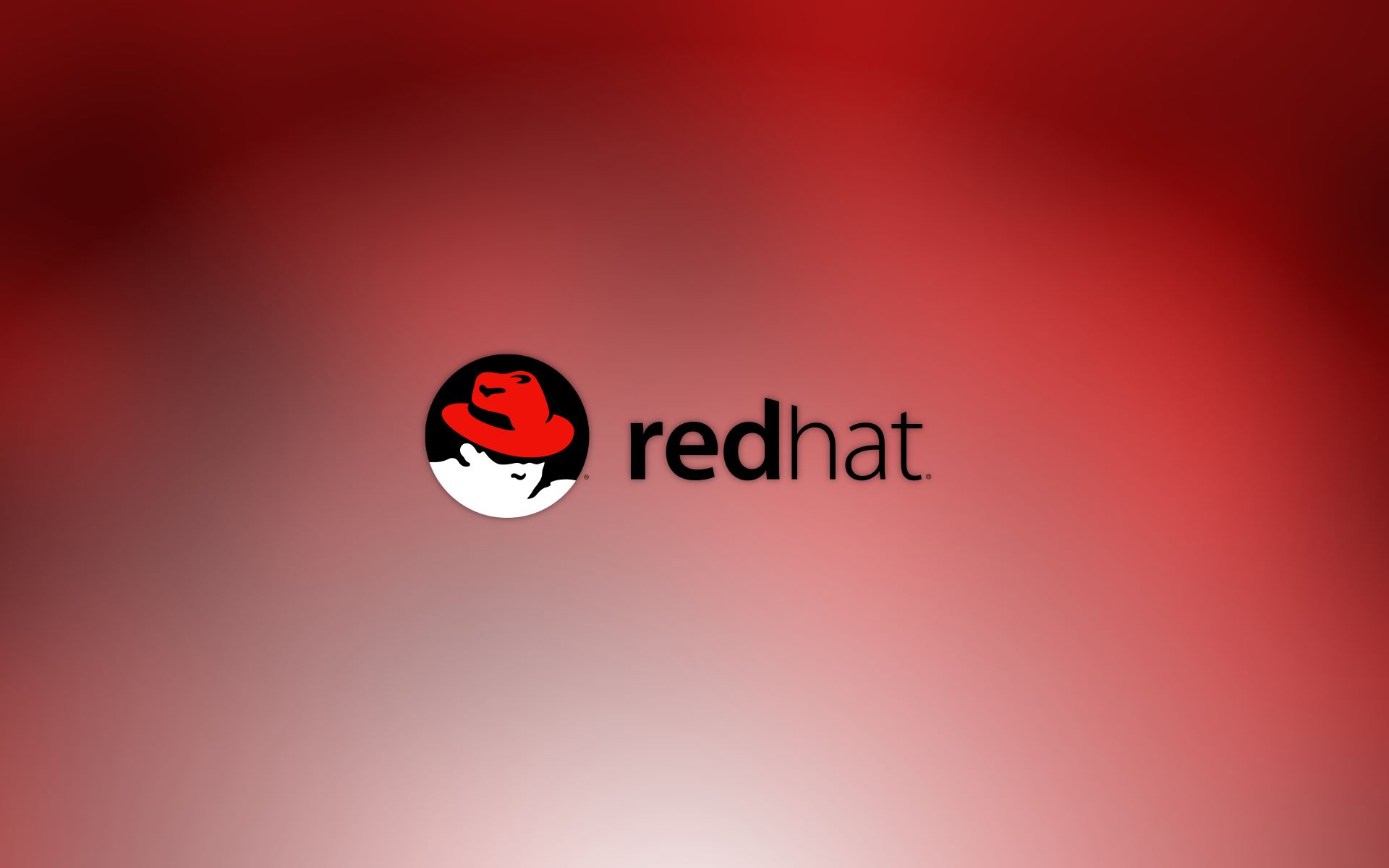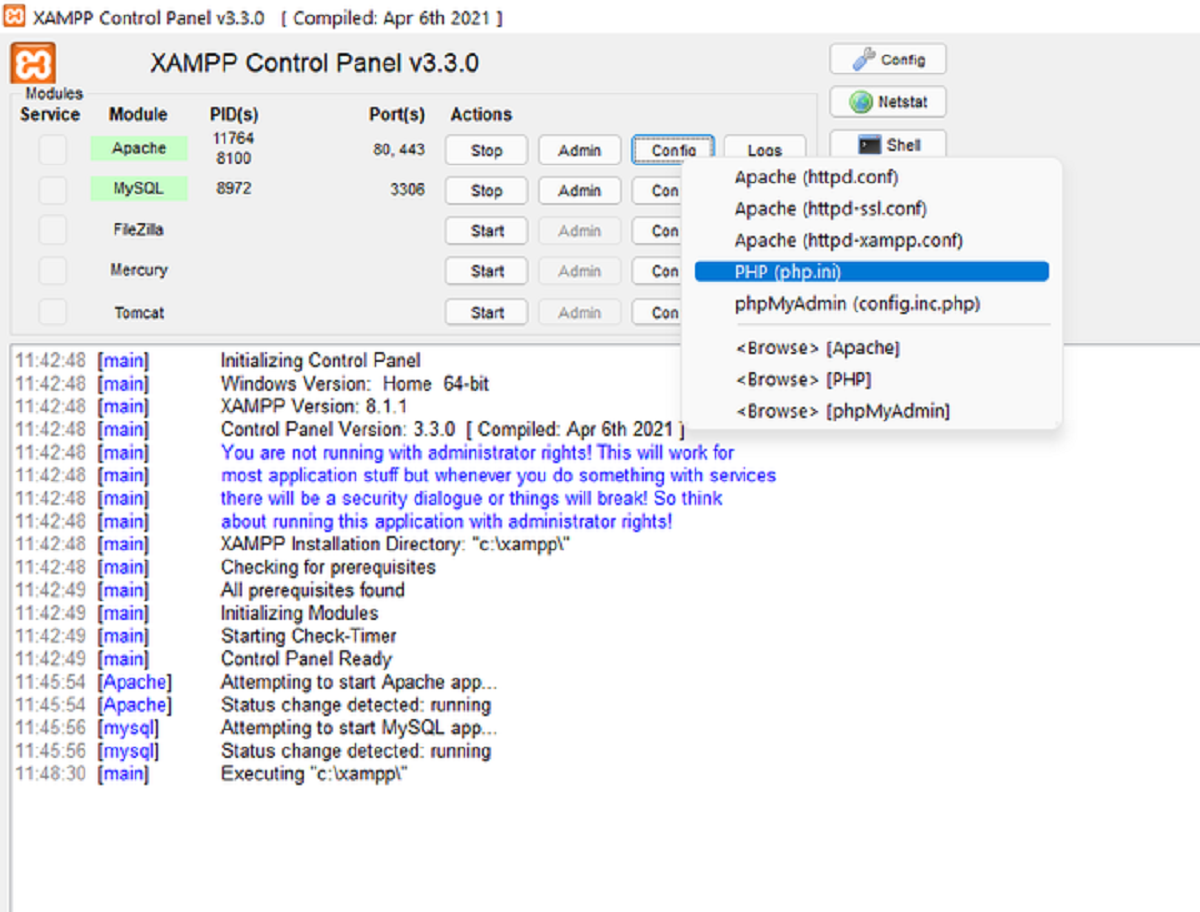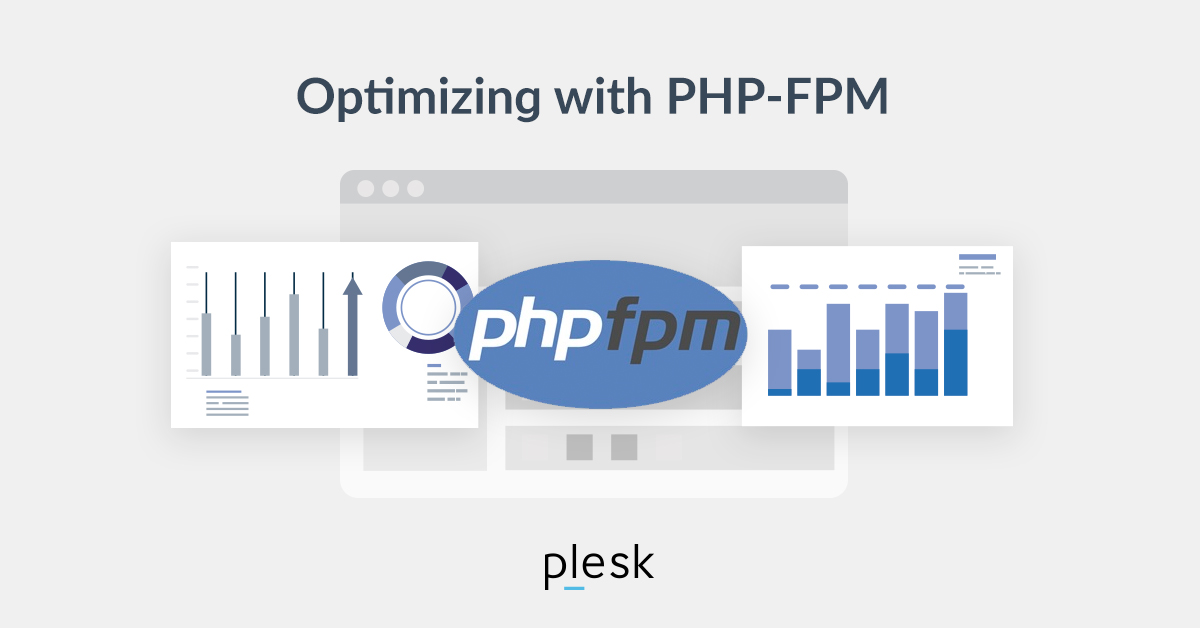Introduction
Red Hat is a popular Linux distribution that is widely used in various environments, including servers and workstations. Determining whether Red Hat is running as a server or a workstation is essential for system administrators to ensure that the appropriate configurations and optimizations are in place. In this article, we will explore different methods to identify whether Red Hat is running as a server or a workstation.
Understanding the purpose of the Red Hat installation is crucial. Servers are typically used for hosting websites, running databases, or serving other network services. On the other hand, workstations are primarily used for desktop computing, office productivity, and personal use. Although Red Hat is a versatile operating system, there are specific indicators that can help determine its role.
In the following sections, we will delve into various techniques to discern whether Red Hat is functioning as a server or a workstation. These methods involve checking the hostname, identifying the installed packages, inspecting the running services, analyzing the system configuration files, and observing the system’s usage pattern.
By examining these aspects, system administrators and users can gain insights into the intended purpose of the Red Hat system. This knowledge will assist in making informed decisions regarding system administration tasks, security configurations, and software installations tailored to the specific needs of the server or workstation environment.
Let’s dive into the different methods and techniques that can help determine whether Red Hat is running as a server or a workstation.
Checking the Hostname
One of the initial steps to determine whether Red Hat is running as a server or a workstation is by inspecting its hostname. The hostname is a unique identifier assigned to the system, which can provide insights into its role.
In a server environment, it is common to assign a hostname that reflects the purpose or function of the server. For example, a server used for hosting a website may have a hostname like “webserver” or “www”. On the other hand, workstations often have more generic hostnames like “user-PC” or “laptop”.
To check the hostname in Red Hat, you can use the following command in the terminal:
hostnameIf the hostname suggests a server-specific function, it is likely that Red Hat is deployed as a server. Conversely, if the hostname appears more generic or personalized, it is indicative of a workstation setup. However, keep in mind that hostnames can be manually changed, so it is always essential to consider this as just one piece of information.
Additionally, you can also examine the contents of the “/etc/hostname” file using a text editor to confirm the hostname. This file stores the hostname value set for the system.
By checking the hostname, system administrators and users can gather valuable insights into the intended purpose of the Red Hat system. However, it should be noted that the hostname alone may not provide a definitive answer and should be considered in conjunction with other methods discussed in this article.
In the following sections, we will explore additional techniques to further identify whether Red Hat is running as a server or a workstation.
Identifying the Installed Packages
Another method to determine whether Red Hat is running as a server or a workstation is by examining the installed packages on the system. The type of packages installed can provide insights into the intended role of the operating system.
In a server environment, you would typically find packages related to server functionalities, such as web servers (e.g., Apache, Nginx), database servers (e.g., MySQL, PostgreSQL), and mail servers (e.g., Postfix, Exim). These packages are essential for running server-specific services and indicate that the system is configured for server-related tasks.
On the other hand, in a workstation setup, the installed packages often revolve around desktop applications and productivity tools. These may include office suites (e.g., LibreOffice, Microsoft Office), web browsers (e.g., Firefox, Chrome), media players, and graphic editing software. The presence of these packages suggests that the Red Hat installation is intended for desktop usage.
To identify the installed packages in Red Hat, you can use the package manager, such as “yum” or “dnf”, along with appropriate commands. For example, to list all installed packages, use the following command:
yum list installedOnce you have obtained the list of installed packages, carefully examine it to identify any server-specific or workstation-oriented packages. Pay attention to packages related to network services, databases, web servers, and office productivity.
Note that this method is not foolproof, as it is possible to install both server-related and desktop-oriented packages on the same system. Therefore, it is important to consider this information in conjunction with other methods mentioned in this article.
In the following sections, we will explore additional techniques to further verify whether Red Hat is running as a server or a workstation.
Inspecting the Running Services
An effective method to determine whether Red Hat is running as a server or a workstation is to inspect the currently running services on the system. The running services provide valuable information about the functional components of the operating system.
In a server environment, you would typically find services such as web servers, database servers, email servers, and FTP servers actively running. These services are crucial for providing network-based functionalities required by server applications.
On the other hand, in a workstation setup, you would generally find services related to desktop usage, such as desktop environments, display managers, file-sharing services, and printing services. These services are essential for facilitating desktop-oriented activities and user interactions.
To inspect the running services in Red Hat, you can use commands like “systemctl” or “service” followed by appropriate options. For example, to list all running services, you can use the following command:
systemctl list-units --type=service --state=runningExamine the list of running services and look for server-specific services like Apache, MySQL, or Postfix. If such services are present and actively running, it is a strong indication that Red Hat is being used as a server. Conversely, if the running services lean towards desktop-related components, it suggests a workstation environment.
Keep in mind that this method alone may not provide conclusive evidence, as certain server services can be installed and run on a workstation for testing or development purposes. Therefore, it is important to consider this information alongside other methods discussed in this article.
In the following sections, we will explore additional techniques to further determine whether Red Hat is running as a server or a workstation.
Checking the System Configuration Files
Inspecting the system configuration files can provide valuable insights into whether Red Hat is running as a server or a workstation. These configuration files contain settings and parameters that define the behavior of various components within the operating system.
In a server environment, you would typically find configuration files related to server services and network functionalities. These files include Apache’s httpd.conf for web server configuration, MySQL’s my.cnf for database server configuration, and Postfix’s main.cf for mail server configuration. The presence of these server-specific configuration files on Red Hat suggests that the system is configured to serve as a server.
Conversely, in a workstation setup, the configuration files may revolve around desktop environment settings, display configurations, or user-specific preferences. These files include Xorg.conf for X Window System configuration, lightdm.conf for display manager configuration, and dotfiles like .bashrc for customized user settings. The existence of these workstation-related configuration files indicates the use of Red Hat as a workstation.
To check the system configuration files in Red Hat, you can navigate to the “/etc” directory and examine the contents. Use a text editor to open and inspect the relevant configuration files based on the services and functionalities associated with servers or workstations.
While reviewing the configuration files, look for any server-specific parameters, ports, or directives that indicate the settings required for server functionalities. Conversely, if the configuration files primarily contain desktop-oriented settings or user preferences, it suggests a workstation setup.
It is important to note that some configuration files may be shared between server and workstation setups or may not exist if default configurations are in place. Therefore, consider this method in conjunction with other techniques mentioned in this article.
In the following sections, we will explore additional techniques to further ascertain whether Red Hat is running as a server or a workstation.
Analyzing the System Usage Pattern
An effective method to determine whether Red Hat is running as a server or a workstation is to analyze the system’s usage pattern. By observing the activities and usage patterns on the system, you can gain valuable insights into its intended role.
In a server environment, you would typically observe high network traffic, continuous resource utilization, and long-running processes. Server systems are designed to handle multiple client requests, serve content, process data, and maintain high levels of availability and performance. If you notice these characteristics on the Red Hat system, it suggests that it is functioning as a server.
On the other hand, in a workstation setup, you would generally see a more user-centric pattern of usage. This includes frequent application launches, document editing, web browsing, multimedia consumption, and intermittent resource utilization. Workstation systems typically prioritize user productivity and tend to have shorter-lived processes and lower overall resource usage compared to servers.
To analyze the system usage pattern in Red Hat, you can utilize various built-in tools. These tools include “top” or “htop” to monitor system resources, “netstat” to view network connections, and system monitoring utilities like “sar” or “sysstat” to collect and analyze system usage data.
Observe the CPU utilization, memory consumption, network activity, and the duration of processes. If the system consistently exhibits high CPU utilization, prolonged running processes, and significant network activity, it suggests that Red Hat is being used as a server. Conversely, if the usage pattern revolves around user-initiated actions with intermittent resource utilization, it indicates a workstation environment.
It is important to note that usage patterns alone may not provide definitive proof of the system’s role, as the activities on a system can vary depending on the user’s tasks and configuration. Therefore, consider this method in combination with other techniques discussed in this article.
In the following sections, we will explore additional techniques to further determine whether Red Hat is running as a server or a workstation.
Conclusion
Determining whether Red Hat is running as a server or a workstation is essential for system administrators to ensure that the appropriate configurations and optimizations are in place. Through various methods and techniques, we can gain insights into the intended role of the Red Hat system.
By checking the hostname, system administrators can gather initial information about the purpose of the system. Hostnames that reflect server-specific functions suggest a server setup, while generic or personalized hostnames indicate a workstation environment.
Examining the installed packages can provide further indications of the system’s role. Server-related packages like web servers, database servers, and mail servers point towards a server installation, while desktop applications and productivity tools suggest a workstation setup.
Inspecting the running services also contributes to the determination. Server-specific services running on Red Hat, such as web servers and database servers, indicate a server environment. Conversely, desktop-oriented services suggest a workstation configuration.
By checking the system configuration files, system administrators can gain insights into the settings and parameters that define the behavior of the operating system. Server-specific configuration files imply a server deployment, while workstation-related configurations point towards a workstation usage.
Analyzing the system’s usage pattern can also aid in determining its role. High network traffic, continuous resource utilization, and long-running processes are indicative of a server environment, while user-centric activities and intermittent resource usage suggest a workstation setup.
Considering these methods collectively provides a comprehensive approach to identifying whether Red Hat is functioning as a server or a workstation. It is important to note that no single method alone can provide an absolute confirmation, but by combining the analysis of the hostname, installed packages, running services, system configuration files, and system usage pattern, a clearer picture can be formed.
Ultimately, understanding whether Red Hat is running as a server or a workstation allows system administrators and users to make informed decisions regarding system administration tasks, security configurations, and software installations, tailored to the specific needs of the environment in question.