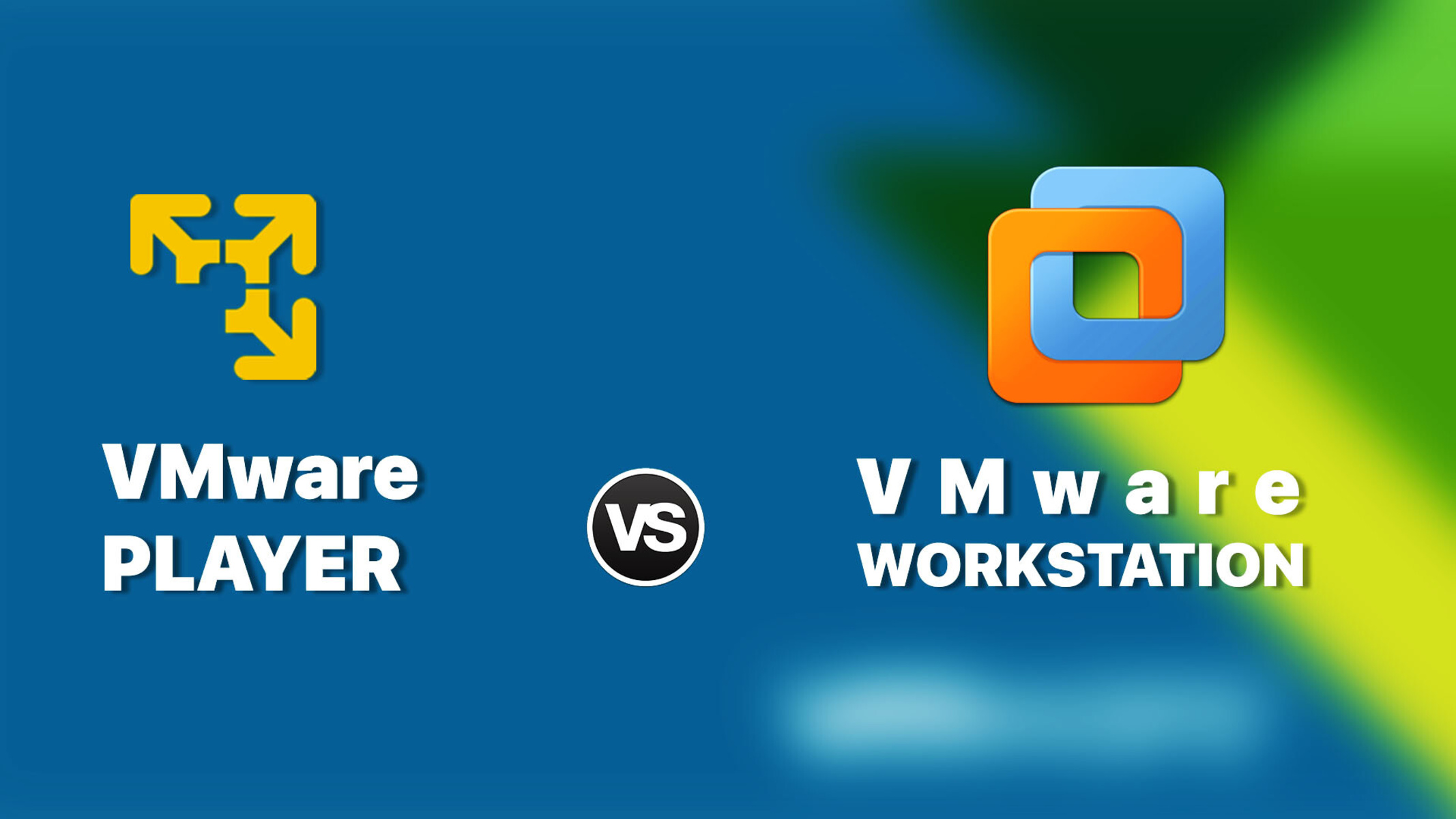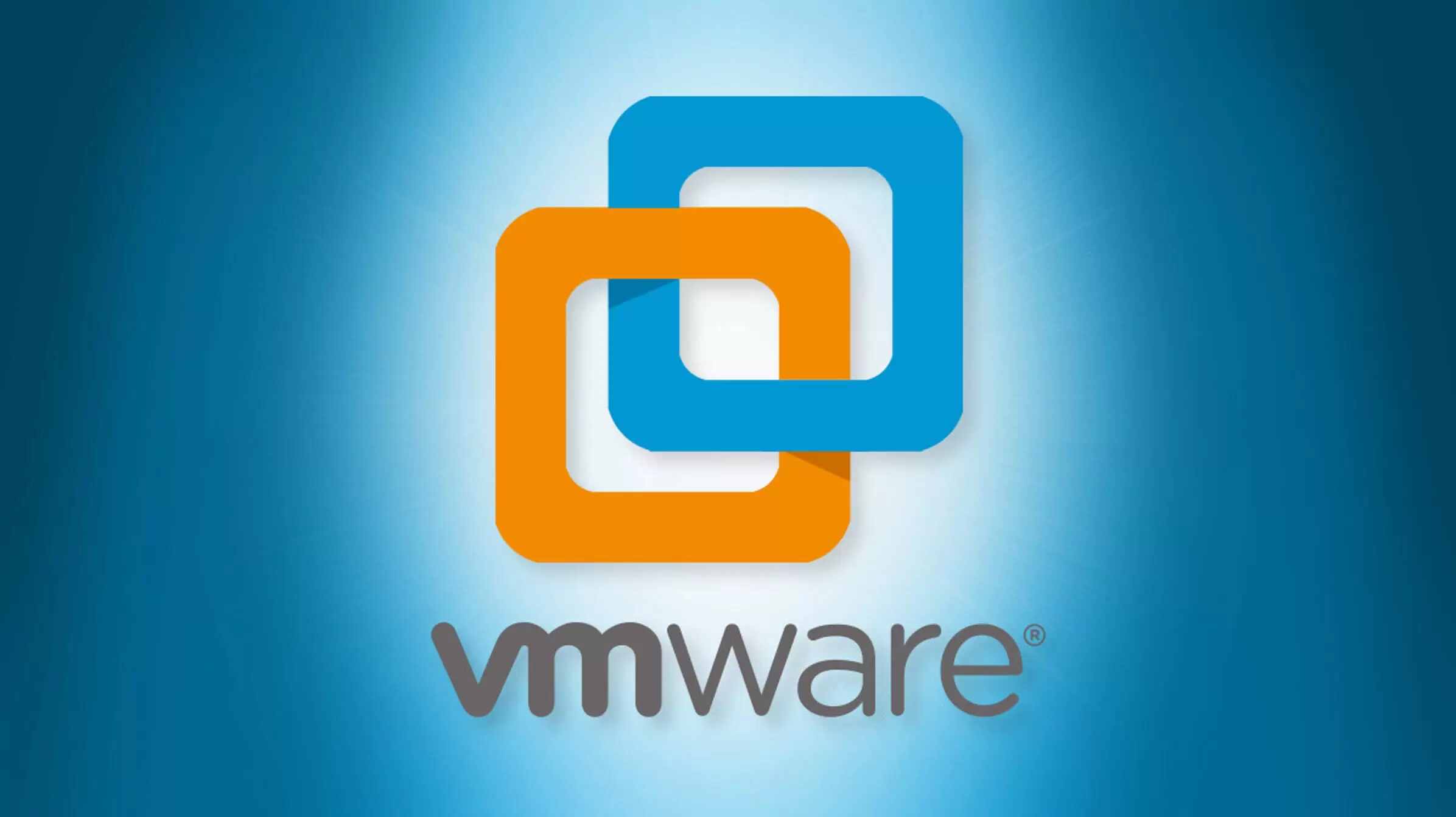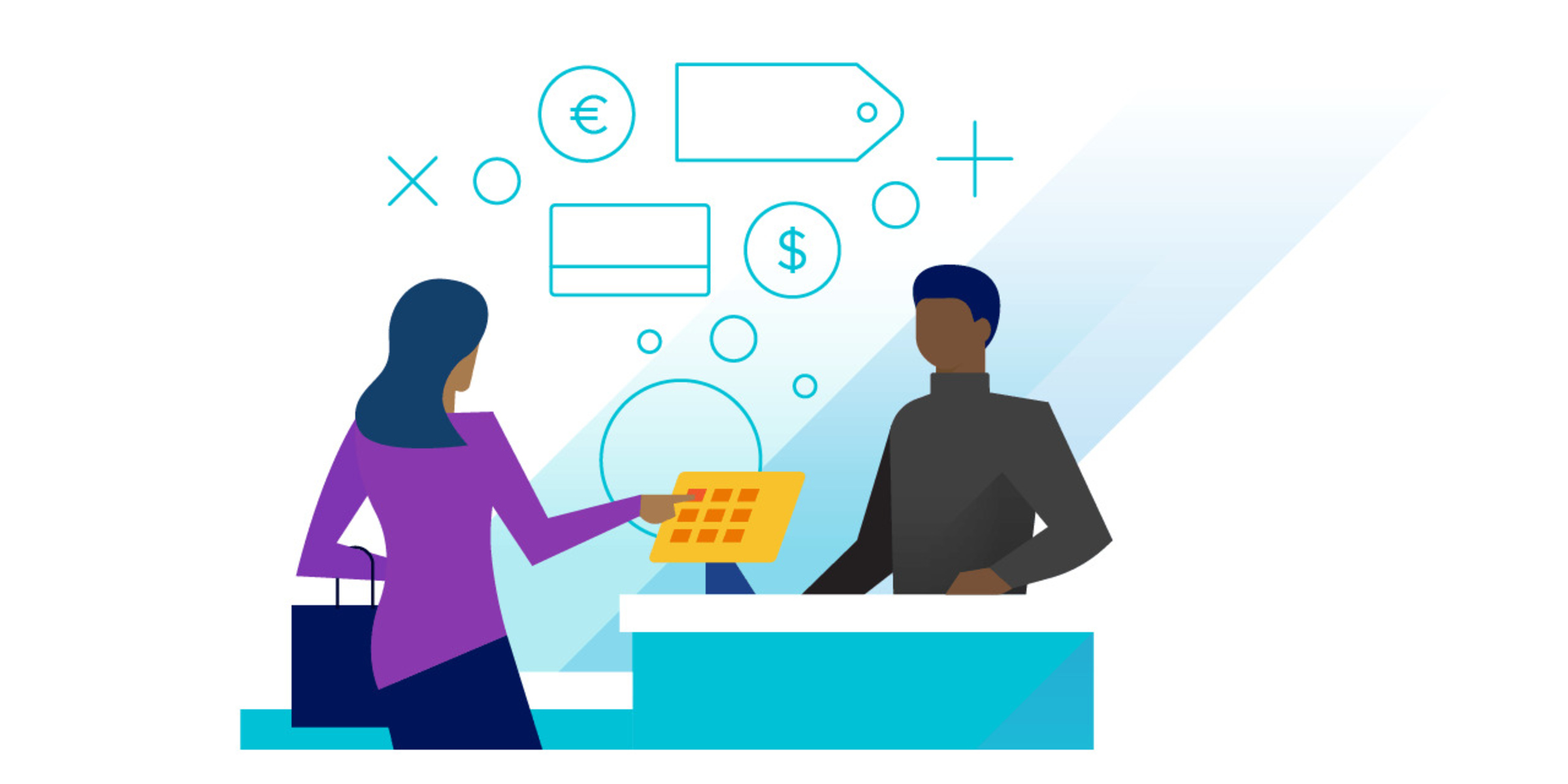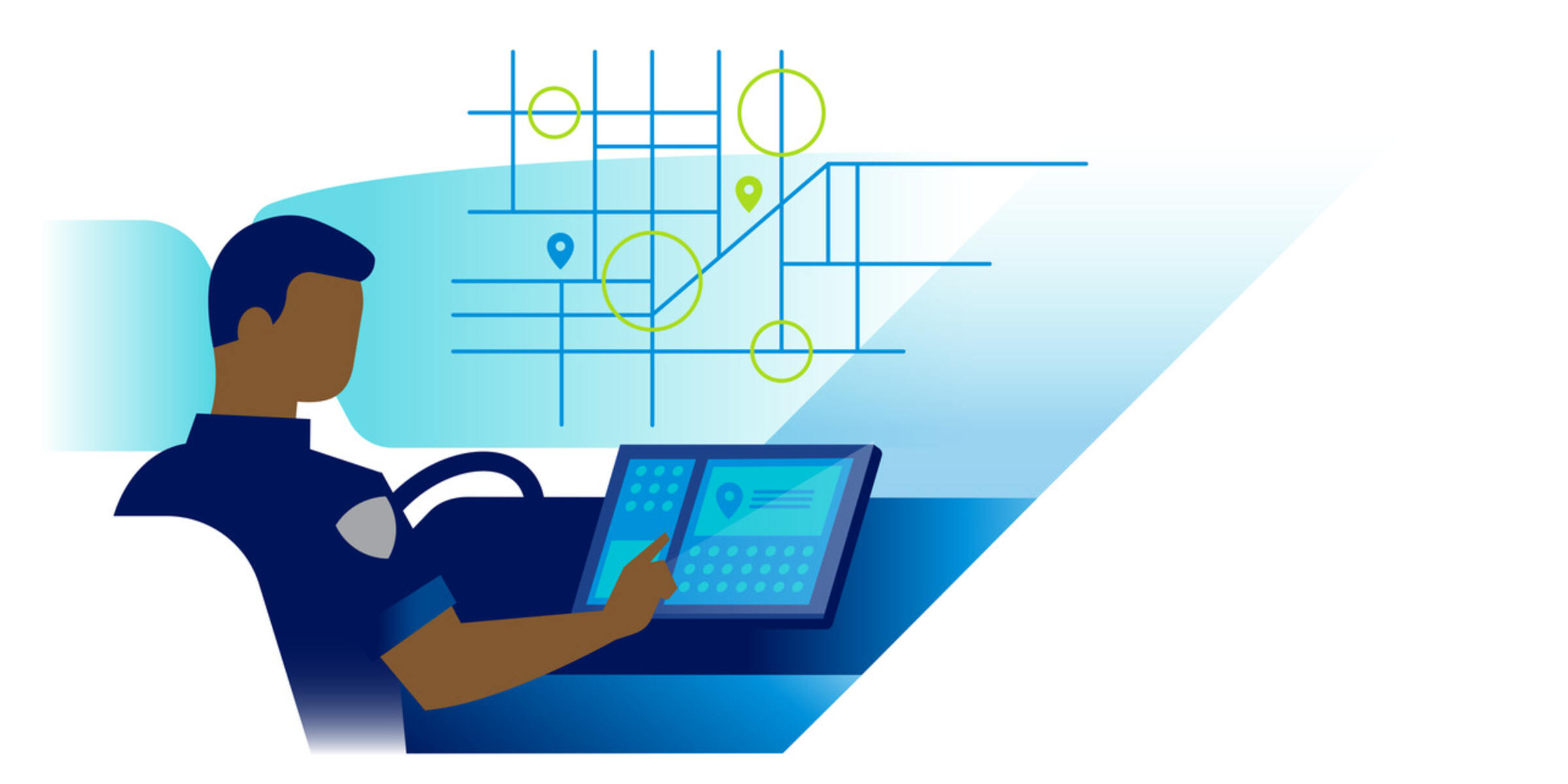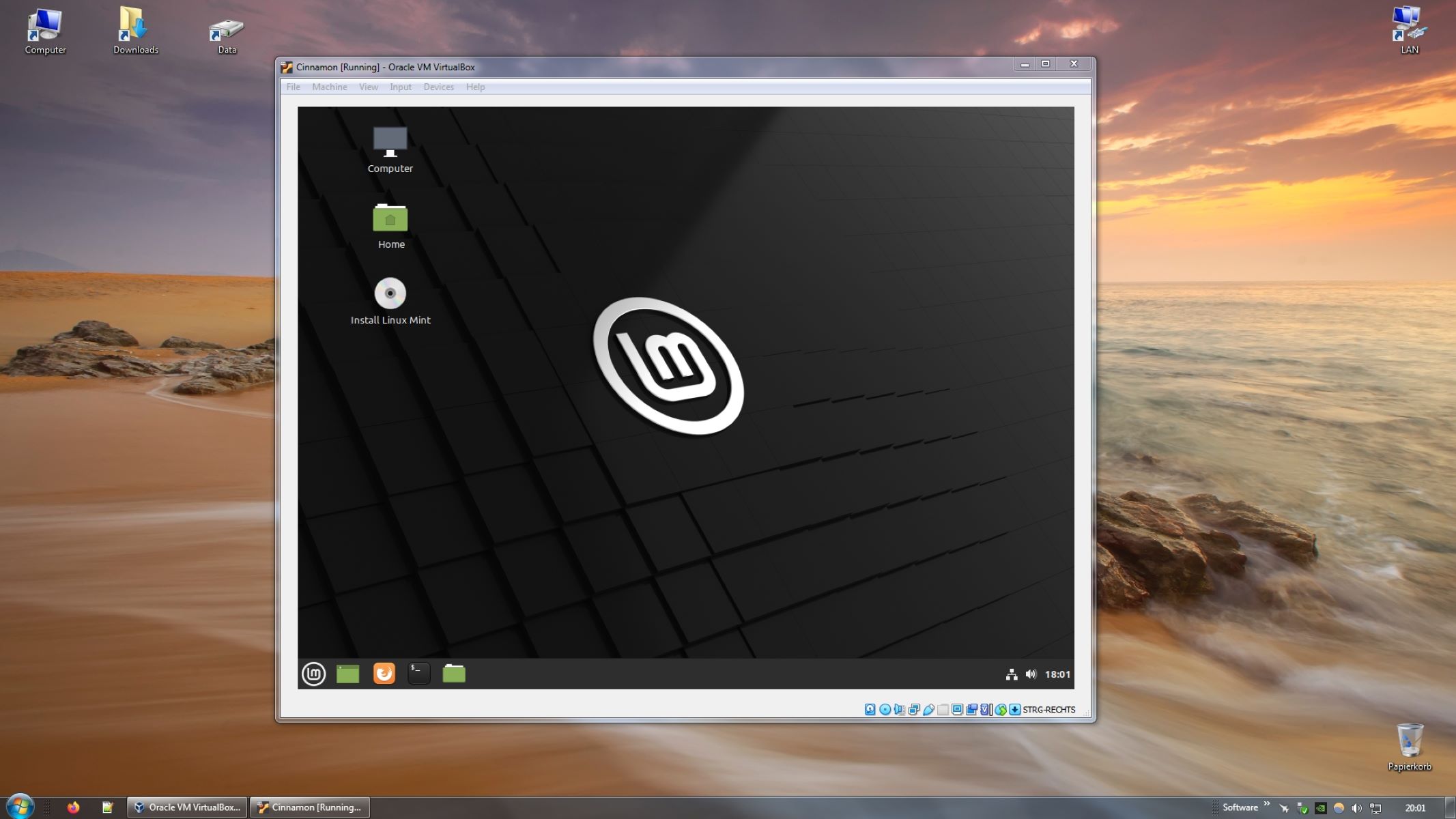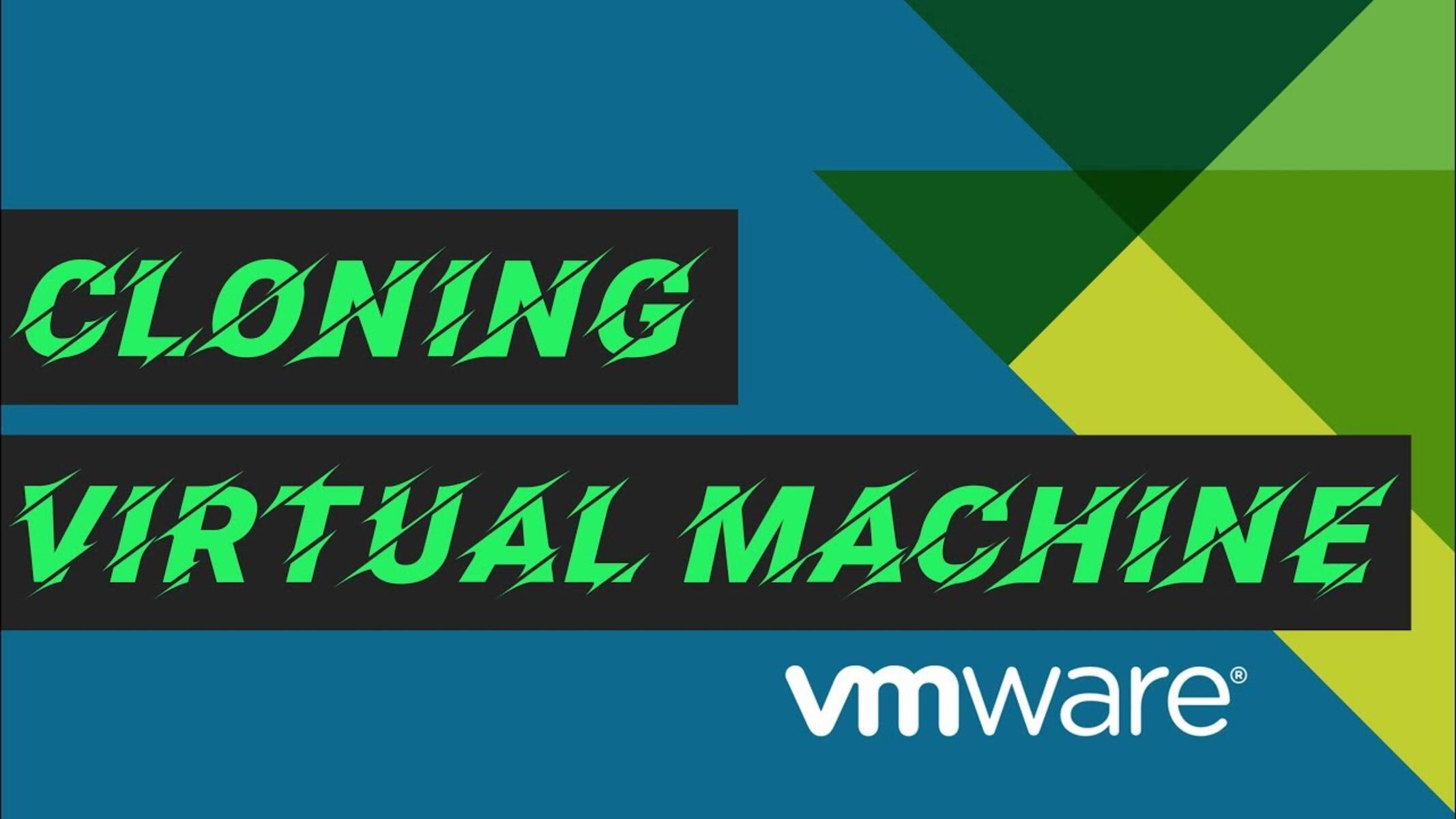Introduction
When it comes to virtualization software, two popular options on the market are VMware Workstation and VMware Player. These powerful applications allow users to create and run virtual machines on their computers, opening up a world of possibilities for testing software, running multiple operating systems, and more. While both VMware Workstation and Player offer similar functionality, there are some key differences between the two that can impact the user’s experience and use cases.
VMware Workstation is a feature-rich virtualization platform that is widely used by professionals and IT enthusiasts. It provides advanced capabilities and robust features that make it ideal for running multiple virtual machines simultaneously. With Workstation, users can create complex virtual environments, take snapshots, clone virtual machines, and even share virtual machines with others. It supports a wide range of operating systems and offers seamless integration with the host operating system.
On the other hand, VMware Player is a more streamlined version of the software, designed primarily for individual users who require basic virtualization functionality. While it lacks the advanced features of Workstation, Player still delivers a user-friendly experience and offers essential tools for running virtual machines. It supports a wide range of operating systems and allows users to easily create, run, and manage their virtual machines.
Now that we have introduced VMware Workstation and Player, let us delve deeper into the features and capabilities of both applications to gain a better understanding of their differences and similarities.
Features of VMware Workstation
VMware Workstation offers a plethora of features that make it a powerful virtualization platform. Here are some of the key features:
- Multiple Operating Systems: VMware Workstation supports a wide range of operating systems, including Windows, Linux, and macOS. This allows users to run multiple virtual machines with different operating systems simultaneously, making it convenient for software testing and development.
- Snapshots and Cloning: Workstation allows users to take snapshots of virtual machines at different stages, enabling them to easily revert back to a previous state if needed. Additionally, it offers the option to clone virtual machines, making it easy to create duplicates for testing or backup purposes.
- Virtual Networking: The virtual networking feature of Workstation allows users to create complex network configurations within virtual machines. Users can set up virtual networks, simulate different network conditions, and even create isolated environments for testing or debugging purposes.
- Integration with Host OS: Workstation seamlessly integrates with the host operating system, allowing users to drag and drop files between the host and virtual machines. It also supports shared folders, enabling easy file sharing and collaboration between the host and guest operating systems.
- Remote Connections: With Workstation, users can remotely connect to virtual machines running on remote servers or in the cloud. This is particularly useful for IT professionals who need to manage virtual machines from a central location.
These are just a few of the many features that VMware Workstation offers. Its robust functionality and advanced capabilities make it the go-to choice for professionals and developers in need of a reliable and feature-rich virtualization platform.
Features of VMware Player
While VMware Player may not offer the extensive feature set of VMware Workstation, it still provides essential tools for basic virtualization needs. Here are some notable features of VMware Player:
- User-Friendly Interface: VMware Player is designed with a simple and intuitive interface, making it easy for users with limited virtualization experience to create and manage virtual machines.
- Multiple Operating Systems: Similar to Workstation, VMware Player supports a wide range of operating systems, allowing users to run multiple virtual machines with different OSs simultaneously.
- Seamless Integration: Player also offers integration with the host operating system, enabling easy file sharing between the host and guest OSs. Users can drag and drop files between the two environments, enhancing productivity and convenience.
- Snapshot and Clone Functionality: VMware Player allows users to take snapshots of virtual machines and clone them, similar to Workstation. This feature provides a convenient way to create backups or test different configurations without affecting the original VM.
- Easy Virtual Machine Management: With Player, users can easily create, start, pause, and stop virtual machines. It provides a straightforward interface for managing the virtual environment.
While these features cover the main functionality of VMware Player, it is worth noting that some advanced features available in Workstation, such as virtual networking and remote connections, are not available in Player. However, for individual users with basic virtualization requirements, VMware Player offers a user-friendly and efficient solution.
Comparison between VMware Workstation and Player
Now that we have explored the features of both VMware Workstation and VMware Player, let’s compare them side by side to understand their differences:
- Functionality: VMware Workstation is a comprehensive virtualization platform with advanced features such as snapshotting, cloning, virtual networking, and remote connections. In contrast, VMware Player offers a more streamlined experience with basic functionality, focusing on creating and managing virtual machines.
- User Experience: Workstation targets professionals and IT enthusiasts, providing a robust toolset for complex virtual environments. On the other hand, Player is designed for individual users who require simple and user-friendly virtualization capabilities.
- Cost: Another distinguishing factor is the cost. VMware Workstation is a commercial product with different pricing options based on licensing. VMware Player, on the other hand, is available as a free software for personal use.
- Support and Updates: As a paid product, VMware Workstation comes with official support from VMware and regular updates, ensuring ongoing compatibility with new operating systems and enhancements. VMware Player, being a free product, has limited official support and updates.
- Enterprise Deployment: VMware Workstation is commonly used in enterprise settings where advanced virtualization functionality and management capabilities are required. Player is more commonly used by individual users for personal or non-commercial use.
It is important to consider your specific needs and use cases when choosing between VMware Workstation and Player. If you require advanced features, robust management tools, and official support, Workstation is the preferable choice. However, if you have basic virtualization requirements and are looking for a free and user-friendly option, VMware Player can fulfill your needs.
Final thoughts
Both VMware Workstation and VMware Player are powerful virtualization software choices, each with its own strengths and target audiences. Here are some final thoughts to consider when deciding between the two:
- Complexity vs. Simplicity: If you are a professional or an IT enthusiast looking for advanced features and robust functionality, VMware Workstation is the preferred option. On the other hand, if you are an individual user with basic virtualization needs, VMware Player’s user-friendly interface and streamlined experience may be more suitable.
- Cost and Licensing: VMware Workstation is a commercial product and has associated licensing costs. VMware Player, on the other hand, is available for free for personal use.
- Support and Updates: VMware Workstation comes with official support from VMware and regular updates, ensuring ongoing compatibility and enhancements. VMware Player, as a free product, has limited official support and updates.
- Use cases: Workstation is commonly used in enterprise environments where advanced virtualization features and management tools are required. Player is more commonly adopted by individual users for personal or non-commercial use.
Ultimately, your choice between VMware Workstation and Player will depend on your specific needs, technical skills, and budget. Assess your virtualization requirements, evaluate the available features, and consider the intended use of the software to make an informed decision.
Whether you’re a professional seeking a comprehensive virtualization platform or an individual user looking for a simple and user-friendly solution, both VMware Workstation and VMware Player can fulfill your virtualization needs. Select the option that aligns with your goals and enjoy the benefits of running virtual machines on your computer.