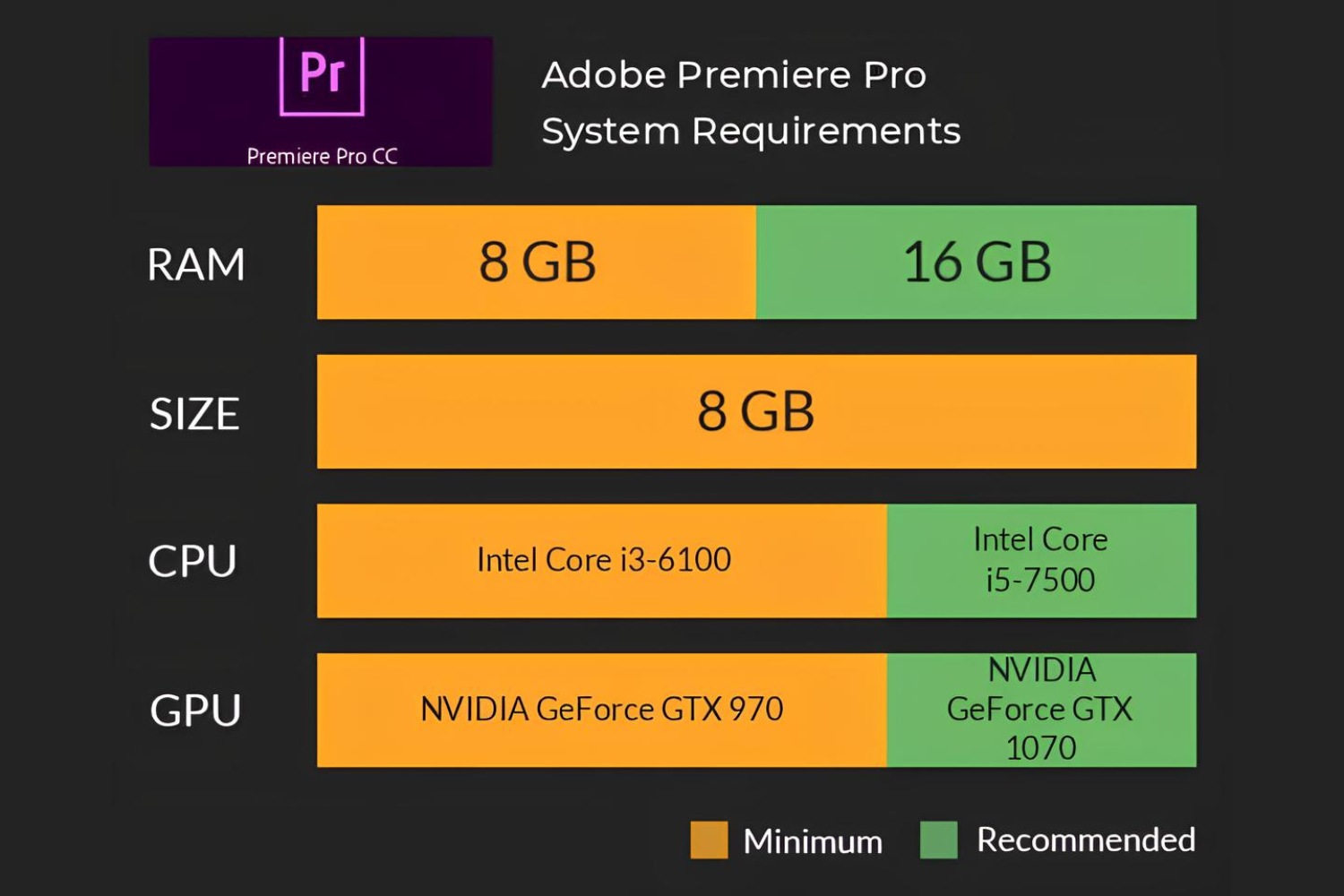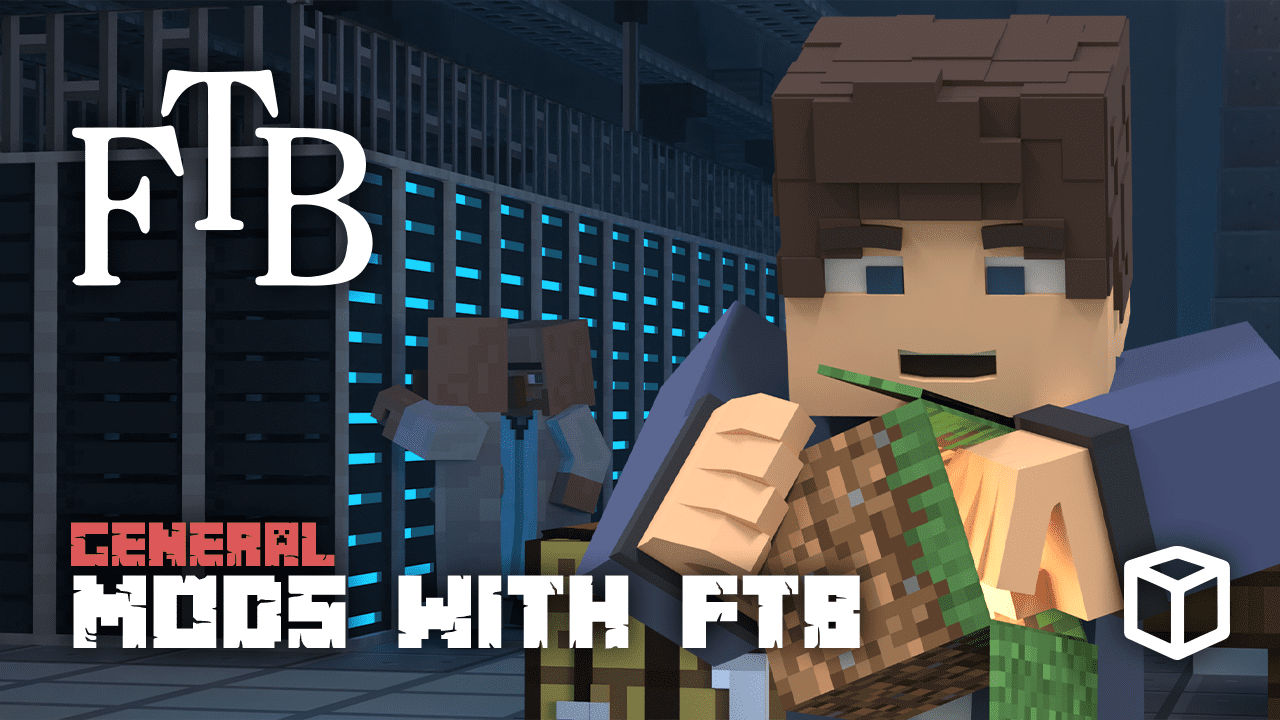Introduction
Welcome to the world of random-access memory, commonly known as RAM. If you are a tech enthusiast or simply someone seeking to understand your computer’s capabilities, you might have wondered about the maximum amount of RAM your system can handle. RAM plays a crucial role in the overall performance and multitasking capabilities of your device, so it’s essential to know its limitations.
RAM is a temporary storage area where your computer stores data that it needs to access quickly. It is different from your computer’s hard drive, which provides long-term storage. The more RAM your system has, the more data it can store and access simultaneously, resulting in faster performance and smoother multitasking.
However, every operating system has its own limitations when it comes to the maximum amount of RAM it can support. These limitations are imposed by various factors, including the architecture and design of the operating system.
In this article, we will explore the RAM limitations in different operating systems, including Windows, Mac, Linux, and even servers. We will also delve into ways to overcome these limitations and maximize the RAM potential of your system.
So, whether you are a gamer in need of more memory for your virtual adventures or a professional requiring extensive multitasking capabilities, let’s dive in and discover the world of RAM limits!
What is RAM?
Before we delve into the limits of RAM, let’s first understand what RAM actually is. RAM, or Random Access Memory, is a type of computer memory that provides temporary storage for data that the processor needs to access quickly. Unlike the hard drive or solid-state drive, which offer long-term storage, RAM is volatile, meaning it requires a constant power supply to retain data. When you turn off your computer, the data stored in RAM is lost.
RAM is a critical component of a computer system as it plays a vital role in its performance. When you open an application or a file, it is loaded into RAM, allowing the processor to quickly access the necessary data. The more RAM your system has, the more data it can store temporarily, reducing the need for frequent data retrieval from slower storage devices.
Think of RAM as a work desk for your computer’s processor. The larger the desk, the more documents and tools the processor can keep within reach, resulting in faster access and smoother multitasking. RAM not only affects the speed of your computer but also impacts its ability to handle resource-intensive tasks such as video editing, gaming, and running virtual machines.
To give you a better understanding of RAM, let’s consider an analogy. Imagine you’re cooking in your kitchen. The counter space is equivalent to your computer’s RAM. The more counter space you have, the more ingredients, tools, and utensils you can keep readily accessible. This allows you to work efficiently, chopping vegetables, stirring sauces, and assembling dishes without constantly reaching for things stored in cabinets or the refrigerator.
Similarly, when your computer has sufficient RAM, it can operate smoothly by loading and accessing data quickly from memory, providing a seamless user experience. On the other hand, if your computer’s RAM is limited, it may struggle to handle multiple tasks simultaneously, resulting in slower performance, lag, and even crashes.
Now that we have a clear understanding of RAM, let’s explore the limitations of RAM in different operating systems, starting with Windows.
Understanding RAM Limitations
While RAM is crucial for a computer’s performance, it is important to note that every operating system has its own limitations when it comes to the maximum amount of RAM it can support. These limitations are primarily determined by the architecture and design of the operating system.
One common limitation is the use of a 32-bit or 64-bit operating system. A 32-bit system can theoretically address up to 4GB of RAM, but due to system overhead and hardware limitations, the usable RAM is often less than the maximum. On the other hand, a 64-bit system can support significantly more RAM, usually up to several terabytes, depending on the specific version and edition of the operating system.
Another factor that can impact RAM limitations is the edition or version of the operating system. For example, Windows 10 Home edition has a maximum limit of 128GB of RAM, while Windows 10 Pro and Enterprise editions can support up to 2TB of RAM. Mac operating systems also have their own RAM limitations, which vary based on the version and hardware.
It’s also worth mentioning that RAM limitations can differ between desktop and laptop systems. Laptops often have physically limited space for RAM modules, which can restrict the maximum amount of RAM they can support. Additionally, some laptop models may have specific limitations imposed by the motherboard or chipset.
Furthermore, certain operating systems, such as Linux, are known for their flexibility and ability to handle large amounts of RAM efficiently. Linux distributions can often support extensive amounts of RAM, making them an ideal choice for servers or high-performance workstations that require advanced computations and resource-intensive tasks.
Understanding the limitations of your operating system is crucial when considering a RAM upgrade. It’s essential to ensure compatibility between your system, motherboard, and operating system to maximize the potential of your RAM.
In the next sections, we will explore the maximum RAM limits for different operating systems, including Windows, Mac, Linux, and servers. We will also discuss ways to overcome these limitations and optimize your system’s RAM usage.
RAM Limits in Different Operating Systems
When it comes to the maximum amount of RAM that an operating system can support, the limits vary depending on the specific version and edition. Let’s take a closer look at the RAM limits in popular operating systems:
- Windows: The RAM limits in Windows depend on the specific version and edition. For 32-bit versions, the maximum usable RAM is typically around 3.5 to 4GB, even though the theoretical limit is 4GB. However, 64-bit versions of Windows can support much higher amounts of RAM. Windows 10 Home edition can handle up to 128GB of RAM, while Windows 10 Pro, Enterprise, and Education editions have a maximum RAM limit of 2TB.
- Mac: The RAM limits in Mac operating systems also vary based on the version. Older versions of macOS, such as OS X Lion and Mountain Lion, have a maximum RAM limit ranging from 8GB to 16GB. However, newer versions, like macOS Big Sur, can support up to 128GB of RAM. It’s important to check the specifications of your specific Mac model to determine its maximum RAM limit.
- Linux: Linux is known for its flexibility and ability to handle large amounts of RAM efficiently. The RAM limits in Linux distributions can be significantly higher compared to Windows and macOS. Some Linux distributions can support up to several terabytes of RAM, making them suitable for servers, high-performance computing, and virtualization.
It is worth mentioning that the RAM limits mentioned above are general guidelines and may differ based on the specific hardware, system configuration, and software requirements. It’s always advisable to consult the documentation or manufacturer’s specifications for your exact operating system version to determine the accurate RAM limit.
For servers, the RAM limits can be even higher. Server operating systems like Windows Server or Linux Server editions are designed to handle extensive amounts of RAM to support enterprise-level applications, large databases, and heavy workloads. These server editions can often support terabytes of RAM, making them ideal for organizations with high-performance computing needs.
While the RAM limits set by operating systems provide a framework, it is essential to consider other factors when upgrading your system’s RAM. These include compatibility with your motherboard, available expansion slots, and the maximum RAM module capacity supported by your hardware.
In the next section, we will explore methods to overcome RAM limitations and optimize your system’s performance.
Maximum RAM for Windows
Windows operating systems offer varying maximum RAM limits depending on the version and edition. Let’s take a closer look at the maximum RAM supported by different Windows editions:
- Windows 10 Home: The Home edition of Windows 10 has a maximum RAM limit of 128GB. This limit should be sufficient for most home users and casual gamers.
- Windows 10 Pro: Windows 10 Pro, along with the Enterprise and Education editions, supports a maximum of 2TB of RAM. This higher RAM limit is beneficial for power users, professionals, and organizations that require extensive multitasking capabilities.
- Windows 8.1 and Windows 7: These older versions of Windows have lower RAM limits compared to Windows 10. Windows 8.1 supports a maximum of 128GB in the Pro edition, while the Home edition has a limit of 4GB. Windows 7 Ultimate and Professional editions can handle up to 192GB of RAM, whereas the Home edition is limited to 16GB.
It’s important to note that the RAM limitations mentioned above are for 64-bit versions of Windows. If you are using a 32-bit version of Windows, the maximum usable RAM will be lower due to hardware and system limitations. Typically, 32-bit systems can address up to 4GB of RAM, but the usable limit is often lower due to system overhead.
Additionally, it’s worth mentioning that the maximum RAM limit imposed by Windows is not necessarily the practical limit for all computer systems. Motherboard compatibility, chipset limitations, and physical space for RAM modules can also impact the achievable RAM capacity. Before upgrading your system’s RAM, it’s recommended to consult the manufacturer’s specifications or documentation to determine the maximum supported RAM for your specific hardware.
If you require more RAM than the maximum limit supported by your current edition of Windows, you may need to consider upgrading to a higher edition or a different operating system that supports higher RAM capacities. However, for most users, the maximum RAM limits provided by Windows should be sufficient for their computing needs.
In the next section, we will explore the maximum RAM supported by Mac operating systems.
Maximum RAM for Mac
Mac operating systems have their own limitations when it comes to the maximum amount of RAM they can support. The maximum RAM limits for Macs can vary based on the specific version of macOS and the hardware configuration. Let’s explore the general maximum RAM limits for Mac systems:
- macOS Big Sur (11.x): The latest version of macOS, Big Sur, supports a maximum of 128GB of RAM on compatible Mac systems. This increased RAM limit allows for smoother performance and efficient multitasking.
- macOS Catalina (10.15): Catalina has a maximum RAM limit of 128GB for most Mac models. However, some older Mac models may have lower RAM limits, such as 32GB or 64GB depending on their specific hardware requirements.
- macOS Mojave (10.14) and Older: Older versions of macOS, such as Mojave, High Sierra, and Sierra, also have RAM limitations. These limitations can range from 8GB to 64GB, depending on the Mac model and the specific macOS version.
It’s important to note that the specific Mac model you have will impact the maximum amount of RAM it supports. Different Mac models have different hardware configurations and limitations, so it’s crucial to check the specifications provided by Apple or consult the documentation for your specific Mac model.
When upgrading the RAM in your Mac, it is essential to ensure compatibility with the specific model and generation. Some Mac models have soldered RAM, which means the RAM is permanently attached to the motherboard, limiting upgrade options. In such cases, it’s advisable to consider the maximum supported RAM capacity at the time of purchase to avoid limitations later on.
Furthermore, it’s worth noting that upgrading the RAM in certain Mac models may void the warranty or require specialized tools. If you are not comfortable performing upgrades yourself, it’s recommended to seek assistance from an authorized service provider or Apple Store.
With the increasing demand for memory-intensive tasks, such as video editing, graphic design, and 3D rendering, having the ability to upgrade and maximize your Mac’s RAM can significantly enhance its overall performance and responsiveness.
Now that we’ve explored the maximum RAM limits for Mac, let’s move on to the RAM limits in Linux operating systems.
Maximum RAM for Linux
Linux is known for its flexibility and efficient resource management, making it a popular choice for high-performance computing, servers, and workstations. When it comes to the maximum amount of RAM that Linux can support, the limits are typically higher compared to Windows and Mac operating systems.
The maximum RAM limit in Linux distributions can vary depending on the specific distribution, kernel version, and hardware configuration. Here are some general guidelines for the maximum RAM limits in Linux:
- 32-bit Linux: 32-bit Linux distributions, similar to their Windows counterparts, are limited to approximately 4GB of RAM due to the inherent limitations of 32-bit architecture.
- 64-bit Linux: 64-bit Linux distributions can support significantly larger amounts of RAM, ranging from hundreds of gigabytes to several terabytes, depending on the specific distribution and hardware configuration.
One of the advantages of Linux distributions is their ability to handle large amounts of RAM efficiently. Linux’s robust memory management and support for advanced features like high memory support and physical address extension (PAE) allow for extensive RAM utilization.
It’s important to note that the maximum RAM limit in Linux is also dependent on the specific Linux distribution and its associated kernel version. Some enterprise-grade Linux distributions, such as Red Hat Enterprise Linux (RHEL) and CentOS, offer even higher memory limits, specifically designed for server environments and high-performance computing.
Additionally, it’s crucial to consider the compatibility of your hardware with specific Linux distributions when planning to upgrade your system’s RAM. Ensure that the distribution you choose supports your hardware and has the necessary drivers and software packages available.
Linux’s ability to efficiently handle large amounts of RAM makes it particularly well-suited for server environments, scientific computing, virtualization, and other resource-intensive tasks. Whether you are setting up a server or building a high-performance workstation, Linux provides the flexibility and scalability to maximize your system’s RAM potential.
While it is advisable to consult the documentation and specifications of your specific Linux distribution to determine the accurate RAM limit, Linux’s reputation for excellent memory management and scalability makes it an ideal choice for systems with high RAM requirements.
In the next section, we will explore methods to overcome RAM limitations and optimize your system’s performance in various operating systems.
RAM Limits for Servers
When it comes to server environments, the maximum RAM limits can be considerably higher compared to desktop operating systems. Servers are designed to handle heavy workloads, enterprise-level applications, virtualization, and large databases, which often require extensive amounts of memory. Let’s explore the RAM limits for servers in different operating systems:
- Windows Server: Windows Server editions offer significantly higher RAM limits compared to desktop versions of Windows. The RAM limits for Windows Server vary based on the specific edition, ranging from 32GB for the Essentials edition to terabytes of RAM for the Datacenter edition. The exact RAM limit will depend on the specific version and edition of Windows Server.
- Linux Server: Linux-based server distributions provide excellent flexibility and scalability for memory-intensive applications. The RAM limits for Linux Server distributions can be significantly higher, ranging from hundreds of gigabytes to several terabytes, depending on the specific distribution, version, and hardware configuration.
It’s worth noting that server-grade hardware often offers more memory slots and support for higher-capacity RAM modules, allowing for the installation of larger amounts of RAM. Some servers also support advanced features like error-correcting code (ECC) memory, which helps to detect and fix errors in memory operations.
Server virtualization, where multiple virtual machines (VMs) run on a single physical server, can also benefit from higher RAM limits. The ability to allocate more RAM to individual VMs allows for better performance and enables simultaneous running of resource-intensive applications on different virtual machines.
When considering a RAM upgrade for servers, it’s crucial to ensure that the hardware, including the motherboard and processor, supports increased RAM capacities. Additionally, the specific requirements of your server applications and workload should be taken into consideration to determine the optimal RAM configuration.
Server environments often require careful planning and consideration, especially when it comes to memory management. It’s essential to balance the RAM requirements of your applications, virtualization needs, and the overall server performance to ensure efficient and reliable operations.
Now that we’ve explored the RAM limits for servers, let’s move on to the next section, where we will discuss methods to overcome RAM limitations and optimize your system’s performance.
Overcoming RAM Limitations
While operating systems have their own limitations when it comes to the maximum amount of RAM they can support, there are several ways to overcome these limitations and optimize your system’s performance. Here are some methods to maximize your available RAM:
- Upgrade to a 64-bit Operating System: If you are currently using a 32-bit operating system, consider upgrading to a 64-bit version. 64-bit operating systems can support higher RAM capacities, allowing you to take full advantage of your system’s available memory.
- Perform a RAM Upgrade: Upgrading your computer’s RAM is one of the most straightforward methods to increase memory capacity. Determine the maximum supported RAM for your system, purchase compatible modules, and install them following the manufacturer’s instructions.
- Optimize System Resources: Close unnecessary background applications and processes to free up system resources. By reducing the amount of memory consumed by idle or unused programs, you can make more RAM available for active applications.
- Utilize Virtual Memory/Paging: Virtual memory or paging allows the operating system to use a portion of the hard drive or SSD as additional storage when the RAM capacity is exceeded. Adjusting the virtual memory settings can help alleviate RAM limitations, but it may impact overall system performance.
- Optimize Software and Application Usage: Task and resource management can significantly impact memory usage. Close unused applications, avoid running memory-intensive programs simultaneously, and consider alternatives that have lower memory requirements.
- Consider Cloud Computing: Cloud computing allows you to offload resource-intensive tasks to remote servers. By utilizing cloud services, you can reduce the strain on your local system’s resources and take advantage of the higher RAM capacities provided by cloud service providers.
Keep in mind that while these methods can help overcome RAM limitations, they may have limitations of their own. Upgrading to a 64-bit operating system and increasing RAM capacity are typically the most effective solutions for tackling memory constraints.
Before implementing any changes, it’s important to research and understand the technical requirements, compatibility, and potential impacts on your specific system and software. While these methods can enhance memory management and system performance, improper configurations or changes may result in instabilities or reduced functionality.
By employing these strategies and optimizing your system’s memory usage, you can overcome certain RAM limitations and ensure your computer operates efficiently, even when handling resource-intensive tasks.
Now that we’ve explored ways to overcome RAM limitations, let’s summarize the main points we’ve discussed in this article.
Conclusion
Understanding the limitations and maximum RAM capacities of your operating system is crucial in optimizing your computer’s performance and multitasking capabilities. RAM plays a vital role in storing and accessing data quickly, making it an essential component for smooth operation and efficient task management.
In this article, we explored the concept of RAM and its importance in computer systems. We discussed the limitations of RAM in different operating systems such as Windows, Mac, and Linux. We learned that RAM limits can vary depending on factors like architecture, operating system version, and hardware compatibility.
For Windows users, the RAM limits range from 4GB for 32-bit systems to several terabytes for 64-bit editions, depending on the specific version and edition. Mac users can typically expect RAM limits of up to 128GB, depending on the macOS version and hardware configuration. Linux users enjoy the flexibility of larger RAM capacities, ranging from hundreds of gigabytes to several terabytes, depending on the specific distribution and hardware setup.
We also explored methods to overcome RAM limitations, including upgrading to a 64-bit operating system, performing a RAM upgrade, optimizing system resources, utilizing virtual memory/paging, and considering cloud computing. These methods allow users to make the most of their available RAM and improve overall system performance.
It is important to note that before implementing any changes or upgrades, it is recommended to consult the manufacturer’s specifications and documentation for your specific hardware and operating system. This will ensure compatibility and avoid any potential issues or instability.
In conclusion, being aware of the RAM limits and employing strategies to overcome limitations can greatly enhance your computer’s capabilities. Whether you are a casual user, a power user, or managing server environments, understanding RAM limitations and optimizing memory usage will lead to more efficient and productive computing experiences.