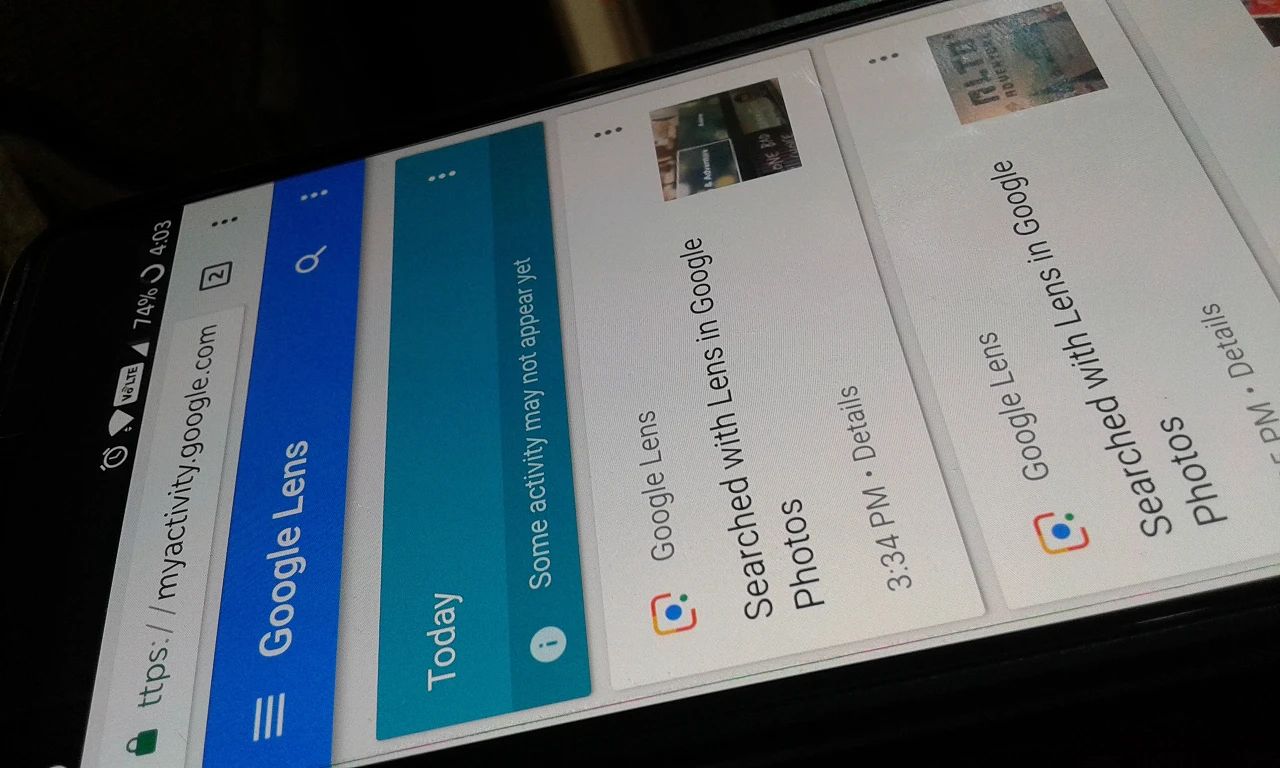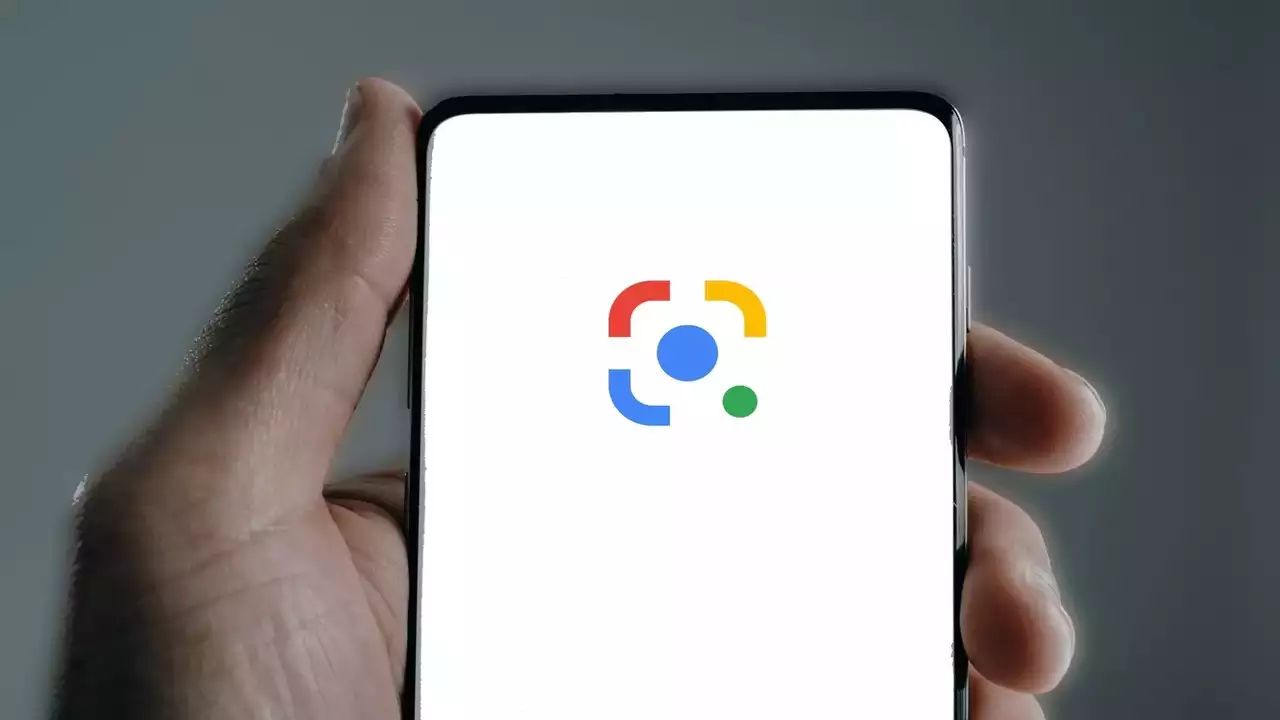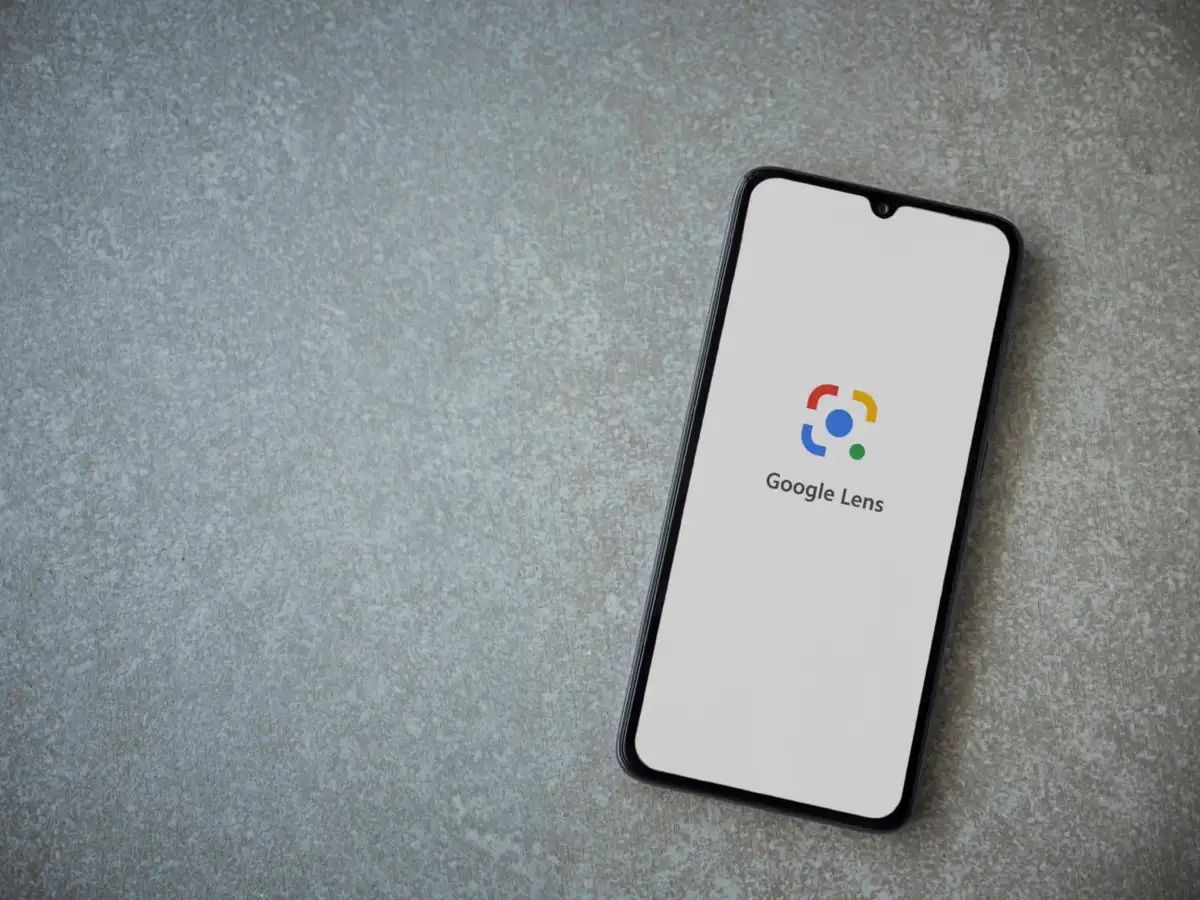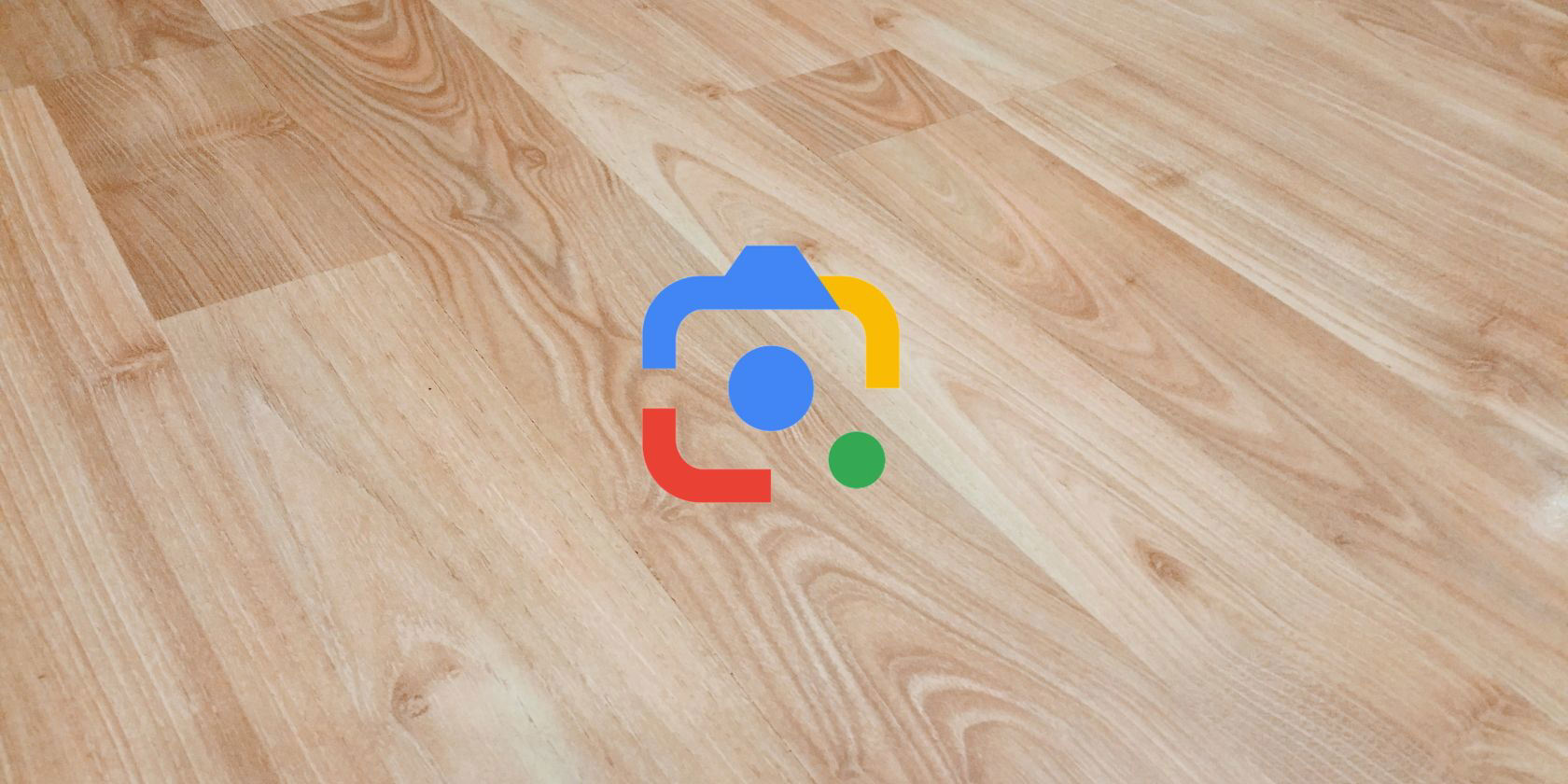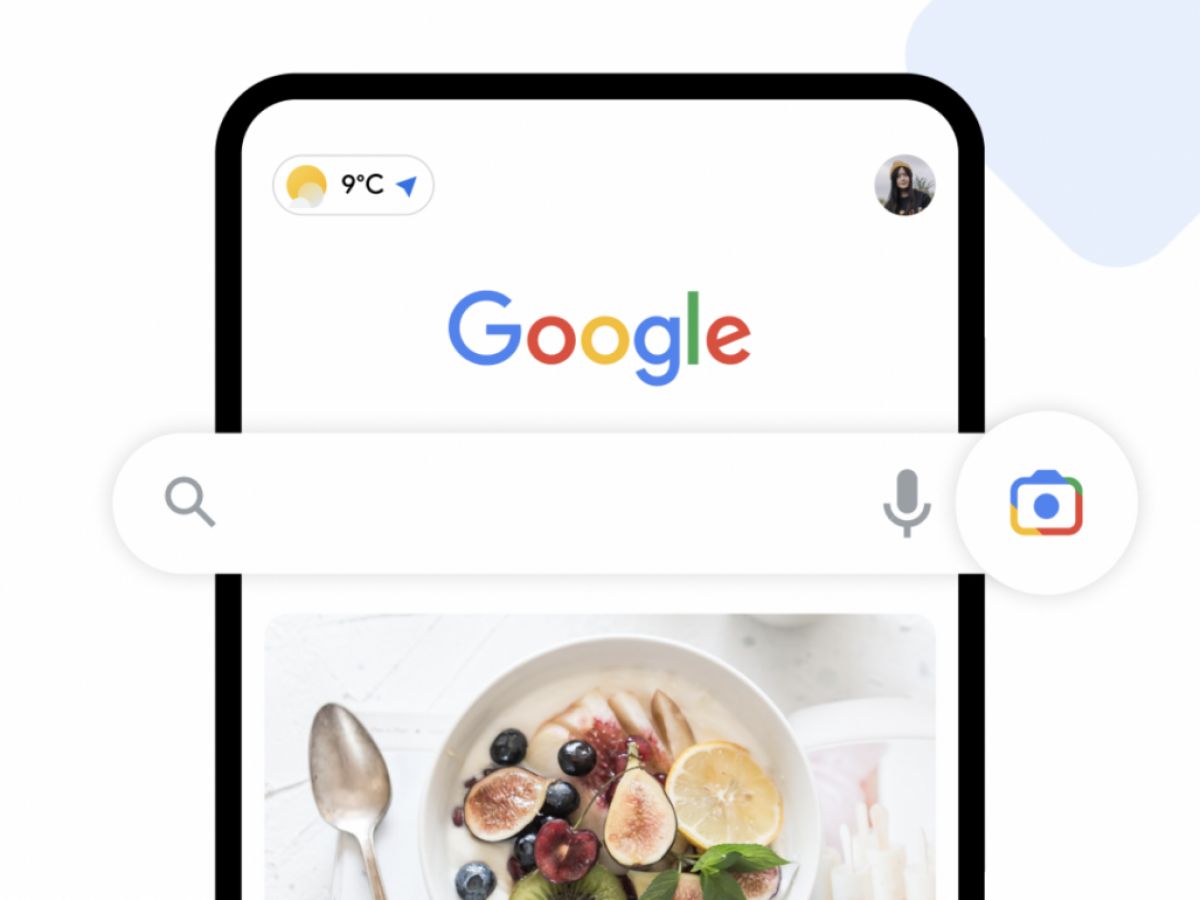Introduction
Google Lens is a powerful visual search tool developed by Google that allows users to search for information about objects simply by pointing their phone’s camera at them. It utilizes image recognition technology to identify objects, landmarks, plants, animals, and even text. With its wide range of applications, Google Lens has become an indispensable tool for many users.
As you use Google Lens, it automatically saves the photos you capture for future reference. While this can be convenient, over time, your Google Lens photo collection can become cluttered with images that you no longer need or want to keep. Whether it’s blurry pictures, irrelevant objects, or sensitive information, there may come a time when you want to delete certain photos from your Google Lens collection.
In this guide, we will walk you through the step-by-step process of deleting photos from Google Lens. By following these instructions, you can easily manage and organize your photo library, ensuring that only the photos you want to keep are stored in your Google Lens collection.
So, let’s dive into the detailed instructions on how to delete photos from Google Lens and regain control over your photo library.
What is Google Lens?
Google Lens is an innovative technology developed by Google that combines artificial intelligence and image recognition to provide users with a powerful visual search tool. It allows you to explore and interact with the world around you using your smartphone’s camera.
With Google Lens, you can point your device’s camera at various objects, landmarks, text, or even plants and animals to instantly gather information about them. The technology intelligently analyzes the image and provides relevant search results, enabling you to learn more about what you’re seeing in real-time.
Google Lens can recognize a broad range of objects, such as common household items, clothing, famous landmarks, business cards, and more. It can also detect text in images, allowing you to easily copy and paste text from photos or translate text in real-time. Moreover, Google Lens can identify plants and animals, helping you gain insights into different species and their characteristics.
Furthermore, Google Lens seamlessly integrates with other Google services and apps. For example, you can use it to add events to your calendar by simply scanning a flyer or ticket. You can also find similar products to the ones you see while shopping, get reviews and details on books, movies, and artwork, and even use it for real-time language translation.
Whether you’re a student conducting research, a traveler exploring new places, or a curious individual interested in discovering more about the world, Google Lens can be your go-to tool. Its advanced image recognition technology combined with the vast resources of the internet provides a wealth of information at your fingertips.
In the next section, we will delve into the reasons why you might need to delete photos from your Google Lens collection.
The Need to Delete Photos from Google Lens
While Google Lens provides a convenient way to capture and store photos for future reference, there are several reasons why you might need to delete certain photos from your Google Lens collection:
- Cluttered Photo Library: Over time, your Google Lens photo collection can become cluttered with images that are no longer relevant or necessary. Deleting unwanted photos helps streamline your photo library and makes it easier to find the images you actually need.
- Privacy Concerns: Some photos captured by Google Lens may contain sensitive or private information. It could be personal documents, confidential work-related images, or even photos of family members. Deleting these photos ensures that your private information remains secure and protected.
- Inaccurate or Irrelevant Images: Google Lens may sometimes capture inaccurate or irrelevant images. This could be due to low-quality photos, blurry images, or misidentification of objects. Removing these photos ensures that your Google Lens collection only contains accurate and relevant images.
- Storage Space: If you have limited storage space on your device or in your Google account, deleting unnecessary photos from your Google Lens collection can help free up storage space and prevent any future storage issues.
- Organizational Purposes: Deleting photos allows you to better organize your Google Lens collection. You can remove duplicate images, group related photos together, and create a more streamlined and structured photo library.
By deleting photos from your Google Lens collection, you can maintain control over your photo library, protect your privacy, and ensure that you have a collection of images that are truly useful and relevant to you.
Now that we understand the reasons behind deleting photos from Google Lens, let’s move on to the step-by-step guide on how to actually delete them.
Step-by-Step Guide on How to Delete Photos from Google Lens
Deleting photos from your Google Lens collection is a straightforward process. Follow these steps to remove unwanted images:
- Open the Google Photos app: Launch the Google Photos app on your smartphone or access it through the Google Photos website on your computer.
- Sign in to your Google account: If you’re not already signed in, enter your Google account credentials to log in.
- Navigate to your Google Lens album: On the app’s main screen or the left sidebar on the website, look for the “Albums” tab and locate your Google Lens album. It should be titled “Google Lens” or “Lens Suggestions.”
- Select the photos you want to delete: Within the Google Lens album, scroll through your photos and tap on the ones you wish to delete. You can select multiple photos by tapping and holding on one photo and then tapping on the others.
- Open the menu: Tap the three-dot menu icon located at the top-right corner of the screen. This will open a drop-down menu with various options.
- Choose “Delete from device” or “Delete from album”: In the drop-down menu, choose the option that best suits your needs. “Delete from device” will remove the selected photos from your device’s storage, while “Delete from album” will remove them from the Google Lens album but keep them stored in your device’s library.
- Confirm the deletion: You will be prompted to confirm the deletion. Review your selection, and if you’re sure, tap “Delete” to proceed.
Once you’ve followed these steps, the selected photos will be deleted from your Google Lens album or your device’s storage, depending on the option you chose. It’s important to note that deleting photos from Google Lens does not remove them from your Google Photos library if they are stored there as well.
With this step-by-step guide, you can easily manage your Google Lens photo collection and keep it organized according to your preferences.
Conclusion
Google Lens is an incredibly useful tool that allows you to explore and interact with the world around you using your smartphone’s camera. However, over time, your Google Lens photo collection can become cluttered with images that are no longer relevant or necessary. That’s why knowing how to delete photos from Google Lens is essential to maintain an organized and streamlined photo library.
In this guide, we’ve provided a step-by-step walkthrough on how to delete photos from Google Lens. By following these instructions, you can easily remove unwanted images that may be cluttering your collection or contain sensitive information.
Deleting photos from Google Lens is a simple process. You can do it through the Google Photos app on your smartphone or via the Google Photos website on your computer. By selecting the photos you want to delete, opening the menu, and choosing the appropriate option, you can swiftly remove unwanted images.
Whether you’re deleting photos to free up storage space, maintain privacy, or organize your Google Lens collection better, this guide has equipped you with the knowledge to accomplish those goals.
Now that you know how to delete photos from Google Lens, take the time to review your collection and remove any images that are no longer necessary or relevant. By doing so, you can enjoy a clean and well-organized photo library, ensuring that it only contains the photos that truly matter to you.
So, go ahead, dive into your Google Lens album, and take control of your photo collection today!