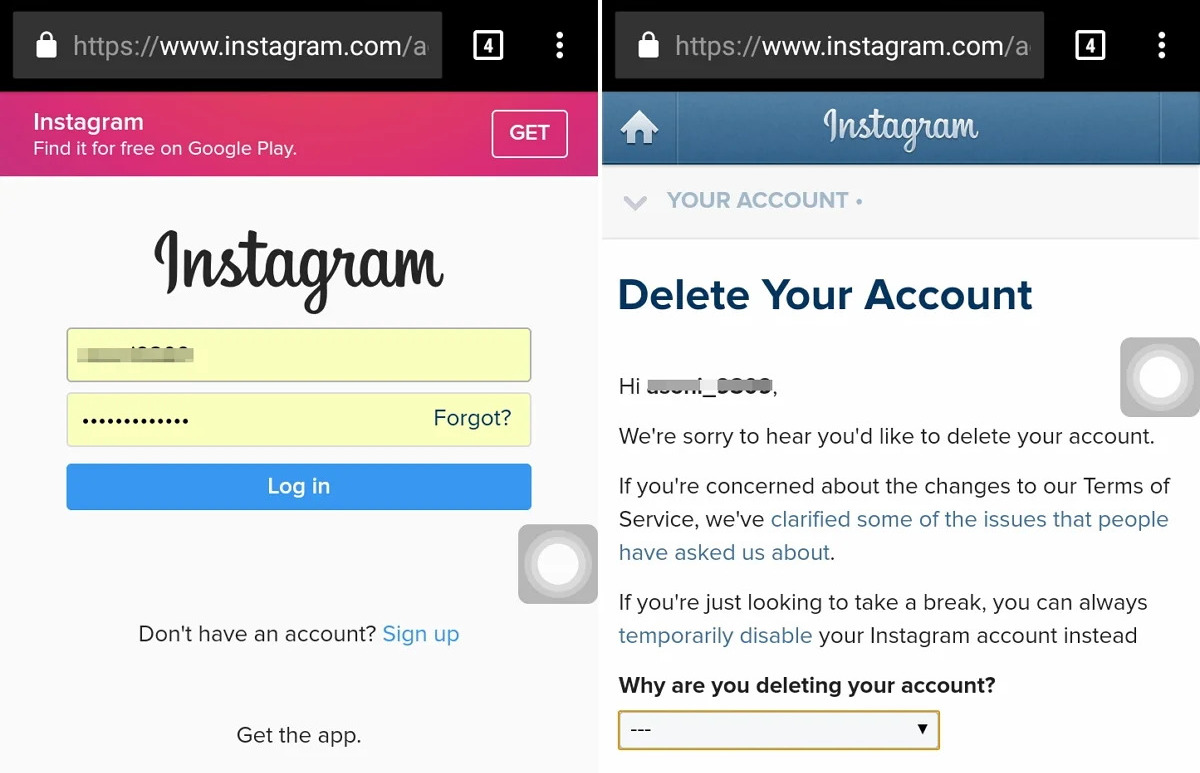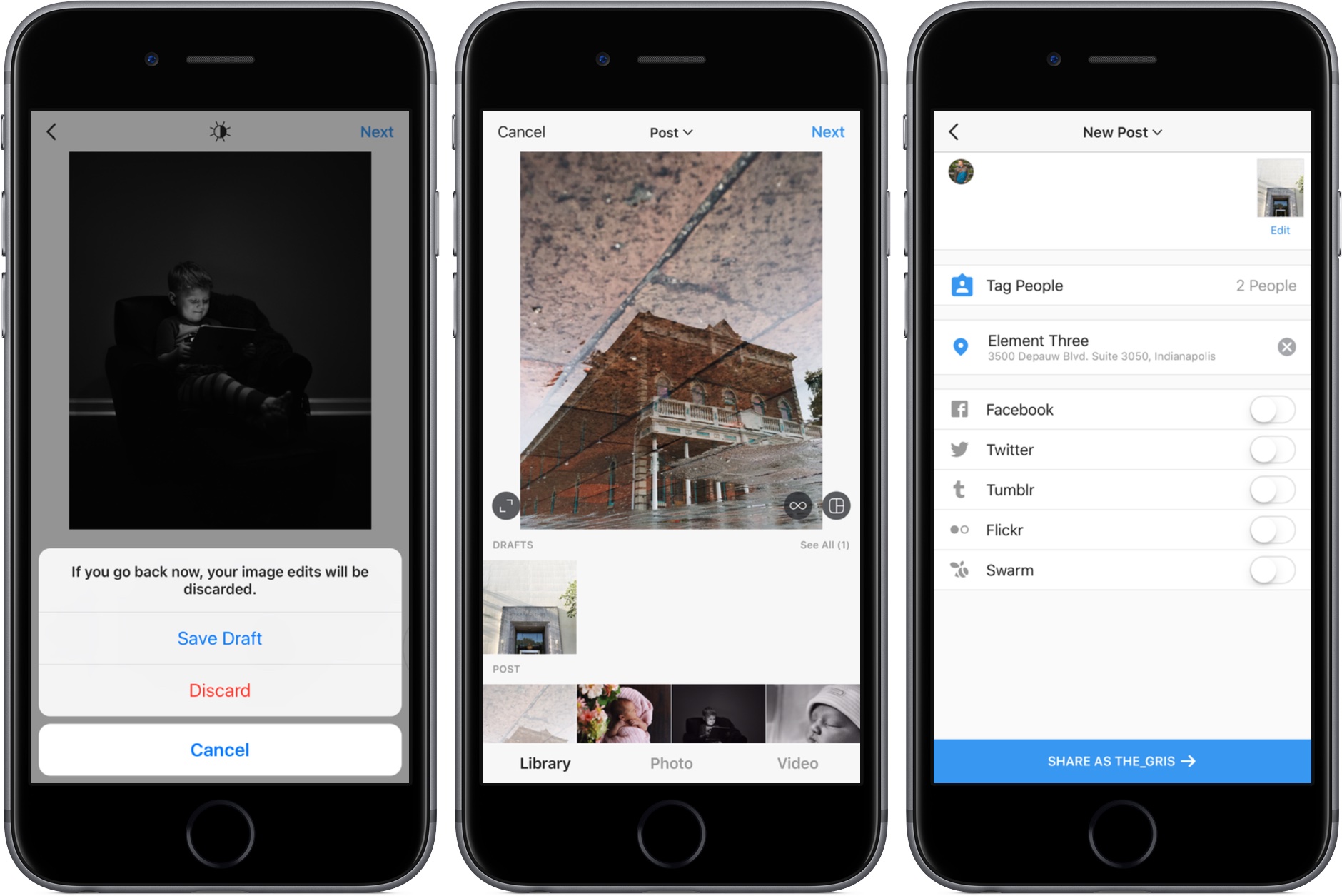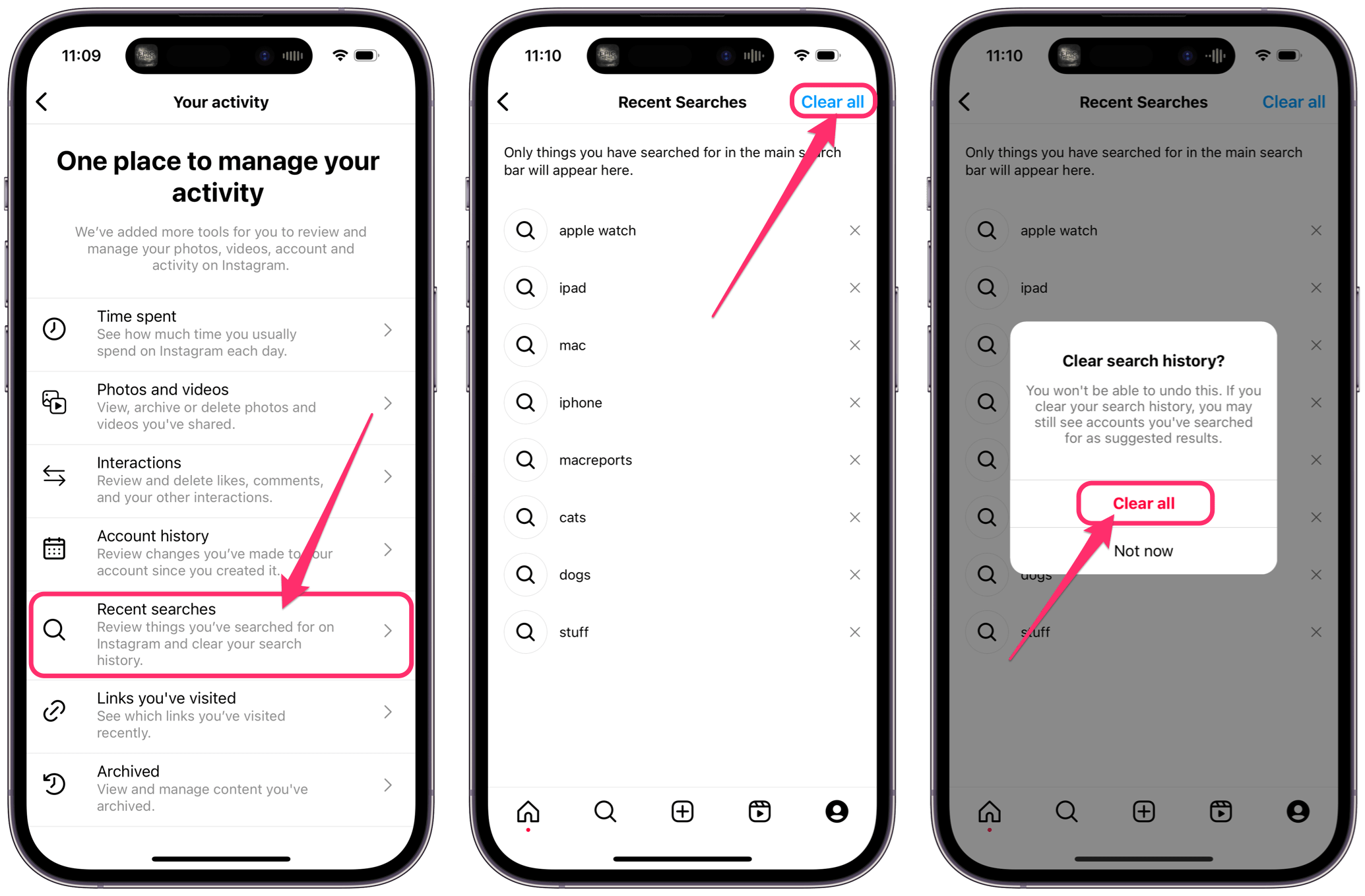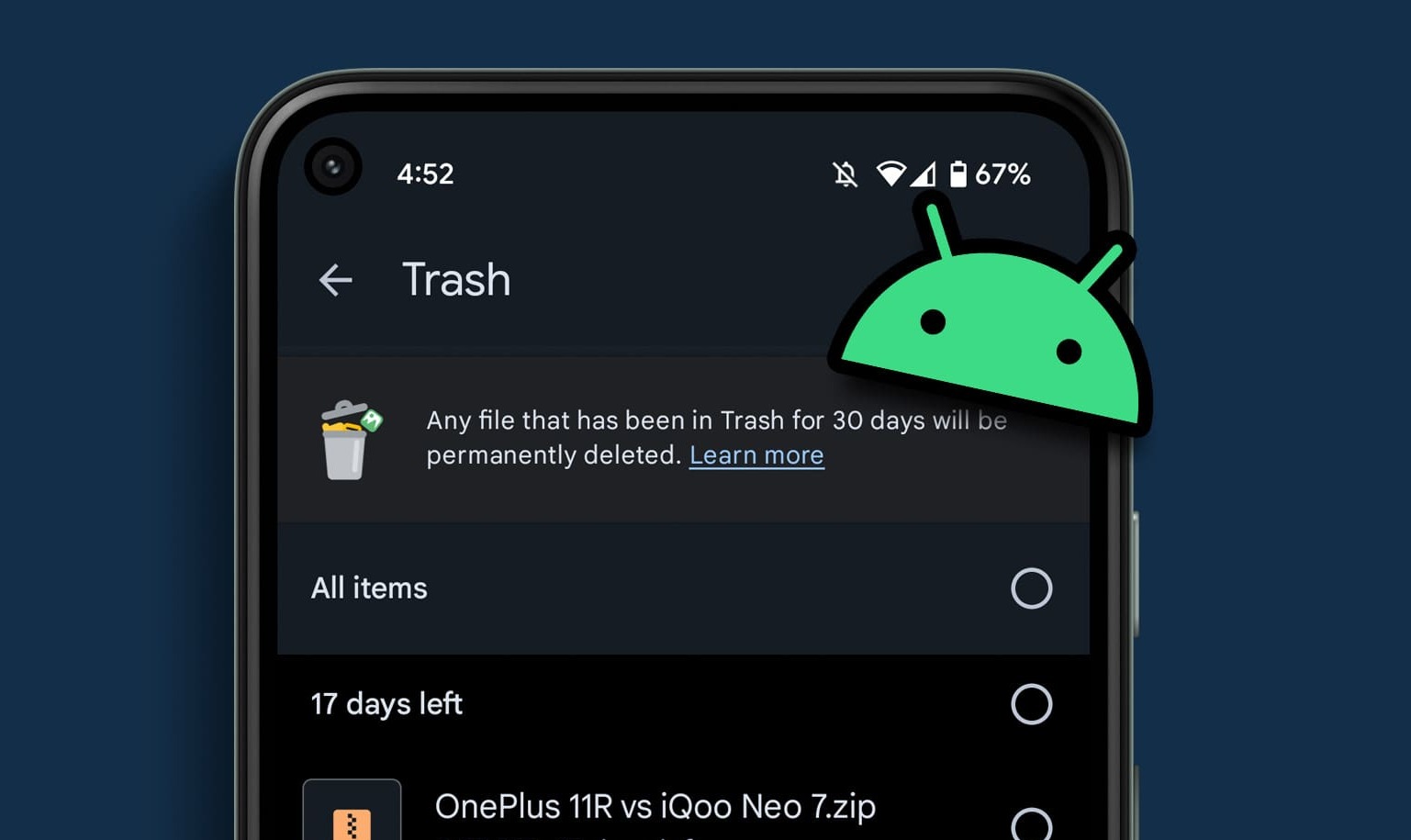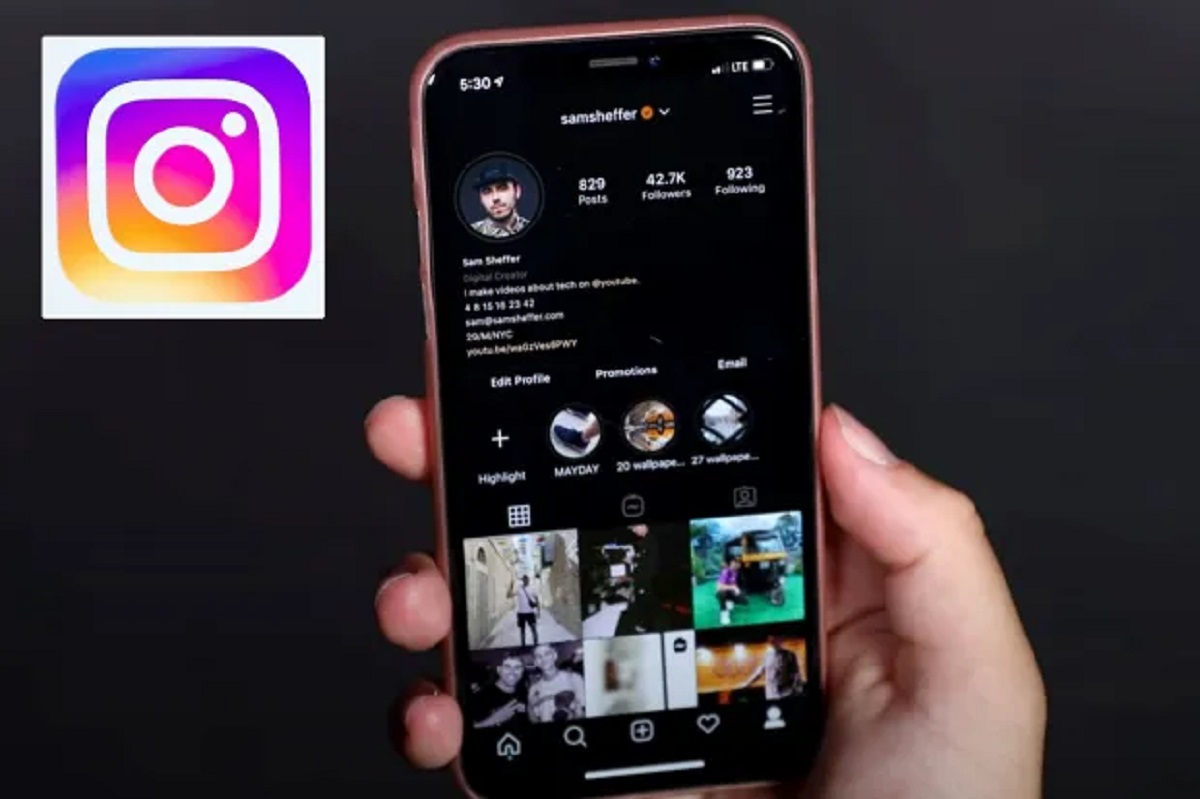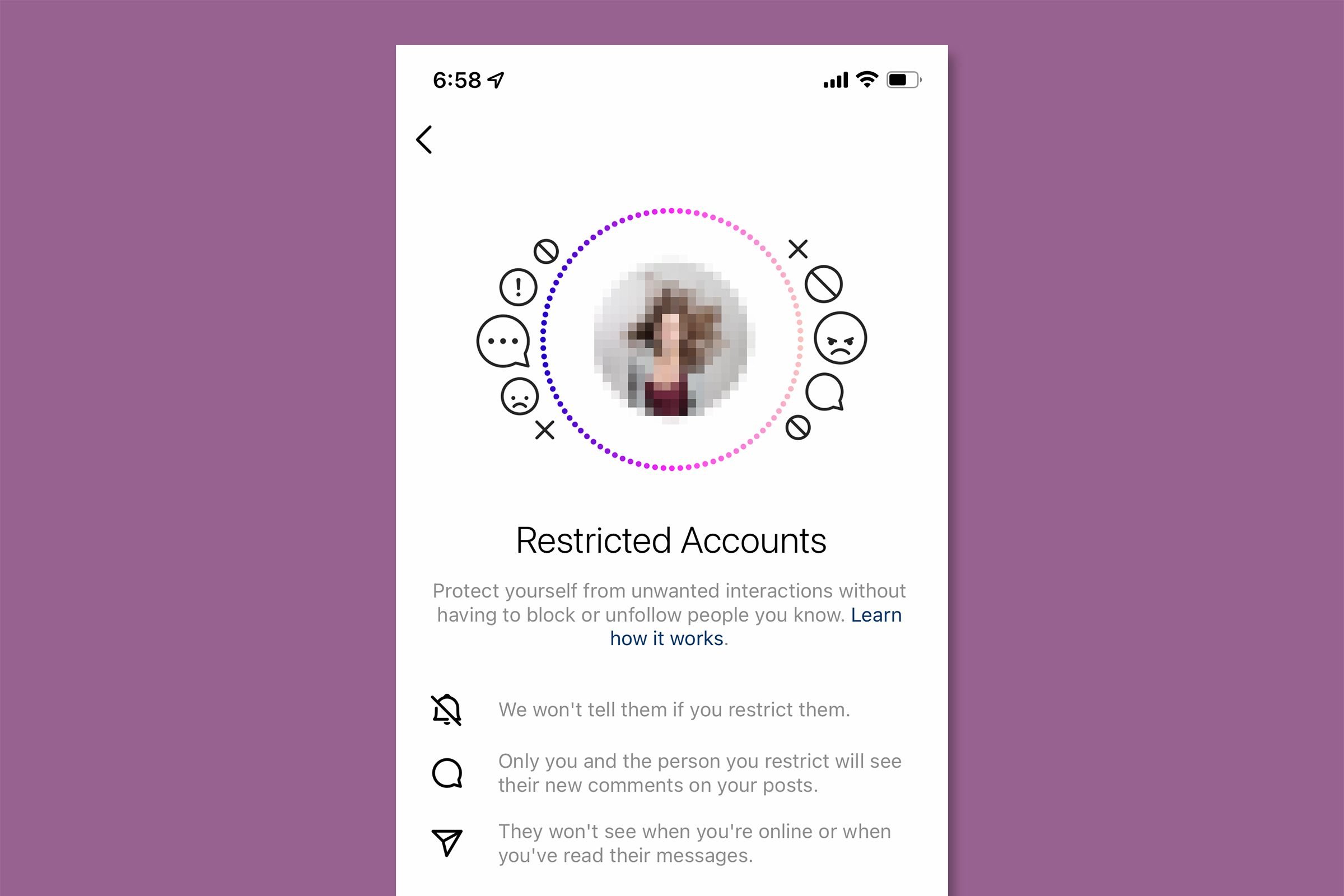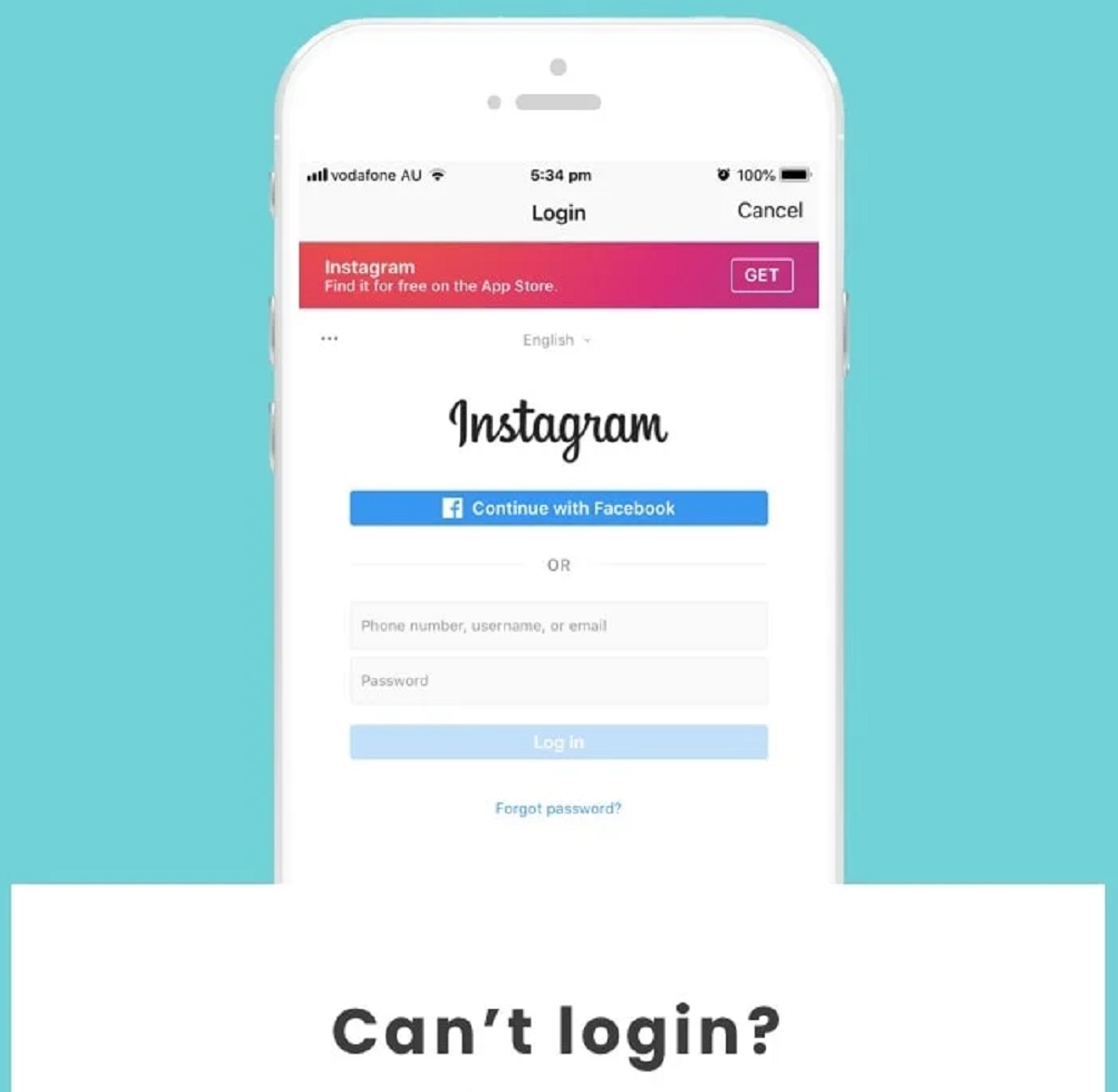Introduction
Welcome to this step-by-step guide on how to delete your Instagram account on an Android device. While Instagram has become one of the most popular social media platforms, there might come a time when you decide to say goodbye to it. Whether you’re looking for a fresh start or simply want to take a break from the platform, deleting your Instagram account can be a straightforward process.
Instagram provides its users with the option to temporarily deactivate or permanently delete their accounts. Temporarily deactivating your account allows you to come back to it anytime and reactivate it, while permanently deleting your account will remove all your data and cannot be reversed. In this guide, we will focus on the latter – permanently deleting your Instagram account.
Before proceeding with the deletion process, it’s essential to understand that once your account is deleted, all your photos, videos, followers, and other data associated with your account will be permanently removed. So, make sure you back up any important data before proceeding.
Deleting your Instagram account on an Android device requires a few steps, but don’t worry – we’ll walk you through each one. Grab your Android phone and let’s get started on the process of saying goodbye to Instagram.
Step 1: Open the Instagram app
The first step in deleting your Instagram account on an Android device is to open the Instagram app. Locate the Instagram app icon on your Android home screen or app drawer and tap on it to launch the app.
If you don’t already have the Instagram app installed on your Android device, you can download it from the Google Play Store. Simply open the Play Store, search for “Instagram,” and tap on the “Install” button to download and install the app.
Once the Instagram app is open, you will be prompted to log in to your account. Enter your username and password, and then tap on the “Login” button to access your Instagram account.
It’s important to note that you must be logged in to the account that you wish to delete. If you have multiple Instagram accounts on your device, make sure you are logged in to the correct account before proceeding.
After successfully logging in, you will be taken to your Instagram home feed, where you can view posts from users you follow. Now that you have opened the Instagram app and are logged in to your account, you are ready to move on to the next step.
Step 2: Go to your profile
Once you are logged in to the Instagram app on your Android device, the next step is to navigate to your profile. To do this, you need to tap on the profile icon located at the bottom right corner of the screen. The profile icon is represented by a small avatar or a silhouette of a person.
When you tap on the profile icon, you will be taken to your Instagram profile page. This page displays your username, profile picture, bio, and a grid of your posts. From here, you can manage your account settings, edit your profile information, and interact with your followers.
It’s important to ensure that you are on the correct profile before proceeding. Double-check the username and profile picture to confirm that you are indeed on the profile you wish to delete.
If you have already navigated away from the profile page or find yourself in a different section of the app, you can easily return to your profile by tapping on the profile icon again.
By accessing your profile, you are one step closer to permanently deleting your Instagram account. Let’s move on to the next step to continue the process.
Step 3: Access the Settings
After reaching your Instagram profile page, the next step is to access the account settings. To do this, you need to tap on the three horizontal lines, also known as the hamburger menu icon, located at the top right corner of the screen. This icon represents the navigation menu.
When you tap on the hamburger menu icon, a slide-out menu will appear from the right side of the screen. This menu provides access to various options and settings related to your Instagram account.
Scroll down the menu until you see the “Settings” option. Tap on “Settings” to enter the Instagram settings menu.
Within the settings menu, you can manage several aspects of your Instagram account, such as privacy, security, notifications, and more. This is where you will find the necessary options to delete your account.
It’s important to note that the exact placement and appearance of the settings menu may vary slightly depending on the version of the Instagram app you are using. However, the general steps to access the settings remain the same.
By accessing the settings menu, you are one step closer to permanently deleting your Instagram account. Let’s proceed to the next step to continue the process.
Step 4: Find the “Help” section
Once you are in the Instagram settings menu, the next step is to locate the “Help” section. This section contains useful resources and guides that can assist you in managing your Instagram account.
Scroll down the settings menu until you find the “Help” option. The location of the “Help” option may vary depending on the version of the Instagram app you are using, but it is typically towards the bottom of the settings menu.
Tap on the “Help” option to access the Help Center, where you can find answers to frequently asked questions and support resources.
The Help Center provides valuable information on various topics, such as account security, privacy, troubleshooting, and managing your account. It is a comprehensive resource that can assist you with different aspects of your Instagram experience.
By accessing the Help Center, you are one step closer to discovering how to delete your Instagram account. Let’s move on to the next step to continue the process.
Step 5: Select “Help Center”
After entering the “Help” section in the Instagram settings menu, the next step is to select the “Help Center” option. This will take you to the official Instagram Help Center, where you can find detailed information and guides related to various account-related topics.
Scroll through the options within the “Help” section until you locate the “Help Center” option. The placement of this option may vary depending on the version of the Instagram app you are using, but it is typically listed as one of the main options in the “Help” section.
Tap on the “Help Center” option to access the official Instagram Help Center.
The Help Center is a valuable resource that provides answers to frequently asked questions and offers solutions to common issues faced by Instagram users. It covers a wide range of topics, including account settings, troubleshooting, privacy, and more.
By selecting the “Help Center” option, you are taking a crucial step towards finding the necessary information to proceed with deleting your Instagram account. Let’s move on to the next step to continue the process.
Step 6: Search for “Delete Account”
Once you have accessed the Instagram Help Center, the next step is to search for the specific topic of “Delete Account”. This will allow you to find the relevant information and instructions on how to delete your Instagram account.
Within the Help Center, you will typically find a search bar or a search function. Tap on the search bar and type in “Delete Account” as your search query.
After entering the search query, the Help Center will display the relevant search results related to deleting your Instagram account. Look for the specific article or guide that provides step-by-step instructions on how to delete your account.
It’s essential to carefully read through the information provided in the search results to ensure you understand the process fully. Pay attention to any important considerations or requirements mentioned in the article.
In some cases, the search results may display multiple articles or guides related to account deletion. Select the one that specifically addresses how to delete your Instagram account on an Android device.
By searching for “Delete Account” within the Help Center, you are actively seeking the information you need to proceed with deleting your Instagram account. Let’s move on to the next step to continue the process.
Step 7: Click on “How do I delete my account?”
After searching for “Delete Account” within the Instagram Help Center, the next step is to click on the specific article or guide titled “How do I delete my account?”. This article will provide detailed instructions on the process of deleting your Instagram account.
Browse through the search results until you find the article with the title “How do I delete my account?”. Tap on the article to open it and access the instructions.
Inside the article, you will find step-by-step guidance on how to proceed with deleting your account. Carefully read through the instructions provided, ensuring you understand each step before moving forward.
It’s essential to note that the instructions may vary slightly based on the version of the Instagram app you are using. However, the general process remains the same, regardless of the app version.
Take your time to familiarize yourself with the instructions provided in the article. Make sure you are comfortable with the steps and ready to proceed with permanently deleting your Instagram account.
By clicking on “How do I delete my account?” within the Help Center, you are accessing the specific instructions you need to take the final steps towards deleting your Instagram account. Let’s move on to the next step to continue the process.
Step 8: Open the account deletion link
After selecting the article titled “How do I delete my account?” within the Instagram Help Center, the next step is to open the account deletion link. This link will direct you to the official Instagram account deletion page.
Within the article, you will typically find a specific section or paragraph that provides the account deletion link. It may be highlighted or presented as a clickable button. Tap on the link to open it.
When you click on the account deletion link, your web browser will open, taking you to the Instagram account deletion page. This page is where you will confirm your decision to delete your account.
It’s important to note that opening the account deletion link will redirect you outside of the Instagram app. Make sure you are prepared to navigate outside of the app and into your web browser.
Once you are on the account deletion page, you are one step closer to permanently deleting your Instagram account. However, there are a few more steps to complete before your account is permanently removed. Let’s move on to the next step to continue the process.
Step 9: Select a reason for deleting your account
After opening the account deletion link and landing on the Instagram account deletion page, the next step is to select a reason for deleting your account. Instagram provides a list of different reasons to choose from to gather feedback on user experiences.
You will typically find a dropdown menu or a series of checkboxes on the account deletion page. Tap on the dropdown menu or checkboxes to reveal the available options.
Take a moment to consider your reason for deleting your Instagram account and select the option that best reflects your decision. The reasons listed may include options such as “Privacy concerns,” “Not enjoying the platform,” or “Created a new account.”
If none of the available reasons align with your specific motivation for deleting your account, select the option that is closest to your reason or choose “Other” if available. This will help Instagram understand user behavior and make improvements to the platform.
Remember, selecting a reason is optional, and you can choose not to provide one if you prefer. However, providing feedback can be helpful for both Instagram and other users.
By selecting a reason for deleting your account, you are adding an important piece of information to your account deletion process. Let’s move on to the next step to continue the process of permanently deleting your Instagram account.
Step 10: Enter your password again
Once you have selected a reason for deleting your Instagram account, the next step is to enter your password again to confirm your identity and authorize the account deletion.
On the Instagram account deletion page, you will typically find a password field where you need to enter the same password you use to log in to your Instagram account.
Tap on the password field to activate the keyboard and enter your password. Take care to type your password accurately to ensure it matches the password associated with your Instagram account.
Entering your password serves as an additional security measure to protect your account from unauthorized deletion. It confirms that you are the authorized owner of the account and have the authority to delete it.
Once you have entered your password, double-check that it is correct, as an incorrect password may result in an error or prevent the deletion process from proceeding.
By entering your password again, you are confirming your identity and ensuring the security of your Instagram account deletion. Let’s move on to the final step to complete the process of permanently deleting your Instagram account.
Step 11: Permanently delete your account
After entering your password and confirming your identity, the final step is to proceed with permanently deleting your Instagram account. This step will permanently remove all your photos, videos, followers, and other data associated with your account.
On the Instagram account deletion page, you will typically find a final confirmation message or a button that says “Permanently delete my account” or something similar. This button is what you need to click to initiate the account deletion process.
Before clicking the button, make sure you have backed up any important data or memories from your Instagram account, as once the deletion process is complete, it cannot be reversed.
Take a moment to review the information provided on the account deletion page and ensure you fully understand the consequences of deleting your account. Read any warning messages or statements carefully.
If you are certain that you want to proceed with deleting your Instagram account, click on the “Permanently delete my account” button. This will put into motion the process of permanently deleting your account.
Depending on the number of photos and videos you have on your account, the deletion process may take a few moments to complete. Once the process is finished, you will no longer have access to your Instagram account.
By following this final step and clicking the “Permanently delete my account” button, you have successfully completed the process of permanently deleting your Instagram account. Congratulations!
Note: If you change your mind after initiating the deletion process, you may have a short period of time (typically 30 days) during which you can reactivate your account by logging in.
Conclusion
Congratulations! You have successfully completed the step-by-step process of deleting your Instagram account on an Android device. By following these instructions, you have taken the necessary steps to permanently remove your account from the platform.
Deleting your Instagram account is a significant decision, and it is important to consider the impact it will have on your online presence and social connections. Remember to back up any important data or memories from your account before proceeding with the deletion process.
Throughout this guide, we covered the step-by-step process, starting from opening the Instagram app and navigating to your profile. We then accessed the settings menu, found the “Help” section, and selected the “Help Center” option. We searched for the topic of “Delete Account,” clicked on the article titled “How do I delete my account?”, and opened the account deletion link.
We then selected a reason for deleting our account, entered our password again to confirm our identity, and finally, permanently deleted our Instagram account.
It’s important to remember that once your account is deleted, all your photos, videos, followers, and other data associated with your account will be permanently removed. Take some time to reflect on your decision and consider if deleting your account is truly the right step for you.
If you change your mind after initiating the deletion process, you might have a brief window of time (usually 30 days) to reactivate your account by logging in again. However, after this period, the deletion process cannot be reversed.
We hope that this guide has been informative and helpful in guiding you through the process of deleting your Instagram account. Should you ever decide to return to the platform, you will need to create a new account.
Thank you for following along, and we wish you all the best on your digital journey!