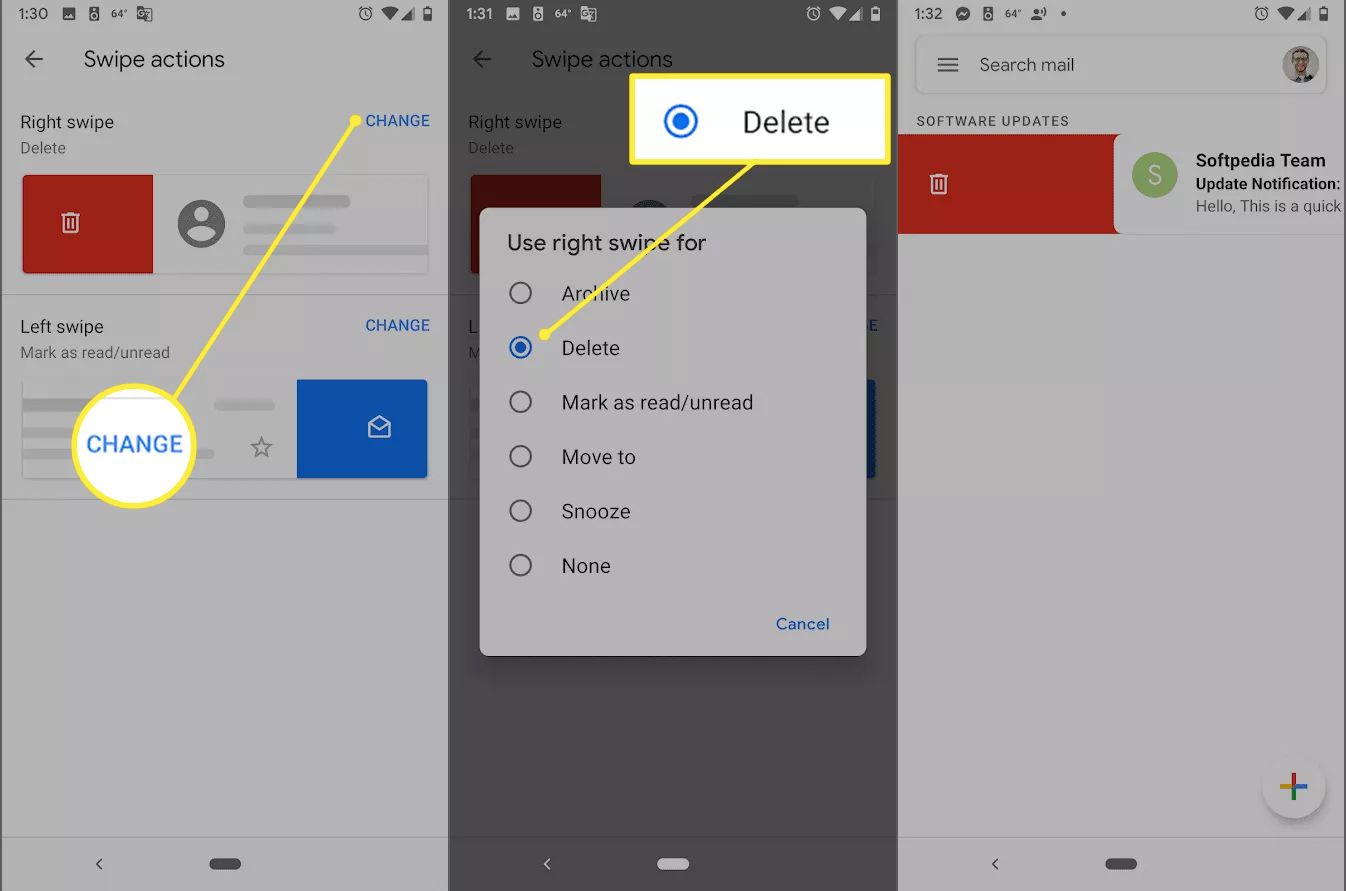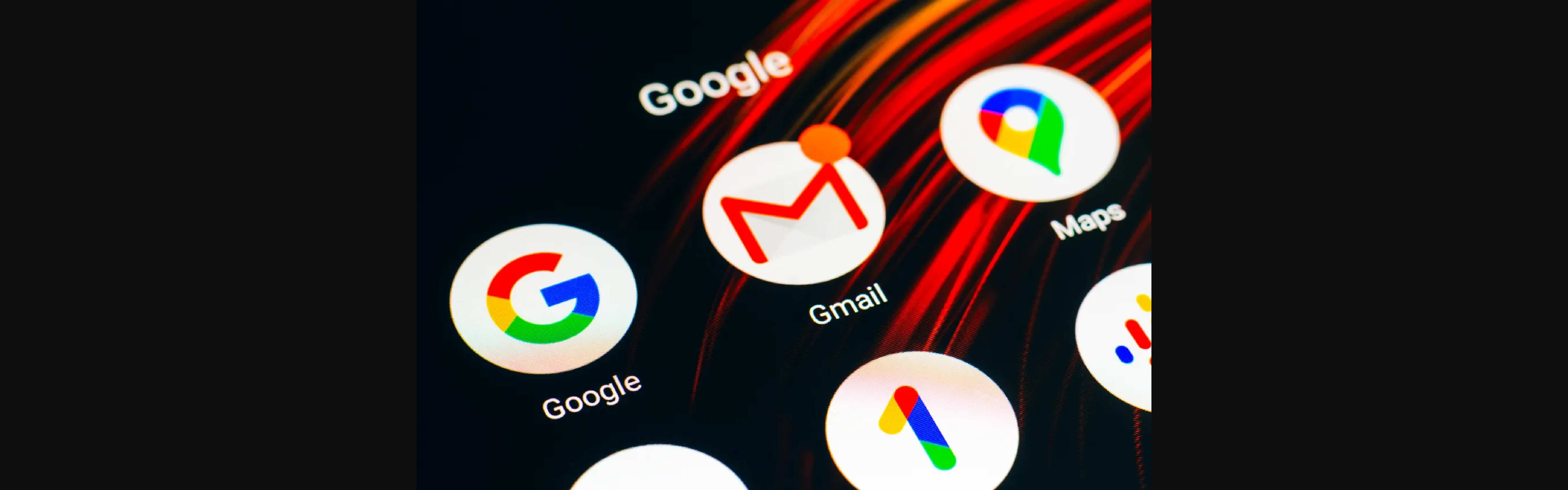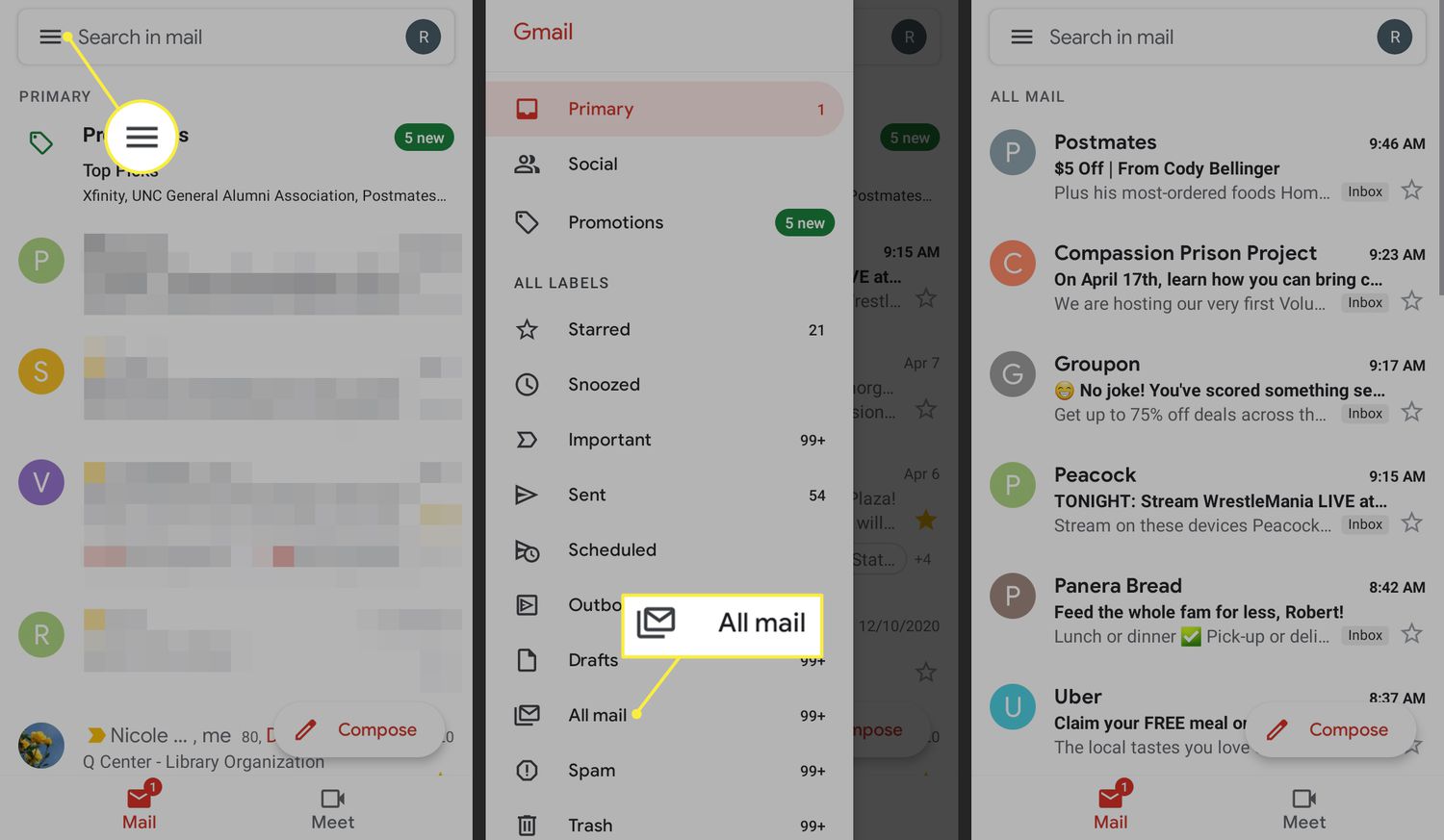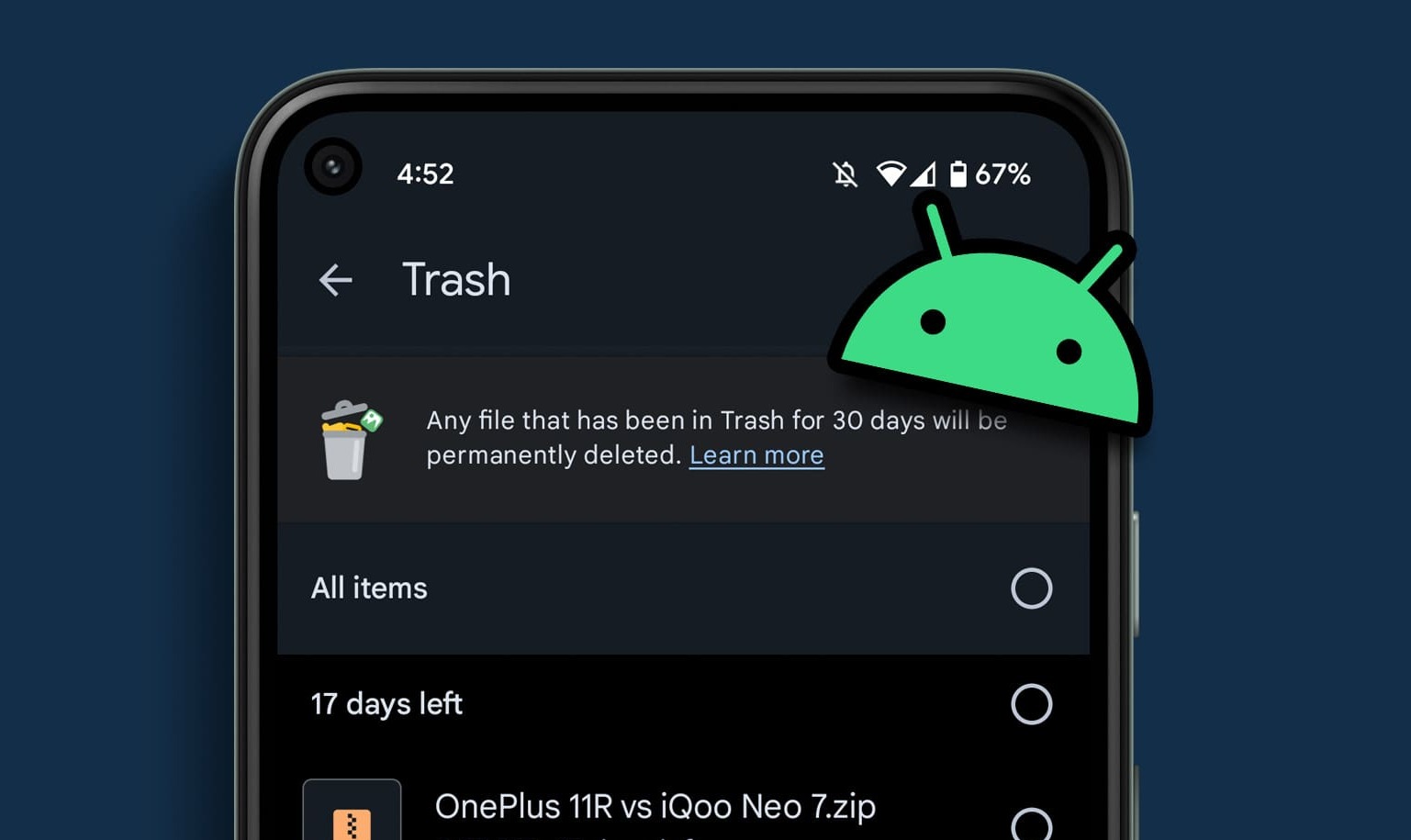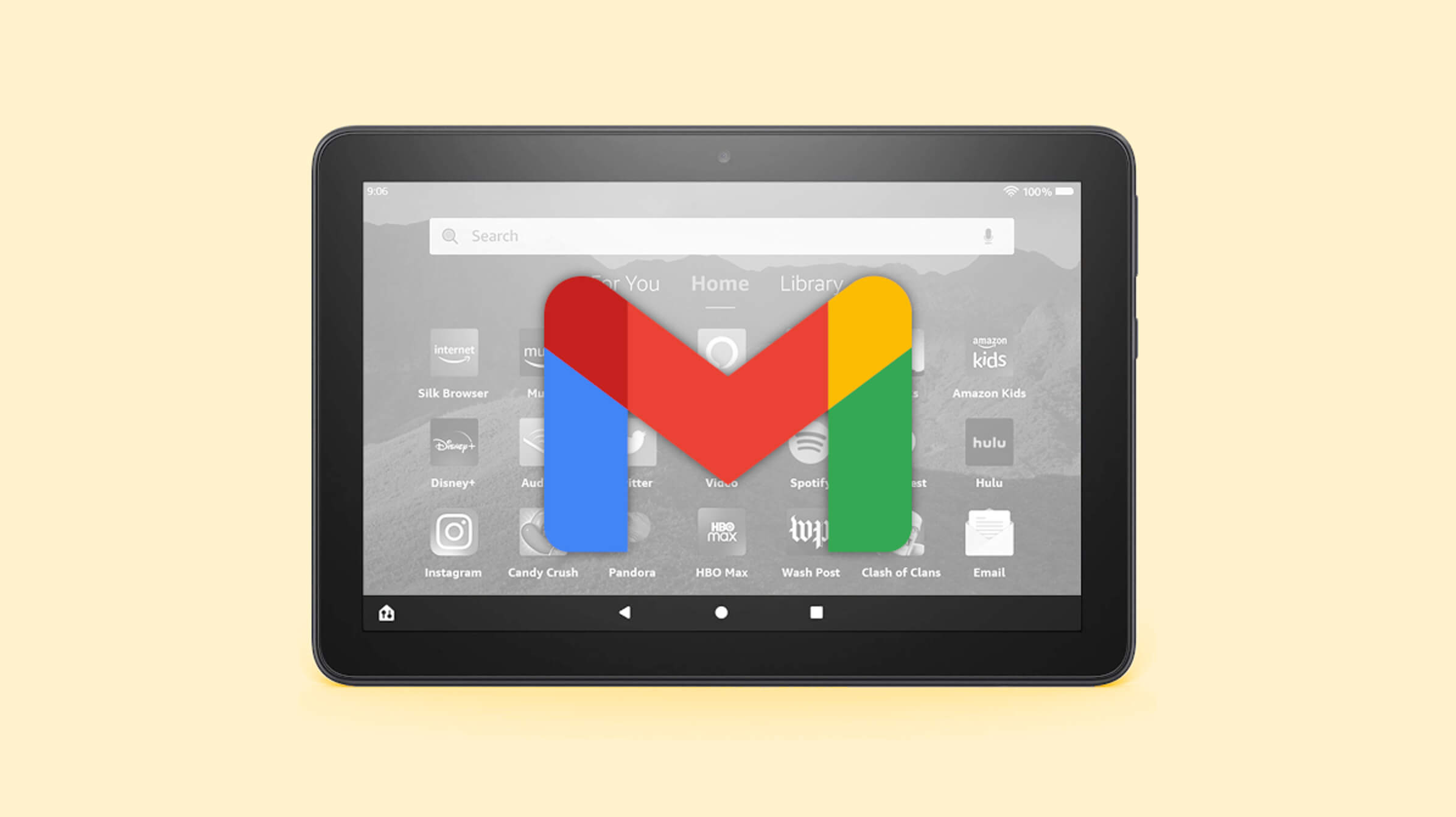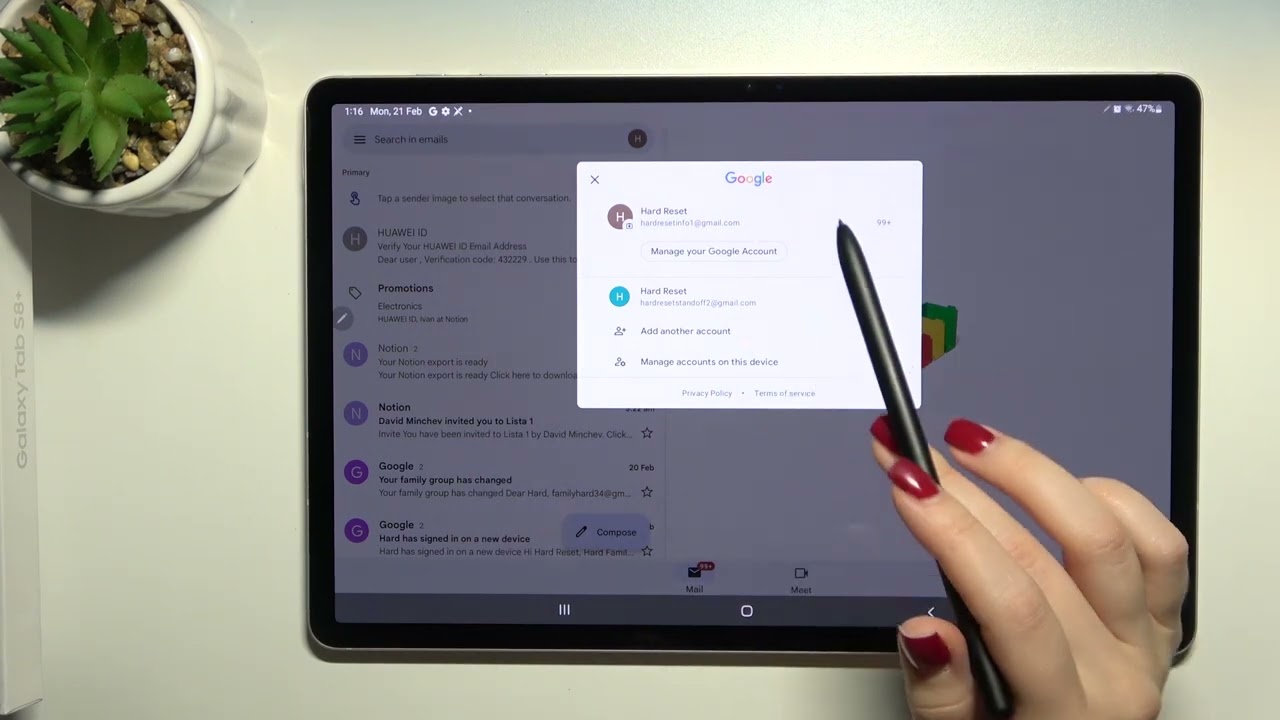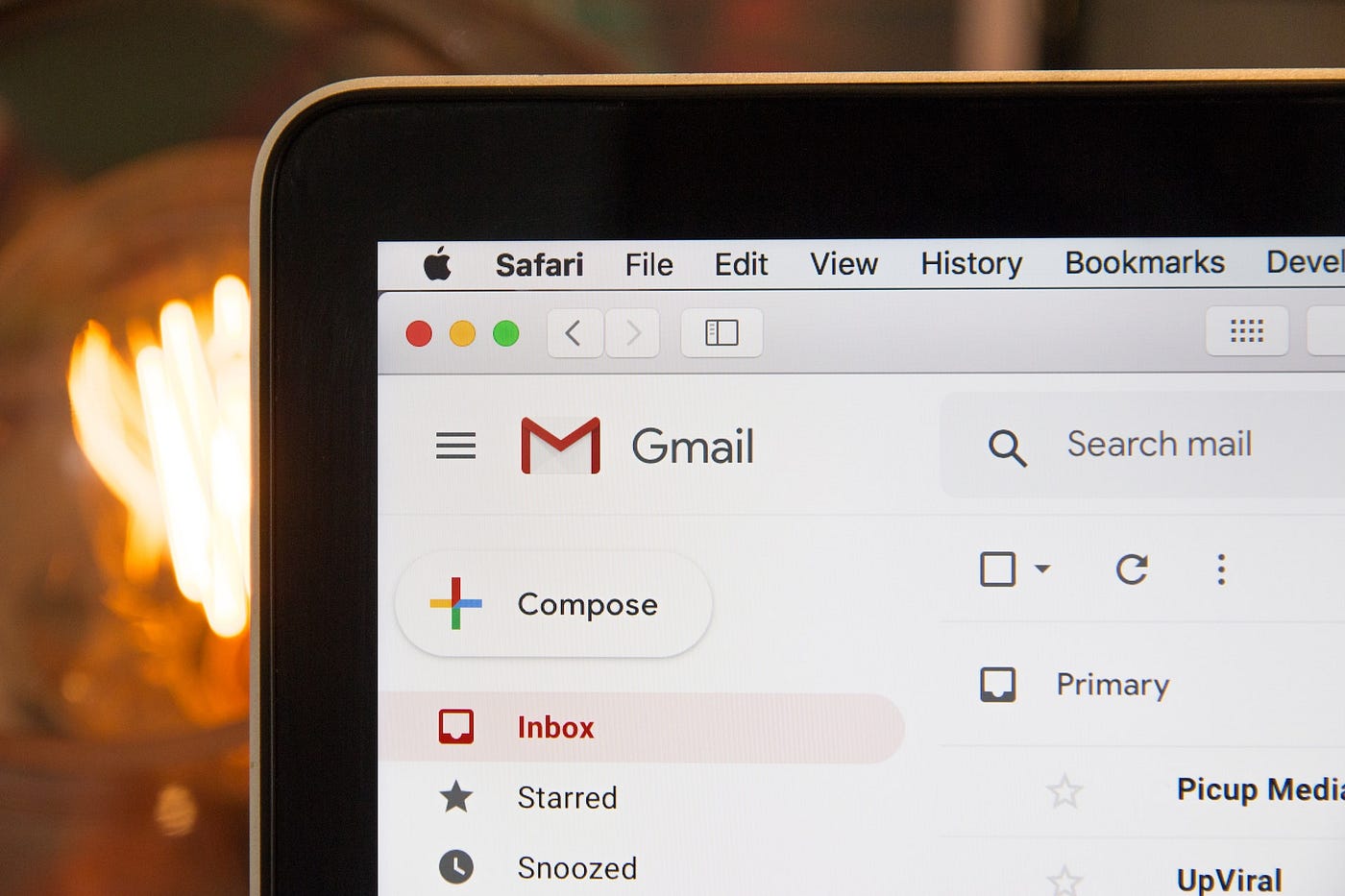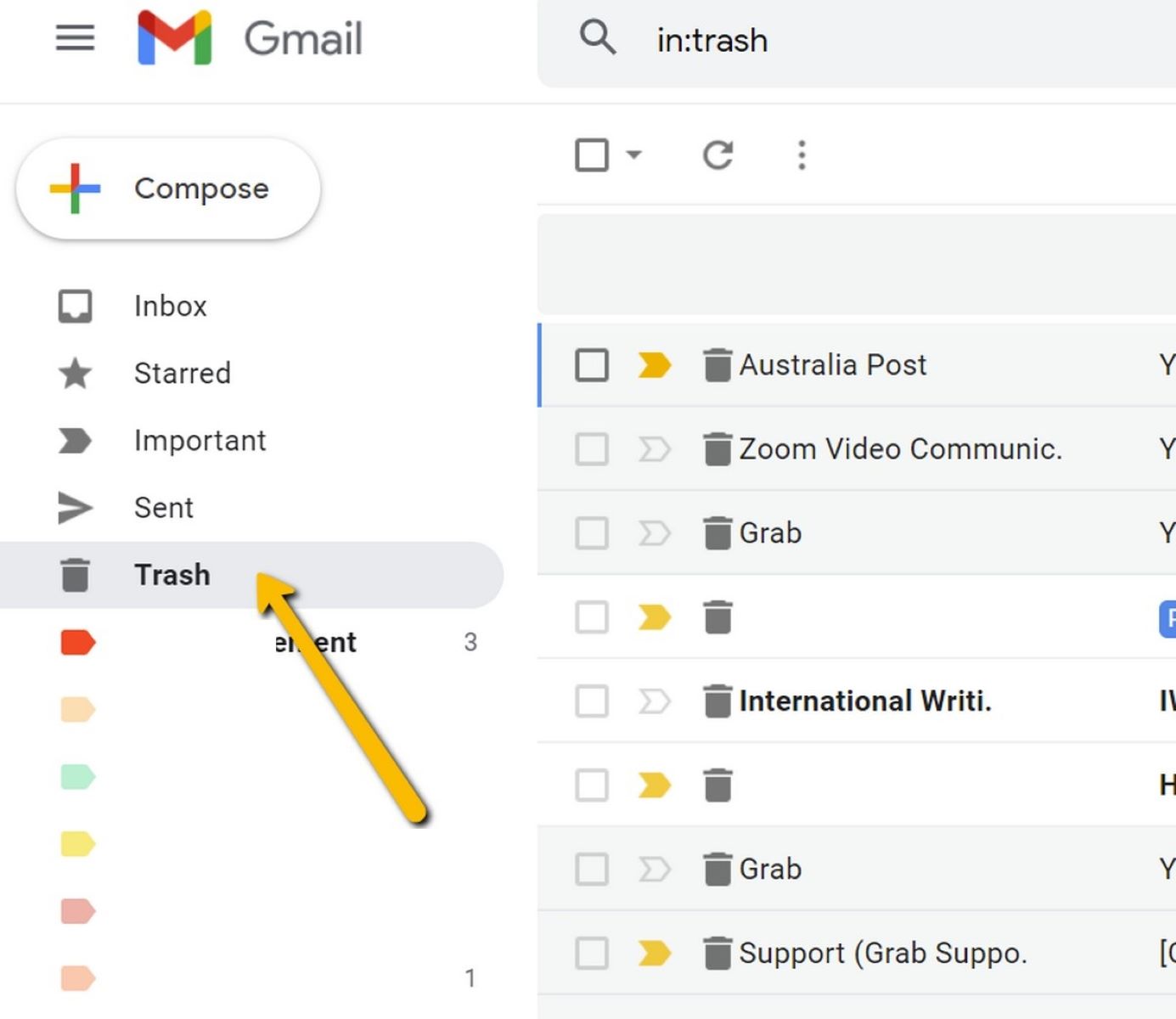Introduction
Gmail is one of the most popular email platforms used by millions of people worldwide. Over time, it’s common for our Gmail inboxes to become cluttered with numerous email messages, making it challenging to locate important ones or keep our accounts organized. Deleting emails one by one is time-consuming and inefficient.
Luckily, there are ways to delete all Gmail emails at once on Android, clearing out your inbox and starting fresh. In this article, we will explore three methods to help you achieve this goal.
Whether you want to free up storage space, declutter your inbox, or simply remove unwanted emails, these methods will save you time and effort. We’ll discuss how to delete all emails from the Gmail app, using a third-party app, and deleting the Gmail account itself from your Android device.
So, if you’re ready to regain control over your Gmail inbox and streamline your email experience, let’s dive into the methods that will allow you to delete all Gmail emails on your Android device.
Method 1: Deleting All Emails from the Gmail App
If you prefer to clean up your Gmail inbox directly from the official Gmail app on your Android device, this method is for you. Follow the step-by-step instructions below to delete all emails at once:
- Open the Gmail app on your Android device and sign in to your Gmail account if you haven’t already done so.
- Once you’re logged in, tap on the three horizontal lines in the top-left corner of the screen to open the side menu.
- Scroll down and find the “Settings” option. Tap on it to access the Gmail settings.
- In the settings menu, select your Gmail account.
- Under the account settings, tap on “Manage your Google Account.”
- In the Google Account settings, go to the “Data & personalization” tab.
- Scroll down to find the “Download, delete, or make a plan for your data” section and tap on “Delete a service or your account.”
- Select “Delete a service” and enter your Gmail account password if prompted for verification.
- A list of Google services will appear. Tap on “Gmail.”
- On the next screen, you’ll see the option to “Delete a Google service.” Tap on it.
- Read the information provided and review the consequences of deleting your Gmail account. If you’re comfortable proceeding, select the checkbox next to “Yes, I want to delete” and then tap on “Delete Gmail.”
- Follow the on-screen instructions to confirm the deletion of your Gmail account.
Once the deletion process is complete, all your Gmail emails will be permanently deleted from the Google server, and your Gmail account will no longer exist. Please note that this action cannot be undone, so make sure to back up any important emails or contacts before proceeding.
Deleting all emails from the Gmail app is a convenient option if you want a fresh start with your Gmail account. However, if you want to retain your Gmail account and archive your emails instead, consider using the methods described in the following sections.
Method 2: Using a Third-Party App to Delete All Emails
If you’re looking for an alternative method to delete all emails from your Gmail account on Android, you can use a third-party app specifically designed for this purpose. These apps provide a more streamlined approach, allowing you to delete multiple emails quickly and efficiently. Follow the steps below to use a third-party app to delete all your Gmail emails:
- Open the Google Play Store on your Android device.
- Search for “Gmail Cleanup” or “Email Cleaner” in the search bar.
- Choose a reputable app from the search results that has good user reviews and ratings.
- Tap on the “Install” button to download and install the app on your device.
- Once the app is installed, open it and grant the necessary permissions.
- Enter your Gmail account credentials to allow the app to access your email account.
- Browse through the app interface and look for the option to delete all emails.
- Follow the on-screen prompts and confirm the action to delete all emails from your Gmail account.
These third-party apps are specifically designed to streamline the email deletion process, making it easier to delete multiple emails at once. They often provide extra features such as the ability to filter emails based on specific criteria, so you can selectively delete certain types of emails.
Keep in mind that it’s essential to choose a trusted and reliable app from the Google Play Store to ensure the security of your Gmail account. Reading user reviews and checking the app’s ratings can help you make an informed decision.
By using a third-party app, you can delete all your Gmail emails in a more efficient and hassle-free manner, saving you time and effort.
Method 3: Deleting All Emails by Deleting the Gmail Account from Settings
If you prefer a more direct method to delete all emails from your Gmail account on Android, you can choose to delete the entire Gmail account from your device’s settings. This method ensures that all emails, settings, and associated data will be permanently removed. Follow the steps below to delete your Gmail account:
- Open the Settings app on your Android device.
- Scroll down and tap on the “Accounts” or “Accounts & Sync” option.
- Select the Gmail account you want to delete.
- Tap on the three vertical dots or “More” icon in the top-right corner of the screen.
- Choose “Remove account” or “Delete account” from the options presented.
- Read the information provided and review the consequences of deleting your Gmail account. If you’re sure you want to proceed, tap on “Remove” or “Delete” to confirm.
- Enter your device’s security code, pattern, PIN, or password if prompted for verification.
- Wait for the account removal process to complete.
By deleting the Gmail account from your device’s settings, you will effectively remove all associated emails from your device. However, please note that this action does not delete the emails permanently from the Google server. They will still be accessible through other devices or by signing in to your Gmail account on the web.
This method is useful if you want to remove all Gmail emails from your Android device and no longer want to receive new emails from that account on your device. However, if you want to completely remove all emails from your Gmail account, including from the server, consider using the methods described earlier.
It’s always a good idea to back up any important emails or contacts before deleting your Gmail account to avoid any data loss.
Conclusion
Managing and organizing your Gmail inbox on your Android device is crucial for productivity and efficiency. Whether you want to declutter your inbox, free up storage space, or start fresh with your Gmail account, the methods discussed in this article provide effective solutions to delete all your Gmail emails at once.
Method 1, using the Gmail app, allows you to delete all emails by deleting your Gmail account. This method is convenient if you want a fresh start with your Gmail account. However, it’s essential to back up any important emails before proceeding with this method, as the deletion is permanent.
If you prefer a more streamlined approach, Method 2 suggests using a reputable third-party app specifically designed to delete multiple emails efficiently. This option provides additional features and filters, allowing you to selectively delete emails based on specific criteria.
Lastly, Method 3 involves deleting the entire Gmail account from your device’s settings. Although this method removes emails from your device, the emails will still be accessible through other devices or by signing in to your Gmail account on the web. It’s worth noting that this method does not permanently delete the emails from the server.
Choose the method that aligns with your preferences and requirements to delete all your Gmail emails at once on your Android device. It’s always a good practice to back up any important emails before proceeding with any deletion methods to ensure you don’t lose any crucial data.
By following these methods, you can regain control over your Gmail inbox, improve your email management, and enjoy a clutter-free email experience on your Android device.