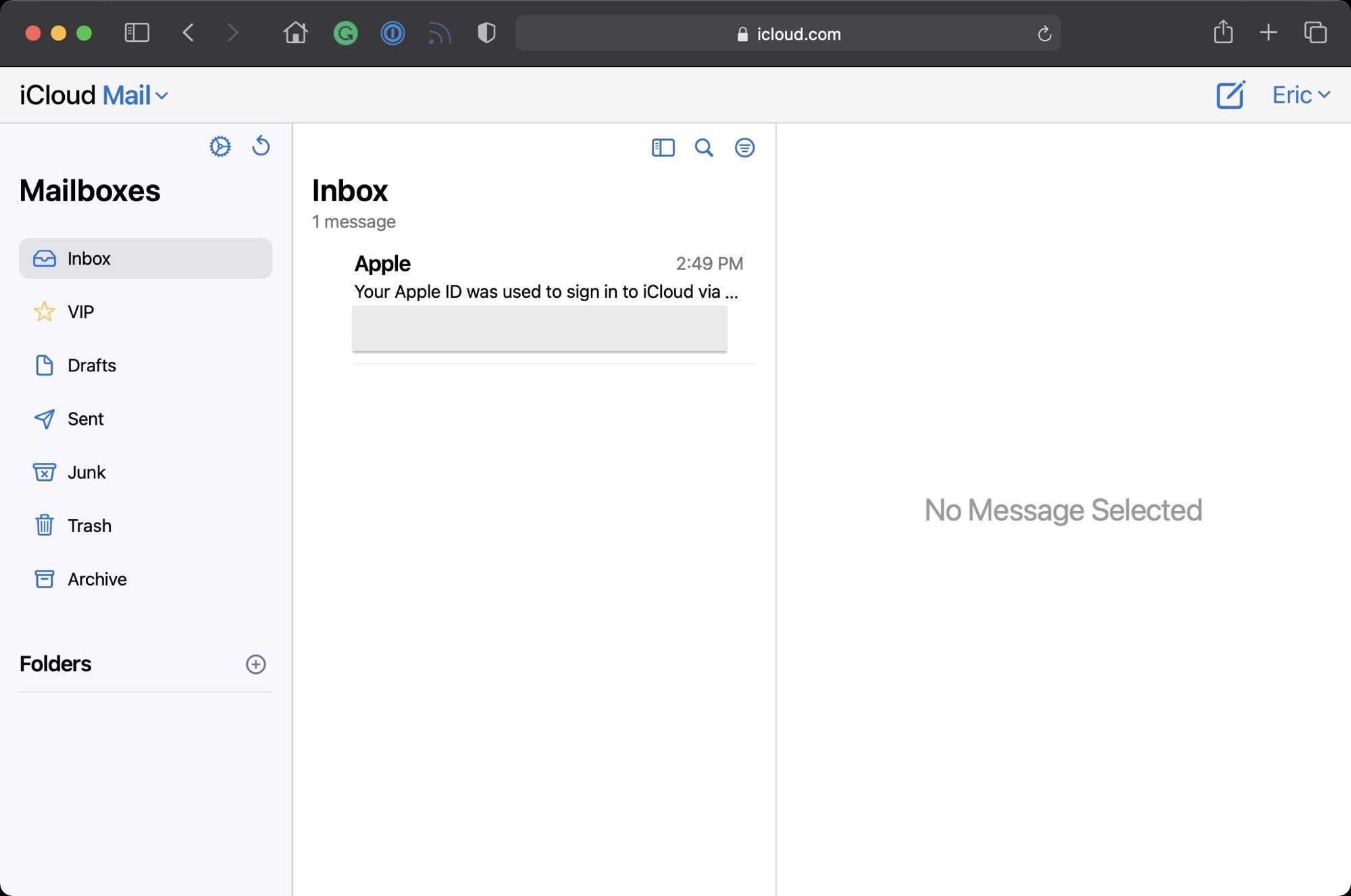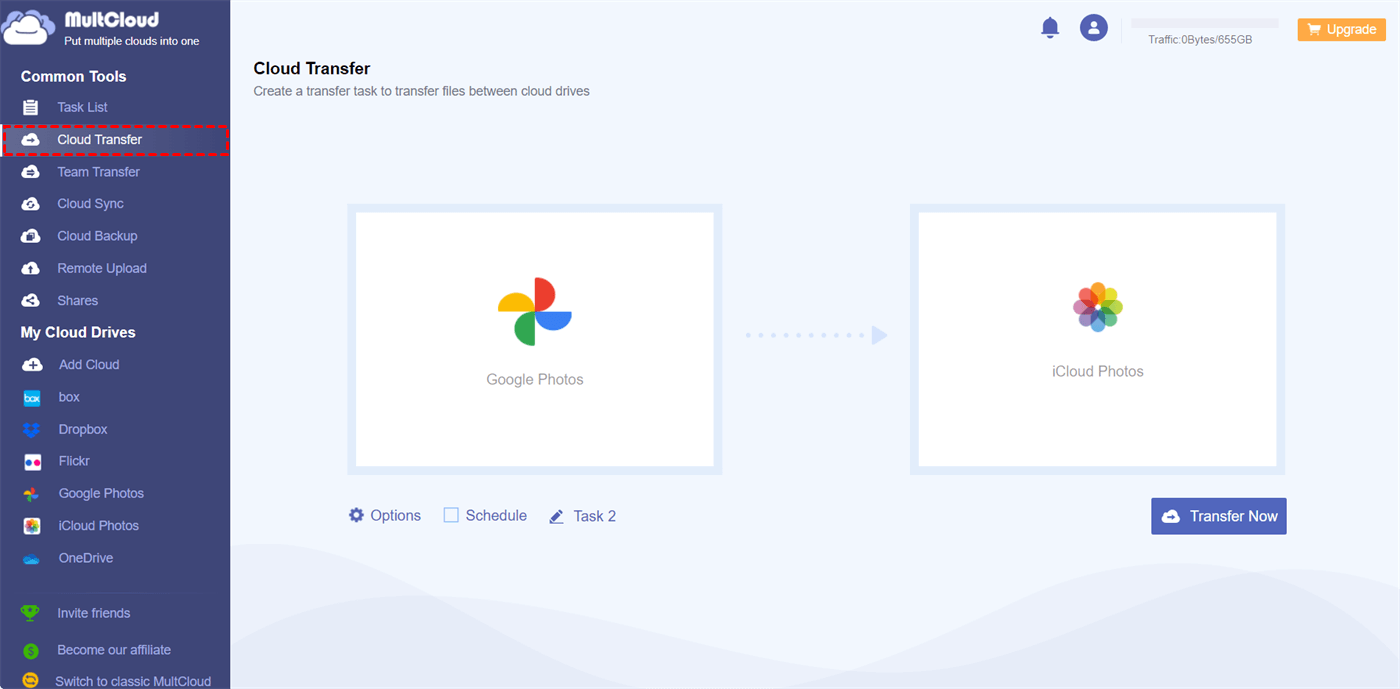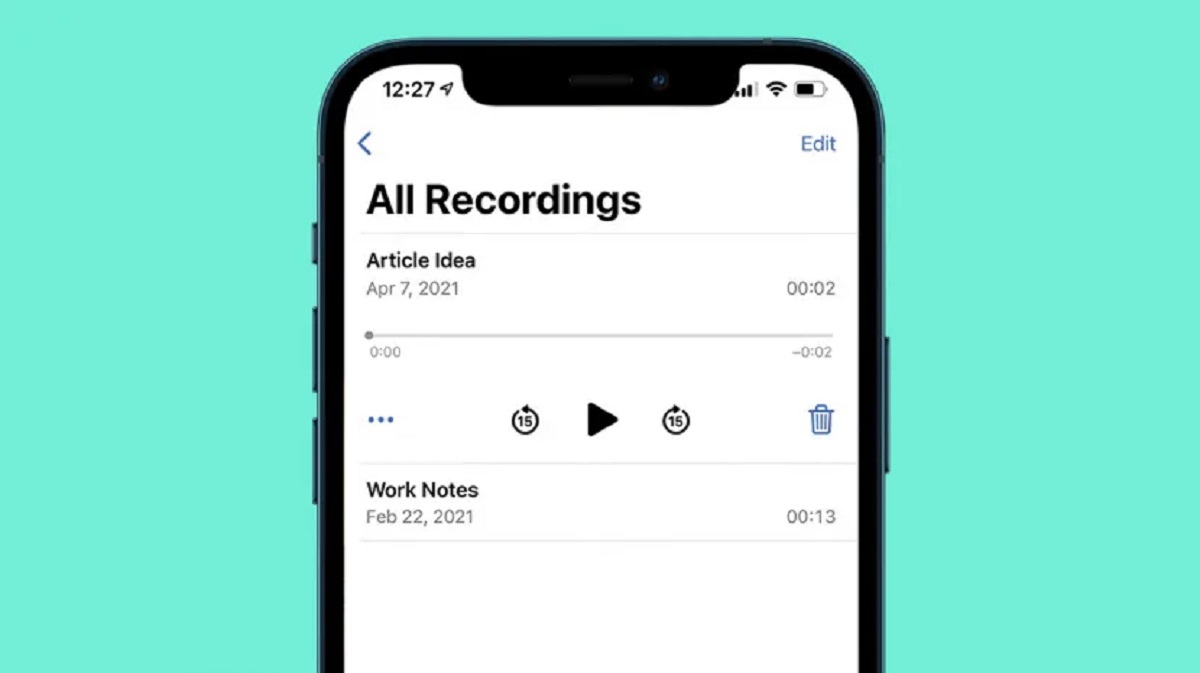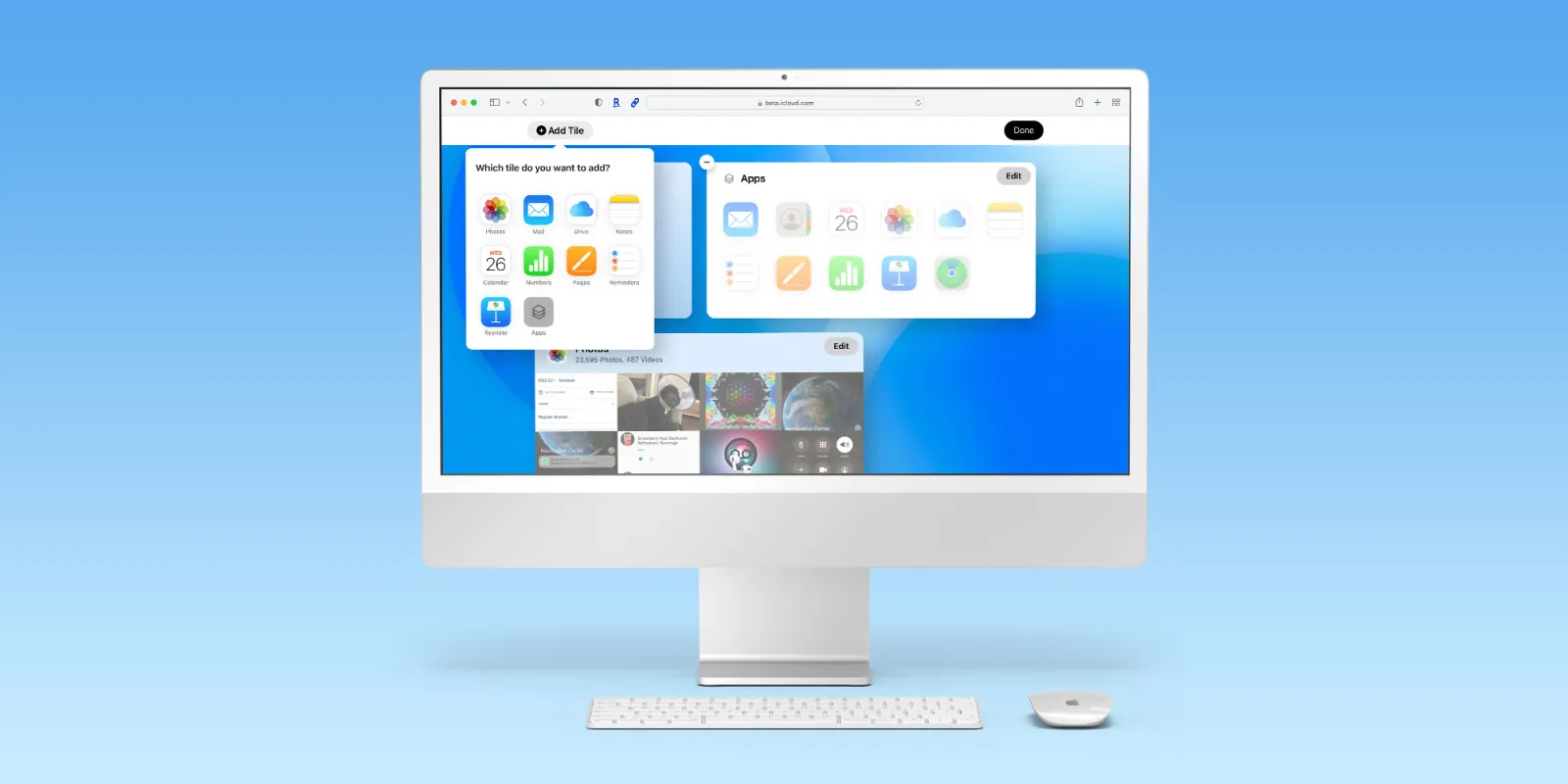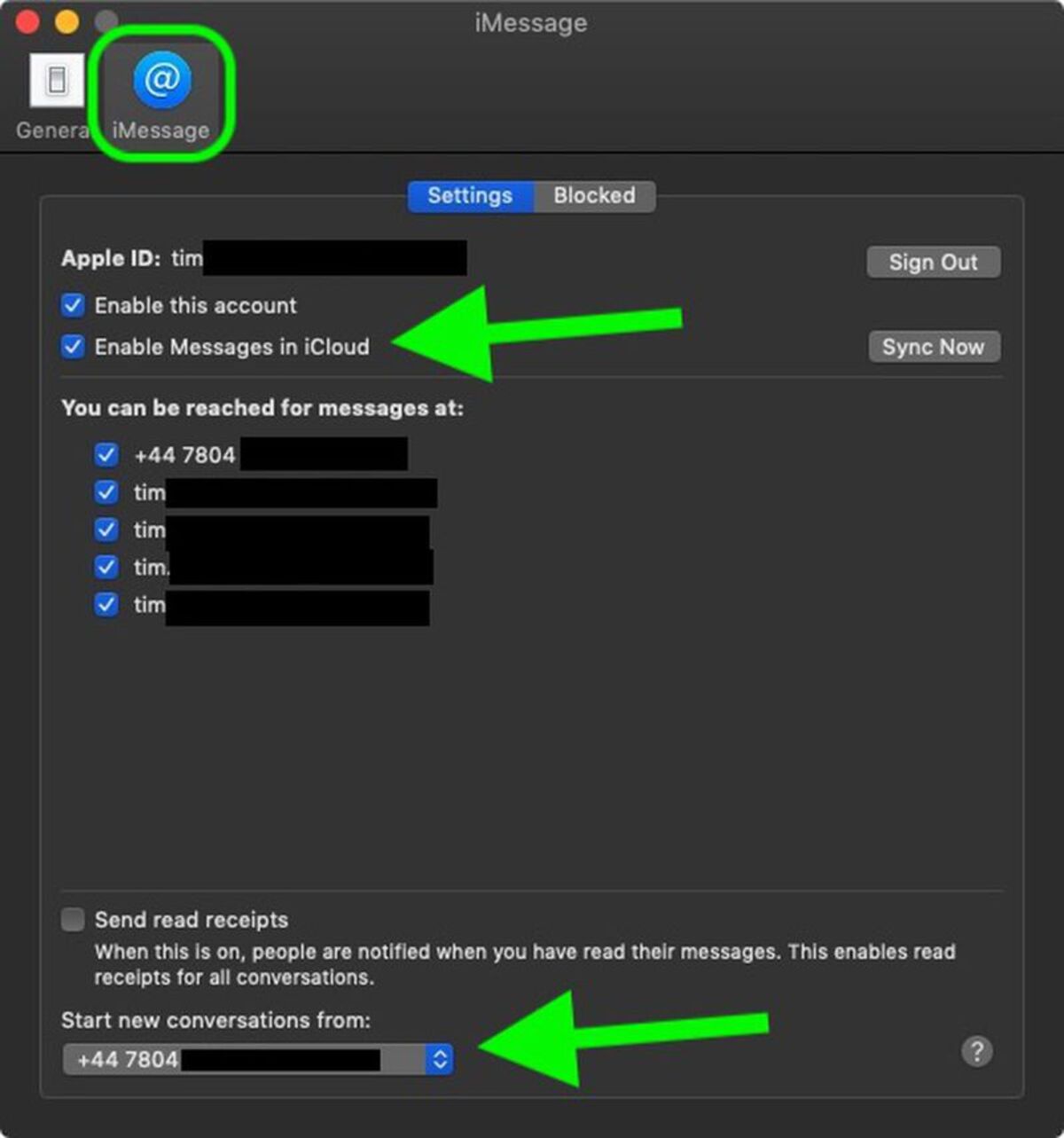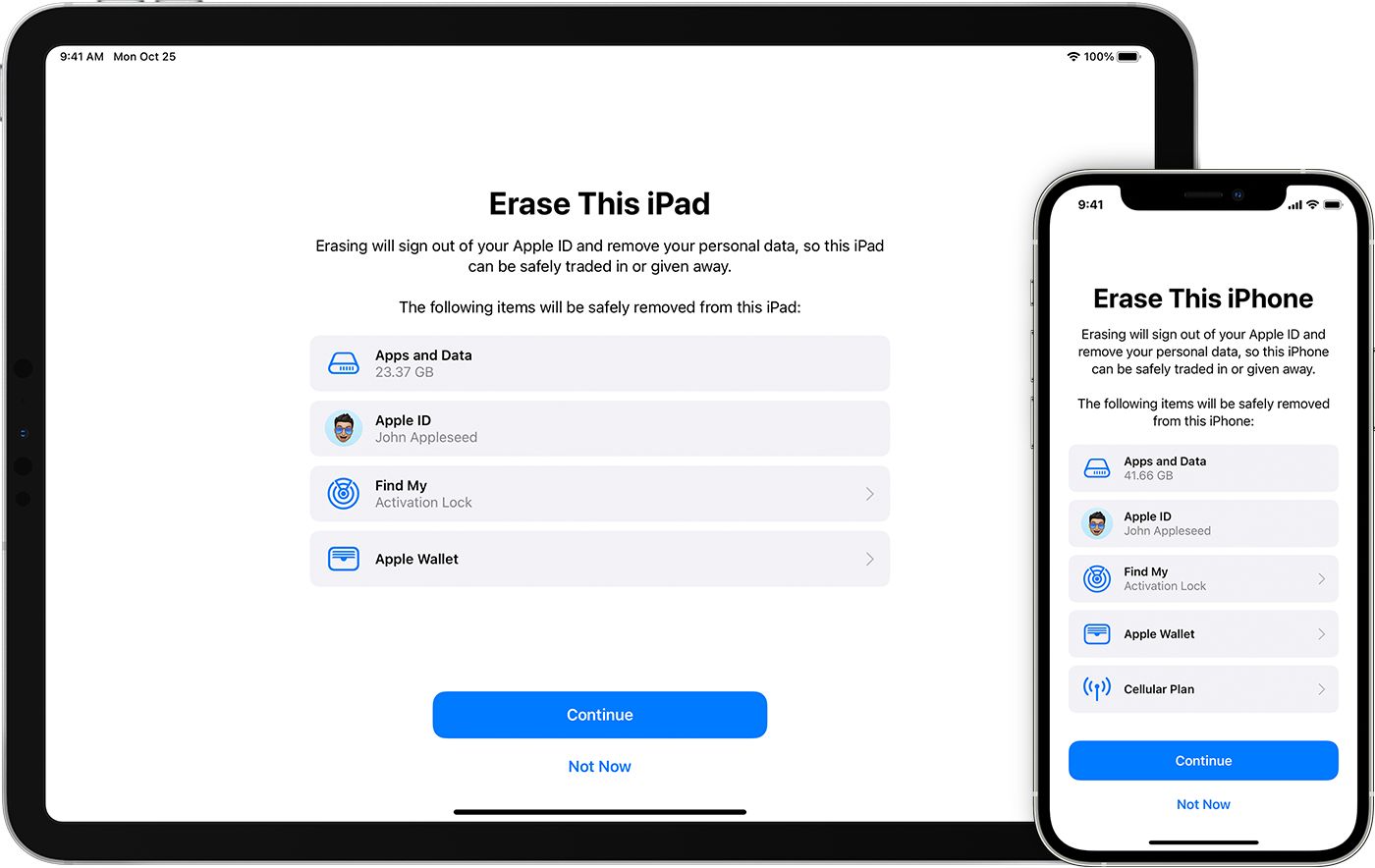Introduction
Welcome to our step-by-step guide on how to delete an iCloud email. Over time, you may find that you no longer need a specific iCloud email address, or you might simply want to consolidate your email accounts. Whatever the reason, deleting an iCloud email is a straightforward process that can be accomplished in just a few simple steps.
iCloud is a cloud storage and computing service provided by Apple Inc. It offers various features, including email services with the “@icloud.com” domain. If you no longer wish to use your iCloud email address, you can easily remove it from your iCloud account.
Deleting an iCloud email is a permanent action. Once deleted, you will not be able to recover the email address or any associated data or messages. Therefore, it is recommended to back up any important emails or contacts before proceeding with the deletion process. Additionally, you should consider informing any contacts or services that use your iCloud email about the change to ensure a smooth transition.
In this guide, we will walk you through the steps to delete an iCloud email address. We will also provide alternative options for managing email addresses within your iCloud account.
Please note that the steps outlined here are for managing your iCloud email address specifically. If you have multiple email accounts associated with your iCloud account, deleting the iCloud email will not affect the other email accounts or the overall functionality of your iCloud account.
Now that you have a general overview of what deleting an iCloud email entails, let’s move on to the first step, which is accessing your iCloud settings.
Step 1: Accessing iCloud Settings
The first step to delete an iCloud email is to access the iCloud settings on your device or computer. Follow the instructions below to navigate to the iCloud settings:
- On an iPhone or iPad, go to the “Settings” app and tap on your name at the top of the screen.
- On a Mac computer, click on the Apple menu in the top-left corner of the screen and select “System Preferences.” Then, click on your Apple ID.
- On a Windows computer, open the iCloud app and click on the “Account Details” button.
Once you are in the iCloud settings, you will have access to various options and features related to your iCloud account. In the next step, we will focus on selecting the “Manage” option under email addresses to proceed with deleting your iCloud email.
Step 2: Selecting “Manage” under Email Addresses
After accessing the iCloud settings, the next step is to select the “Manage” option under the “Email Addresses” section. Follow the instructions below to find and choose the “Manage” option:
- On an iPhone or iPad, tap on “Name, Phone Numbers, Email” and then select “Email.”
- On a Mac computer, click on “Overview” in the sidebar and then click on “Manage” next to “Apple ID.”
- On a Windows computer, click on the “Options” button next to “Mail” and then select “Manage.”
By selecting the “Manage” option, you will have access to all the email addresses associated with your iCloud account. In the next step, we will proceed with removing the specific iCloud email address you want to delete.
Step 3: Removing an iCloud Email Address
Once you have accessed the “Manage” option under the “Email Addresses” section in your iCloud settings, you can proceed with removing the specific iCloud email address that you want to delete. Follow the steps below:
- Locate the iCloud email address that you wish to delete from the list of email addresses associated with your iCloud account.
- Click or tap on the email address to select it.
- A confirmation prompt will appear, asking if you want to remove the selected email address.
- Confirm your decision by selecting “Remove” or “Delete” (depending on your device) to proceed with the deletion.
Once you have successfully completed these steps, the selected iCloud email address will be permanently removed from your iCloud account. It is important to note that any emails, contacts, or other data associated with the deleted email address will also be permanently deleted and cannot be recovered.
After removing the iCloud email address, you can continue to use your other email addresses associated with your iCloud account as usual. In the following step, we will cover how to confirm the deletion of your iCloud email address.
Step 4: Confirming Deletion of iCloud Email
After removing an iCloud email address from your account, it is important to confirm the deletion to ensure that the desired email address has been successfully removed. Follow the steps below to confirm the deletion of your iCloud email:
- On your device or computer, navigate back to the iCloud settings. Refer to step 1 for instructions on how to access the iCloud settings on different devices.
- Under the “Email Addresses” section, check the list of email addresses associated with your iCloud account.
- Make sure that the email address you wanted to delete is no longer listed.
- If the email address is no longer present, congratulations! You have successfully deleted the iCloud email address.
By following these steps, you can be sure that the specific iCloud email address you wanted to remove has been permanently deleted from your iCloud account. Remember, this action cannot be reversed, and any associated data or messages will be lost once the email address is deleted.
In the next step, we will explore alternative options for managing email addresses within your iCloud account, in case you want to make changes or additions to your email setup.
Step 5: Alternative Options for Deleting iCloud Email
If you are considering deleting an iCloud email address but still want to maintain an email address associated with your iCloud account, there are alternative options to explore. Here are a few options to consider:
- Forwarding Emails: Instead of deleting your iCloud email address, you can set up email forwarding to automatically forward incoming emails to another active email address. This way, you can still receive emails sent to your iCloud email without actively using it.
- Disabling Email for an iCloud Address: If you want to keep an iCloud email address but no longer want to receive emails through that address, you can disable the email functionality for that specific address. This can be useful if you want to maintain the address for other purposes, such as signing into your Apple ID or using iCloud services.
- Creating a New Email Address: If you prefer a completely fresh start, you can create a new email address associated with your iCloud account. This allows you to have a new primary email address while still keeping your iCloud account intact.
By exploring these alternative options, you can find a solution that meets your specific needs. It is always recommended to carefully consider your email setup and requirements before making any changes to ensure a smooth transition.
Now that you have learned about the alternative options for managing your iCloud email addresses, you can choose the option that best suits your needs. Remember, it is important to always backup any essential emails or contacts before making any changes to your email setup.
Conclusion
Deleting an iCloud email address is a simple process that can help you streamline your email accounts or make room for a fresh start. By following the steps outlined in this guide, you can successfully remove an iCloud email address from your iCloud account.
Remember, deleting an iCloud email address is a permanent action, and once deleted, you will not be able to recover the email address or any associated data. Therefore, it is crucial to backup any important emails or contacts before proceeding with the deletion process.
In addition to deleting an iCloud email address, we also explored alternative options that allow you to maintain an email address associated with your iCloud account, such as email forwarding or disabling email functionality for a specific address. These options provide flexibility and customization based on your specific needs.
Keep in mind that managing your email accounts effectively is crucial for staying organized and ensuring seamless communication. Regularly reviewing and updating your email setup can help declutter your inbox and optimize your email experience.
We hope that this step-by-step guide has been helpful to you in understanding how to delete an iCloud email address and explore alternative options for managing your email accounts. By following the provided instructions and considering your individual needs, you can make informed decisions and take control of your email setup.
Remember, if you have any concerns or questions, it’s always a good idea to reach out to Apple Support or consult their official documentation for further assistance.
Thank you for reading, and we wish you success in managing your iCloud email addresses!