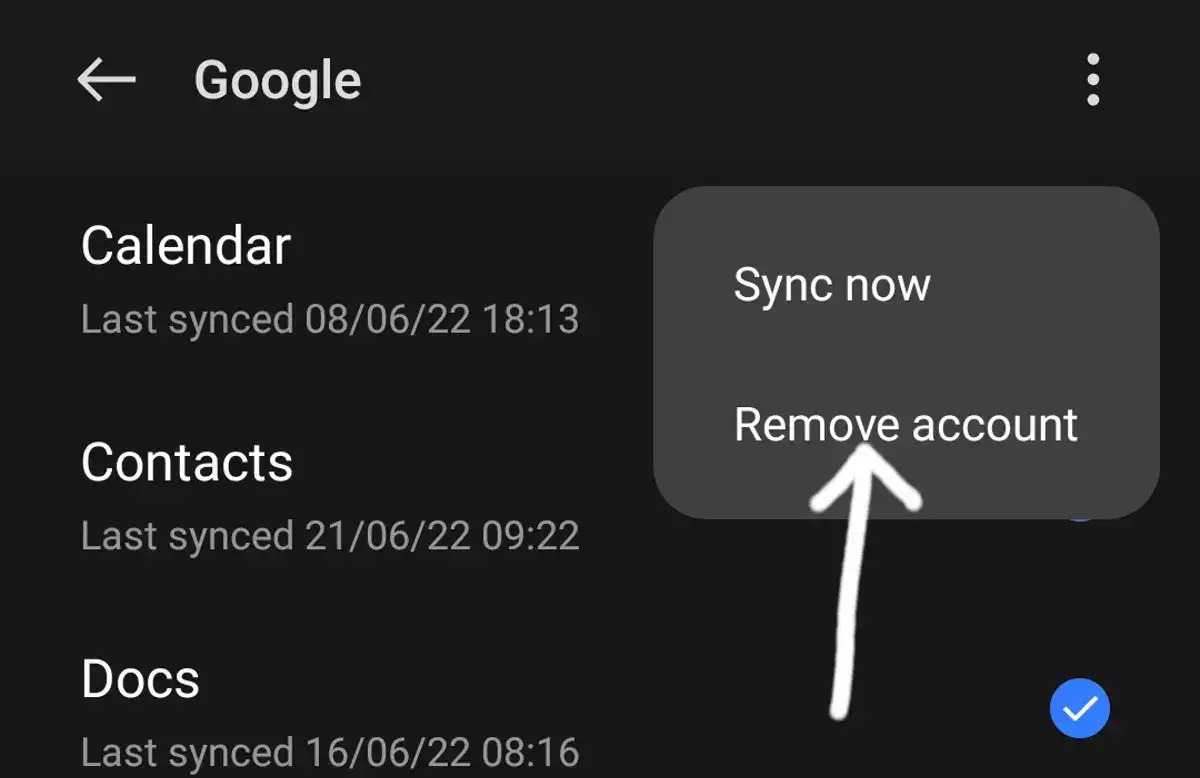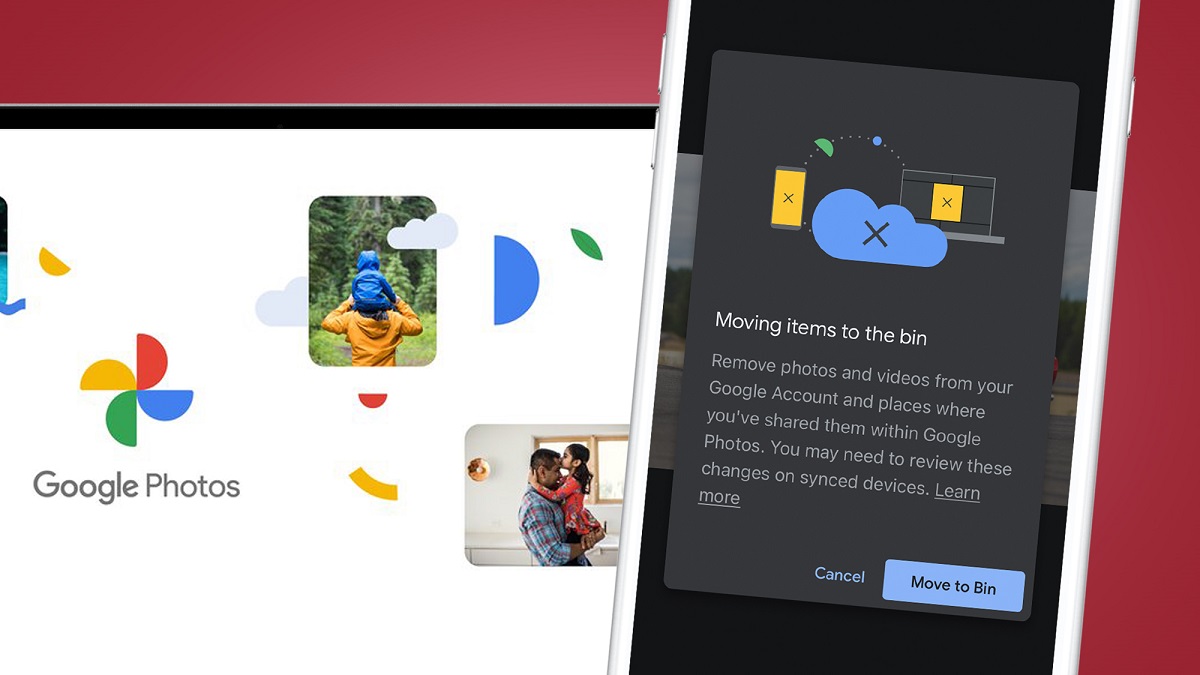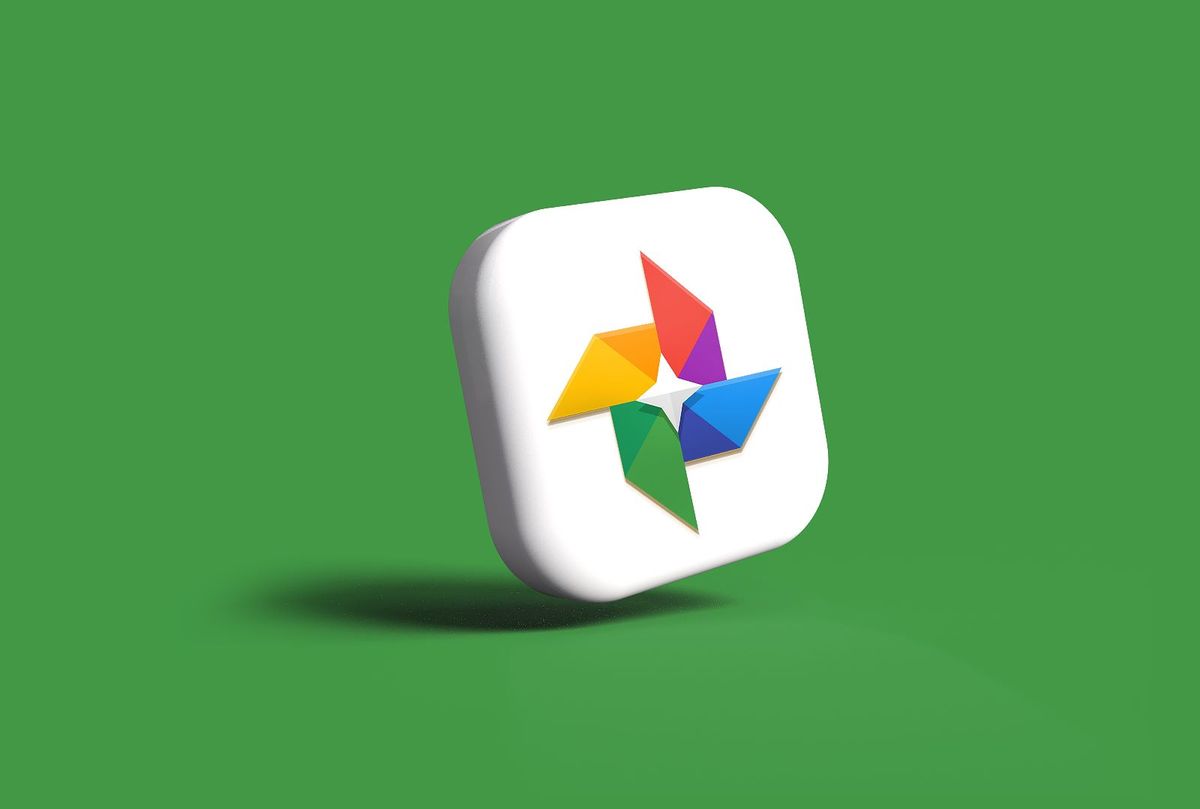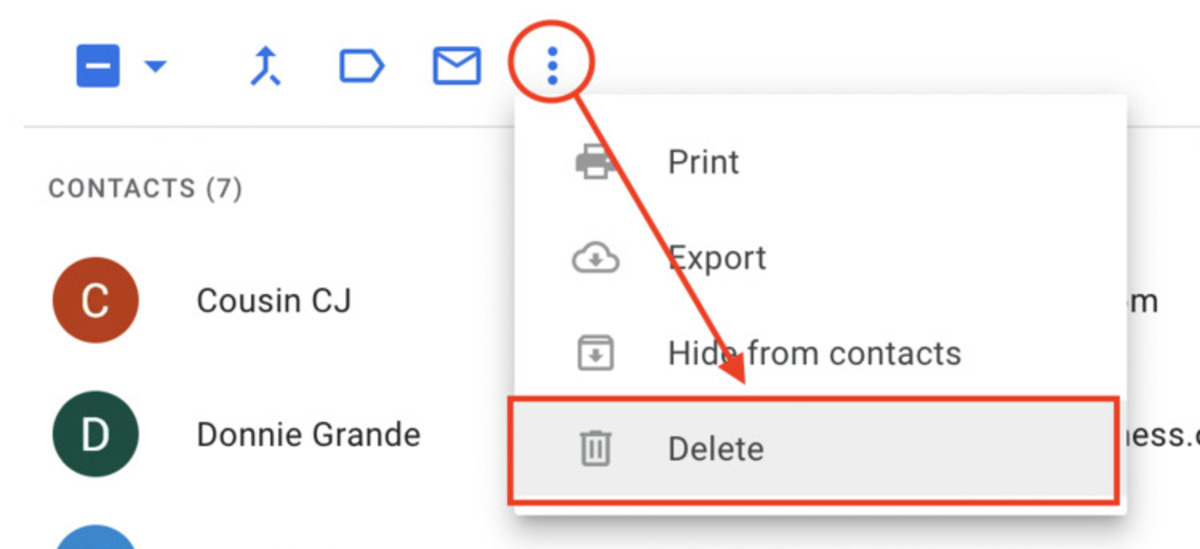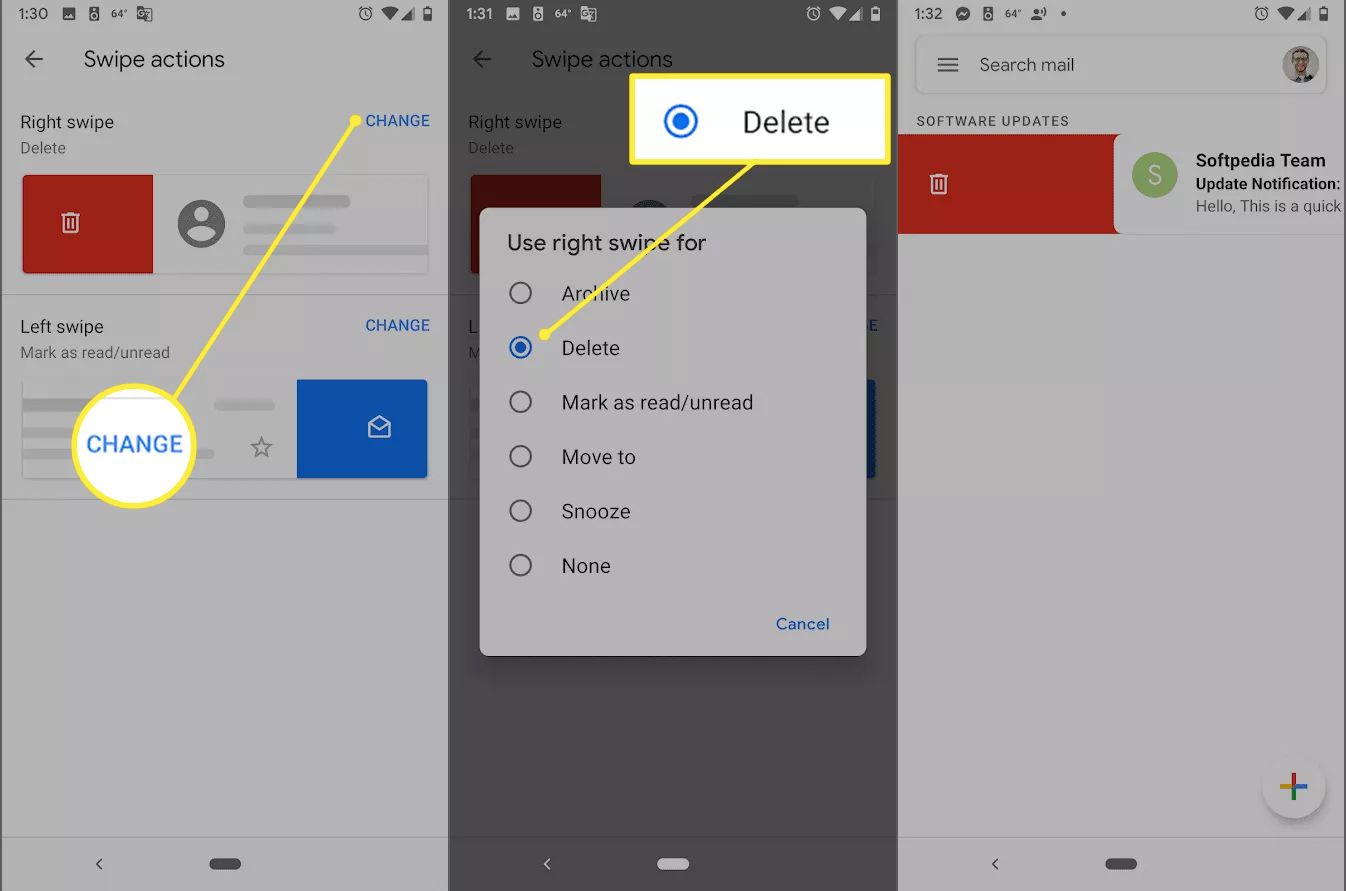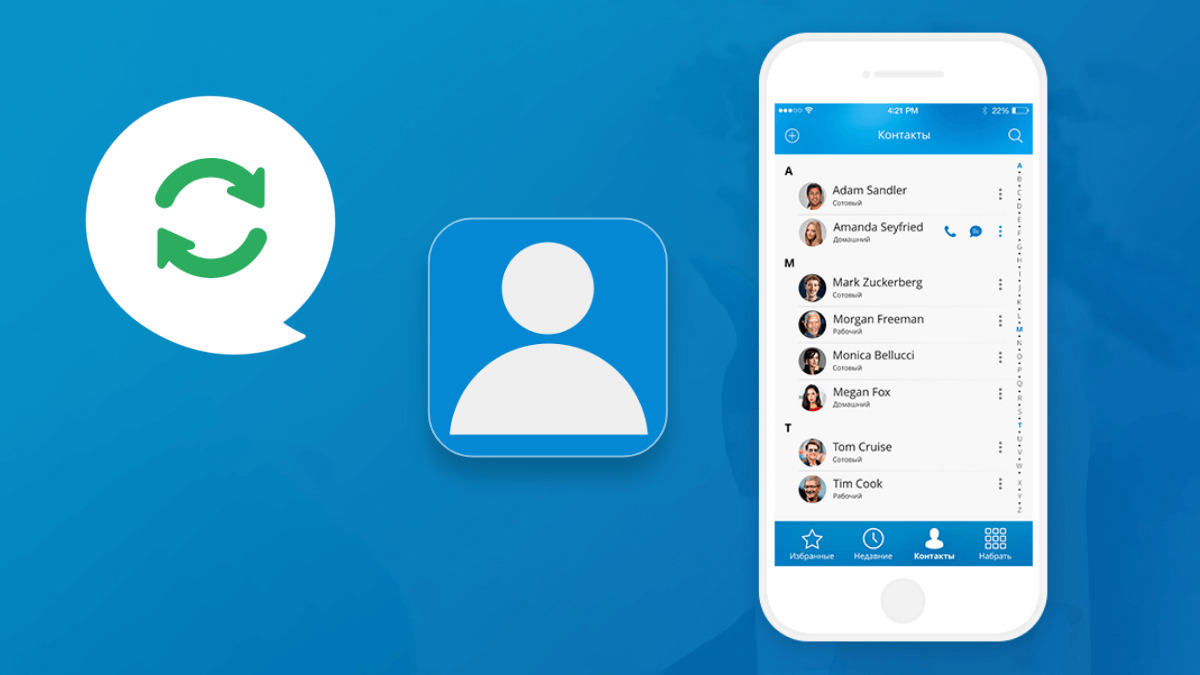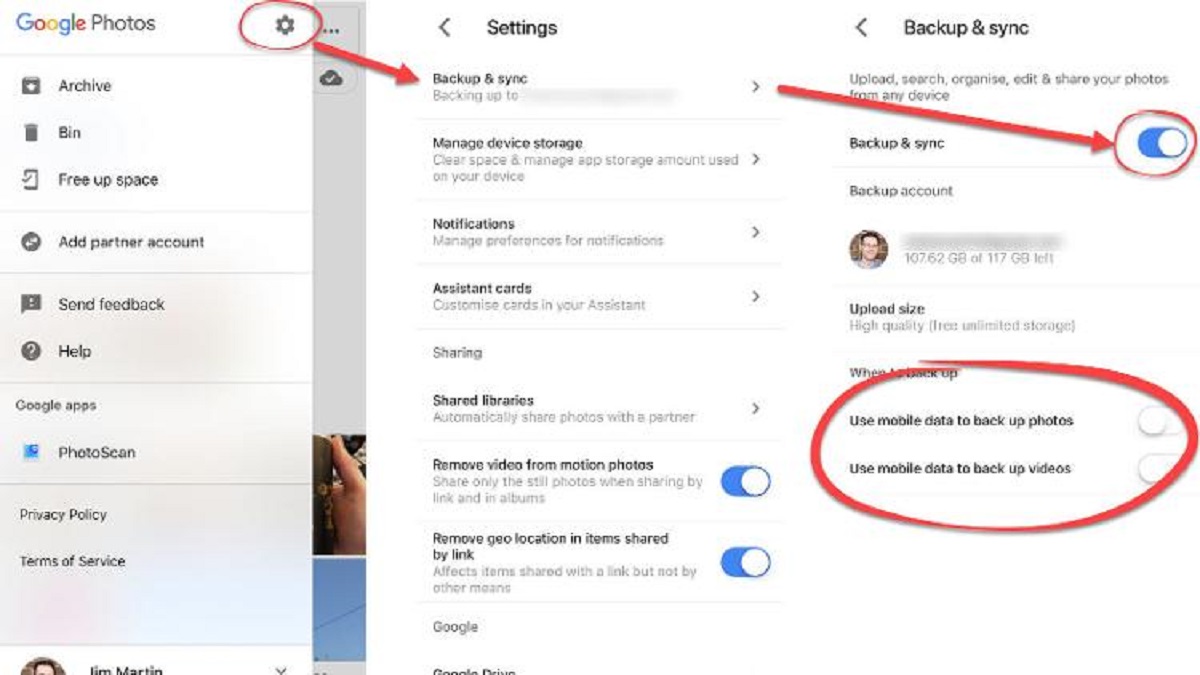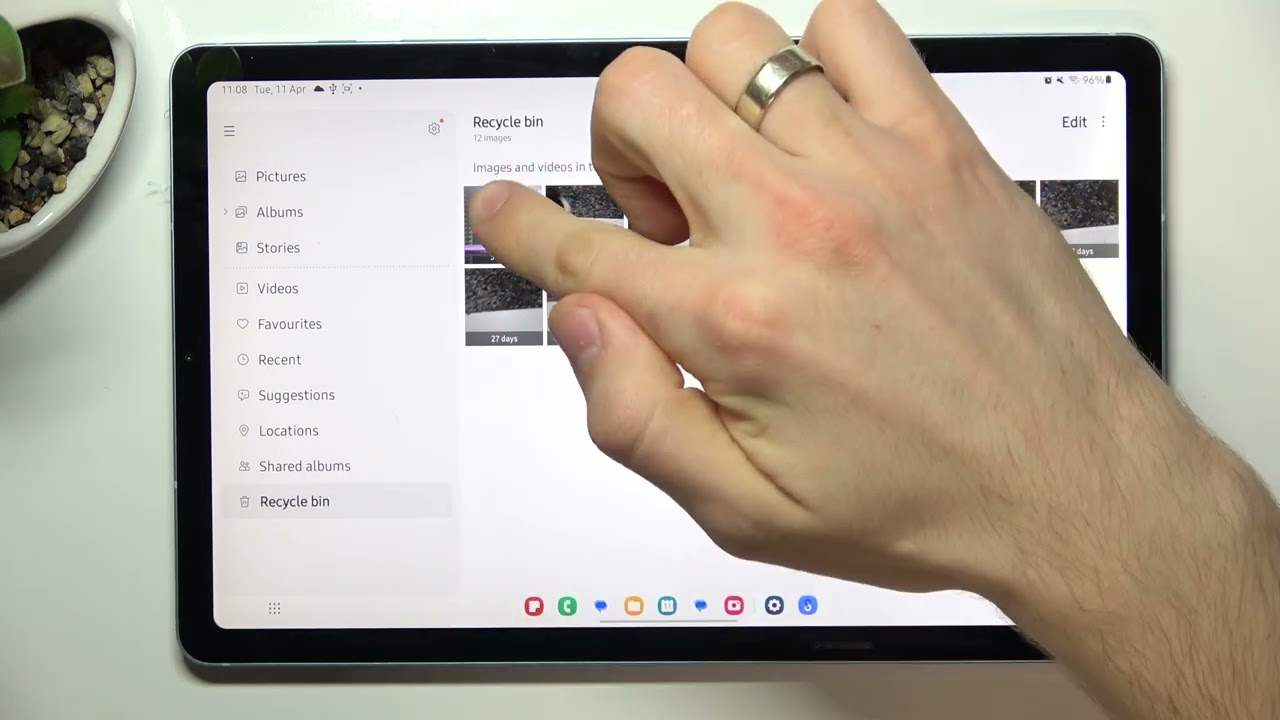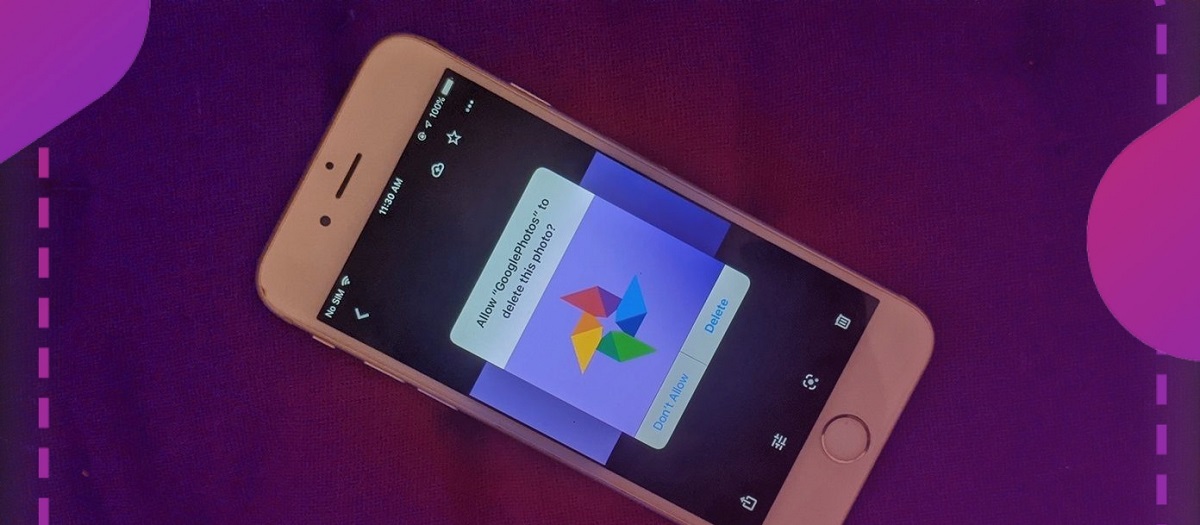Introduction
Deleting a Google account from your Android device can seem like a daunting task, but it’s actually a straightforward process. Whether you’re looking to switch to a different Google account or simply want to remove an account that you no longer use, we’re here to guide you through the steps.
Having a Google account on your Android device brings a range of benefits, such as access to the Play Store, Gmail, Google Drive, and many other apps and services. However, there may come a time when you want to delete a Google account for various reasons. It’s important to note that by deleting a Google account from your device, you will lose access to all associated data and services, so make sure to back up any important data before proceeding.
In this guide, we’ll walk you through the step-by-step process of deleting a Google account from your Android device. Whether you have a smartphone or a tablet, the process is relatively similar across different Android versions. So, let’s dive in and learn how to delete a Google account from your Android device.
Step 1: Open the Settings app
The first step in deleting a Google account from your Android device is to open the Settings app. You can access the Settings app by locating the gear icon in your app drawer or by pulling down the notification shade and tapping on the gear icon in the top-right corner.
Once you’re in the Settings app, look for the “Accounts” option. The location of this option may vary depending on your device’s manufacturer and Android version, but it is usually located towards the top of the settings menu or in a separate category.
When you find the “Accounts” option, tap on it to proceed to the next step.
If your device has a search bar at the top of the settings menu, you can also use it to quickly search for “Accounts”, which will directly take you to the account settings.
Now that you’ve successfully opened the Settings app and located the “Accounts” option, you’re ready to move on to the next step of deleting your Google account from your Android device.
Step 2: Tap on Accounts
Once you’re in the settings menu and have located the “Accounts” option, it’s time to tap on it to access the list of accounts associated with your Android device.
When you enter the “Accounts” menu, you will see a list of all the accounts that are currently linked to your device. This can include various types of accounts such as Google, Samsung, or other third-party accounts that you have added.
Look for the “Google” option in the list and tap on it. This will open the Google account settings where you can manage your Google account details and make changes.
If you have multiple Google accounts linked to your device and you only want to delete a specific account, make sure to select the one you wish to remove from the list.
By tapping on the “Google” option, you will get access to additional settings related to your Google account, including syncing options, account preferences, and the ability to remove the account entirely from your Android device.
Once you have tapped on the “Google” option and entered the Google account settings, you’re ready to move on to the next step and proceed with deleting the selected Google account from your Android device.
Step 3: Select the Google account you want to delete
After tapping on the “Google” option in the Accounts menu, you will enter the Google account settings. Here, you will find a list of various settings and options related to your Google account. To delete the Google account, you need to select the specific account from the list that you want to remove.
In the Google account settings, you will see the name or email address associated with each Google account linked to your device. Take a moment to identify the account you want to delete.
Tap on the account name or email address to select it. This will open the account details and preferences for the selected Google account.
If you have only one Google account linked to your device, selecting it will bring you directly to the account details without showing a list of accounts.
Make sure to double-check the account you have selected to ensure you’re deleting the correct one. Removing a Google account will permanently delete all associated data and services, so it’s essential to be certain about your choice.
Once you have selected the Google account you want to delete, you’re ready to proceed with the next step of deleting the account from your Android device.
Step 4: Tap on the three-dot menu
Now that you have selected the Google account you want to delete, the next step is to access the options menu associated with that account. This menu allows you to perform various actions, including the option to remove the account from your Android device.
In the account details screen, look for the three-dot menu located in the upper-right corner or at the bottom of the screen, depending on your Android version and device.
Tap on the three-dot menu to open a dropdown menu with additional options for the selected account.
The three-dot menu is a common interface element in Android applications, and it typically represents a menu or additional actions related to the current context or item.
Once you tap on the three-dot menu, a list of options specific to the selected Google account will appear, allowing you to manage various aspects of the account.
At this stage, you’re just a few steps away from removing the Google account from your Android device. The next step will guide you on how to proceed and delete the selected account.
Step 5: Tap on Remove account
After opening the three-dot menu in the account details screen, you will see a list of options related to the selected Google account. To proceed with deleting the account, locate and tap on the option that says “Remove account”.
By tapping on the “Remove account” option, a confirmation prompt will appear, informing you about the consequences of removing the account. It’s essential to read this prompt carefully as it reiterates that deleting the account will remove all associated data and services from your Android device.
Take a moment to consider the implications of removing the account. If you’re certain about deleting the account, tap on “Remove account” in the confirmation prompt.
Depending on your device and Android version, you may need to enter your device’s security credentials, such as a pattern, PIN, or password, to confirm the removal of the account. This is an added security measure to ensure that only authorized users can delete accounts from the device.
After confirming the account removal, your Android device will remove the Google account from its system. This process may take a moment as the device disconnects from the account and removes all associated data and services.
Congratulations! You have successfully removed the selected Google account from your Android device.
It’s worth noting that deleting a Google account only removes it from your device. The account itself will still exist and can be accessed from other devices or platforms. If you decide to use the account again on your Android device, you can add it back by going through the account setup process.
Now that you have deleted the Google account, you may want to ensure that your device is working properly without any account-related issues. Double-check your settings and review any changes you may need to make now that the account has been removed.
Step 6: Confirm the account deletion
After tapping on the “Remove account” option, a confirmation prompt will appear asking you to confirm the deletion of the Google account from your Android device. This step ensures that you’re intentionally removing the account and have considered the consequences of this action.
Read the confirmation prompt carefully to ensure you understand what deleting the account entails, such as the loss of associated data, access to services, and synchronization with Google apps and services.
If you’re certain about deleting the account, tap on the “Confirm” or “Delete” button, depending on the wording in your specific confirmation prompt.
Note that some devices or Android versions may require you to enter your device’s security credentials, such as a pattern, PIN, or password, before confirming the account deletion. This is an added security measure to prevent unauthorized access to your account settings.
Once you’ve confirmed the account deletion, your Android device will immediately remove the selected Google account. This process may take a moment as the device disconnects from the account and removes all associated data and services.
After the account deletion is complete, you will no longer have access to the removed Google account’s data or services on your Android device. If you try to access any Google apps or services that were previously linked to the account, you will be prompted to sign in or add a new account.
Remember that deleting a Google account from your Android device does not delete the account itself. The account will still exist and can be accessed from other devices or platforms. If you decide to use the account again on your Android device, you can add it back by going through the account setup process.
You have successfully completed the process of deleting a Google Account from your Android device. Ensure that your device is functioning as expected and make any necessary adjustments to your settings now that the account has been removed.
Conclusion
Deleting a Google account from your Android device is a straightforward process that can be done in just a few simple steps. By following the steps outlined in this guide, you can remove the Google account that you no longer need or want to use on your device.
It’s important to remember that deleting a Google account from your Android device will permanently remove all associated data and services. Therefore, it’s essential to back up any important data before proceeding with the deletion process.
Having multiple Google accounts linked to your Android device can be convenient, but there may come a time when you want to streamline your accounts or switch to a different account. Removing unnecessary accounts can also help free up storage space and declutter your device.
Remember that deleting a Google account from your Android device does not delete the account itself. The account will still exist and can be accessed from other devices or platforms. If you decide to use the account again on your Android device, you can easily add it back by going through the account setup process.
It’s always a good idea to review your device’s settings and make any necessary adjustments after removing a Google account. Check for any changes in app permissions, sync settings, or email configurations to ensure that everything is set up as desired.
We hope this guide has helped you successfully delete a Google account from your Android device. If you have any questions or encounter any issues during the process, don’t hesitate to reach out to Google support or seek assistance from your device manufacturer.
Thank you for following along, and we wish you the best in managing your Google accounts on your Android device!