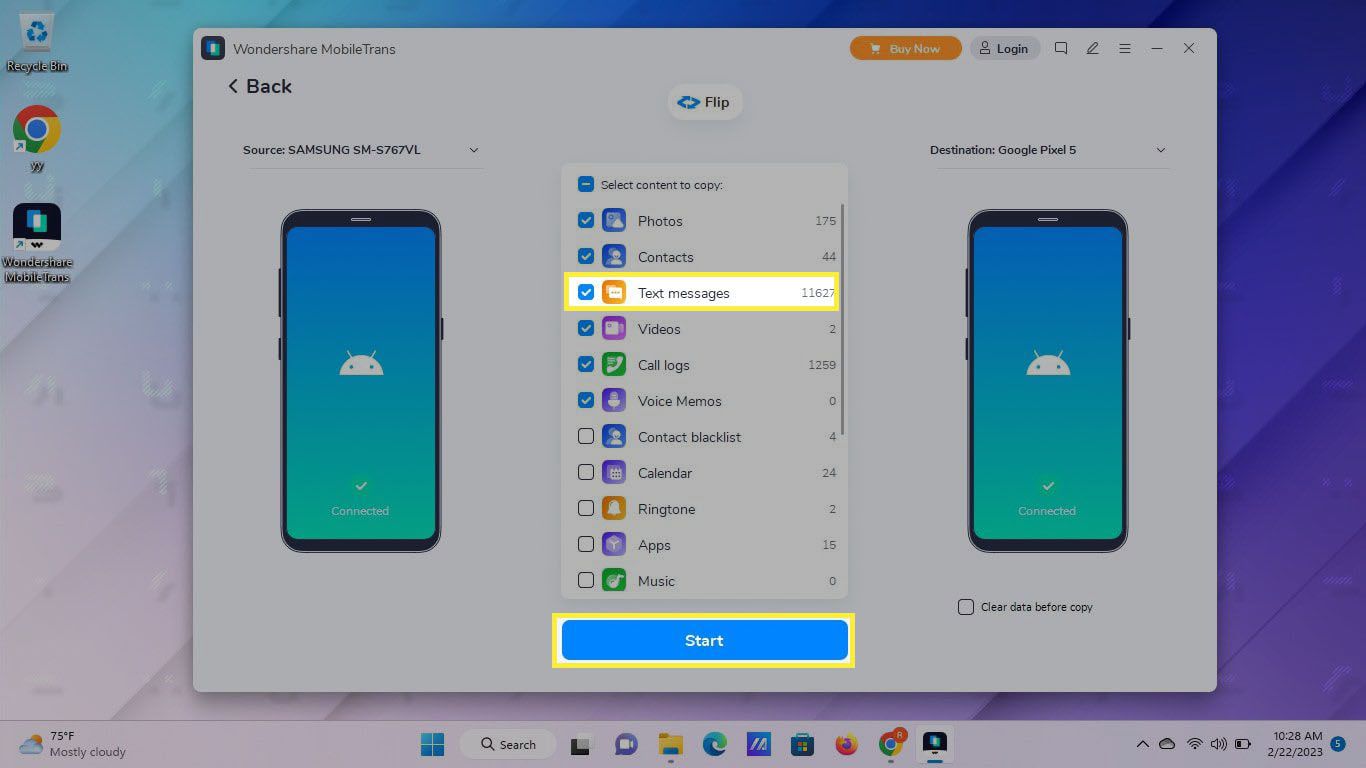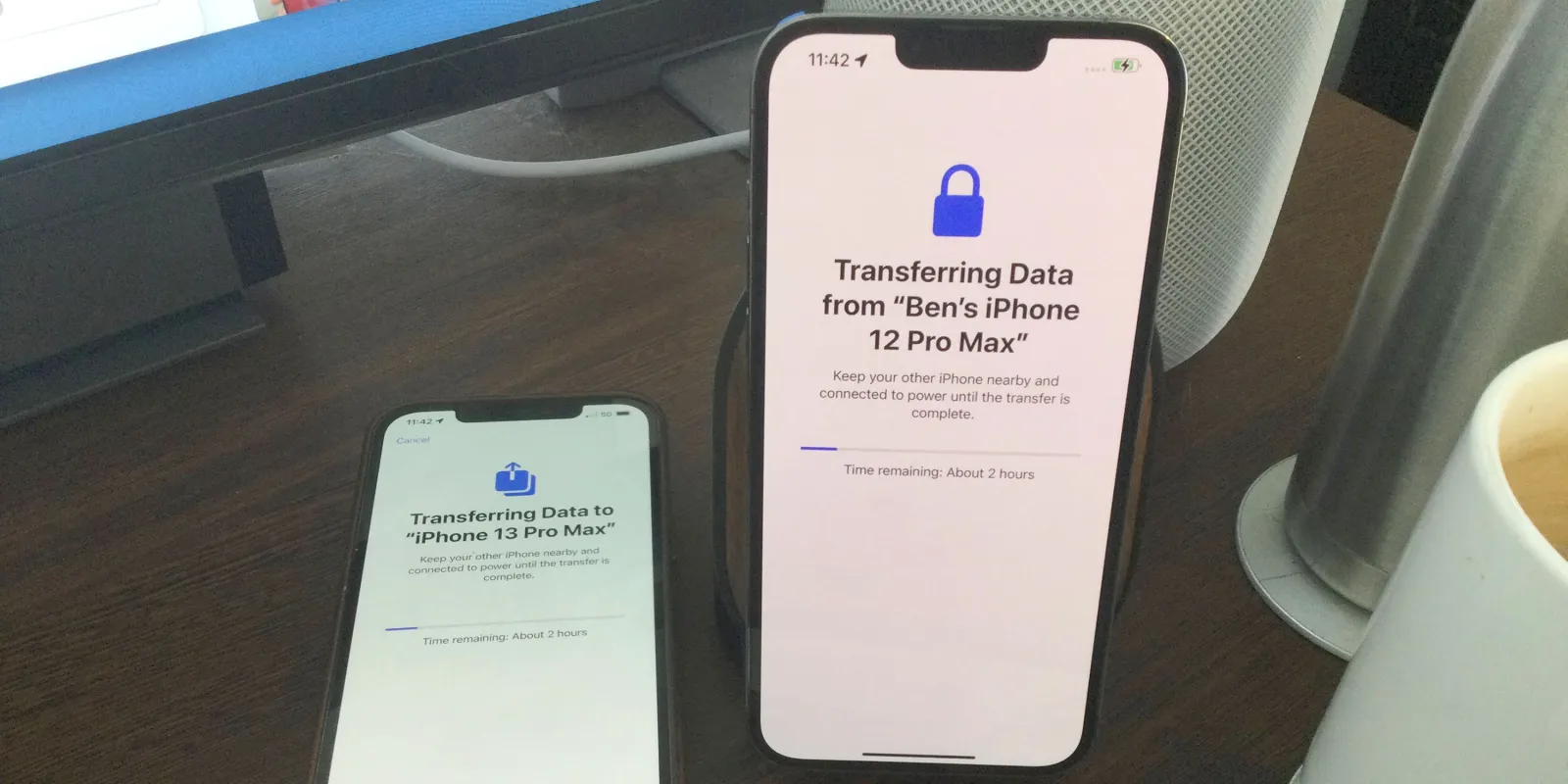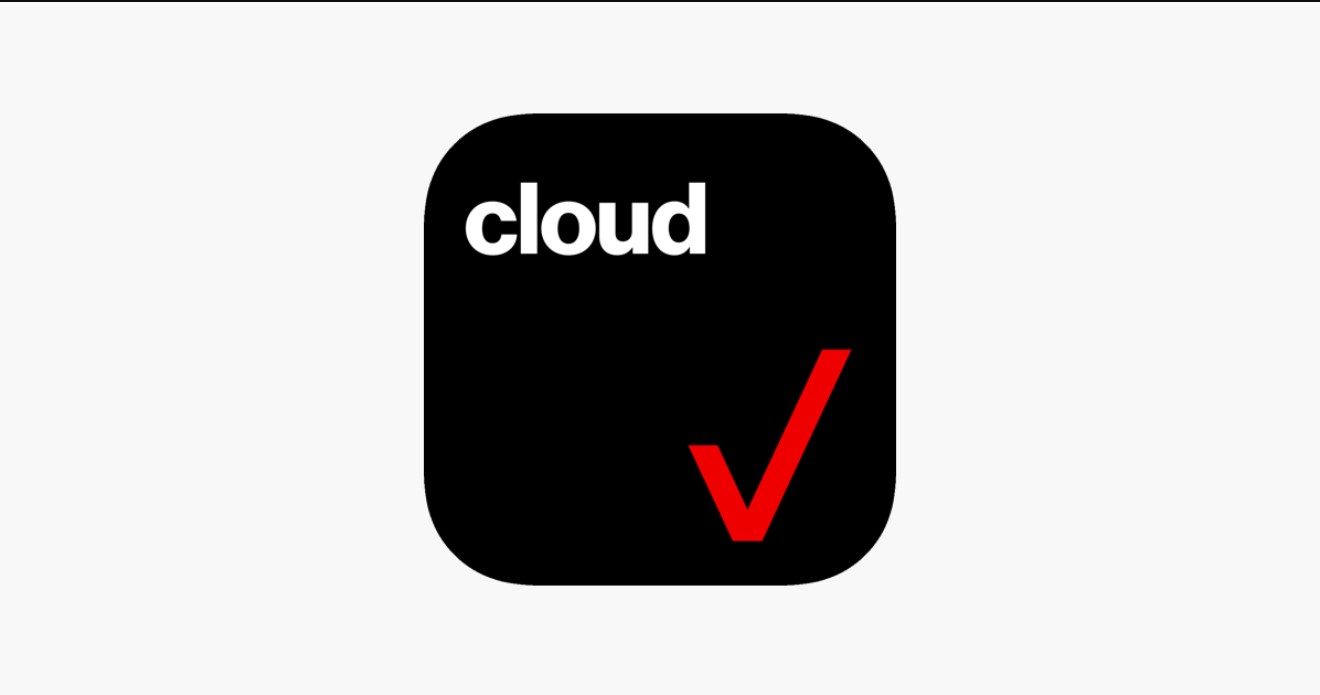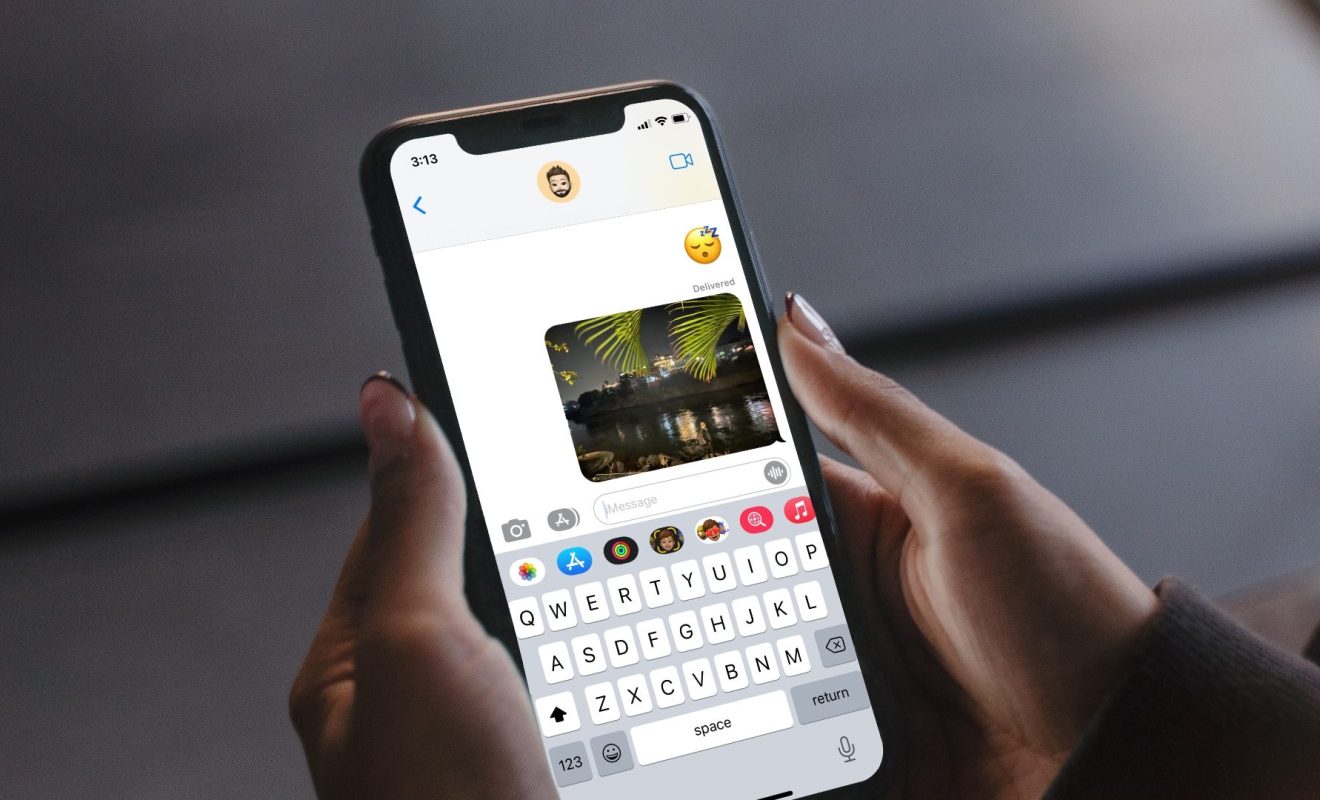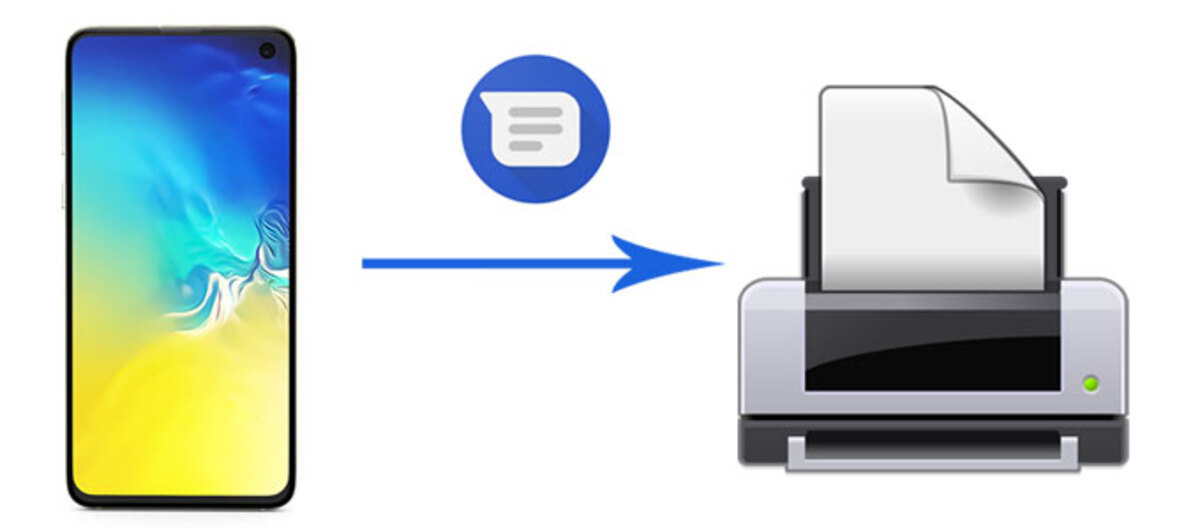Introduction
Transferring text messages from an Android device to an iPhone may seem like a daunting task, but with the right methods, it can be done seamlessly. Whether you’ve recently made the switch from Android to iPhone or you’re upgrading your device, it’s important to ensure that your valuable text messages are safely transferred to your new iPhone.
Text messages often contain important information, such as personal conversations, work-related details, and sentimental messages from loved ones. Losing these messages can be both frustrating and stressful, which is why finding a reliable method to transfer them is crucial.
In this article, we will explore five different methods that will help you successfully transfer text messages from your Android device to your iPhone. These methods include using a third-party app, utilizing the “Move to iOS” app, using a SIM card, syncing with a Google account, and using a backup and restore app.
By following these methods, you can conveniently and securely transfer your valuable text messages to your new iPhone, allowing you to pick up where you left off and keep your important conversations intact.
So, if you’re ready to make the switch to your new iPhone without losing your cherished text messages, let’s dive right into the various methods that will make the transition as smooth as possible.
Method 1: Using a Third-Party App
One of the most reliable methods to transfer text messages from an Android device to an iPhone is by using a third-party app. These apps are specifically designed to facilitate the migration of data from one device to another, including text messages.
There are several third-party apps available on both the Google Play Store and the App Store that can help you with this task. Some popular options include AnyTrans, iMobie PhoneTrans, and FoneTrans.
To begin the process, you will need to download and install the third-party app on both your Android device and your iPhone. Once installed, follow the app’s instructions to initiate the transfer process.
Typically, the app will request permission to access your text messages on your Android device. Grant the necessary permissions and select the text messages you want to transfer. If the app supports selective transfer, you can choose specific conversations or individual messages.
Once you’ve made the selections, the app will start the transfer process. This may take some time depending on the size of your text message database. Ensure that both devices remain connected to a stable Wi-Fi network throughout the transfer process.
Once the transfer is complete, you can open the default messaging app on your iPhone and check if the text messages have been successfully transferred. The messages should appear exactly as they did on your Android device, preserving the original timestamps and sender information.
Using a third-party app offers a convenient and efficient solution for transferring text messages from an Android device to an iPhone. However, it’s important to choose a reputable app from a trusted developer to ensure the security and privacy of your messages.
Now that we’ve covered the first method, let’s move on to the next one – using the “Move to iOS” app.
Method 2: Using the “Move to iOS” App
If you’re transitioning from an Android device to an iPhone, Apple provides a dedicated app called “Move to iOS” that can assist you in transferring your text messages easily. This app is specifically designed to make the transition smoother by migrating data, including text messages, from your Android device to your new iPhone.
Before you begin the transfer process, ensure that both your Android device and your iPhone are connected to a stable Wi-Fi network. Additionally, make sure that your iPhone is in the initial setup stage, as the “Move to iOS” app can only be used during this setup process.
Here’s how to transfer text messages using the “Move to iOS” app:
- On your Android device, download and install the “Move to iOS” app from the Google Play Store.
- Follow the on-screen instructions on your iPhone until you reach the “Apps & Data” screen. From the available options, select “Move Data from Android”.
- On your Android device, open the “Move to iOS” app and tap “Continue”. Accept the terms and conditions and grant the necessary permissions.
- On your iPhone, tap “Continue” and a unique code will be displayed.
- Enter the code displayed on your iPhone into the “Move to iOS” app on your Android device.
- Select the text messages option and any other data you want to transfer, such as contacts, photos, and videos.
- Wait for the transfer process to complete. This may take some time depending on the amount of data being transferred.
- Once the transfer is complete, you can proceed with the setup process on your iPhone.
By following these simple steps, you can seamlessly transfer your text messages from your Android device to your new iPhone using the “Move to iOS” app. This method ensures that your messages are transferred securely and accurately, allowing you to continue your conversations on your new iPhone.
Now that we’ve covered the second method, let’s move on to the next one – using a SIM card.
Method 3: Using a SIM card
Another method to consider when transferring text messages from an Android device to an iPhone is using a SIM card. While this method may not be suitable for all situations, as it requires a compatible SIM card, it can be a convenient option if applicable.
To use this method, follow these steps:
- Insert the SIM card from your Android device into your iPhone.
- On your iPhone, go to “Settings” and navigate to “Messages”.
- Toggle on the option for “Send & Receive”. This will enable your iPhone to receive SMS messages from your SIM card.
- Wait for your iPhone to activate the SIM card and sync the messages.
- Once the process is complete, you should be able to access your text messages from your Android device on your iPhone.
It’s important to note that this method will only transfer SMS messages, not other types of messages such as MMS or instant messaging app messages. Additionally, this method will not transfer any other data such as contacts or media files.
If your SIM card is not compatible with your iPhone, or if you need to transfer a large number of messages or different message types, this method may not be the most suitable choice. In that case, consider using one of the other methods mentioned in this article.
Now that we’ve covered the third method, let’s move on to the next one – using a Google Account.
Method 4: Using a Google Account
If you have been using a Google Account on your Android device to back up your text messages, you can easily transfer them to your iPhone by syncing your Google Account on your iPhone. This method allows you to conveniently access your messages on your new device without the need for any additional apps or tools.
Here’s how to transfer text messages using a Google Account:
- On your Android device, ensure that your text messages are being backed up to your Google Account. To do this, go to “Settings” and find the “Backup & Restore” or “Backup & Sync” option. Enable the backup option for text messages.
- On your iPhone, go to “Settings” and navigate to “Passwords & Accounts”.
- Add your Google Account by selecting “Add Account” and choosing “Google”. Enter your Google Account credentials.
- After adding your Google Account, make sure that the “Mail” and “Notes” options are toggled on to sync those items. Unfortunately, iOS does not support syncing SMS messages directly.
- Download a third-party app from the App Store that supports syncing SMS messages with your Google Account. Some popular options include SMS Backup+, SMS Backup & Restore, and Google Voice.
- Follow the instructions provided by the selected app to sync your SMS messages with your Google Account. This usually involves granting the necessary permissions and syncing the messages.
- Once the syncing process is complete, you should be able to access your text messages associated with your Google Account on your iPhone through the selected third-party app.
Using a Google Account to transfer text messages provides a seamless and reliable method, especially if you have been using Google services to back up your Android device. However, keep in mind that this method requires the use of a third-party app to access and view the transferred text messages on your iPhone.
Now that we’ve covered the fourth method, let’s move on to the next one – using a backup and restore app.
Method 5: Using a Backup and Restore App
One of the most comprehensive and reliable methods to transfer text messages from an Android device to an iPhone is by using a backup and restore app. These apps are specifically designed to create a backup of your entire Android device, including text messages, and then restore them onto your new iPhone.
There are several backup and restore apps available on both the Google Play Store and the App Store that can help you with this task. Some popular options include MobileTrans, Copy My Data, and Samsung Smart Switch.
To transfer text messages using a backup and restore app, follow these steps:
- Download and install the backup and restore app on both your Android device and your iPhone.
- On your Android device, open the app and create a backup of your text messages. Follow the app’s instructions to initiate the backup process. This may involve selecting the specific data to backup, including text messages.
- Once the backup is complete, connect your iPhone to your computer and launch iTunes or Finder (for macOS Catalina and later).
- Select your iPhone from the listed devices in iTunes or Finder and go to the “Summary” tab.
- In the “Backups” section, choose the option to “Restore Backup”. Select the backup file created by the backup and restore app on your Android device.
- Follow the on-screen instructions to restore the backup onto your iPhone. This process may take some time, so ensure that your iPhone remains connected throughout.
- Once the restore is complete, you can disconnect your iPhone from your computer and check the default messaging app to view your transferred text messages.
Using a backup and restore app provides a comprehensive and hassle-free solution for transferring text messages from an Android device to an iPhone. It ensures that all your messages, along with other data, are transferred accurately and safely to your new device.
Now that we’ve covered the fifth and final method, you are well-equipped with various options to transfer your text messages from your Android device to your new iPhone. Choose the method that best suits your needs and preferences, and enjoy a seamless transition without losing any important conversations.
Conclusion
Transferring text messages from an Android device to an iPhone can seem like a challenging task, but with the right methods, it can be accomplished smoothly. In this article, we explored five different methods to help you successfully transfer your valuable text messages to your new iPhone.
Using a third-party app provides a reliable and efficient solution, allowing you to selectively transfer your messages from your Android device to your iPhone. The “Move to iOS” app, provided by Apple, simplifies the process by securely transferring your text messages and other data during the initial setup of your iPhone.
If you have a compatible SIM card, you can easily transfer your SMS messages by inserting the SIM card into your iPhone. Alternatively, if you have been using a Google Account to back up your messages on your Android device, syncing your Google Account on your iPhone can help you access those messages.
Lastly, utilizing a backup and restore app provides a comprehensive method to transfer your text messages, along with other data, from your Android device to your iPhone. Ensure that you choose a reputable app for a smooth and secure transfer process.
Remember, it’s essential to back up your text messages before attempting any transfer method to avoid the risk of data loss. Additionally, make sure to follow the specific instructions provided by each method and keep both your Android device and iPhone connected to a stable Wi-Fi network throughout the process.
By carefully selecting the most suitable method for your needs, you can confidently transfer your text messages and continue your important conversations seamlessly on your new iPhone.
Now that you have the necessary knowledge and techniques at your disposal, you can embark on your transition from Android to iPhone without the fear of losing your valuable text messages.