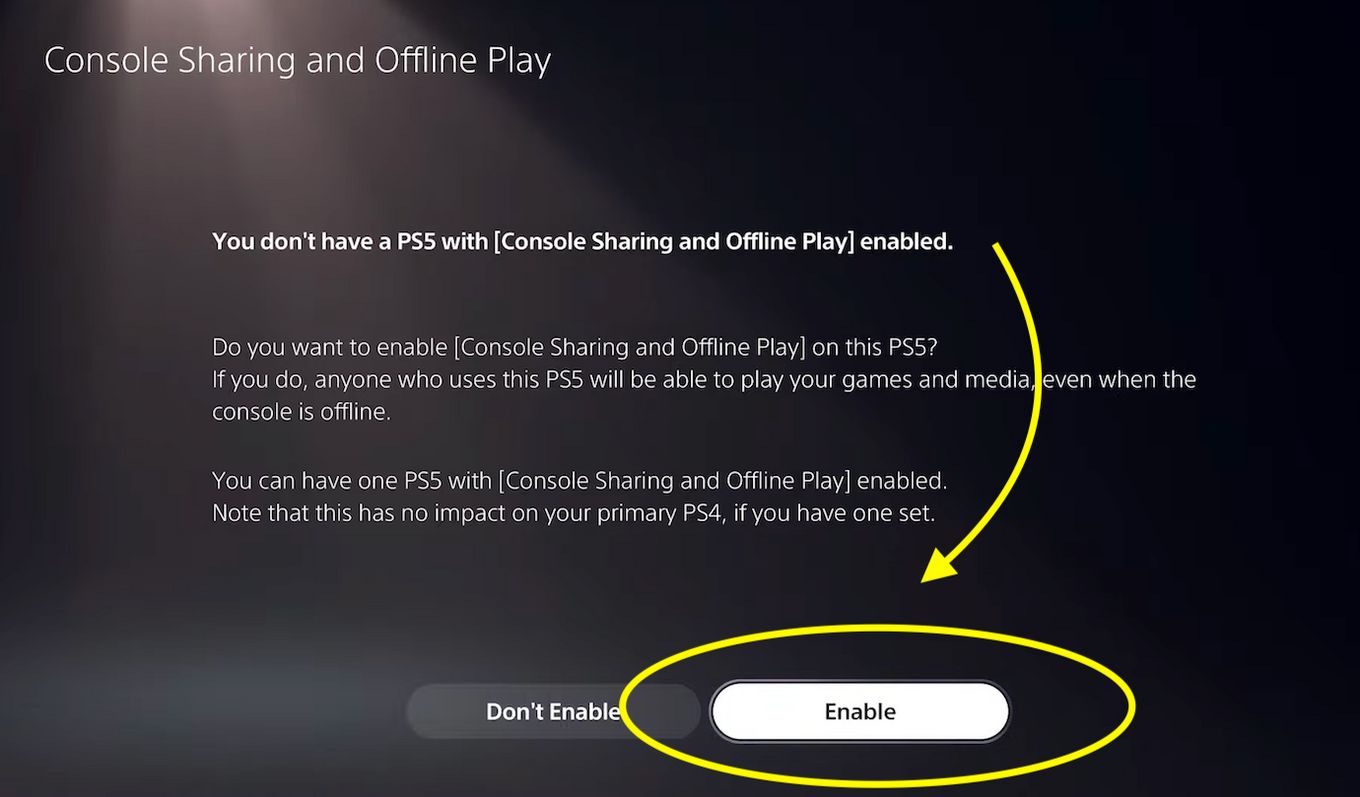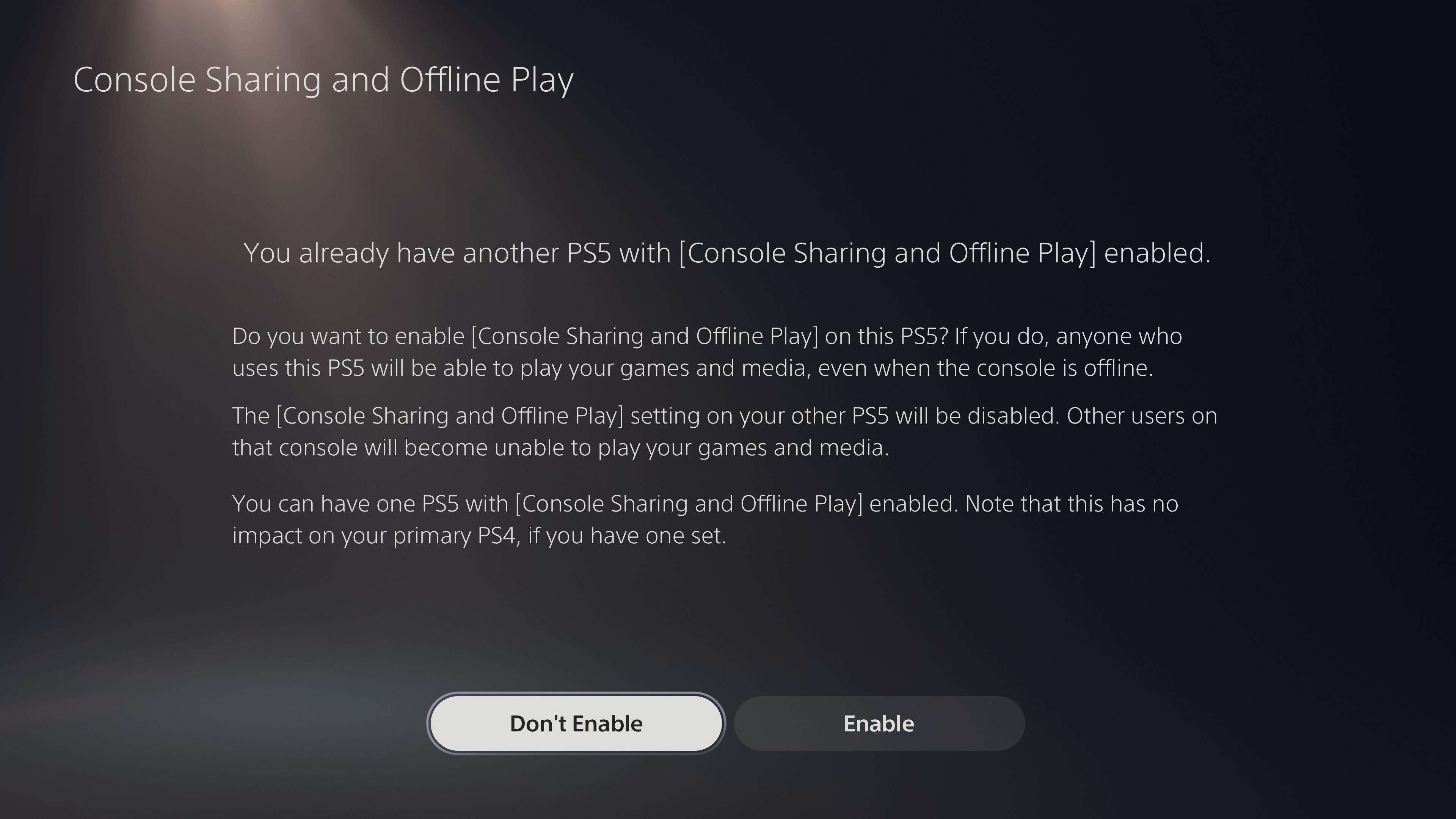Introduction
Deactivating the primary PS5 is a crucial step for gamers who want to switch consoles or sell their current PlayStation 5. By deactivating the device, you ensure that your primary console privileges are transferred to a new system or set to another user account.
While the process may seem intimidating, it is relatively straightforward and can be done in a few simple steps. In this guide, we will walk you through the process of deactivating your primary PS5 console. Whether you want to transfer your primary console rights or simply want to deactivate your current system, we have got you covered.
Before we dive into the details, let’s take a look at some of the reasons why you might want to deactivate your primary PS5.
Reasons to Deactivate Primary PS5
There are a few scenarios in which you may need to deactivate your primary PS5:
- You are upgrading to a new PlayStation 5 and want to transfer your primary console privileges to the new system.
- You are selling your PlayStation 5 and want to ensure that the buyer can set it as their primary console.
- You want to deactivate your current PS5 and set another console as your primary system (e.g., if you have multiple consoles).
- You are troubleshooting issues with your primary console and want to deactivate it temporarily to resolve the problem.
No matter the reason, deactivating your primary PS5 will provide you with the flexibility to manage your console rights effectively.
…
Reasons to Deactivate Primary PS5
There are several reasons why you might want to deactivate the primary PS5 on your console. Understanding these reasons can help you make an informed decision and take the appropriate steps. Here are a few common scenarios where deactivating your primary PS5 is necessary:
- Upgrading to a new PlayStation 5: If you are planning to switch to a new PS5 console, deactivating your current system is essential. By deactivating the primary PS5, you can transfer your console privileges, including game licenses and digital content, to the new device. This ensures that your new console becomes the primary system, allowing you to enjoy all your purchased games and benefits.
- Selling your PlayStation 5: When you decide to sell your PS5, it is crucial to deactivate the primary console to protect your account and personal information. By deactivating the system, you revoke its primary status and allow the buyer to set it as their primary PS5. This ensures that they can access their games and subscriptions without any issues.
- Using multiple consoles: If you own multiple PS5 consoles, you might want to set a different system as your primary console. Deactivating the current primary PS5 will allow you to switch the primary status to the desired console, ensuring that you can enjoy the benefits of primary console privileges on the selected device.
- Troubleshooting issues: In some cases, when experiencing technical issues with your primary PS5, deactivating it temporarily can help resolve the problem. By deactivating and reactivating the console, you may fix activation-related issues and ensure a smooth gaming experience.
Keep in mind that deactivating the primary PS5 does not delete your account or saved game data. It only transfers the primary console privileges to another system or allows someone else to set it as their primary console. This means you can still access your games and content on other devices but will no longer have the benefits of the primary console status.
Now that you understand the reasons why deactivating the primary PS5 is important, let’s move on to the step-by-step guide on how to deactivate the primary PS5 on your console.
Step-by-Step Guide on How to Deactivate Primary PS5
Deactivating the primary PS5 on your console requires a few simple steps. Follow this step-by-step guide to ensure a smooth and successful process:
- From the home screen: Turn on your PS5 and navigate to the home screen.
- Select “Settings”: Scroll to the right on the home screen and select the gear-shaped “Settings” icon.
- Go to “Users and Accounts”: In the settings menu, scroll down and select “Users and Accounts.”
- Choose “Account Information”: Select “Account Information” from the options available.
- Select “Console Sharing and Offline Play”: In the account information menu, choose “Console Sharing and Offline Play.”
- Click on “Deactivate Your PS5”: You will see the option to “Deactivate Your PS5.” Click on it.
- Confirm deactivation: A confirmation message will appear. Read the message carefully and select “Yes” to confirm the deactivation process. It’s important to note that this action will revoke the primary console privileges from your current PS5.
- Restart the console: After confirming the deactivation, restart your PS5 for the changes to take effect.
Once the console restarts, the primary PS5 status will be deactivated. You can now set a new console as your primary PS5 or transfer your primary console privileges to another system.
It’s worth mentioning that the deactivation process can also be performed from the PlayStation website and the PlayStation app. This provides additional convenience if you prefer using these platforms. The following sections will guide you through the deactivation process on the web and through the app.
Now that you have deactivated your primary PS5 on the console let’s explore how to deactivate it from the PlayStation website.
Deactivating Primary PS5 from the Console
Deactivating the primary PS5 from the console itself is a simple and straightforward process. Follow these steps to deactivate the primary PS5 using your console:
- Turn on your PS5: Start by turning on your PlayStation 5 console and wait for it to load.
- Access the Settings menu: From the main home screen, navigate to the top right corner and select the gear-shaped icon to access the Settings menu.
- Open the Users and Accounts menu: Scroll down to find “Users and Accounts” and select it from the list of options.
- Select Account Information: Within “Users and Accounts,” choose “Account Information” to access your account details.
- Find Console Sharing and Offline Play: Look for the option labeled “Console Sharing and Offline Play” and select it.
- Deactivate Your PS5: Within the Console Sharing and Offline Play menu, you will find the option to “Deactivate Your PS5.” Click on it to proceed.
- Confirm the deactivation: A confirmation message will appear, informing you that deactivating your PS5 will remove the primary console privileges. Carefully review the information and select “Yes” to confirm the deactivation.
- Restart your PS5: After confirming the deactivation, it is recommended to restart your PS5 to ensure that the changes take effect.
Once the console restarts, the primary PS5 deactivation process will be complete. You can now proceed to set a new console as your primary PS5 or transfer your primary console privileges to another system.
Remember, if you encounter any issues during the deactivation process, make sure to troubleshoot or seek further assistance from the PlayStation support team.
In the next section, we will explore how to deactivate the primary PS5 using the PlayStation website.
Deactivating Primary PS5 from the Web
Deactivating the primary PS5 from the PlayStation website provides a convenient alternative to using the console itself. Follow these steps to deactivate the primary PS5 using the web:
- Visit the PlayStation website: Open a web browser and go to the official PlayStation website (playstation.com).
- Sign in to your account: Click on the “Sign In” button at the top right corner of the page and enter your PlayStation Network (PSN) account credentials.
- Access your Account Settings: Once signed in, locate your profile icon at the top right corner of the page and click on it. From the drop-down menu, select “Account Settings.”
- Navigate to Media and Devices: In the Account Settings menu, find and click on the “Media and Devices” tab.
- Choose Deactivate All: Look for the “Deactivate All” option and click on it. This action will deactivate all devices associated with your PlayStation Network account.
- Confirm the deactivation: A confirmation message will appear, asking if you want to proceed with the deactivation of your devices. Carefully review the information and select “Yes” to confirm.
- Restart your PS5: After confirming the deactivation, it is recommended to restart your PS5 to ensure that the changes take effect.
By following these steps, you will successfully deactivate the primary PS5 using the PlayStation website. Remember that deactivating all devices will remove the primary console privileges from your current PS5, allowing you to set a new console as your primary system or transfer the privileges to another device.
If you encounter any difficulties or have additional questions, you can reach out to the PlayStation support team for further assistance.
Now that you know how to deactivate the primary PS5 using the web, let’s move on to the next section, which covers deactivating the primary PS5 using the PlayStation App.
Deactivating Primary PS5 from the PlayStation App
The PlayStation App provides another convenient method to deactivate the primary PS5. Follow these steps to deactivate the primary PS5 using the app:
- Download and open the PlayStation App: Install the PlayStation App from the App Store (iOS) or Google Play Store (Android) and open it on your mobile device.
- Sign in to your PSN account: Enter your PlayStation Network (PSN) account credentials to sign in to your account on the app.
- Access the Settings menu: Tap on the settings icon (usually represented by three horizontal lines) located in the top left corner of the app to access the Settings menu.
- Select “Account Management”: Scroll down and select “Account Management” from the available options in the Settings menu.
- Choose “Console Sharing and Offline Play”: In the Account Management menu, tap on “Console Sharing and Offline Play.”
- Tap on “Deactivate Your PS5”: Look for the option labeled “Deactivate Your PS5” and tap on it to initiate the deactivation process.
- Confirm the deactivation: Read the confirmation message carefully and tap on “Yes” to confirm the deactivation of your current PS5 console.
- Restart your PS5: After confirming the deactivation, it is recommended to restart your PS5 for the changes to take effect.
Once you have completed these steps, the primary PS5 deactivation process will be complete. You can now proceed to set a new console as your primary PS5 or transfer your primary console privileges to another system.
The PlayStation App provides a convenient way to manage your console remotely, making it easy to deactivate the primary PS5 even when you are away from the console itself. If you encounter any issues or have additional questions, you can reach out to the PlayStation support team for further assistance.
Now that you know how to deactivate the primary PS5 using the PlayStation App, let’s move on to the next section, which will cover some troubleshooting tips for common issues related to deactivating the primary PS5.
Troubleshooting Common Issues
While deactivating the primary PS5 is a relatively straightforward process, sometimes you may encounter certain issues. Here are some common problems that users face when deactivating the primary PS5 and troubleshooting tips to resolve them:
Activation Limit Reached
If you receive an error message stating that the activation limit has been reached when trying to deactivate the primary PS5, it means that you have reached the maximum allowed number of activated consoles for your account. In this situation, you will need to follow these steps:
- Deactivate other consoles: If you have other consoles already activated, consider deactivating them first to free up activation slots.
- Contact PlayStation support: If you are still unable to deactivate the primary PS5 due to the activation limit, you will need to reach out to PlayStation support for further assistance. They can help you resolve the issue and deactivate the excess consoles associated with your account.
Internet Connection Issues
If you are experiencing internet connection issues during the deactivation process, follow these steps to troubleshoot:
- Check your internet connection: Ensure that you have a stable internet connection by verifying that other devices on your network can connect to the internet.
- Restart your router: Power cycle your router by unplugging it for a few seconds and then plugging it back in. This can often resolve temporary connection issues.
- Move closer to the router: If you are using a Wi-Fi connection, try moving closer to the router to ensure a stable and stronger signal.
- Connect via Ethernet: If possible, try using an ethernet cable to directly connect your console to the router for a more stable and reliable connection.
Account Access Issues
If you are having trouble accessing your account or encountering authentication errors when attempting to deactivate the primary PS5, try the following solutions:
- Verify login credentials: Double-check your PlayStation Network (PSN) account credentials to ensure that you are entering them correctly.
- Password reset: If you have forgotten your password or suspect that it may be incorrect, use the password reset option to regain access to your account.
- Clear cache and cookies: Clearing the cache and cookies on your browser or app can sometimes resolve authentication issues. Find the option in your browser settings or app settings.
- Try logging in from a different device: If possible, try logging in from a different device to see if the issue is specific to your console or account.
- Contact support: If you are still unable to resolve the account access issues, reach out to PlayStation support for further assistance.
Remember, if you encounter any difficulties or have specific concerns during the deactivation process, do not hesitate to seek support from the PlayStation support team. They are there to help you with any issues you may encounter.
With the troubleshooting tips provided above, you should be able to resolve common issues that may arise when deactivating the primary PS5.
Conclusion
Deactivating the primary PS5 is a simple process that allows you to transfer console privileges, sell your PlayStation 5, or manage multiple consoles effectively. Whether you choose to deactivate the primary PS5 from the console itself, the PlayStation website, or the PlayStation App, the steps are relatively straightforward.
In this guide, we explored the reasons why you may want to deactivate your primary PS5, including upgrading to a new console, selling your current system, or using multiple consoles. We provided a step-by-step guide for each method of deactivation and highlighted troubleshooting tips for common issues that may arise during the process.
Remember, deactivating the primary PS5 does not delete your account or saved game data. It simply transfers the primary console privileges to another system or allows someone else to set it as their primary console. You can still access your games and content on other devices.
If you encounter any difficulties or have specific questions during the deactivation process, do not hesitate to reach out to the PlayStation support team for assistance. They are there to help you with any issues you may encounter.
With the information provided in this guide, you should now be able to confidently deactivate the primary PS5 on your console, allowing you more flexibility and control over your PlayStation gaming experience.







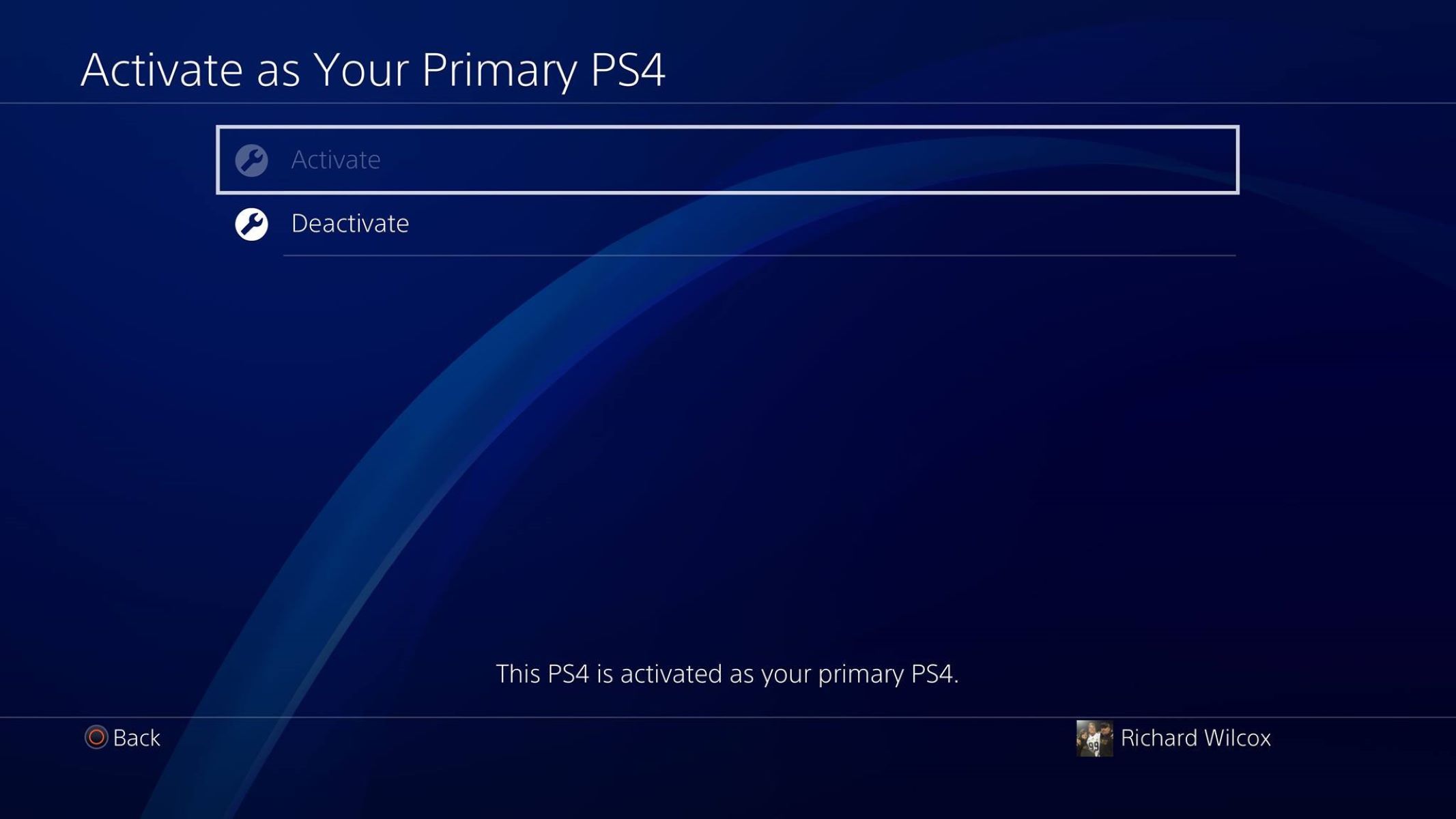


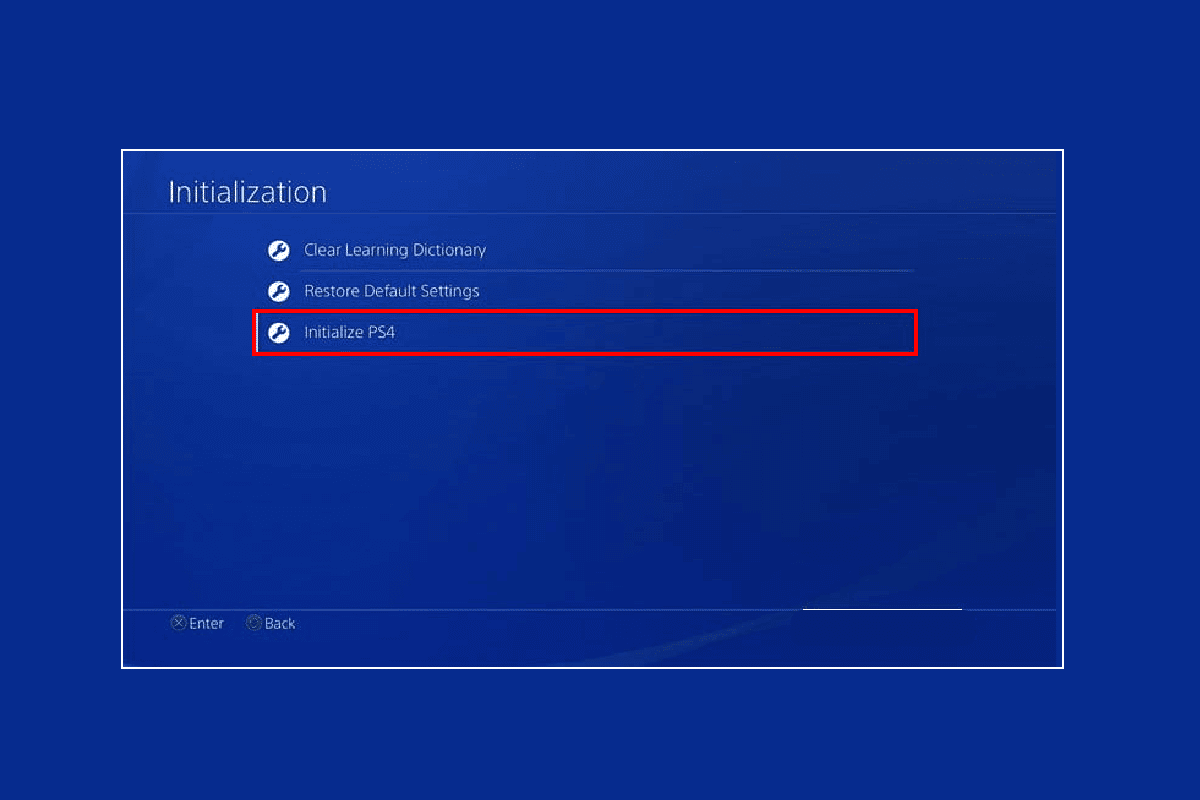

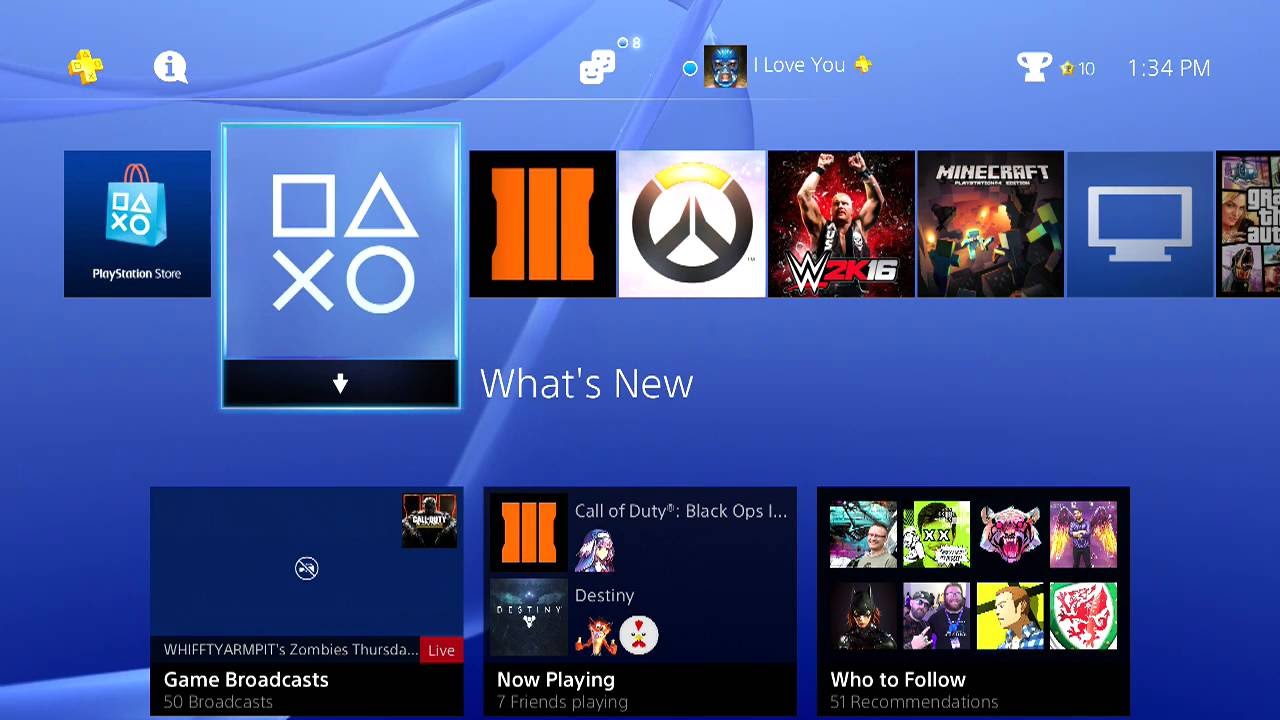

![How To Cancel PlayStation Plus Membership? [GUIDE]](https://robots.net/wp-content/uploads/2022/07/how-to-cancel-playstation-plus-featured-300x175.jpg)