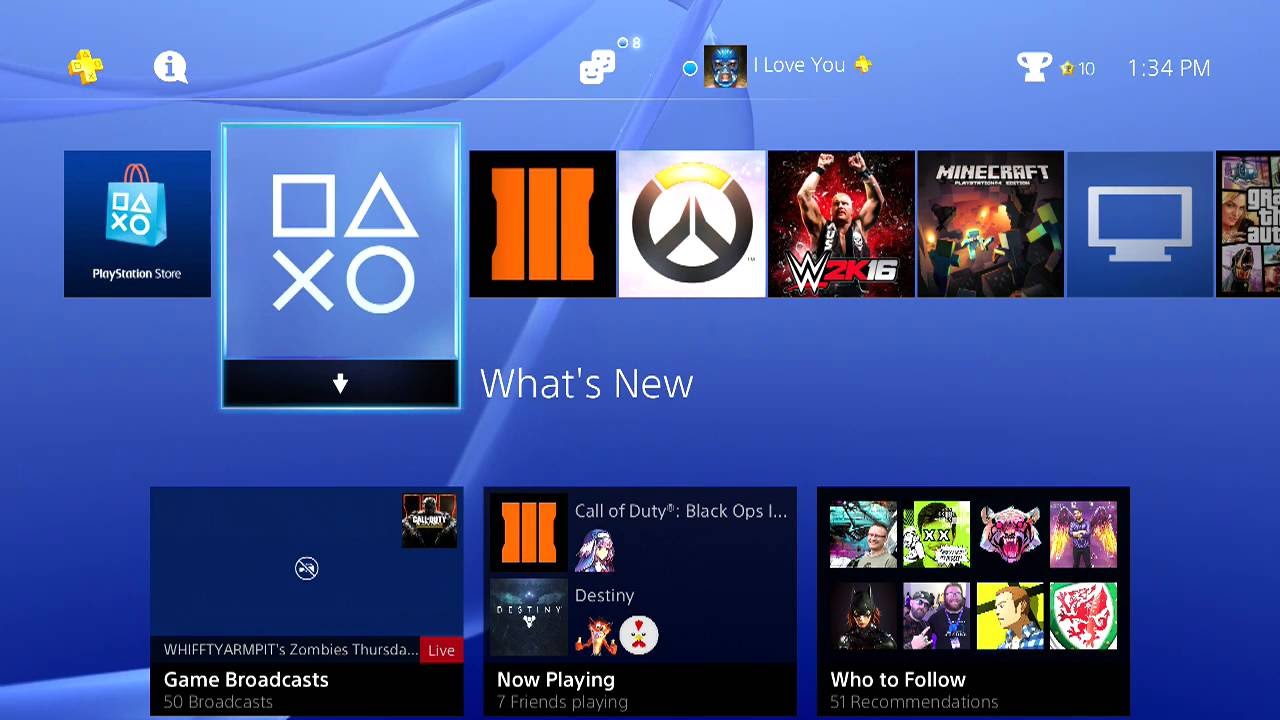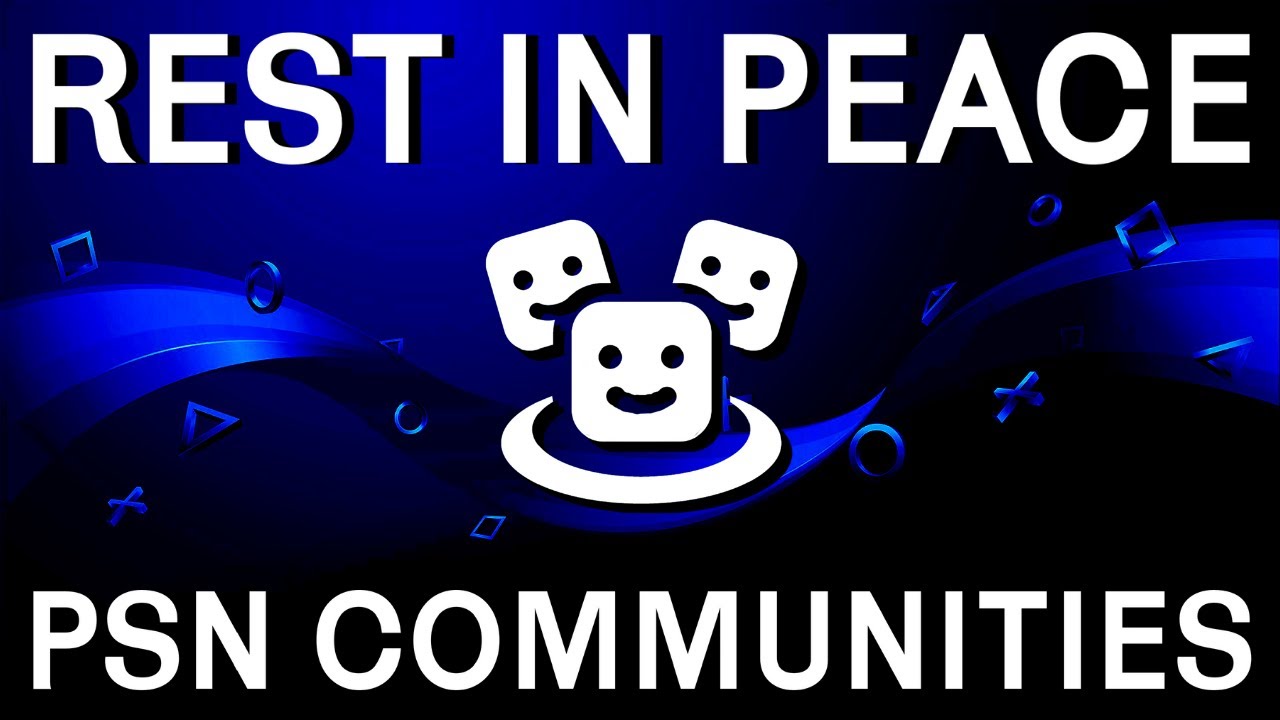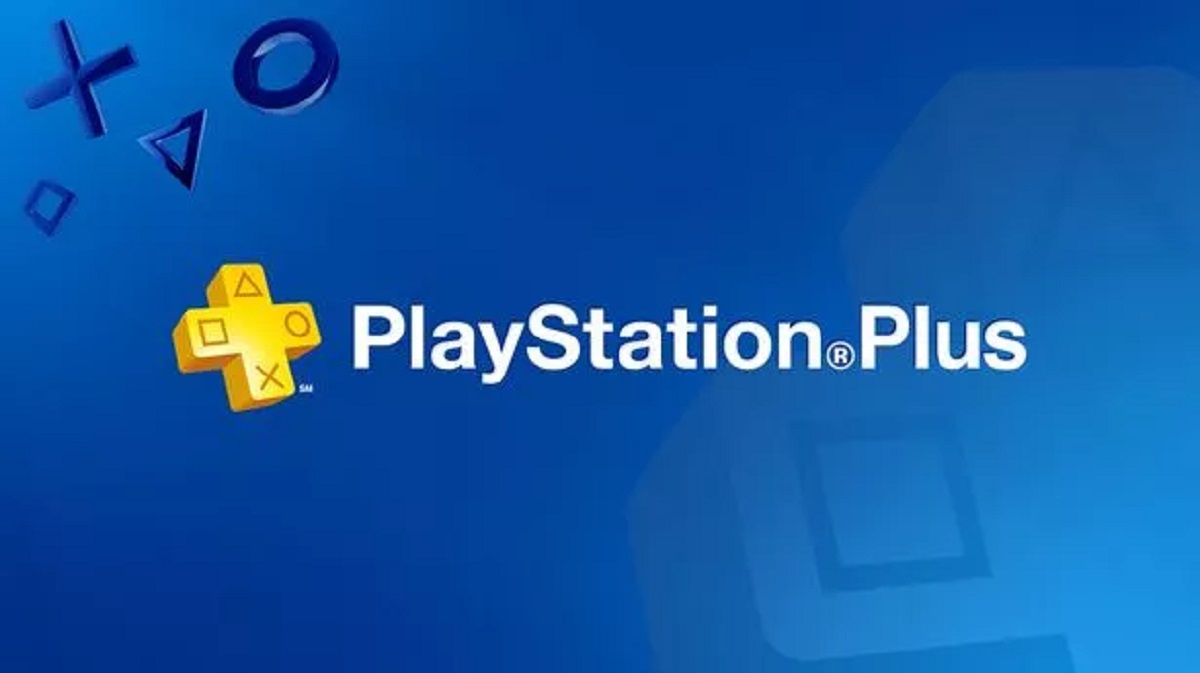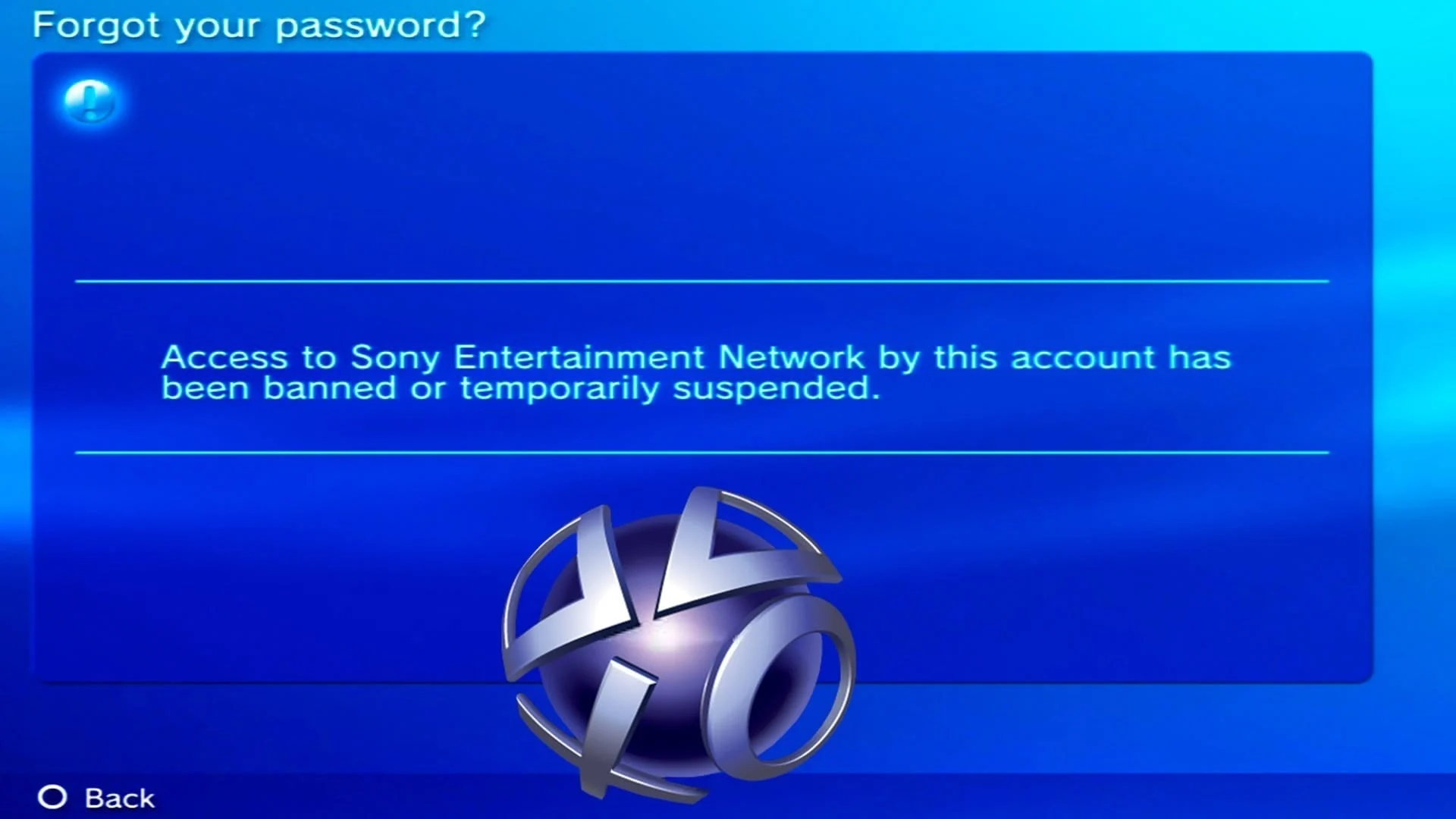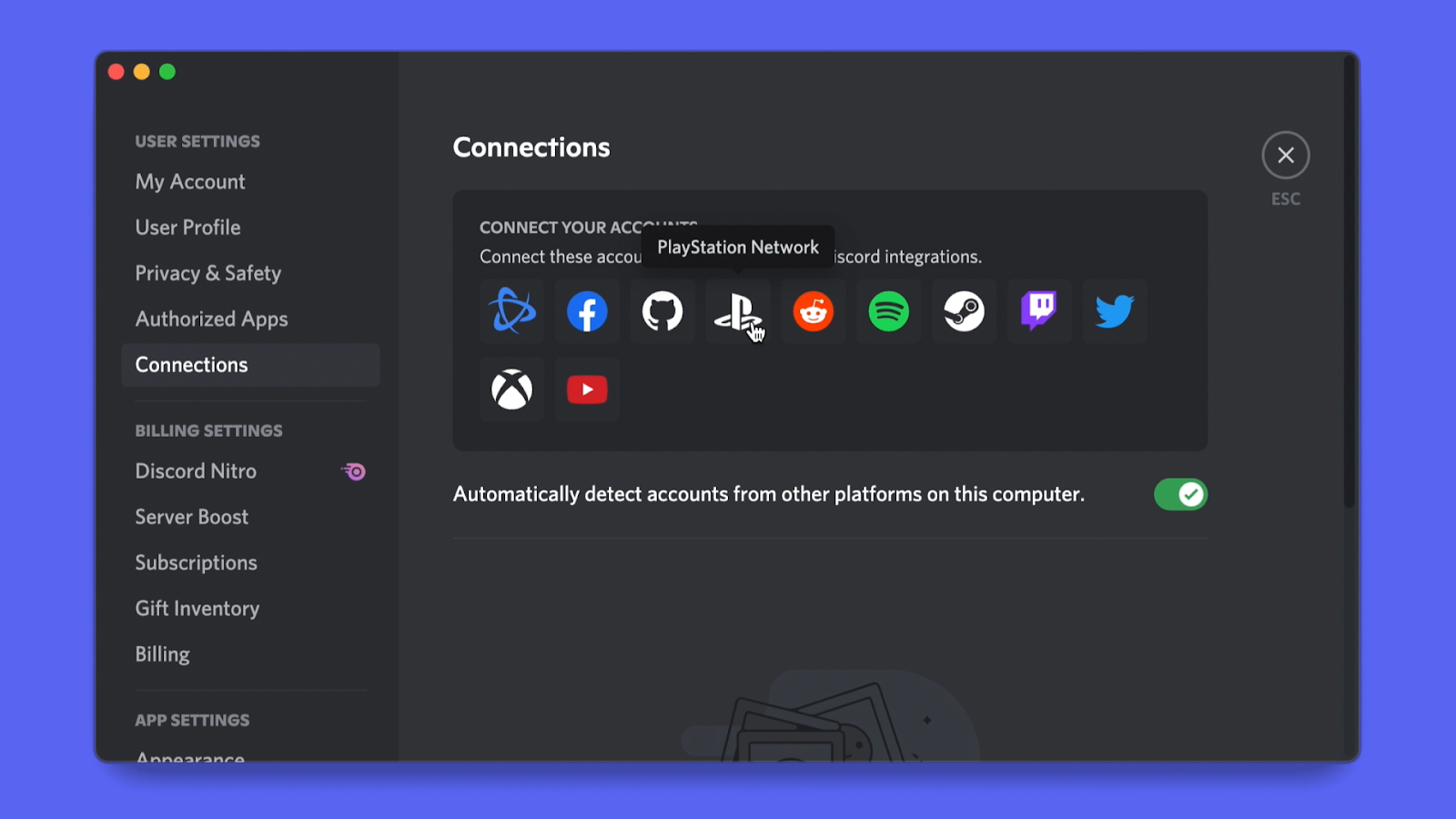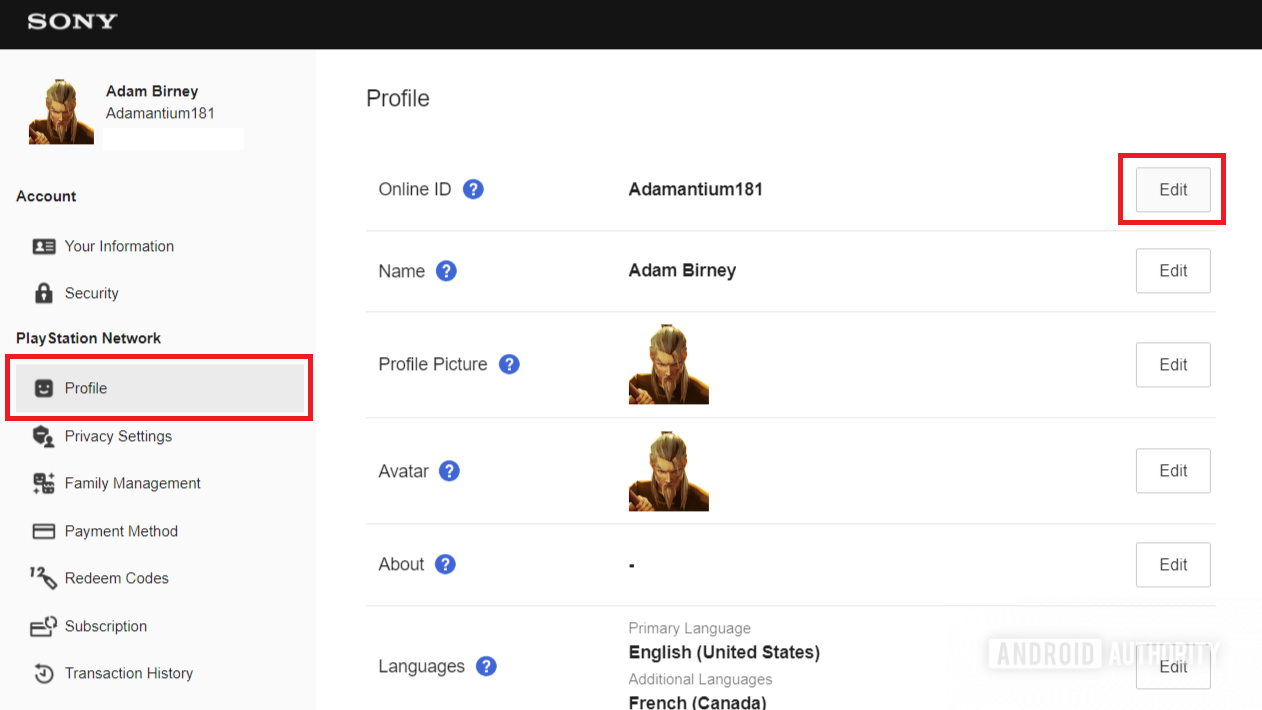Introduction
Game sharing on Playstation has become increasingly popular among gamers as a way to enjoy a wider variety of games without breaking the bank. It’s a feature that allows you to share your digital games with friends or family members, giving them access to your game library on their own consoles. This means that you can play each other’s games without having to purchase multiple copies.
Imagine the possibilities – playing the latest multiplayer game with a friend who lives far away, experiencing new game genres without having to spend a fortune, or even simply sharing your favorite games with loved ones. Game sharing on Playstation opens up a whole new world of gaming possibilities.
In this article, we will guide you through the process of setting up game sharing on Playstation and highlight the benefits it offers. Whether you’re a seasoned Playstation gamer or new to the console, this guide will show you how to make the most of this feature and enjoy a vast library of games at your fingertips.
Before we dive into the details, it’s important to note that while game sharing is a convenient and cost-saving feature, it is important to use it responsibly and in accordance with Sony’s terms of service. Sharing games is intended for personal use among friends and family and should not be used for commercial purposes. Be sure to respect the rights of game developers and publishers by not distributing or selling shared games.
Now that we’ve covered the basics, let’s explore the exciting world of game sharing on Playstation and how you can start enjoying its benefits.
What is Game Sharing?
Game sharing is a feature available on Playstation consoles that allows you to share your digital games with friends or family members. It enables you to give them access to your game library, allowing them to download and play the games on their own consoles without purchasing them separately. Essentially, it lets you share the joy of gaming by extending the reach of your game collection.
With game sharing, you can expand your gaming experiences by playing a wider variety of games without having to spend extra money. This feature is especially beneficial for multiplayer games, as it allows you and your gaming buddies to join each other’s adventures without needing two copies of the game.
It’s important to note that game sharing requires both parties to have a Playstation Network (PSN) account and an active internet connection. Additionally, game sharing is limited to specific consoles. On Playstation, you can share your games between two consoles – your primary console and your secondary console.
Game sharing is not only a cost-effective way to enjoy more games, but it also fosters a sense of community and camaraderie among gamers. It allows you to connect with friends, family members, or even online gaming buddies and share your gaming experiences. You can recommend your favorite games, compete against each other, or simply explore new titles together.
However, it’s essential to remember that game sharing should be done responsibly and in accordance with the terms of service. Sharing games with friends and family is intended for personal use and should not be used for commercial purposes. It’s important to respect the rights of game developers and publishers by not distributing or selling shared games.
Now that we have a solid understanding of what game sharing is, let’s explore the numerous benefits it offers on Playstation consoles.
Benefits of Game Sharing on Playstation
Game sharing on Playstation brings numerous benefits that enhance your gaming experience and provide you with more gaming options. Here are some of the key advantages:
- Cost Savings: One of the most significant benefits of game sharing is the ability to save money. By sharing games with a friend or family member, you can split the cost of purchasing games, allowing you both to enjoy a wider range of titles without breaking your budget. It’s a cost-effective way to expand your game library and experience new adventures without the need to purchase every game individually.
- Access to a Vast Game Library: When you engage in game sharing, you gain access to the entire game library of your sharing partner. This means you can play games that you may not have purchased otherwise, providing you with a broader gaming experience. You can explore different genres, discover hidden gems, and delve into games that you might have overlooked.
- Play Multiplayer Games with Friends: Game sharing allows you to play multiplayer games with friends or family members, even if they don’t own the game themselves. This opens up a world of possibilities for cooperative gameplay, competitive challenges, and online adventures. You can join forces with your loved ones and embark on exciting gaming journeys together.
- Try Before You Buy: Game sharing provides you with a risk-free opportunity to try out games before making a purchase. Instead of relying solely on reviews and trailers, you can experience the gameplay firsthand and determine if the game aligns with your preferences and interests. This helps you make informed decisions about which games are worth investing in.
- Convenient and Flexible: Game sharing offers convenience and flexibility in gaming. You can easily share your game library with a trusted friend or family member, regardless of their location. As long as both parties have an active internet connection, you can enjoy shared games without any geographic limitations. It’s a convenient way to connect with others and enjoy gaming experiences together.
These benefits make game sharing on Playstation a valuable feature that enhances your gaming options, saves you money, and fosters social connections within the gaming community. Now, let’s proceed to the next section where we will guide you through the process of setting up game sharing on your Playstation consoles.
Setting Up Game Sharing on Playstation
To enjoy the benefits of game sharing on your Playstation consoles, you need to follow a few simple steps to set it up correctly. Here’s a comprehensive guide to help you get started:
Step 1: Activate Your Primary Console
The primary console is the console on which you initially purchased the games. To activate it:
- Turn on your Playstation console and sign in to your Playstation Network (PSN) account.
- Go to “Settings” and select “Account Management.”
- Choose “Activate as Your Primary PS4” or “Activate as Your Primary PS5,” depending on the console you’re using.
- Confirm the activation by selecting “Activate” when prompted.
Step 2: Activate Your Secondary Console
The secondary console is the console on which you want to access the shared games. To activate it:
- Sign in to your PSN account on the secondary console.
- Go to “Settings” and select “Account Management.”
- Choose “Activate as Your Primary PS4” or “Activate as Your Primary PS5,” depending on your console model.
- Confirm the activation by selecting “Activate” when prompted.
Step 3: Download and Play Shared Games
Now that both consoles are activated, you can start downloading and playing shared games:
- On your primary console, go to the “Library” section and select the game you want to share.
- Choose the option to “Share” the game with your secondary console.
- On your secondary console, go to the “Library” section and navigate to the “Purchased” or “Ready to Install” tab.
- Find the shared game and select “Download” to start the installation process.
- Once the installation is complete, you can launch the game and start playing.
Note that you should always be connected to the internet on both consoles to verify the game licenses. Additionally, both consoles must have separate user accounts, and the game sharing feature is restricted to a maximum of one primary console and one secondary console.
By following these steps, you can easily set up game sharing on your Playstation consoles and start enjoying a shared game library with your trusted friends or family members.
In case you encounter any issues during the game sharing process, refer to the next section where we address some common troubleshooting tips.
Step 1: Activate Your Primary Console
The primary console is the console on which you initially purchased the games. Activating it is an essential step in setting up game sharing on your Playstation. Follow these instructions to activate your primary console:
- Turn on your Playstation console: Make sure your console is powered on and ready to use. Press the power button or use the controller to turn it on.
- Sign in to your Playstation Network (PSN) account: On the main screen, select the user profile associated with your PSN account. If you haven’t created an account, follow the prompts to create one.
- Navigate to “Settings” and select “Account Management”: To access the account management settings, navigate to the main menu or home screen of your console. Scroll through the options and look for “Settings.”
- Select “Activate as Your Primary PS4” or “Activate as Your Primary PS5”: Depending on the console you’re using, choose the appropriate option to activate it as your primary console. This option can typically be found under the “Account Management” section.
- Confirm the activation: Once you’ve selected “Activate as Your Primary PS4” or “Activate as Your Primary PS5,” a confirmation prompt will appear. Read through the information and ensure that you want to set this console as your primary device. If you’re certain, confirm the activation by selecting “Activate.”
Activating your primary console is crucial because it associates the games you purchase with your PSN account. This allows you to share these games with your secondary console and enables your sharing partner to access and play them.
Note that setting your primary console only needs to be done once unless you decide to remove the activation in the future. It’s worth mentioning that you can only have one primary console associated with your PSN account.
Once you have successfully activated your primary console, you’re one step closer to enjoying the benefits of game sharing on your Playstation. Proceed to the next section to learn how to activate your secondary console.
Step 2: Activate Your Secondary Console
Activating your secondary console is an important step in the process of setting up game sharing on your Playstation. By following these instructions, you will be able to activate your secondary console and gain access to the shared games:
- Sign in to your Playstation Network (PSN) account: Turn on your secondary console and sign in using the same PSN account that you used to activate your primary console. If you haven’t created an account, you will need to do so before proceeding.
- Navigate to “Settings” and select “Account Management”: Access the settings menu on your secondary console by navigating to the home screen or main menu. Scroll through the options until you find “Settings,” then select “Account Management” from the menu.
- Choose “Activate as Your Primary PS4” or “Activate as Your Primary PS5”: Depending on the console model you are using, select the appropriate option to activate your secondary console as your primary device. This will allow you to access the shared games from your primary console.
- Confirm the activation: After selecting “Activate as Your Primary PS4” or “Activate as Your Primary PS5,” a confirmation prompt will appear on the screen. Read through the information provided and ensure that you want to set this console as your primary device. If you are certain, confirm the activation by selecting “Activate.”
Activating your secondary console is essential for game sharing as it enables you to download and play the shared games from your primary console. By associating your secondary console with your PSN account as the primary device, you gain access to the shared game library.
Remember that you can only have one primary console and one secondary console associated with your PSN account for game sharing. If you wish to change the activation in the future, you can deactivate the consoles and activate a different pair for game sharing.
Once you have successfully activated your secondary console, you are ready to proceed to the final step, where you will learn how to download and play the shared games. Let’s move on to the next section to complete the game sharing setup process.
Step 3: Download and Play Shared Games
Now that both your primary and secondary consoles are activated for game sharing, it’s time to download and play the shared games. Follow these steps to enjoy the games from your shared library:
- On your primary console, navigate to the “Library” section: From the main menu or home screen, select the “Library” icon to access your game collection.
- Select the game you want to share: Browse through your library and choose the game you wish to share with your secondary console. Highlight the game and press the “Options” button on your controller.
- Choose the option to “Share” the game: In the menu that appears after pressing the “Options” button, select the “Share” option. This will initiate the process of sharing the game with your secondary console.
- On your secondary console, access the “Library” section: Sign in to your PSN account on the secondary console and go to the “Library” section.
- Navigate to the “Purchased” or “Ready to Install” tab: In the “Library” section, navigate to the tab that displays your purchased games or those ready to be installed on your console.
- Find the shared game and select “Download”: Look for the shared game you want to play and select the “Download” option to start downloading the game onto your secondary console.
- Launch the game and start playing: Once the download and installation process is complete, launch the game from your secondary console’s library and start enjoying the shared gaming experience.
It’s important to note that for game sharing to work seamlessly, both your primary and secondary consoles need to be connected to the internet. This is necessary for validating game licenses and accessing the shared games.
Additionally, keep in mind that only one user can play a shared game at a time. If the game is already being played on the primary console, you may need to wait until it becomes available or consider purchasing an additional copy if you wish to play simultaneously.
By following these steps, you can easily download and play the shared games from your primary console on your secondary console. Enjoy exploring new adventures and playing together with your friends or family members.
In case you encounter any difficulties during the game sharing process, refer to the troubleshooting section for helpful tips and solutions.
Troubleshooting Game Sharing Issues
While game sharing on Playstation is generally a smooth process, there may be times when you encounter issues or face challenges. Here are some common troubleshooting tips to help you resolve game sharing problems:
- Check internet connection: Ensure that both your primary and secondary consoles are connected to the internet. Stable internet connectivity is crucial for game sharing to work properly.
- Verify account settings: Double-check that you are signed in to the correct Playstation Network (PSN) account on both consoles. Make sure you are using the same account that has the game purchases.
- Confirm activation: Confirm that both your primary and secondary consoles are activated correctly. This means that the primary console is set as the primary device for your account, and the secondary console is set as the primary device for game sharing.
- Restart consoles: Try restarting both your primary and secondary consoles. Power off the consoles, unplug them from the power source, wait for a few minutes, and then plug them back in. This can help resolve temporary glitches or issues.
- Update console firmware: Ensure that your consoles are running the latest system software. Check for any available updates and install them. Keeping your consoles up to date can address compatibility issues and improve overall performance.
- Revoke console activations: If you’re experiencing persistent issues, you can try revoking the console activations and setting them up again. To do this, access the account settings on each console and choose the option to deactivate the console as the primary device. Then, go through the activation process again.
- Contact Playstation support: If your game sharing issues persist despite trying the above troubleshooting steps, consider reaching out to Playstation support for further assistance. They can provide tailored guidance and solutions based on your specific situation.
Remember, game sharing is designed for personal use among friends and family members. It’s important to comply with Sony’s terms of service and ensure that the shared games are used responsibly and not distributed or sold for commercial purposes.
By following these troubleshooting tips, you can overcome common game sharing issues and continue enjoying the benefits of sharing games on your Playstation consoles.
Tip: Maximizing the Benefits of Game Sharing
Now that you have successfully set up game sharing on your Playstation consoles and are enjoying the shared game library, here are some tips to maximize the benefits of game sharing:
- Communicate with your sharing partner: Maintain open communication with the person you are sharing games with. Discuss which games you want to share, coordinate playtimes, and ensure that both parties are on the same page.
- Explore different game genres: Take advantage of the expanded game library and use game sharing as an opportunity to explore new genres. Play games that you wouldn’t typically purchase, broaden your gaming horizons, and discover hidden gems.
- Try cooperative and multiplayer games: Game sharing is particularly advantageous for cooperative and multiplayer games. Look for games that offer cooperative gameplay or competitive challenges and enjoy them together with your sharing partner.
- Share game recommendations: Share your favorite games with your partner and vice versa. Exchange recommendations and introduce each other to titles that you might have missed. It’s a great way to enrich both of your gaming experiences.
- Alternate purchasing games: Consider taking turns purchasing games to expand your shared library. This can help lighten the financial burden and ensure a fair sharing arrangement between both parties.
- Manage your downloads: Keep an eye on the available storage space on your consoles and manage your downloads efficiently. Delete games that you have finished playing or no longer enjoy to make room for new additions to your library.
- Respect licensing restrictions: While game sharing allows you to share games, it’s important to respect licensing restrictions. Remember that only one person can play a shared game at a time, and purchasing additional copies may be necessary for simultaneous play.
- Stay updated with software updates: Ensure that your consoles and games are up to date with the latest software updates. Installing updates can improve game performance, fix bugs, and enhance overall gaming experience.
By following these tips, you can make the most out of game sharing on Playstation and create an enjoyable and mutually beneficial gaming experience with your sharing partner.
Remember to continue embracing the spirit of gaming, foster a sense of community, and have fun exploring the vast world of shared games.
Conclusion
Game sharing on Playstation is a fantastic feature that allows you to share your digital games with friends or family members, providing you with a wider range of gaming options and cost savings. By following the steps outlined in this guide, you can easily set up game sharing on your Playstation consoles and start enjoying the benefits it offers.
We explored what game sharing is, highlighting its ability to expand your game library, facilitate multiplayer experiences, and provide a risk-free opportunity to try out new games. We also discussed the necessary steps to activate your primary and secondary consoles, as well as how to download and play the shared games.
Throughout the process, it’s important to remember to use game sharing responsibly and within the guidelines set by Sony. Sharing games should be for personal use among friends and family and should not be used for commercial purposes.
In addition, we provided troubleshooting tips to help you address any issues you might encounter during the game sharing setup. By following these suggestions, you can overcome potential challenges and keep your game sharing experience running smoothly.
Finally, we offered tips to maximize the benefits of game sharing, including effective communication with your sharing partner, exploring new genres, and taking turns purchasing games to expand your shared library. These tips will enhance your game sharing experience and foster a sense of community among gamers.
Now that you have a comprehensive understanding of game sharing on Playstation and how to set it up, it’s time to embark on a shared gaming adventure. Enjoy the countless gaming possibilities and the joy of playing together with your friends or family!