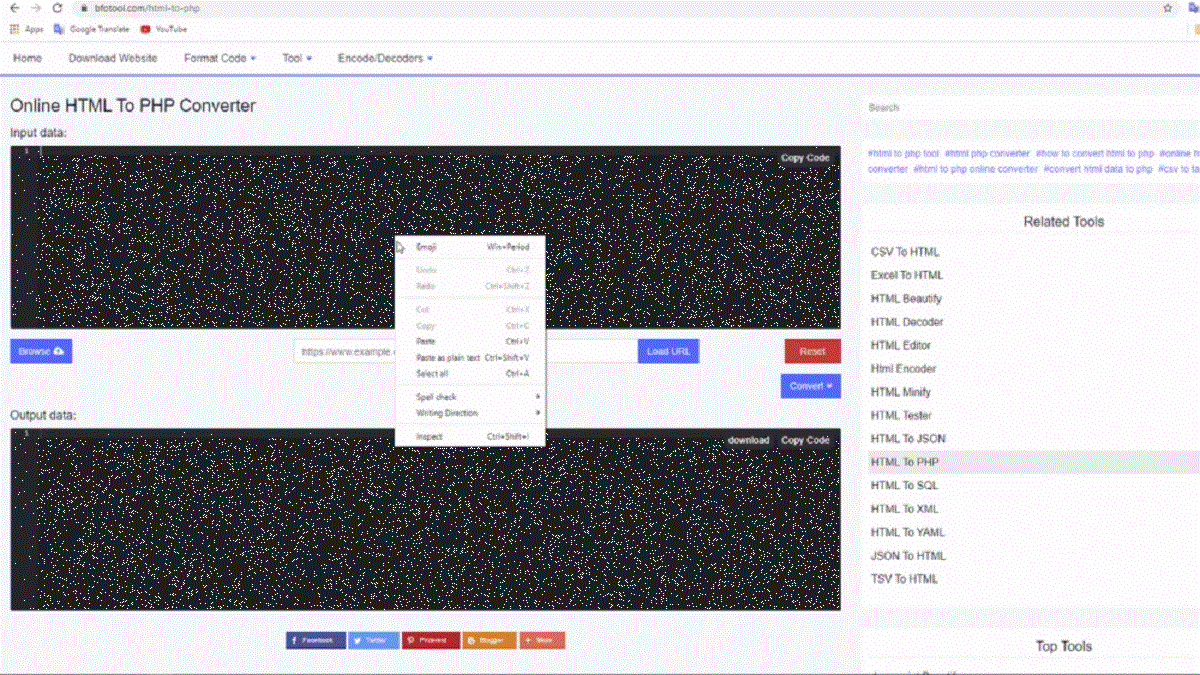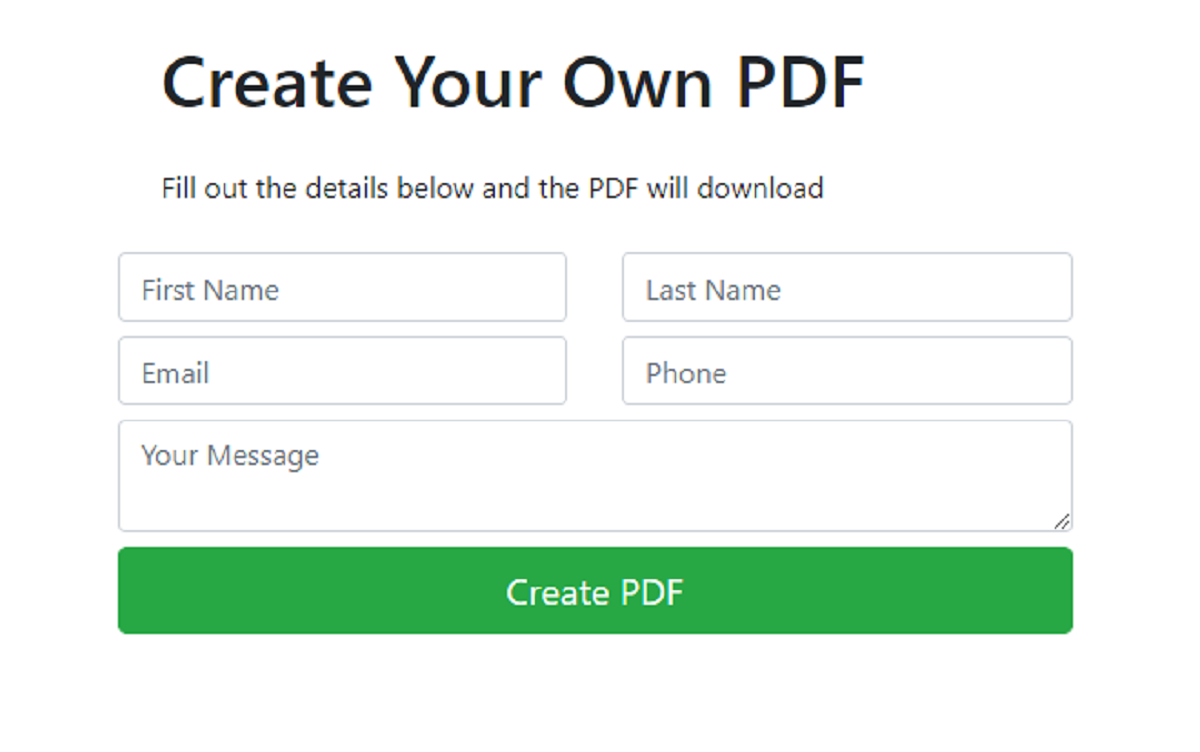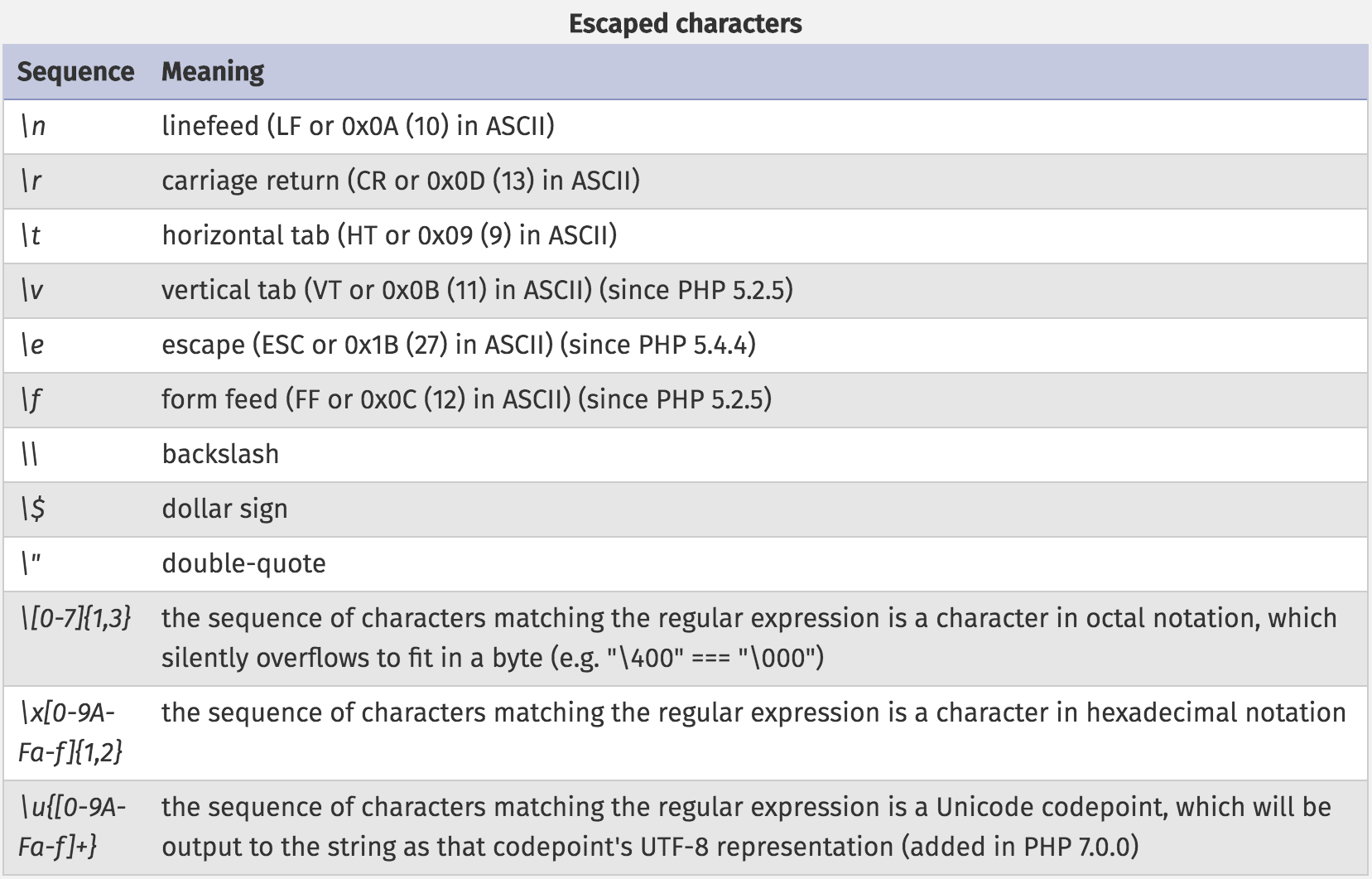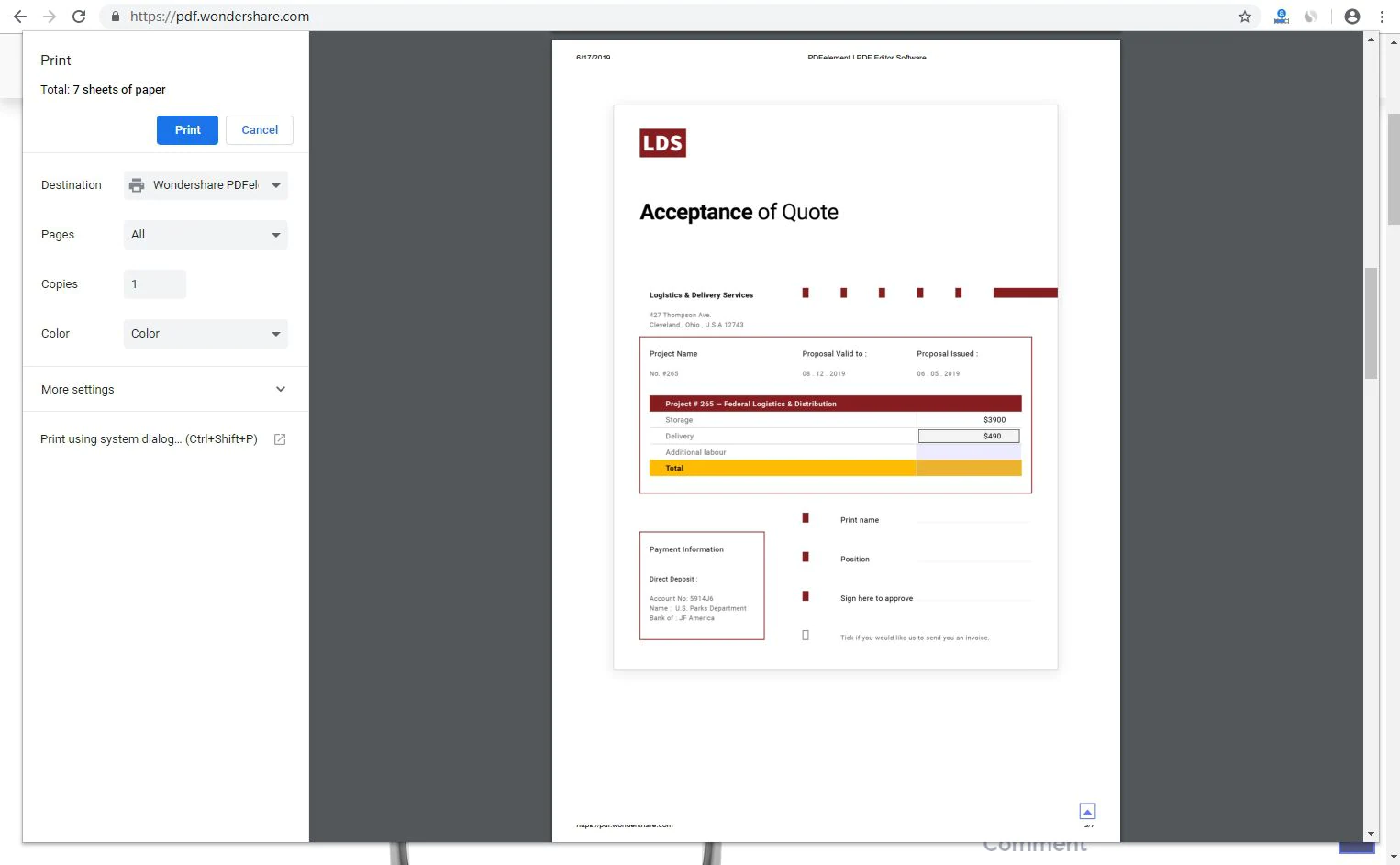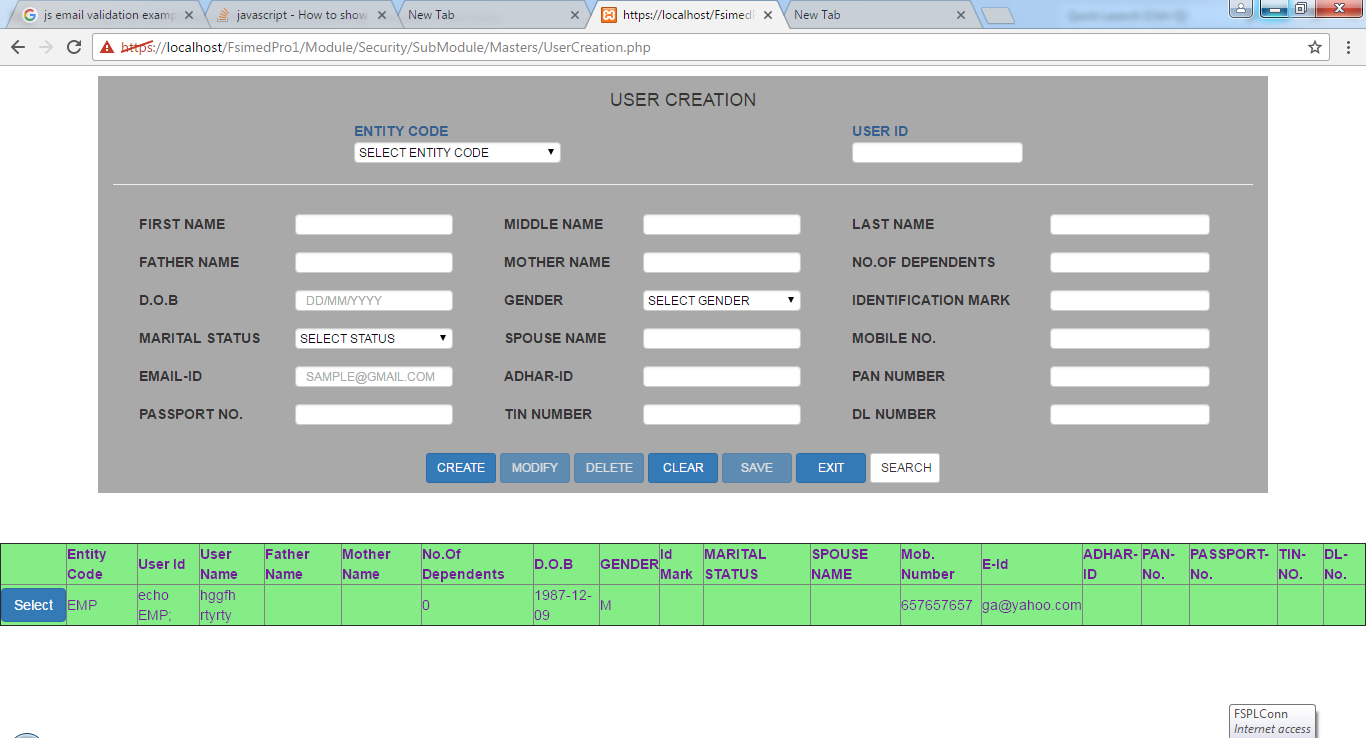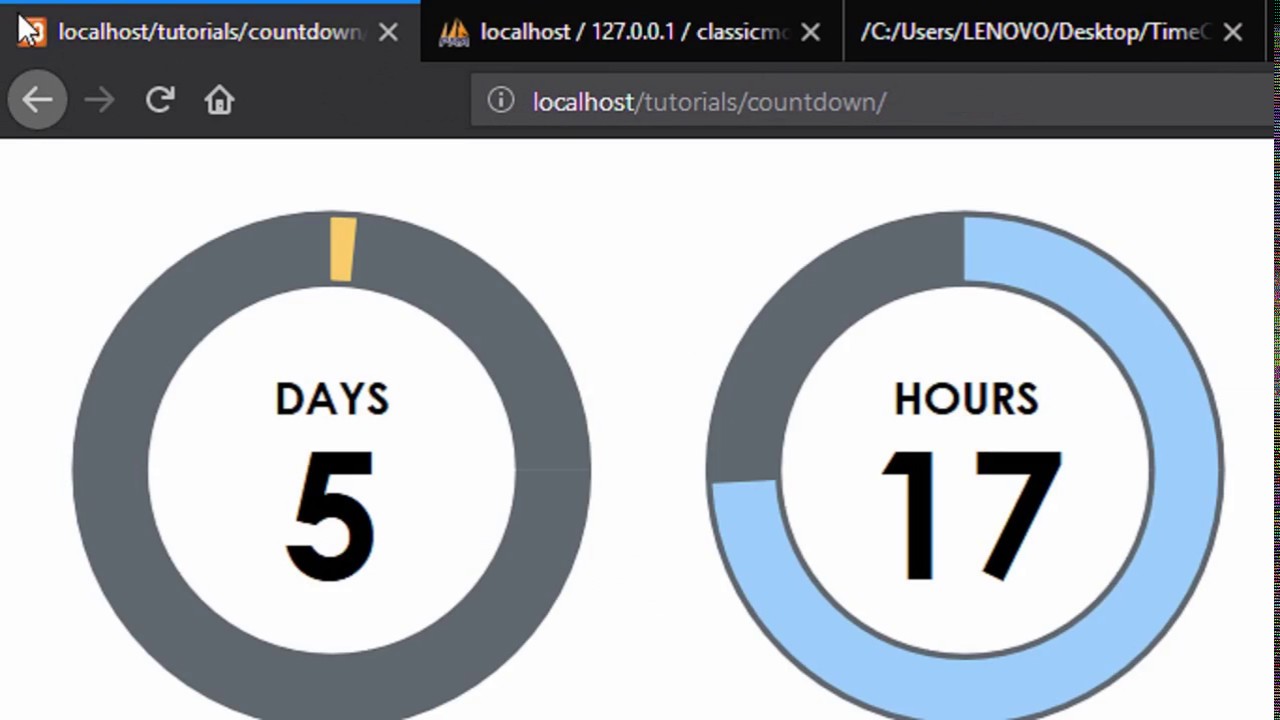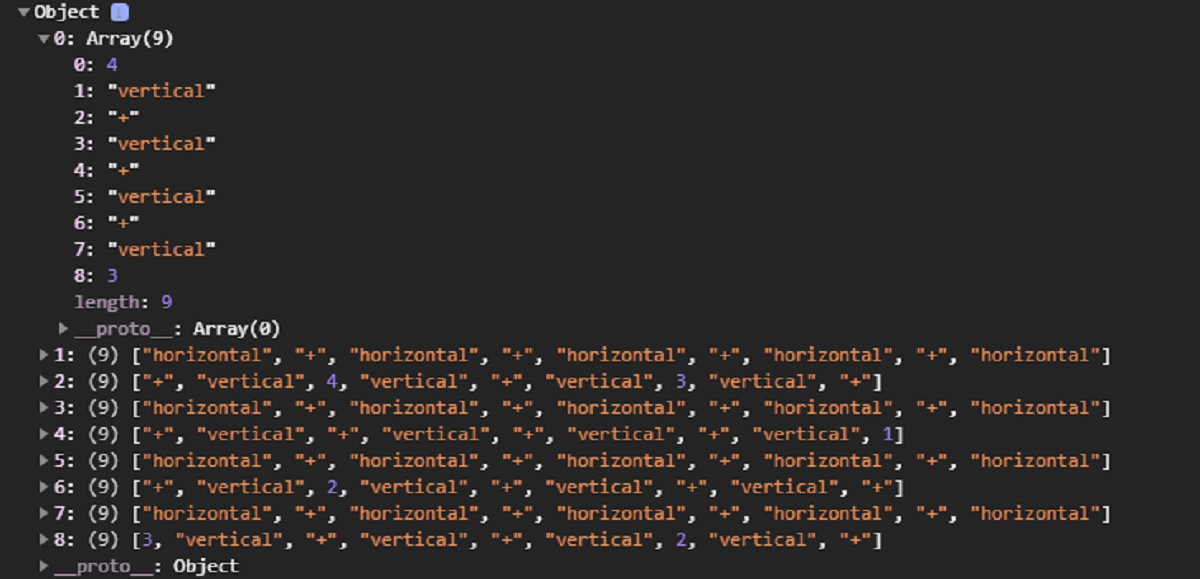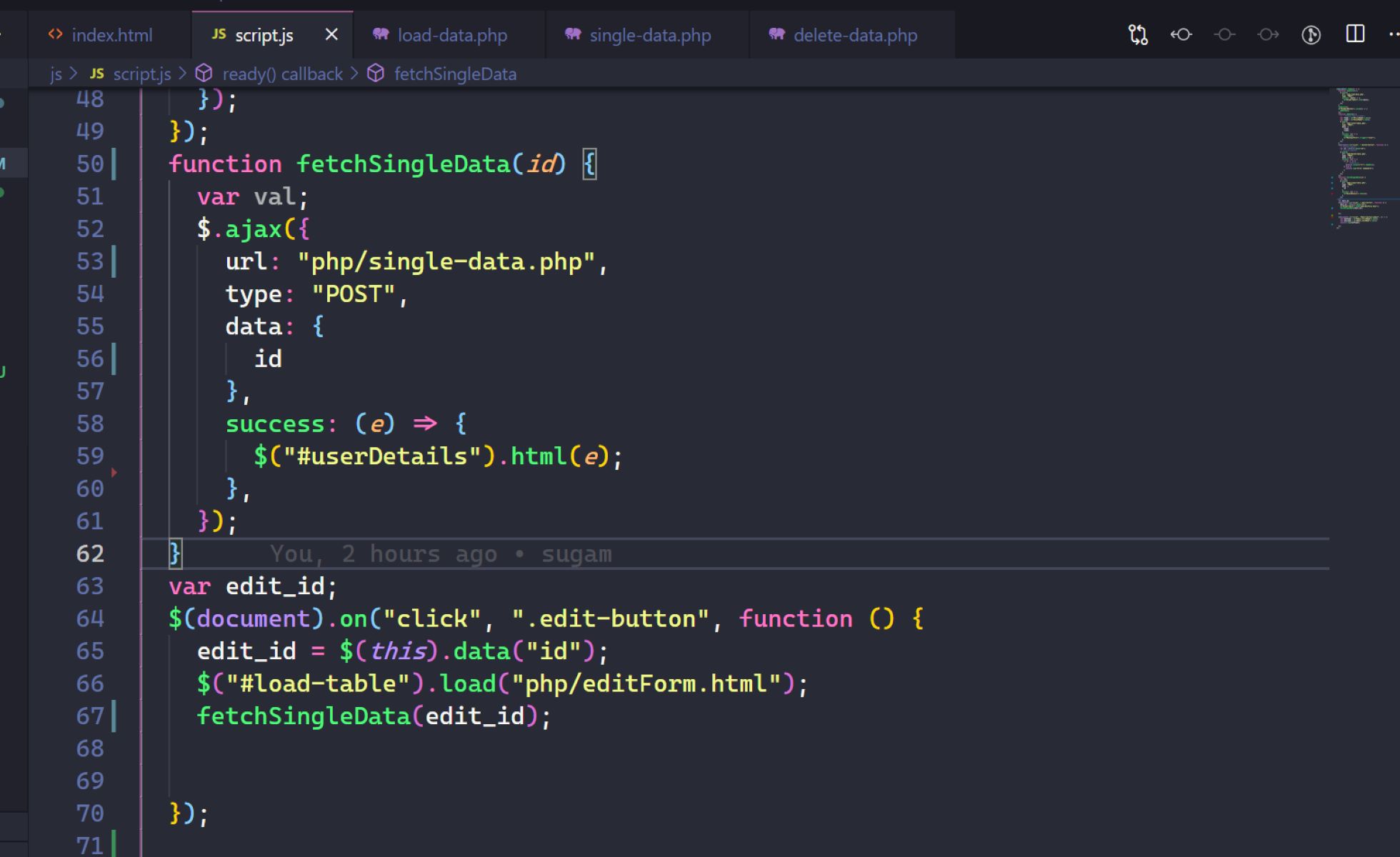Introduction
Welcome to this beginner’s guide on how to convert PHP to HTML. Whether you are a web developer or a business owner looking to make your website more SEO-friendly, understanding how to convert PHP code into HTML can be a valuable skill.
PHP (Hypertext Preprocessor) is a server-side scripting language commonly used for dynamic web development, whereas HTML (Hypertext Markup Language) is the standard markup language for creating the structure and presentation of web pages. By converting PHP to HTML, you can generate static HTML files that can be served faster and are more search engine-friendly.
This guide will take you through the step-by-step process of converting PHP code to HTML so that you can have a better understanding of the process. Whether you are working on an existing PHP project or starting from scratch, these steps will help you achieve your goal.
Before we dive into the process, it’s essential to note that PHP is executed on the server-side, while HTML is rendered on the client-side. Converting PHP to HTML involves running the PHP script, retrieving necessary data, and then embedding it into the HTML structure to generate a static HTML file that can be served to users.
By converting PHP to HTML, you can improve website performance, reduce server resource usage, and enhance SEO optimization. Additionally, static HTML files can be easily cached by web browsers and content delivery networks (CDNs), resulting in faster load times for your website visitors.
In the following steps, we’ll cover the process of converting PHP to HTML, with a focus on retrieving data from a database and embedding it into the HTML structure. By the end of this guide, you’ll have a grasp of how to convert PHP code into static HTML files successfully.
Step 1: Set up a basic PHP script
Before we can begin converting PHP to HTML, we need to set up a basic PHP script. This script will serve as the foundation for retrieving data and generating the HTML code.
To start, create a new PHP file and open it in your preferred code editor. Begin by declaring the opening PHP tag at the top of the file, like this:
<?php
Next, we can start writing our PHP code. For this example, let’s assume you want to retrieve a list of products from a database and display them on your website. To accomplish this, we’ll need to establish a connection to the database and execute a query to fetch the necessary data.
First, we need to define our database connection parameters. This includes the host, username, password, and database name. You can define these as variables for easy customization, like so:
$host = "localhost";
$username = "your_username";
$password = "your_password";
$database = "your_database";
Once we have our database connection parameters defined, we can establish a connection using the mysqli_connect() function. This function takes in the host, username, password, and database parameters as arguments and returns a connection object:
$connection = mysqli_connect($host, $username, $password, $database);
After establishing the connection, we can check if any errors occurred. If there is an error, you can use the mysqli_connect_error() function to retrieve the error message and handle it accordingly:
if (!$connection) {
die("Connection failed: " . mysqli_connect_error());
}
Now that we have a successful database connection, we can proceed with executing our query. For example, let’s say we want to retrieve all the products from a table called “products”. We’ll use the mysqli_query() function to execute the query:
$query = "SELECT * FROM products";
$result = mysqli_query($connection, $query);
The $result variable will store the result of the query, which we can use to retrieve the data later on. We’ve now successfully set up a basic PHP script, connecting to the database and executing a query to fetch the necessary data for our HTML conversion.
In the next step, we’ll focus on creating an HTML structure to display the retrieved data in a user-friendly format.
Step 2: Retrieve data from a database
Now that we have established the database connection and executed the query, our next step is to retrieve the data from the database. This is an essential part of the PHP to HTML conversion process, as we need the data to populate our HTML structure.
To retrieve the data, we’ll make use of a loop, specifically a while loop, which will iterate through each row of the query result. Inside the loop, we can extract the data from each row and store it in variables for later use.
Here’s an example of how we can retrieve and store the data:
$data = array();
while ($row = mysqli_fetch_assoc($result)) {
$product_name = $row['product_name'];
$price = $row['price'];
$description = $row['description'];
// Store the data in an array
$data[] = array(
'product_name' => $product_name,
'price' => $price,
'description' => $description
);
}In the above code, we create an empty array called $data to store the retrieved data. Inside the while loop, we use the mysqli_fetch_assoc() function to fetch each row of data as an associative array. We then extract the required fields (e.g., product name, price, description) from the row and store them in variables.
Finally, we store the extracted data in the $data array, using an associative array format for easy access later on. This way, we can access each product’s information, such as the name, price, and description.
Now that we have successfully retrieved the data from the database and stored it in the $data array, we are ready to move on to the next step: creating an HTML structure to showcase the data.
In the next step, we’ll focus on generating an HTML structure and dynamically inserting the retrieved data into it.
Step 3: Create an HTML structure
Having retrieved the necessary data, our next step in the PHP to HTML conversion process is to create an HTML structure that will serve as the foundation for displaying the retrieved data. This HTML structure will provide the necessary layout and formatting for the data to be presented in a user-friendly manner.
To create an HTML structure, we’ll need to consider the design and layout requirements of our project. This includes deciding on the overall structure of the page, such as headings, paragraphs, lists, and containers.
Let’s assume we want to display the list of products in a simple, structured layout. Here’s an example of how we can create an HTML structure:
<div class="product-list">
<h3>Product List</h3>
<ul>
<?php foreach ($data as $product) : ?>
<li>
<h4><?php echo $product['product_name']; ?></h4>
<p>Price: <?php echo $product['price']; ?></p>
<p>Description: <?php echo $product['description']; ?></p>
</li>
<?php endforeach; ?>
</ul>
</div>
In the above example, we have created a `
` heading to display the title of the product list.
We then use a `
- ` element to create an unordered list to hold each product item. Within the `
- ` element for each product.
Inside each `
- ` element, we display the product’s name, price, and description using PHP echo statements to insert the dynamic data retrieved from the database.
By creating this HTML structure, we have laid the groundwork for displaying the retrieved data in a visually appealing and organized manner. However, we still need to dynamically insert the data into this structure, which we will cover in the next step.
In the next step, we’ll explore how to use PHP to insert the retrieved data into the HTML structure we have just created.
Step 4: Use PHP to insert dynamic data into the HTML
With the HTML structure in place, our next step in converting PHP to HTML is to insert the retrieved data dynamically into the HTML. This step is crucial to ensure that the data is seamlessly integrated into the generated HTML code.
To insert dynamic data into the HTML structure, we’ll leverage the power of PHP’s echo statements and loops. We’ll iterate through the `$data` array, which holds the retrieved information, and dynamically generate HTML elements with the corresponding data.
Building upon the HTML structure created in the previous step, here’s an example of how we can use PHP to insert the dynamic data:
<div class="product-list"> <h3>Product List</h3> <ul> <?php foreach ($data as $product) : ?> <li> <h4><?php echo $product['product_name']; ?></h4> <p>Price: <?php echo $product['price']; ?></p> <p>Description: <?php echo $product['description']; ?></p> </li> <?php endforeach; ?> </ul> </div>In this example, we use a foreach loop to iterate through each product in the `$data` array. Within each iteration, we dynamically generate HTML elements by incorporating PHP echo statements. The echo statements insert the respective data from the `$product` array into the HTML structure.
For example, the line `
` uses echo to display the product’s name dynamically. Similarly, the lines `
Price:
` and `
Description:
` insert the price and description data, respectively.
By utilizing PHP to insert dynamic data into the HTML structure, we ensure that the retrieved information is seamlessly integrated into our HTML code. This way, the resulting HTML file will present the data accurately and in a user-friendly format.
In the next step, we’ll cover how to save the PHP file as an HTML file, effectively completing the conversion process.
Step 5: Save the PHP file as HTML
After completing the previous steps and ensuring that the dynamic data is successfully inserted into the HTML structure, our final step in converting PHP to HTML is to save the PHP file as an HTML file. This will create a static HTML version of the page that can be served directly to website visitors.
To save the PHP file as HTML, follow these steps:
- Ensure that all the PHP code blocks and echo statements are properly closed with the PHP closing tag:
?> - Save the PHP file with a new filename and the
.htmlextension, such asproduct-list.html
Once you have saved the file with the
.htmlextension, you can open it in a web browser directly, and it will be rendered as a static HTML page. As a result, the dynamic PHP code will be executed on the server side, and the generated HTML will be displayed to the user.It is important to note that when you save the PHP file as HTML, the dynamic functionality that PHP offers will no longer work. The resulting HTML file will not be able to execute PHP code or interact with a database. Instead, it will display the HTML structure with the static data that was inserted at the time of conversion.
By saving the PHP file as HTML, you create a lightweight, static version of your website that can be easily served to visitors. Static HTML files can be cached by web browsers and content delivery networks, resulting in faster page load times.
Remember that if you make any changes to the dynamic data or need to update the content, you will have to repeat the process of converting PHP to HTML by running the PHP script, retrieving the data, and saving the updated PHP file as HTML.
Congratulations! You have successfully converted your PHP code into HTML and created a static HTML file. Your website is now easily accessible, optimized for search engines, and capable of delivering a fast and efficient user experience.
Conclusion
Congratulations on completing the conversion of PHP to HTML! You have learned how to convert PHP code into static HTML files, allowing for improved website performance, reduced server usage, and better search engine optimization.
In this guide, we covered each step of the conversion process:
- We set up a basic PHP script, establishing a connection to the database and executing a query to retrieve the necessary data
- We retrieved data from the database, using loops and variables to store the information in an array
- We created an HTML structure, providing a framework for displaying the retrieved data in an organized and visually appealing format
- We used PHP to insert the dynamic data into the HTML structure, ensuring seamless integration of the retrieved information
- We saved the PHP file as HTML, creating a static HTML version of the website that can be served to users
By converting PHP to HTML, you have transformed your website into a faster and more efficient version. Static HTML files are easily cacheable by web browsers and content delivery networks, enhancing the overall user experience.
Remember to repeat the conversion process whenever you need to update the dynamic data. Running the PHP script, retrieving the latest information, and saving the updated PHP file as HTML will ensure that your website remains up-to-date.
Continue to explore other techniques and best practices for web development and SEO optimization to enhance your website’s performance and visibility. Regularly updating your HTML files with fresh content and staying informed about new web technologies will help you stay ahead in the digital landscape.
Thank you for following this guide, and we hope it has provided you with valuable insights and skills to convert PHP to HTML effectively. Good luck with your future web development endeavors!
- Ensure that all the PHP code blocks and echo statements are properly closed with the PHP closing tag:
- `, we use a PHP foreach loop to iterate through the `$data` array and generate an `