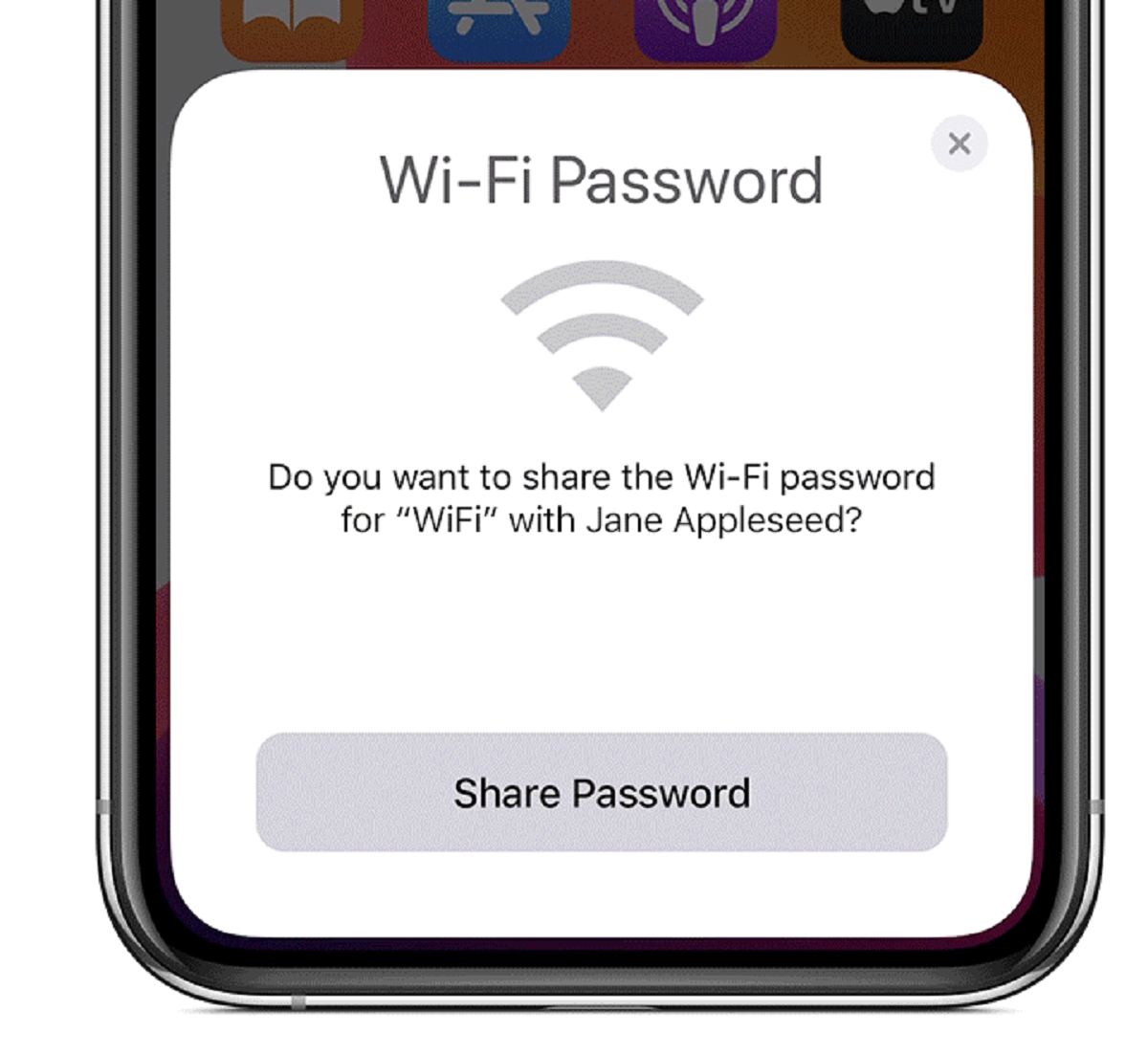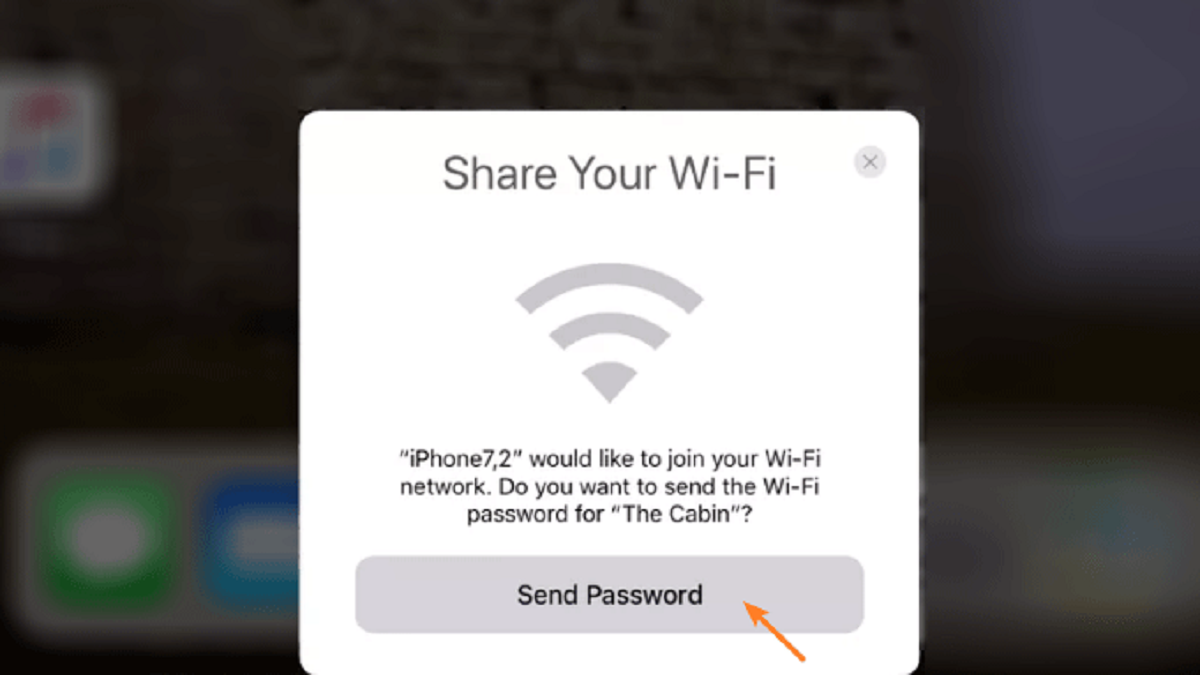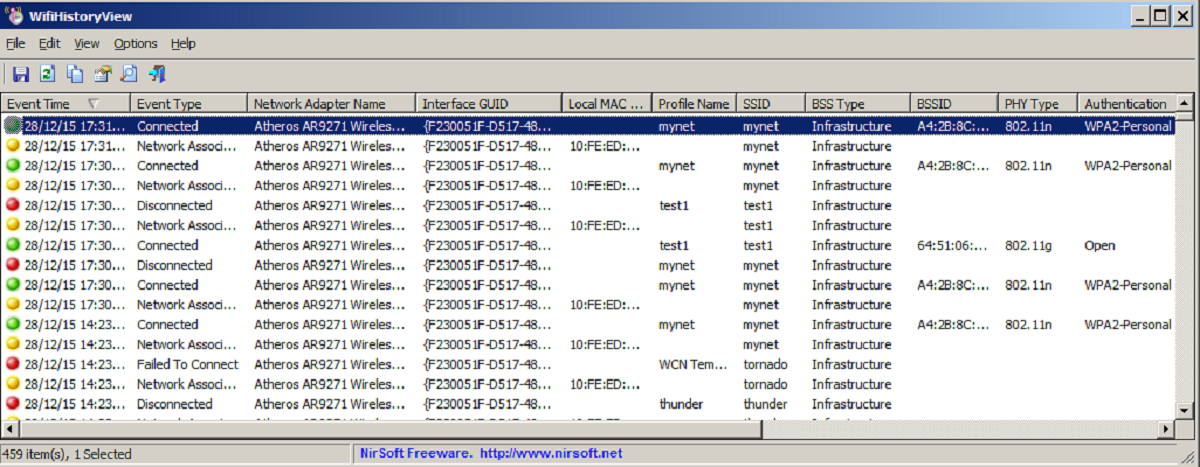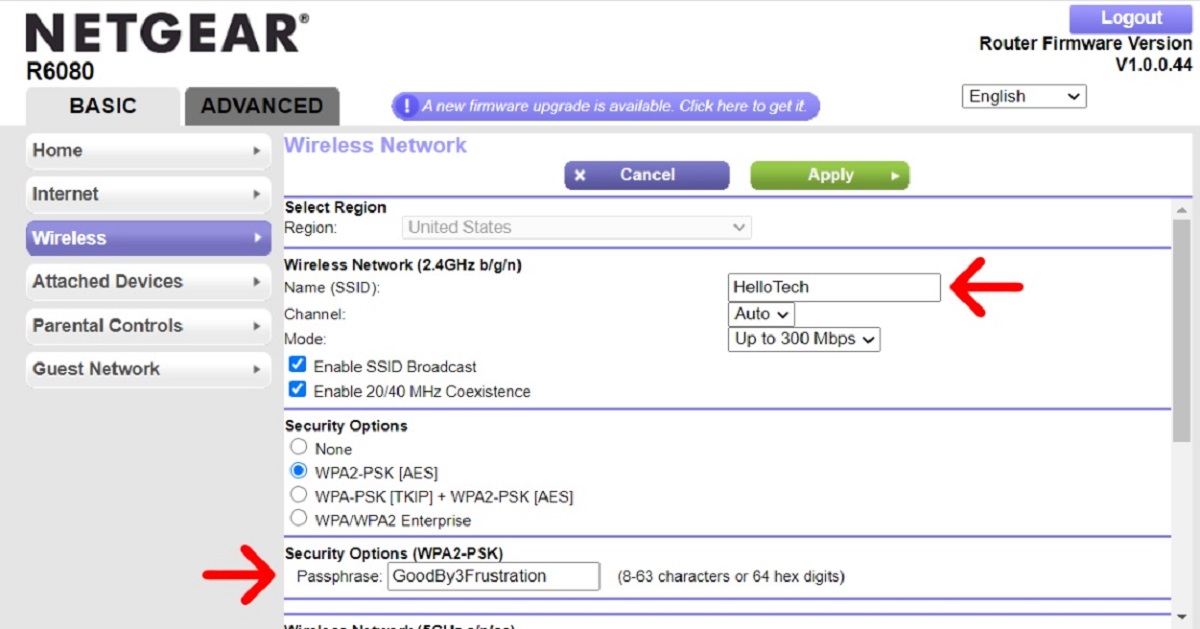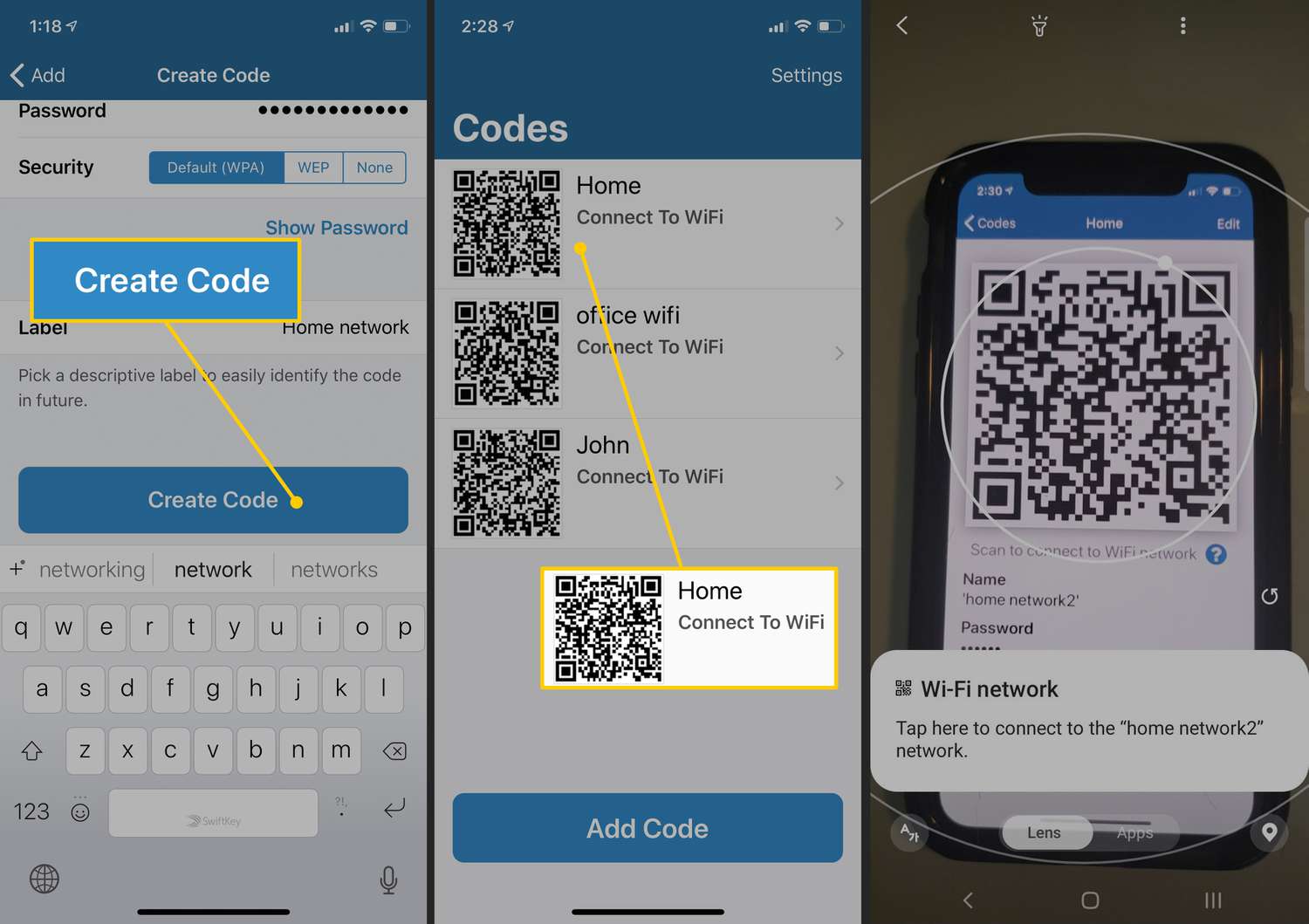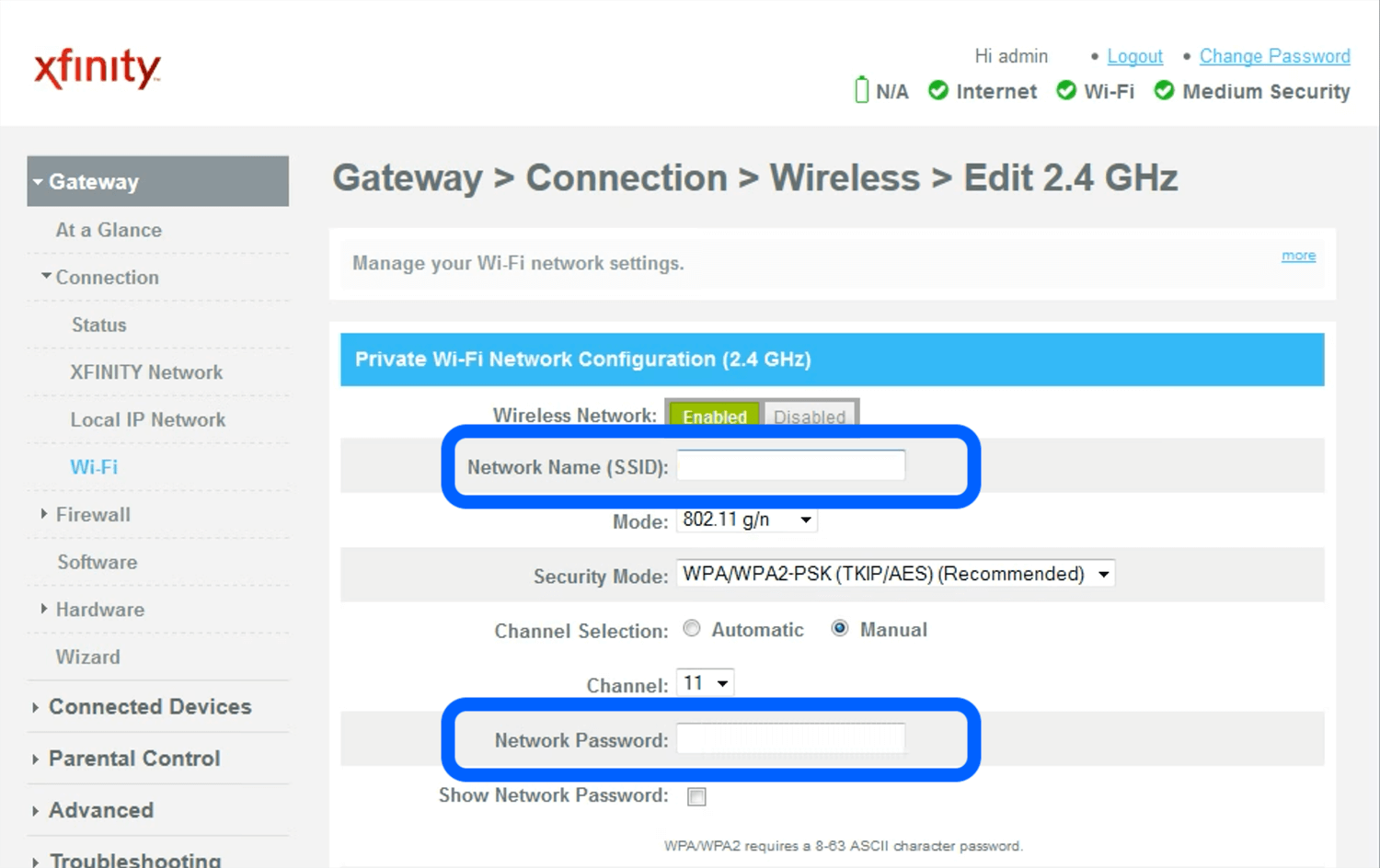Introduction
Wi-Fi has become an essential part of our daily lives, enabling us to connect to the internet from the comfort of our homes, offices, or public spaces. However, sometimes we may find ourselves in a situation where we need to connect to a Wi-Fi network without knowing the password. Whether you’ve forgotten the password or you need to access a network while traveling or visiting a friend, we’ve got you covered.
In this article, we will explore several options to connect to a Wi-Fi network without a password. From connecting to public Wi-Fi networks to using Wi-Fi password sharing apps and QR code scanners, we’ll guide you through the process step by step.
Please note that it’s important to respect other people’s privacy and only attempt to connect to a Wi-Fi network without a password if you have permission to do so. Additionally, some of the methods mentioned here may not work in all situations, as they rely on specific network configurations or device compatibility. With that said, let’s dive into the various options available to connect to Wi-Fi without a password.
Option 1: Connect to a Public Wi-Fi Network
One of the easiest ways to connect to a Wi-Fi network without a password is by accessing a public Wi-Fi network. These networks are available in various places such as coffee shops, libraries, airports, and restaurants. Here’s how you can connect:
- Ensure Wi-Fi is enabled on your device. Go to your device’s settings and toggle on the Wi-Fi option.
- Scan for available Wi-Fi networks by clicking on the Wi-Fi icon in the taskbar or accessing the Wi-Fi settings on your device.
- Select the public Wi-Fi network you want to connect to from the list of available networks.
- Once connected, your device should obtain an IP address and establish a connection to the internet.
It’s important to note that public Wi-Fi networks may not always be secure, as they are accessible to anyone in the vicinity. As a precaution, avoid accessing sensitive information or performing online transactions while connected to a public Wi-Fi network.
Additionally, some public Wi-Fi networks may require you to accept terms and conditions or provide basic information before gaining access. Follow any prompts or instructions provided to successfully connect to the network.
Please keep in mind that using public Wi-Fi networks may pose security risks, as attackers can potentially intercept your data. To protect your privacy and information, consider using a Virtual Private Network (VPN) while connected to public Wi-Fi networks.
Option 2: Connect to a Wi-Fi Network with WPS
Another option to connect to a Wi-Fi network without a password is by using the Wi-Fi Protected Setup (WPS) feature. This method works if the Wi-Fi router or access point supports WPS. Here’s how you can connect using WPS:
- Ensure that your device’s Wi-Fi is turned on and the WPS feature is active on the router.
- Press the WPS button on your router. This button is usually located on the back or side of the router and may be labeled as “WPS”.
- On your device, go to the Wi-Fi settings and select “WPS Push Button” or a similar option.
- Your device will automatically connect to the Wi-Fi network without requiring a password.
Note that the WPS method may vary depending on the device and router manufacturer. Some devices may require you to enter a PIN provided by the router instead of using the WPS button. Refer to your device and router’s user manual for specific instructions.
It’s worth mentioning that not all routers support WPS, and some may have the feature disabled for security reasons. If your router doesn’t have a WPS button or the option to enable WPS, you’ll need to explore other methods to connect to the Wi-Fi network without the password.
While WPS can be convenient, it’s important to be cautious as the feature may have security vulnerabilities. Some older versions of WPS are known to be susceptible to brute-force attacks, which can potentially compromise the security of your network. If possible, ensure that you’re using the latest firmware on your router and consider disabling WPS if you don’t use it regularly.
Option 3: Use a Wi-Fi Password Sharing App
If you have access to a device that is already connected to the Wi-Fi network, you can use a Wi-Fi password sharing app to retrieve and connect to the network without entering the password manually. These apps allow you to share saved Wi-Fi passwords between devices. Here’s how you can use a Wi-Fi password sharing app:
- Install a Wi-Fi password sharing app on both the device with the saved Wi-Fi password and the device you want to connect.
- Open the app and follow the on-screen instructions to share the Wi-Fi password from the device with the saved password.
- On the device you want to connect, open the Wi-Fi settings and select the Wi-Fi network you wish to join.
- The Wi-Fi password sharing app should automatically populate the password field with the shared password.
- Confirm the details and connect to the Wi-Fi network without needing the password.
Note that both devices need to have the Wi-Fi password sharing app installed and be connected to the same account or network for this method to work. Also, ensure that you have permission to access and share the Wi-Fi password with other devices.
Keep in mind that Wi-Fi password sharing apps may vary in terms of compatibility and functionality. It’s essential to download apps from reputable sources and read user reviews before installing them on your devices.
Additionally, some devices may have built-in features that allow you to share saved Wi-Fi passwords with nearby devices without the need for external apps. Check your device’s settings or user manual for more information on password sharing capabilities.
Option 4: Use a Wi-Fi QR Code Scanner
Using a Wi-Fi QR code scanner is a convenient method to connect to a Wi-Fi network without a password. This option allows you to scan a QR code containing the network information and automatically connect to the network. Here’s how you can use a Wi-Fi QR code scanner:
- Check if the Wi-Fi network you want to connect to has a QR code available. Some routers or network administrators may provide a QR code that can be scanned.
- On your device, download and install a Wi-Fi QR code scanner app from the app store. There are several free options available for both Android and iOS devices.
- Open the Wi-Fi QR code scanner app and point your device’s camera towards the QR code.
- The app will recognize the QR code and automatically extract the network information, including the SSID and password.
- Confirm the details and allow the app to connect to the Wi-Fi network.
This method is convenient when you come across a QR code, such as in a coffee shop, hotel, or any other location that provides a Wi-Fi network for guests. It eliminates the need to manually enter the Wi-Fi password, saving you time and effort.
Keep in mind that not all networks provide QR codes for easy connection. It depends on the network setup and the choices made by the network administrators. If you don’t see a QR code available, you can explore other options mentioned in this article to connect to the Wi-Fi network.
Furthermore, ensure that you’re using a trusted QR code scanning app to avoid potential security risks. Read reviews and check the app’s permissions before installing it on your device.
Option 5: Resetting the Router to Default Settings
If you have physical access to the router and all other options have been exhausted, you can try resetting the router to its default settings. This method will remove any existing Wi-Fi passwords and configurations, allowing you to connect to the network using the default credentials. Here’s how you can reset the router:
- Locate the reset button on the back or bottom of the router. It is usually a small pinhole button that requires a paper clip or a similar tool to press.
- With the router powered on, use a paper clip or a pin to press and hold the reset button for about 10-15 seconds.
- Release the reset button. The router will restart and return to its factory default settings.
- Wait for the router to finish rebooting, which may take a few minutes.
- Once the router has restarted, you can now connect to the Wi-Fi network using the default SSID and password printed on the router or provided by the manufacturer.
It’s important to note that resetting the router will also delete any customized settings, such as port forwarding, DNS settings, or any other configurations you may have made. You will need to reconfigure the router’s settings according to your requirements after the reset.
Furthermore, resetting the router should only be done if you have the necessary permissions and access to the physical router. It may not be a viable option in public places or shared environments.
Remember to change the default SSID and password of the router after successfully connecting to the network to enhance security and prevent unauthorized access.
This method should be used as a last resort, as resetting the router will affect all devices connected to it and may disrupt other users’ internet access.
Conclusion
Connecting to a Wi-Fi network without a password can be a useful skill in certain situations. We explored various methods to achieve this, including connecting to public Wi-Fi networks, using WPS, utilizing Wi-Fi password sharing apps, scanning Wi-Fi QR codes, and resetting the router to default settings.
It’s important to remember that connecting to Wi-Fi networks without the owner’s permission is a breach of privacy and can be illegal. Always ensure you have authorization to access the network before attempting any of these methods.
While each method has its advantages and limitations, it’s essential to prioritize privacy and security. When connecting to public Wi-Fi networks, exercise caution and avoid accessing sensitive information. It’s also recommended to use a VPN for an extra layer of security.
Lastly, it’s crucial to respect the network owner’s preferences and follow any guidelines they may have set. Ask for permission to connect to networks and refrain from unauthorized access.
By understanding and utilizing these methods responsibly, you can connect to a Wi-Fi network without a password when needed. Remember to always prioritize security, privacy, and respect for others’ network resources.