Introduction
Welcome to the world of WiFi! In today’s fast-paced, interconnected world, having access to a reliable internet connection is essential. WiFi, short for “Wireless Fidelity,” has become a ubiquitous technology that allows us to connect to the internet wirelessly, without the need for cumbersome cables. Whether you’re at home, work, or on the go, WiFi provides convenient and flexible internet access.
In this article, we’ll explore the ins and outs of WiFi, from different types of connections to finding WiFi hotspots, securing your network, and troubleshooting common issues. Whether you’re a tech-savvy enthusiast or new to the world of WiFi, this guide aims to provide you with valuable insights and practical tips.
Understanding WiFi is crucial, as it has revolutionized the way we stay connected. Gone are the days of being tethered to a traditional wired internet connection. With WiFi, we can now access the internet from virtually anywhere within the range of a wireless router or hotspot. This freedom and flexibility have opened up a whole new world of possibilities.
Whether it’s browsing the web, streaming movies and music, connecting with friends and family on social media, or even working remotely, WiFi has become an indispensable part of our daily lives. It allows us to stay connected, informed, and entertained wherever we may be.
In the following sections, we’ll delve into the different types of WiFi connections, including public WiFi, home WiFi, and workplace WiFi. We’ll uncover the benefits and considerations of each type, helping you make informed decisions about your WiFi usage. Furthermore, we’ll share tips on finding WiFi hotspots, sharing your WiFi with others, improving speed and range, and securing your network from unauthorized access.
So, whether you’re looking to set up your home WiFi network, find WiFi while traveling, or troubleshoot WiFi issues, this article has got you covered. Let’s dive in and unlock the full potential of WiFi technology!
Understanding WiFi
WiFi, or Wireless Fidelity, is a technology that allows devices to connect to the internet wirelessly. It uses radio waves to transmit and receive data between a wireless router and devices equipped with WiFi capabilities, such as smartphones, laptops, and tablets. WiFi operates on the principles of the IEEE 802.11 standard, which sets the rules for wireless communication.
At its core, WiFi consists of two main components: a wireless router and wireless adapters in devices. The wireless router acts as a central hub that connects to the internet through an internet service provider (ISP) and creates a wireless network within its range. The wireless adapters in devices, such as your smartphone or laptop, enable them to connect to this network and access the internet.
WiFi networks operate on specific frequencies, commonly 2.4 GHz or 5 GHz. The frequency determines the speed and range of the WiFi signal, with 5 GHz offering faster speeds but shorter range compared to 2.4 GHz. Most modern routers support both frequencies, allowing you to select the one that suits your needs best.
When your device is within the range of a WiFi network, it will detect the available networks and display them in the list of available networks. You can then select the desired network, enter the network password if required, and establish a connection. Once connected, you can browse the internet, stream multimedia content, and perform various online activities.
WiFi has several advantages over traditional wired connections. Firstly, it offers convenience and flexibility, as there are no physical cables required to connect to the internet. You can move freely within the range of the WiFi network without being tied down by wires. Secondly, WiFi allows for multiple devices to connect to the internet simultaneously, making it ideal for homes and offices with multiple users. Lastly, WiFi enables you to connect to the internet on the go, through public WiFi hotspots available in cafes, airports, and other public places.
While WiFi offers numerous benefits, it’s important to keep in mind certain considerations. WiFi signals can be affected by factors such as distance, obstacles (like walls), interference from other electronic devices, and network congestion. These factors can impact the speed and stability of your WiFi connection. Understanding these nuances will help you make the most of your WiFi experience and troubleshoot any issues that may arise.
In the next sections, we’ll dive deeper into the different types of WiFi connections and how they can enhance your internet experience. Whether you’re at your favorite coffee shop or in the comfort of your own home, WiFi ensures you stay connected and enjoy the convenience of wireless internet.
Types of WiFi Connections
WiFi connections can be classified into different types based on their usage scenarios and settings. Understanding these types will help you optimize your WiFi experience and choose the most suitable connection for your needs.
Public WiFi: Public WiFi refers to wireless internet access points that are available in public places such as cafes, restaurants, airports, hotels, and libraries. These networks are typically provided by establishments or organizations for their customers or visitors to use. Public WiFi networks are convenient for users who are on the go and need temporary internet access. However, it’s important to exercise caution when connecting to public WiFi networks, as they may not always be secure. Using a virtual private network (VPN) or avoiding sensitive activities, such as online banking, on public WiFi is recommended.
Home WiFi: Home WiFi refers to the wireless network set up in your residence. It allows you to connect multiple devices to the internet within the range of your home router. Home WiFi networks are typically secured with a password, ensuring that only authorized users can access them. Setting up a home WiFi network involves connecting a wireless router to your modem and configuring the router’s settings according to your preferences. Home WiFi networks offer the convenience of wireless internet access for all your devices, allowing you to stay connected and enjoy online activities from anywhere in your home.
Workplace WiFi: Workplace WiFi networks are similar to home WiFi networks but are set up in office environments. These networks provide internet access to employees and facilitate seamless communication and collaboration. Workplace WiFi networks often have additional security features, such as encryption and authentication protocols, to protect sensitive business data. IT administrators oversee the configuration and management of workplace WiFi networks to ensure smooth operations and secure connectivity.
WiFi Hotspots: WiFi hotspots are specific locations where WiFi is available for public use. These hotspots can be found in various places, ranging from coffee shops and restaurants to parks and shopping malls. WiFi hotspots are usually provided by businesses or organizations for the convenience of their customers or the general public. Some hotspots may require a password for access, while others may be open to anyone in the vicinity. When connecting to a WiFi hotspot, it’s important to be aware of the security risks associated with accessing public networks.
Each type of WiFi connection has its own advantages and considerations. Public WiFi provides convenience on the go, while home WiFi offers the benefits of personalized and secured internet access. Workplace WiFi ensures seamless communication within organizations, while WiFi hotspots cater to the needs of individuals in public spaces. Understanding these types of WiFi connections will help you make informed decisions and maximize your internet experience.
In the next sections, we’ll provide tips for finding WiFi hotspots, securing your WiFi network, and troubleshooting common WiFi issues. Whether you’re looking to improve your WiFi range or enhance security, we’ve got you covered.
Public WiFi
Public WiFi is a type of wireless internet access that is available in public places such as cafes, restaurants, airports, hotels, and libraries. These networks are typically provided by establishments or organizations for their customers or visitors to use. Public WiFi offers convenience, allowing users to access the internet on the go without using their mobile data.
One of the main advantages of public WiFi is its accessibility. It allows individuals to connect their devices to the internet in public spaces where WiFi networks are available. This can be particularly useful when you need to quickly check emails, browse the web, or connect with friends on social media while you’re out and about. Public WiFi is especially beneficial for travelers who may not have access to their regular mobile data plans in a new location.
However, it’s important to exercise caution when connecting to public WiFi networks. Public WiFi networks are often unsecured, meaning that the data transmitted between your device and the network may be visible to hackers or malicious individuals. Such individuals could potentially intercept your personal information, such as passwords or credit card details. As a result, it’s recommended to avoid transmitting sensitive information or engaging in activities like online banking or shopping when connected to public WiFi.
To enhance security while using public WiFi, you can employ a virtual private network (VPN). A VPN creates an encrypted connection between your device and the VPN server, ensuring that your data is secure and protected from eavesdropping. Using a VPN adds an extra layer of security when accessing the internet on public WiFi networks, making it difficult for anyone to intercept or access your data.
When connecting to public WiFi networks, it’s also important to verify the network’s legitimacy. Hackers may create fake WiFi networks with names that resemble those of legitimate networks, a technique known as “spoofing.” To avoid falling victim to such scams, ensure that you are connecting to an authorized network. Often, legitimate public WiFi networks will display signs or provide a login page with their name or logo. You can also ask the staff at the establishment or check with reputable sources to confirm the network’s authenticity.
Finally, it’s good practice to regularly forget or disconnect from public WiFi networks after use. Some devices automatically reconnect to networks they have previously connected to, which could potentially expose your device to security risks if you inadvertently connect to a fake or compromised network.
Public WiFi networks provide convenient internet access on the go. By following basic security practices, such as using a VPN, verifying network legitimacy, and disconnecting when not in use, you can safeguard your personal information and enjoy the benefits of public WiFi without compromising your online security.
In the following sections, we’ll explore home WiFi networks, workplace WiFi, WiFi hotspots, and provide tips for securing your WiFi network and troubleshooting common WiFi issues.
Home WiFi
Home WiFi refers to the wireless network set up in your residence that allows you to connect multiple devices to the internet within the range of your home router. It offers the convenience of wireless internet access and allows you to enjoy online activities from anywhere in your home.
Setting up a home WiFi network involves a few key components. The heart of your home WiFi network is the wireless router. This device connects to your internet service provider (ISP) and acts as the central hub for your home WiFi network. The router broadcasts a WiFi signal that enables devices within its range to connect to the internet wirelessly.
When setting up your home WiFi network, it’s essential to choose a router that aligns with your internet needs. Consider factors such as the number of devices that will connect to the network, the size of your home, and the internet speed provided by your ISP. Choosing a router with the appropriate specifications will ensure optimal performance and coverage for your home WiFi network.
After acquiring a wireless router, you’ll need to connect it to your modem provided by your ISP. This connection allows the router to receive the internet signal and distribute it wirelessly to connected devices. Most routers come with an Ethernet cable that you can use to establish this connection.
Once your router is properly connected, it’s time to configure its settings. Accessing the router’s administration interface typically involves connecting a device to the router via Ethernet or connecting to the router’s WiFi network using the default login credentials provided by the manufacturer. From the administration interface, you can personalize your WiFi network by changing the network name (SSID) and setting a secure password.
Securing the WiFi network in your home is crucial to prevent unauthorized access and protect your data. Assigning a strong, unique password to your WiFi network helps ensure that only authorized devices can connect to it. Additionally, you can enable encryption protocols such as WPA2 (Wi-Fi Protected Access 2) to further enhance security and encrypt the data transmitted between devices and the router.
Home WiFi networks offer numerous benefits. They eliminate the need for physical cables, allowing you to connect and use devices like smartphones, laptops, and smart TVs seamlessly throughout your home. Home WiFi networks also enable easy file sharing between devices and support IoT (Internet of Things) devices that require internet connectivity, such as smart home appliances and security systems.
When it comes to troubleshooting home WiFi issues, there are a few common techniques you can try. Restarting your router and modem can often resolve minor connectivity issues. Positioning the router in a central location in your home and away from obstructions can improve the WiFi signal’s range and strength. Additionally, checking for firmware updates for your router and ensuring that your devices have up-to-date WiFi drivers can help resolve compatibility issues and improve performance.
In summary, home WiFi networks provide the convenience of wireless internet access within the comfort of your own home. By selecting the right router, securing your network, and following basic troubleshooting steps, you can create a reliable and secure home WiFi network that enhances your online experience.
In the next sections, we’ll explore workplace WiFi, WiFi hotspots, and provide tips for securing your WiFi network and troubleshooting common WiFi issues.
Workplace WiFi
Workplace WiFi networks are similar to home WiFi networks but are specifically set up in office environments. These networks provide internet access to employees and facilitate seamless communication and collaboration within the workplace.
A reliable workplace WiFi network is essential for modern businesses, as it allows employees to stay connected and productive from anywhere within the office premises. It enables employees to access online resources, communicate via email and messaging platforms, and collaborate on projects with ease.
Setting up a workplace WiFi network involves configuring a wireless router or access points strategically throughout the office space. The placement of routers or access points depends on factors such as the office layout, size, and number of users. It’s important to ensure that the WiFi signal coverage is sufficient for all areas where employees require internet access.
Workplace WiFi networks often require additional security measures compared to home networks. Since businesses deal with sensitive data, it’s crucial to protect the network from unauthorized access and potential security breaches. Employing security protocols, such as encryption (WPA2) and strong passwords, helps safeguard your workplace WiFi network.
In addition to securing the network, workplace WiFi networks may implement other security measures such as MAC address filtering and firewall protection. MAC address filtering involves allowing only specific devices with predetermined MAC addresses to connect to the WiFi network, adding an extra layer of security. Firewalls help monitor and filter incoming and outgoing network traffic, preventing unauthorized access and protecting sensitive information.
IT administrators play a crucial role in managing and maintaining workplace WiFi networks. They oversee network configuration, security updates, and troubleshooting. Regularly updating firmware on routers and access points is important to ensure that the network is protected against any security vulnerabilities.
Workplace WiFi networks also offer advanced features such as guest networks. Guest networks allow visitors or clients to connect to a separate WiFi network within the office premises without gaining access to the internal corporate network. This separation ensures that confidential business information remains secure while offering convenient internet access to guests.
Workplace WiFi networks can enhance productivity and streamline communication within the office. Employees can collaborate more efficiently, share documents seamlessly, and access necessary resources without being tied down by wires. By providing reliable and secure internet access, workplace WiFi networks contribute to a flexible and efficient work environment.
However, it’s important to periodically review and update security measures to address any potential vulnerabilities. Conducting regular network audits and educating employees about safe WiFi practices can help prevent security breaches and ensure the continued smooth operation of the workplace WiFi network.
In the following sections, we’ll explore WiFi hotspots, provide tips for securing your WiFi network, and troubleshooting common WiFi issues to help you make the most of your wireless internet connectivity.
WiFi Hotspots
WiFi hotspots are specific locations where WiFi is available for public use. They can be found in a variety of places, including coffee shops, restaurants, hotels, airports, libraries, and public parks. WiFi hotspots provide a convenient way to access the internet when you’re away from your home or workplace.
WiFi hotspots are typically offered by businesses or organizations as a service to their customers or the general public. These establishments understand the importance of internet connectivity in our daily lives and provide WiFi hotspots to enhance customer experience and attract visitors.
Connecting to a WiFi hotspot is relatively straightforward. When you are in the range of a WiFi hotspot, your device will detect the available networks and display them in a list. You can select the desired network, enter any required login credentials or agree to the terms and conditions, and establish a connection to the internet.
WiFi hotspots offer several benefits. One of the primary advantages is the convenience of accessing the internet without using mobile data. By connecting to a WiFi hotspot, you can browse the web, check emails, and use online services without depleting your cellular data allowance. This can be particularly useful when you’re traveling or in areas where cellular coverage may be limited.
Another benefit of WiFi hotspots is the faster internet speeds they often provide compared to cellular networks. The dedicated internet connection of the hotspot, along with potentially fewer users compared to crowded cellular networks, can result in quicker and more reliable internet access.
WiFi hotspots can be especially valuable for individuals who work remotely or need to stay connected while they’re away from their regular workplace. Many freelancers, digital nomads, and travelers rely on WiFi hotspots to complete work tasks, attend video conferences, and stay in touch with clients or colleagues.
While connecting to WiFi hotspots can be convenient, it’s important to exercise caution and consider security measures. Public WiFi networks, including WiFi hotspots, may not always be secure. It is advisable to avoid transmitting sensitive information or engaging in activities like online banking or shopping when connected to public WiFi. Using a virtual private network (VPN) can add an extra layer of security by encrypting your internet traffic and protecting your data from potential eavesdropping or hacking.
When using WiFi hotspots, it’s also essential to be mindful of your surroundings. Avoid entering passwords or accessing sensitive information in crowded or public spaces where others may be able to see your screen. Additionally, it’s good practice to forget or disconnect from WiFi hotspots after use to avoid inadvertently connecting to a compromised network.
WiFi hotspots have become an integral part of our daily lives, providing convenient internet access when we’re on the go. By taking necessary security precautions and using WiFi hotspots responsibly, you can enjoy the benefits of wireless internet connectivity without compromising your online safety.
In the following sections, we’ll provide tips for finding WiFi hotspots, securing your WiFi network, and troubleshooting common WiFi issues, ensuring that you have a seamless and secure internet experience.
Tips for Finding WiFi Hotspots
When you’re out and about and in need of internet access, finding WiFi hotspots can be a real game-changer. These convenient access points allow you to connect to the internet without using your mobile data. Here are some tips to help you find WiFi hotspots:
1. Use WiFi Finder Apps: There are several apps available for both iOS and Android devices that can help you locate nearby WiFi hotspots. These apps often provide a map view showing the location of hotspots, along with information about the network name, signal strength, and any necessary login credentials.
2. Check with Local Businesses: Many coffee shops, restaurants, and libraries offer WiFi hotspots for their customers. Before heading out, do a quick search online or call ahead to check if a particular establishment provides free WiFi. This way, you can plan your visit accordingly and ensure you have internet access when you need it.
3. Explore Public Places: Airports, train stations, shopping malls, and public parks often have WiFi hotspots available for public use. Look for signs or ask staff members about WiFi availability in these locations. Some municipalities also provide free public WiFi in certain areas, so keep an eye out for those as well.
4. Use Your Mobile Carrier’s WiFi Network: Some mobile carriers offer their customers access to a network of WiFi hotspots. Check with your carrier to see if they provide this service and how to connect. This can be especially useful when you’re in areas where cellular coverage may be weak or unreliable.
5. Join Loyalty Programs: Some companies, such as coffee chains or retail stores, offer free WiFi access as a perk for joining their loyalty programs. Signing up for these programs can not only earn you rewards but also give you access to WiFi hotspots within their establishments.
6. Explore Community Centers and Libraries: Community centers, libraries, and other public facilities often offer free WiFi to the public. These locations provide a quiet and comfortable environment where you can connect to the internet while taking care of business or enjoying your favorite digital content.
7. Utilize Hotspot Databases: Various online platforms maintain databases of WiFi hotspots worldwide. These databases allow users to contribute information about available hotspots and provide details on network names, locations, and user experiences. Check out these databases to discover new WiFi hotspots in your area or when traveling.
Remember, while using WiFi hotspots, it’s important to prioritize your online security. Avoid transmitting sensitive information or logging into accounts that contain personal or financial data when connected to public WiFi networks. When possible, use a virtual private network (VPN) to encrypt your internet traffic and protect your data from potential risks.
By following these tips, you can easily find WiFi hotspots and stay connected to the internet without relying solely on mobile data. Whether you’re working remotely, staying productive on the go, or simply staying connected while traveling, WiFi hotspots can be a valuable resource.
In the next sections, we’ll explore topics such as WiFi passwords, sharing WiFi with others, securing your WiFi network, and troubleshooting common WiFi issues.
WiFi Passwords
WiFi passwords play a crucial role in securing your WiFi network from unauthorized access. A strong and unique WiFi password helps protect your network and ensures that only authorized users can connect to it. Here are some key considerations when it comes to WiFi passwords:
1. Create a Strong Password: A strong WiFi password is one that is difficult for others to guess. It should be a combination of uppercase and lowercase letters, numbers, and special characters. Avoid using easily guessable information such as your name, address, or birthdate. Instead, opt for a random sequence of characters that is at least eight characters long.
2. Avoid Dictionary Words: Hackers can use dictionary-based attacks to guess WiFi passwords by systematically trying out common words. To prevent this, avoid using actual words or common phrases as your WiFi password. Instead, use a combination of random characters to make it more challenging to crack.
3. Regularly Change Your Password: It’s good practice to change your WiFi password periodically to enhance security. Set a reminder to update your password every few months, or immediately if you suspect someone unauthorized has gained access to your network. Changing your password regularly helps prevent unwanted individuals from using your WiFi without your knowledge.
4. Don’t Share Your Password Carelessly: While it may be tempting to share your WiFi password with family, friends, or neighbors, be cautious about whom you give access to. Only share your password with trusted individuals who genuinely need internet access. Consider creating a guest network with limited access for visitors instead of sharing your primary WiFi password.
5. Use a Password Manager: Managing multiple passwords can be challenging. Consider using a password manager tool to store and manage your WiFi password securely. Password managers encrypt your passwords and provide convenient access whenever you need them. Additionally, password managers can help generate strong and unique passwords for you.
6. Keep Your Password Private: Avoid writing down or sharing your WiFi password in plain sight. Keep it stored in a secure location, and if you must share it with someone, do so privately instead of broadcasting it openly. This helps prevent potential unauthorized use of your network.
7. Change Default Passwords: When you set up a new router, it often comes with a default password. It’s crucial to change this default password to a unique one. Default passwords are typically known to hackers or easily discoverable, making your network vulnerable to unauthorized access if not changed.
By following these best practices, you can help strengthen the security of your WiFi network and protect it from unauthorized access. Remember, a strong and unique WiFi password is an essential component of ensuring the privacy and security of your internet connection.
Next, we’ll explore topics related to sharing WiFi with others, increasing WiFi speed and range, securing your WiFi network, and troubleshooting common WiFi issues to help you maximize your wireless internet experience.
Sharing WiFi with Others
Sharing your WiFi with others can be convenient and beneficial, whether you have guests visiting your home or want to provide network access to other members of your household. Here are some tips and considerations for sharing your WiFi with others:
1. Create a Guest Network: Many modern routers come with a feature that allows you to set up a separate guest network. This network provides internet access to guests without giving them access to your main WiFi network or any shared devices connected to it. Creating a guest network can help protect your personal data while offering convenient internet access to visitors.
2. Set a Guest Network Password: When setting up a guest network, it’s important to assign a unique password. This ensures that only authorized guests can connect to the network. Avoid using the same password as your main WiFi network and regularly change the guest network password to maintain security.
3. Enable Guest Mode: Some routers have a guest mode feature that simplifies the process of sharing your WiFi with visitors. This mode usually has limited access and automatically restricts guests from accessing your local network or shared devices. Enabling guest mode adds an extra layer of security and prevents guests from accidentally accessing or modifying your private network settings.
4. Be Mindful of Bandwidth Usage: When sharing your WiFi with others, it’s important to be mindful of the available bandwidth. If multiple users are actively using the network for bandwidth-intensive activities like streaming or gaming, it may impact the overall internet speed and performance for all users. Consider explaining this to your guests and setting expectations regarding bandwidth usage.
5. Share the WiFi Password Securely: When sharing your main WiFi network password with trusted individuals, ensure that you do so in a secure manner. Avoid sending the password via email, text message, or other insecure methods. Instead, consider sharing it verbally or using an encrypted messaging platform to ensure that it remains private.
6. Opt for Temporary Access: If you have guests who will only be staying for a short period, you may choose to provide them with temporary access to your main WiFi network. Many routers offer options to set an expiry time for a guest’s connection, automatically disconnecting them from the network after a specified duration. This helps maintain control over who has access to your network and limits the duration of their access.
7. Consider Parental Control Settings: If you have children or want to restrict access to certain websites or content, make use of the parental control features available on your router. These settings allow you to filter content, set time limits, and control access to specific devices connected to your WiFi network.
By following these tips, you can share your WiFi network with others while maintaining security and control over your network. Whether it’s providing access to guests or ensuring seamless connectivity for everyone in your household, sharing WiFi can improve convenience and foster connectivity in your home.
In the next sections, we’ll explore topics related to increasing WiFi speed and range, securing your WiFi network, and troubleshooting common WiFi issues, ensuring that you have a robust and reliable wireless internet connection.
Increasing WiFi Speed and Range
Having a strong and reliable WiFi connection is essential for seamless internet browsing, streaming, and other online activities. If you’re experiencing slow speeds or limited range, there are several steps you can take to increase the speed and range of your WiFi network:
1. Position Your Router Strategically: The placement of your router can significantly impact the WiFi signal strength and coverage. Ideally, place your router in a central location in your home or office, away from obstructions like walls, appliances, or other electronic devices. Raising the router to a higher position, such as on a shelf or mounted on a wall, can also help improve signal propagation.
2. Check for Wireless Interference: Wireless signals can be affected by interference from other electronic devices or neighboring WiFi networks. Cordless phones, microwave ovens, baby monitors, and other devices that operate on the same frequency as WiFi (2.4 GHz) can cause interference. Consider minimizing the use of such devices or moving them farther away from your router to reduce interference.
3. Choose the Optimal WiFi Channel: WiFi routers operate on different channels within the available frequency range. If you live in a densely populated area where multiple WiFi networks are present, there may be channel congestion, leading to slower speeds. Use a WiFi analyzer tool to identify the least congested channel and change your router’s settings accordingly.
4. Upgrade Your Router: Older routers may not support the latest WiFi standards and technologies, resulting in slower speeds. Consider upgrading to a newer router that supports the latest WiFi standards, such as 802.11ac or 802.11ax (Wi-Fi 6). These routers offer faster speeds, improved performance, and better coverage compared to older models.
5. Use WiFi Range Extenders or Mesh Systems: WiFi range extenders or mesh systems can help in extending the coverage of your WiFi network. A WiFi range extender amplifies the signal from your router and rebroadcasts it, extending the range. Mesh systems, on the other hand, use multiple access points placed strategically throughout your home or office to create a seamless WiFi network with broader coverage.
6. Limit WiFi Network Sharing: If too many devices are connected to your WiFi network, it can strain the available bandwidth and lead to slower speeds. Consider limiting the number of devices connected simultaneously, especially if they are not actively in use. Disconnect devices that are not needed at the moment or invest in a router that supports more simultaneous connections.
7. Update Firmware and WiFi Drivers: Keeping your router’s firmware up to date ensures that you have the latest bug fixes, security patches, and performance improvements. Additionally, regularly updating the WiFi drivers on your devices, such as laptops or smartphones, can resolve any compatibility issues and improve connectivity.
By following these tips, you can optimize the speed and range of your WiFi network, ensuring a fast and reliable connection throughout your home or office. Experiment with different strategies to find the best combination of settings and hardware for your specific environment and needs.
In the next sections, we’ll explore topics related to securing your WiFi network, troubleshooting common WiFi issues, and providing tips for a seamless wireless internet experience.
Securing Your WiFi Network
Securing your WiFi network is essential to protect your personal data and prevent unauthorized access. Here are some important measures you can take to enhance the security of your WiFi network:
1. Change the Default Router Login Credentials: When you set up a new router, it often comes with default login credentials. Hackers can easily exploit routers with unchanged default credentials. To secure your network, change the router’s default username and password to a unique, strong combination that you can remember.
2. Use a Strong WiFi Password: Your WiFi password is the first line of defense against unauthorized access. Create a strong, complex password with a combination of uppercase and lowercase letters, numbers, and special characters. Avoid using easily guessable information such as personal details or common words. Regularly change your WiFi password to maintain security.
3. Enable Network Encryption: Encrypting your WiFi network is crucial to protect the data transmitted between your devices and the router. Use the WPA2 (Wi-Fi Protected Access 2) encryption protocol, which is currently the most secure option available for home use. Avoid using outdated or weaker encryption methods like WEP (Wired Equivalent Privacy).
4. Limit Access with MAC Address Filtering: Many routers offer the option to enable MAC address filtering. Every device on a network has a unique MAC address. By enabling this feature, you can restrict access to your WiFi network only to devices whose MAC addresses you have allowed in the router’s settings. It adds an extra layer of security by preventing unauthorized devices from connecting to your network.
5. Disable Remote Management: Most routers have a remote management feature that allows you to access and manage the router’s settings from outside your home network. This feature can be a potential security vulnerability. Disable remote management to prevent unauthorized access to your router’s settings from remote locations.
6. Enable Firewall Protection: Routers often have built-in firewalls that can help protect your network by filtering incoming traffic and protecting against potential hacking attempts. Enable the firewall feature on your router to add an extra layer of protection to your WiFi network.
7. Keep Firmware and Software Updated: Regularly updating your router’s firmware ensures that you have the latest security patches and bug fixes, reducing the risk of vulnerabilities. Check the manufacturer’s website or the router’s administration interface for any available firmware updates. Additionally, keep the software on your devices, such as antivirus programs and operating systems, up to date to ensure they have the latest security patches.
By following these security measures, you can significantly enhance the protection of your WiFi network. Implementing strong passwords, encryption, and other security features will help safeguard your personal data and prevent unauthorized access to your network.
In the next sections, we’ll explore tips for troubleshooting common WiFi issues, providing a seamless wireless internet experience, and ensuring you get the most out of your WiFi network.
Troubleshooting WiFi Issues
WiFi issues can be frustrating, but there are several troubleshooting steps you can take to resolve common problems and ensure a stable and reliable connection. Here are some tips for troubleshooting WiFi issues:
1. Restart Your Router and Modem: Sometimes, a simple restart can fix connectivity problems. Power off your router and modem, wait a few seconds, and then turn them back on. This action can help refresh the network settings and resolve temporary glitches.
2. Check Signal Strength: Move closer to your WiFi router to check if the signal strength improves. Distance, obstacles like walls, and interference from other devices can weaken the WiFi signal. If the issue persists and the signal strength is consistently weak, consider repositioning your router to a more central location or using WiFi range extenders to improve coverage.
3. Update Firmware: Make sure your router’s firmware is up to date. Firmware updates often include bug fixes, performance improvements, and security patches. Check the manufacturer’s website or the router’s administration interface for any available updates.
4. Verify Network Name (SSID) and Password: Ensure that you are connecting to the correct WiFi network and entering the right password. Misspelling or selecting a different network with a similar name can lead to connection issues. Double-check the network name and password, and if necessary, forget the network on your devices and reconnect.
5. Check for Interference: Other electronic devices, such as cordless phones, microwave ovens, or baby monitors, can interfere with WiFi signals. Move such devices away from your router or change their position to reduce interference. Additionally, check for nearby WiFi networks operating on the same channel and switch to a less congested channel if needed.
6. Disable Power Saving Mode: Some devices have a power-saving feature that can affect WiFi performance. Disable power-saving mode on your devices to ensure they maintain a stable and consistent connection to the WiFi network.
7. Update WiFi Drivers: Outdated or incompatible WiFi drivers on your devices can lead to connectivity issues. Visit the manufacturer’s website or use the automatic driver update feature to ensure that your device’s WiFi drivers are up to date.
8. Reset Router Settings: If none of the above steps resolve the issue, you may consider resetting your router to its factory settings. This step will erase any custom settings and configurations, so make sure you have the necessary information to reconfigure your network.
9. Contact Your Internet Service Provider: If you’ve exhausted all troubleshooting steps and are still experiencing WiFi issues, it may be time to reach out to your internet service provider (ISP) for assistance. They can help diagnose and fix any underlying connectivity issues or provide further guidance.
By following these troubleshooting tips, you can effectively resolve common WiFi issues and ensure a stable and reliable internet connection. Remember to stay patient and methodical in your approach, ruling out potential causes one by one until you identify and resolve the problem.
In the next sections, we’ll provide tips for maximizing your wireless internet experience, ensuring your WiFi network remains secure, and other helpful insights related to WiFi technology.
Conclusion
WiFi has revolutionized the way we connect to the internet, providing convenience, flexibility, and the freedom to stay connected wherever we go. Whether you’re using public WiFi hotspots, enjoying the benefits of home or workplace WiFi, or troubleshooting common WiFi issues, understanding the intricacies of WiFi technology is crucial.
In this article, we’ve explored different types of WiFi connections, including public WiFi, home WiFi, workplace WiFi, and WiFi hotspots. We’ve discussed tips for finding WiFi hotspots, sharing WiFi with others, increasing WiFi speed and range, securing your WiFi network, and troubleshooting common WiFi issues.
By implementing security measures like strong passwords, network encryption, and firmware updates, you can enhance the security of your WiFi network and protect your personal data. Taking steps to troubleshoot common WiFi issues, such as restarting your router, checking for signal strength, and updating firmware, can help improve the stability and reliability of your internet connection.
Remember to be cautious when using public WiFi, as these networks may not always be secure. Utilize virtual private networks (VPNs) and avoid transmitting sensitive information or engaging in activities like online banking on public networks.
Whether you’re browsing the web, streaming content, working remotely, or connecting with loved ones, WiFi technology enables us to stay connected and enjoy the benefits of the digital world. By understanding WiFi and implementing best practices for security and troubleshooting, you can make the most of your wireless internet experience.
We hope that this article has provided you with valuable insights and practical tips for optimizing your WiFi usage. Whether you’re a tech-savvy enthusiast or new to the world of WiFi, we hope you feel more empowered to navigate the wireless connectivity landscape with confidence and ease.
Thank you for joining us on this journey through the world of WiFi. Stay connected, stay secure, and enjoy the benefits of a seamless internet experience!









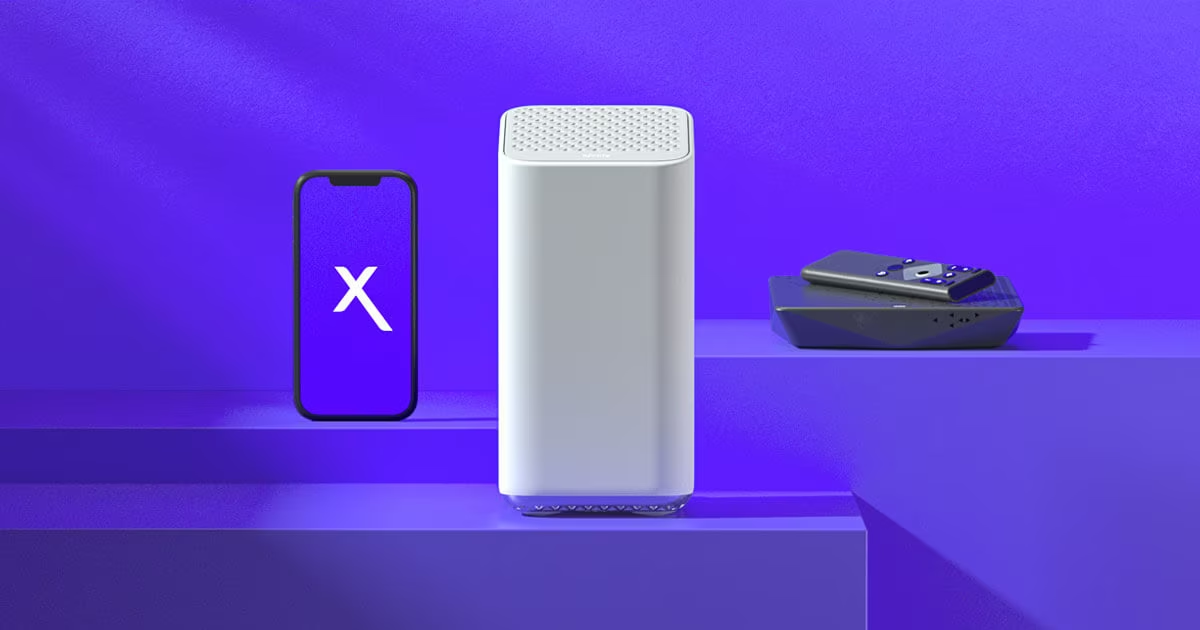

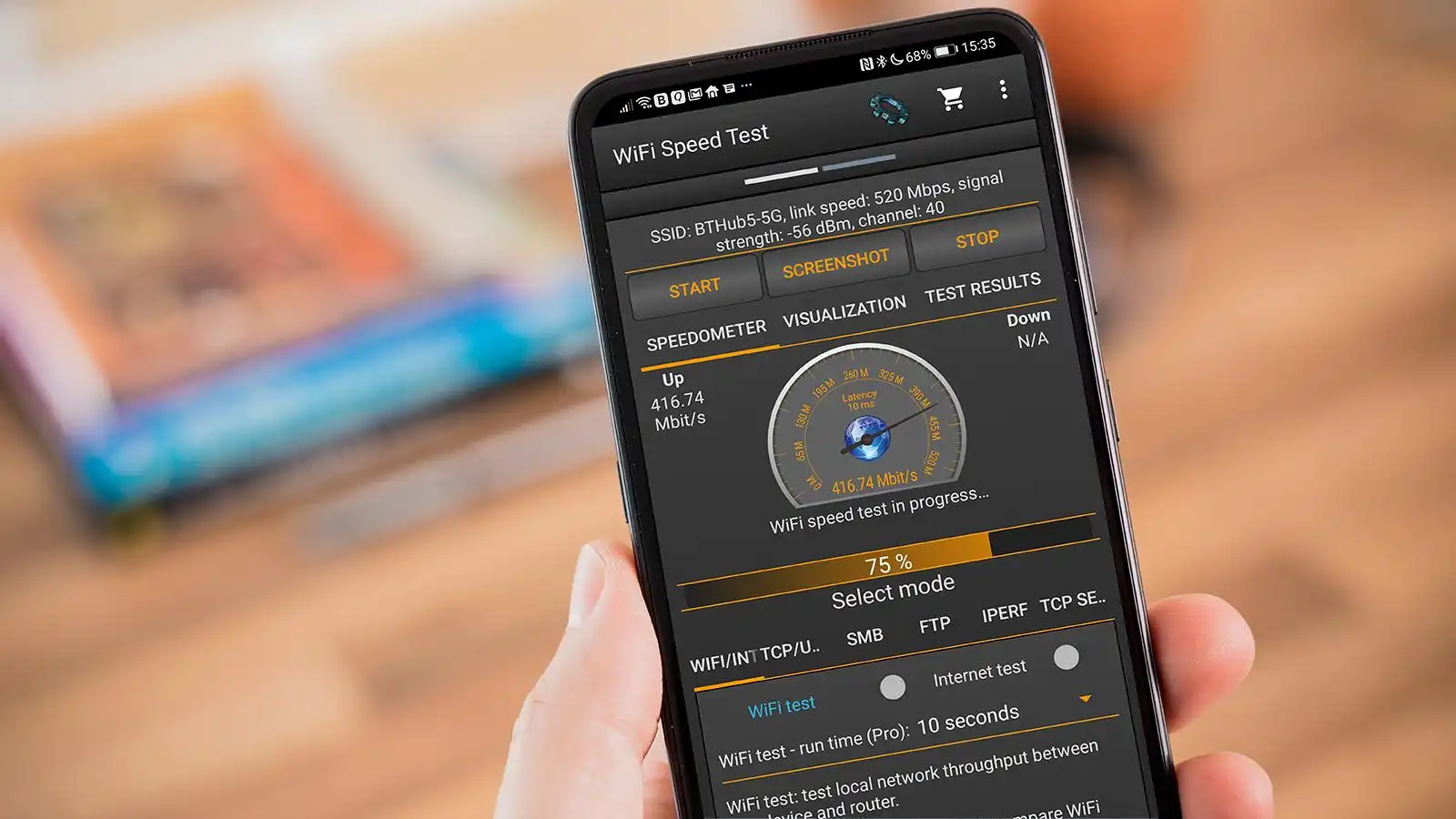


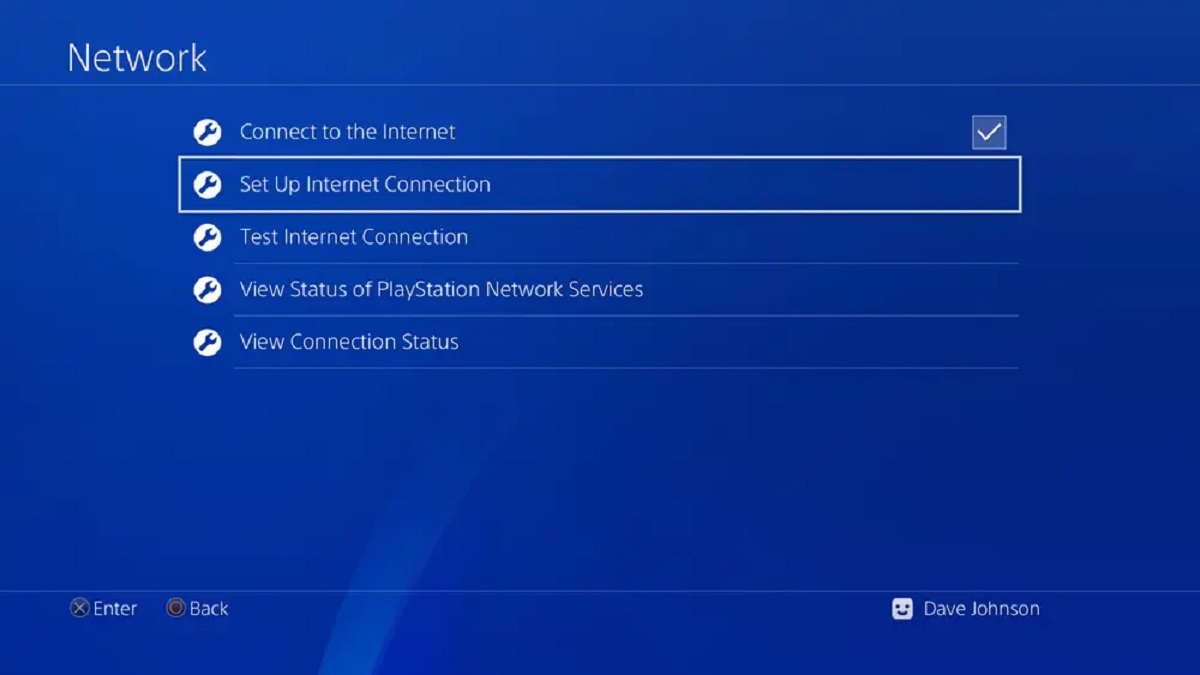
![How To Increase Your Internet Speed Right Now [GUIDE]](https://robots.net/wp-content/uploads/2022/04/how-to-increase-your-internet-speed-featured-300x175.jpg)









