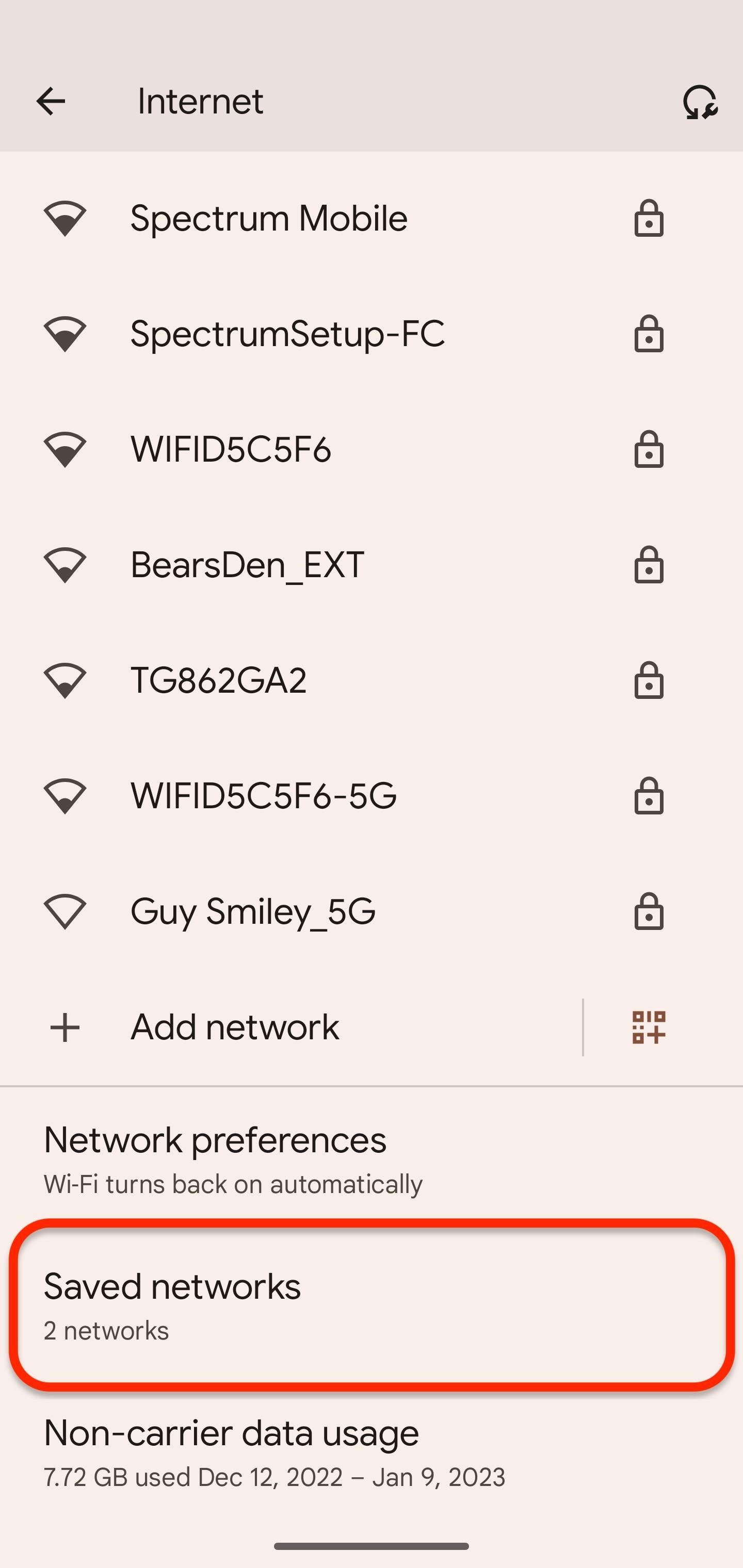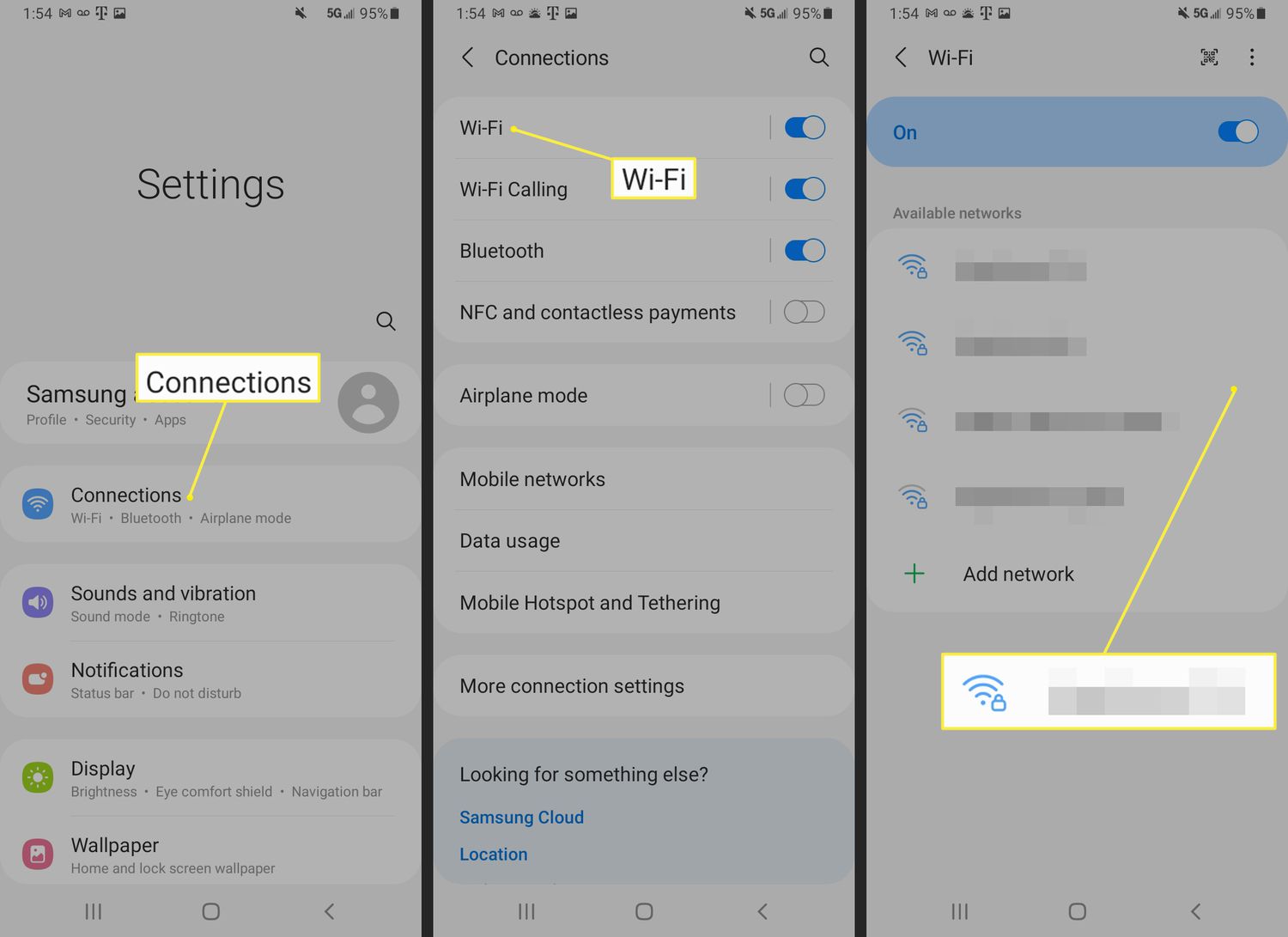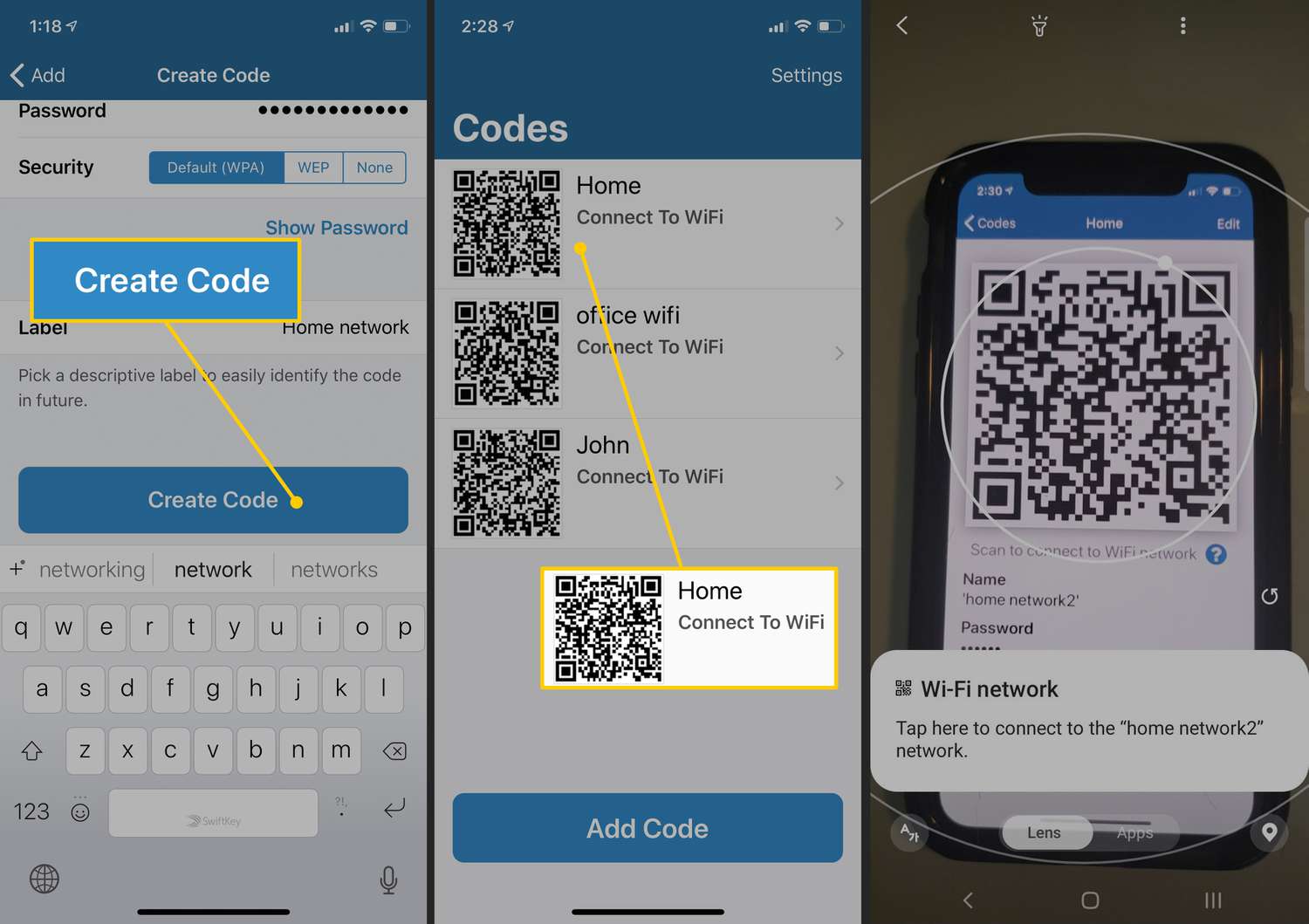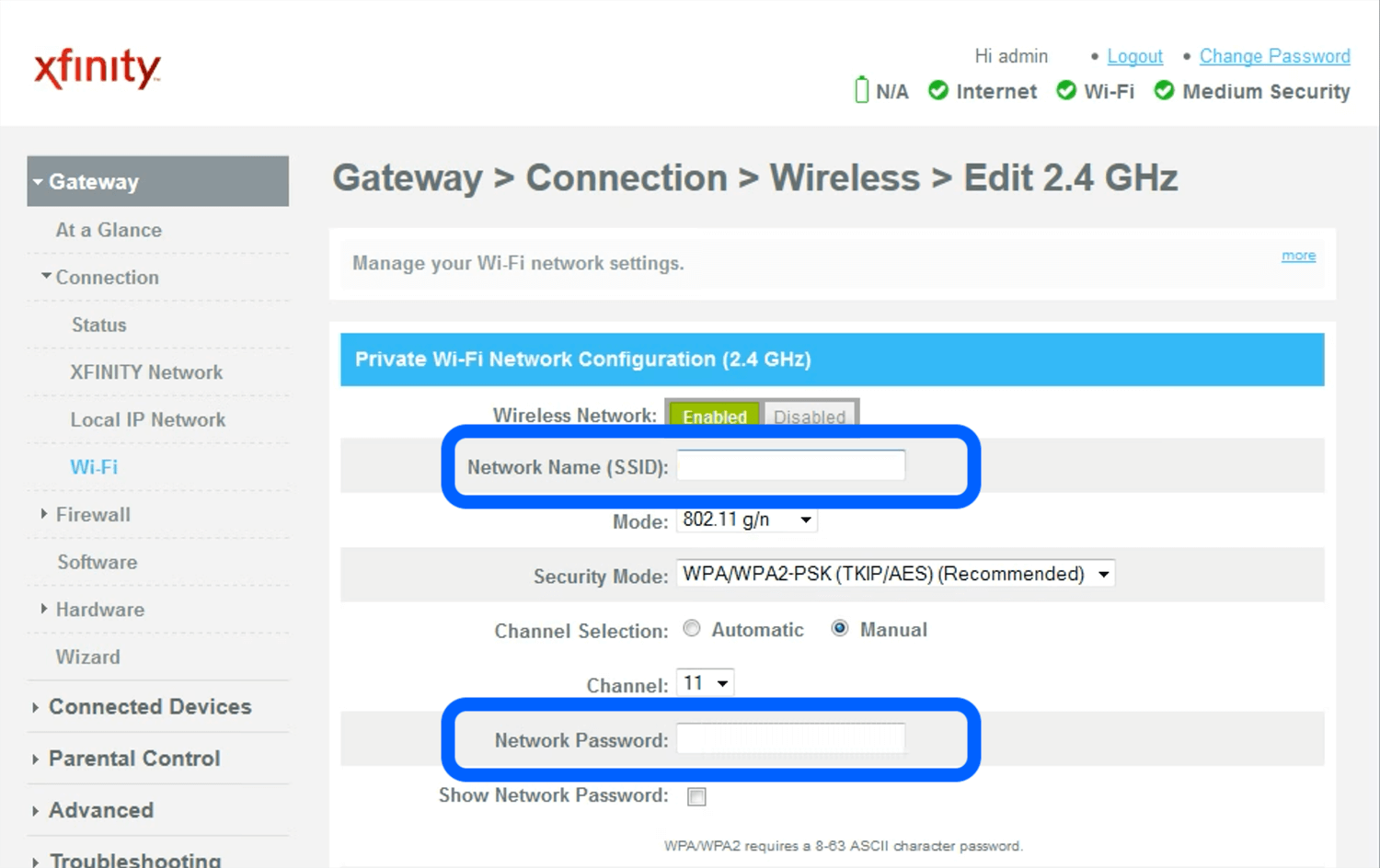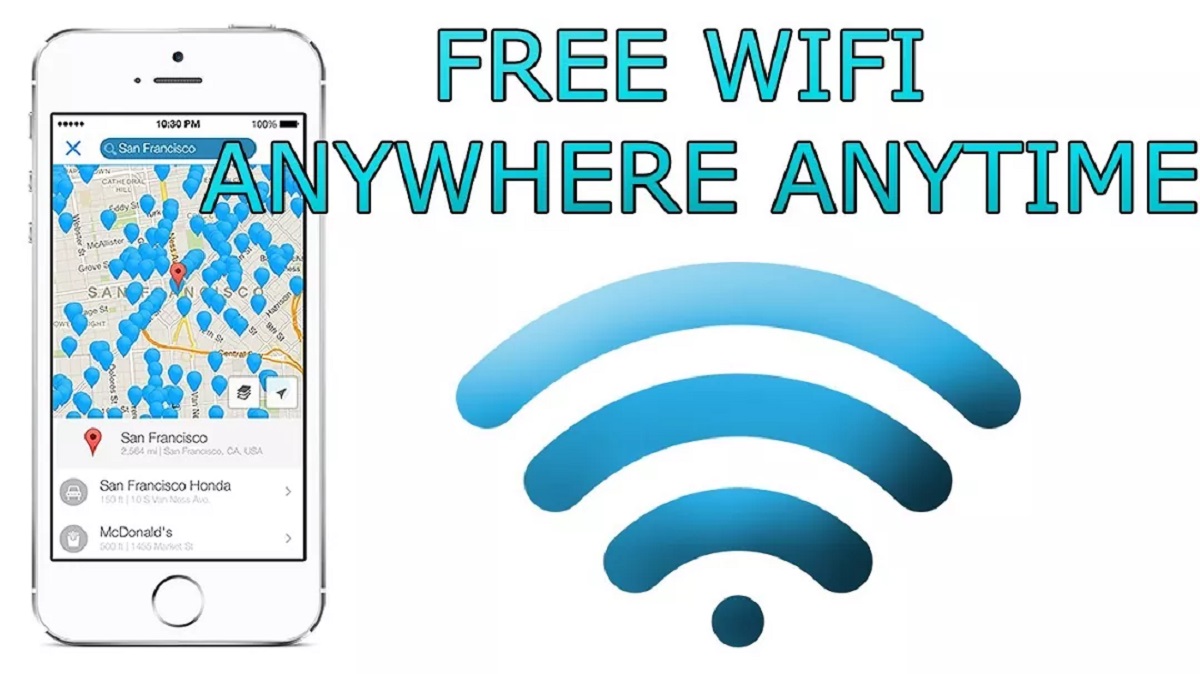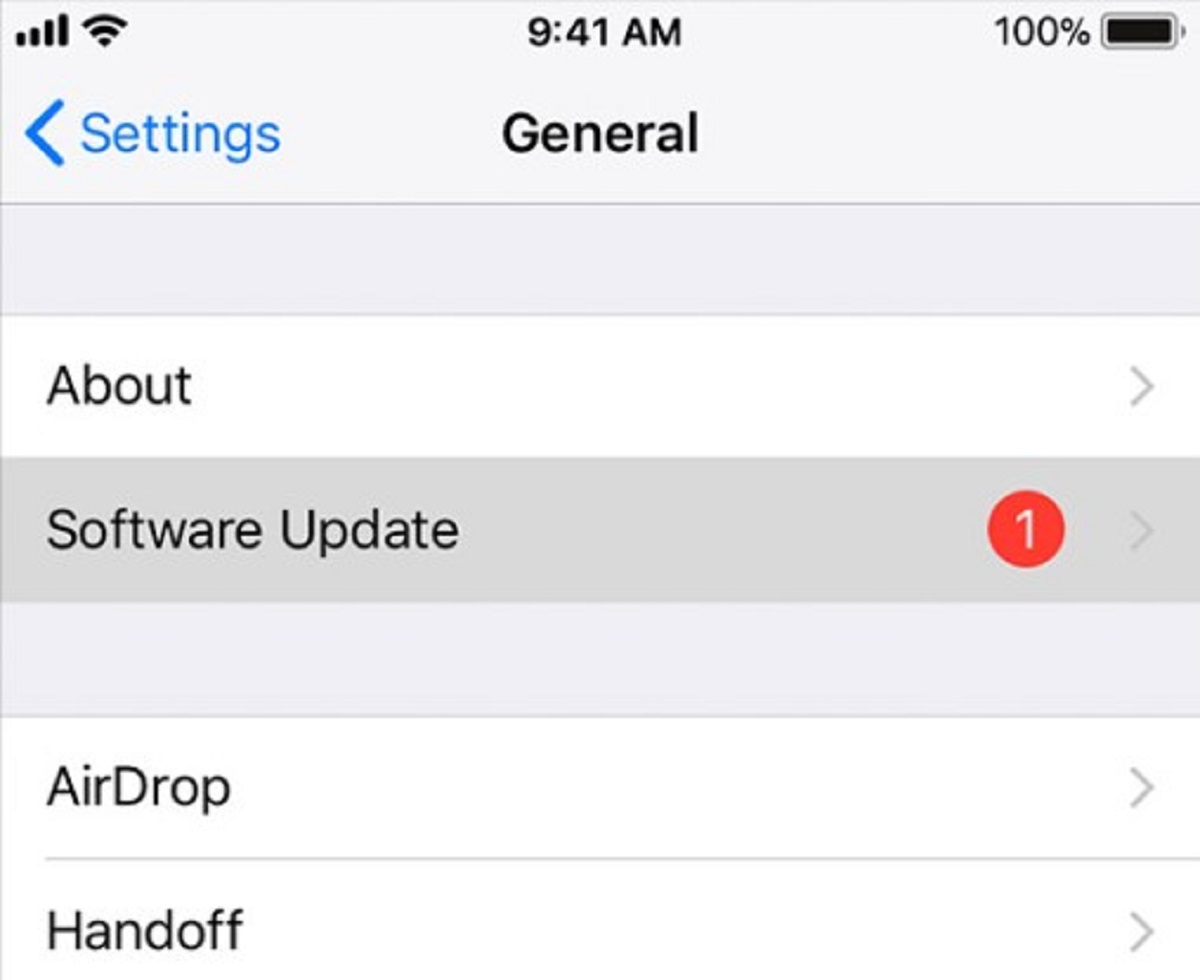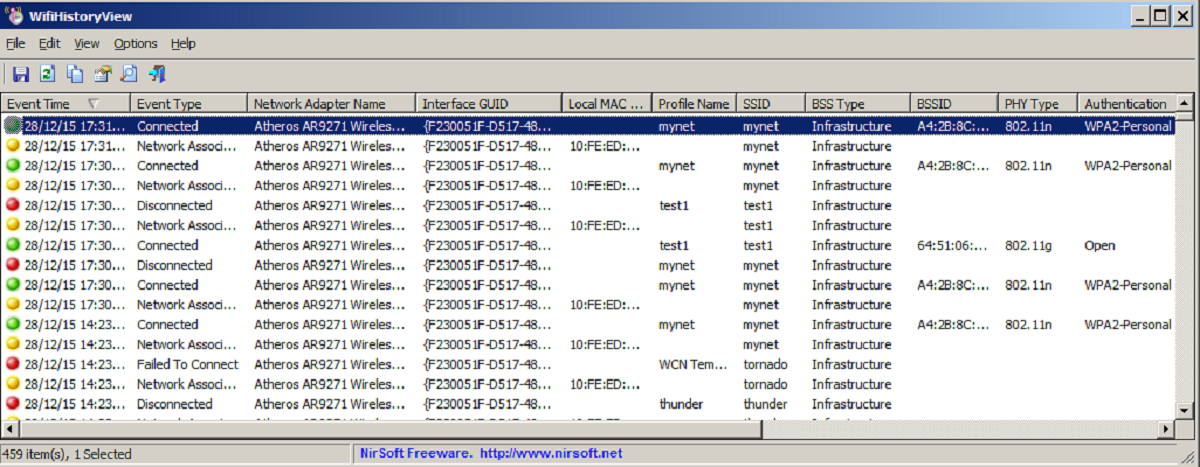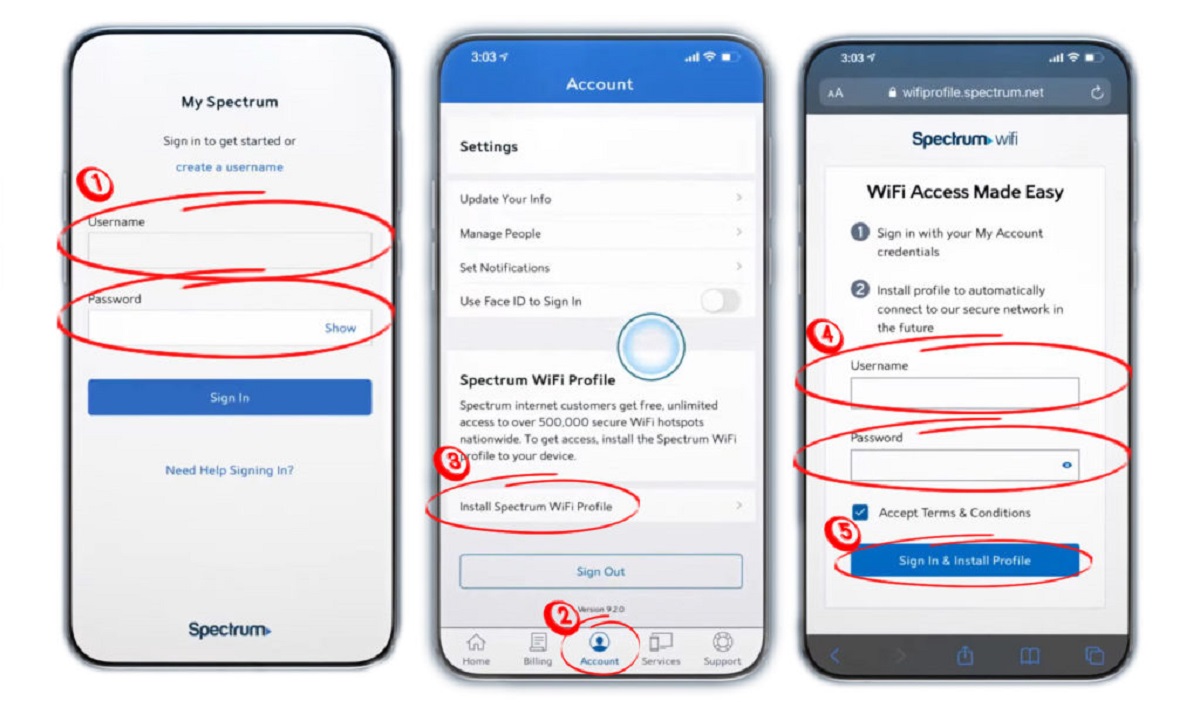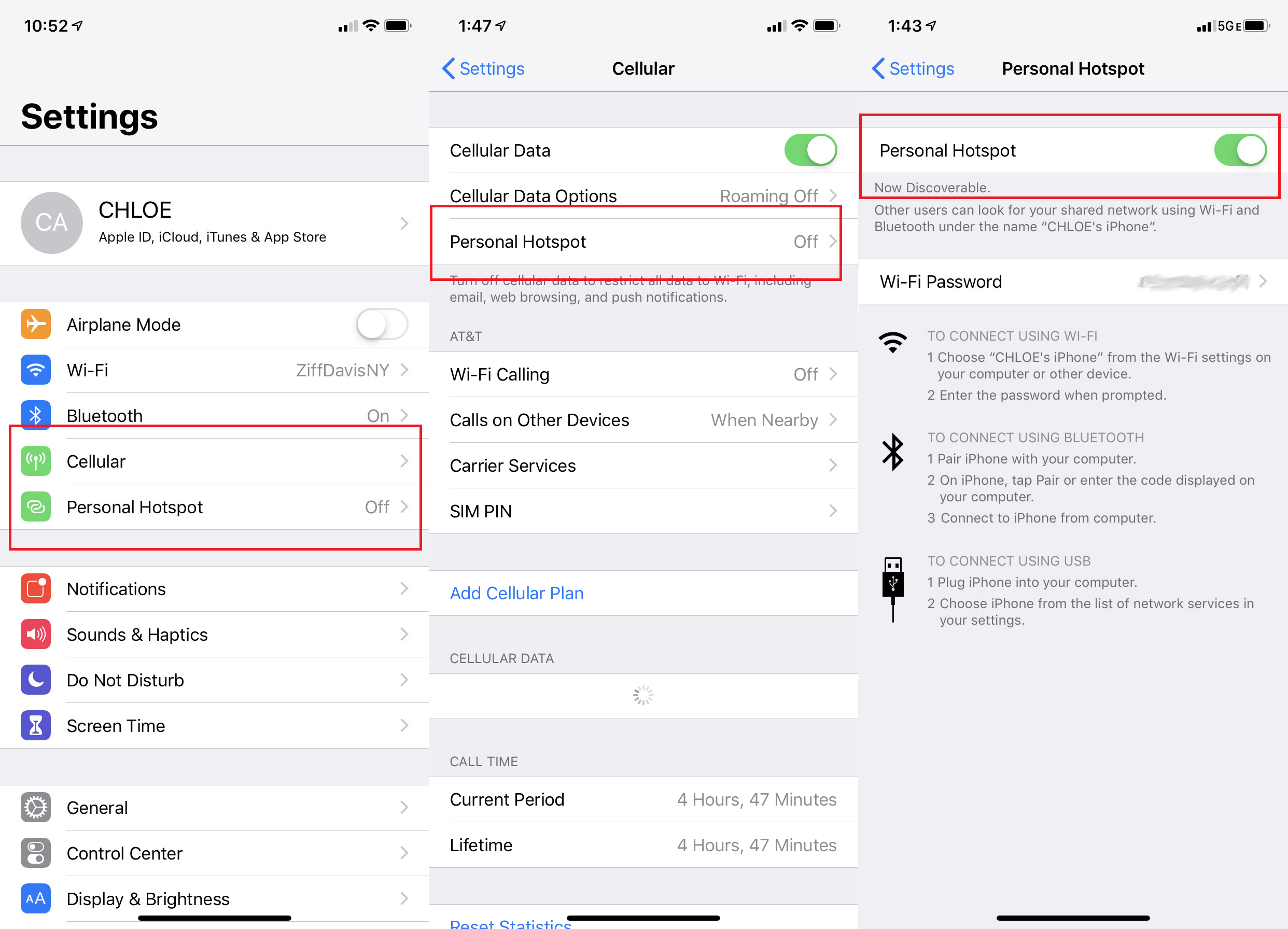Introduction
Wi-Fi has become an indispensable part of our daily lives, allowing us to connect to the internet wirelessly and conveniently. Whether you own a smartphone, tablet, or laptop, you rely on Wi-Fi to access the web, social media, streaming services, and more. However, there may come a time when you need to find your Wi-Fi password on your phone, perhaps to connect a new device or share the password with a friend.
In this article, we will explore different methods to help you find your Wi-Fi password on your phone. We will walk you through step-by-step instructions for each method, ensuring that you can easily retrieve your Wi-Fi password in no time. So, whether you are using an Android or iOS device, keep reading to discover the options available to you.
Before we dive into the different methods, it’s important to note that while most smartphones have similar settings, there may be slight variations depending on the device and operating system version you are using. However, the general process and options remain the same.
Now, let’s get started and find out how to find your Wi-Fi password on your phone!
Option 1: Checking the Wi-Fi Settings
One of the simplest ways to find your Wi-Fi password on your phone is by checking the Wi-Fi settings. Most smartphones store the Wi-Fi network details, including the password, so you can easily access them whenever needed. Here’s how to do it:
- Open the Settings app on your phone. You can usually find it on your home screen or in the app drawer.
- Navigate to the Wi-Fi or Network settings section. The exact location may vary depending on your device, but it is typically found under the “Connections” or “Wireless & Networks” category.
- Look for the list of available Wi-Fi networks and locate the network you are currently connected to. The network name, also known as the SSID, should be displayed next to it.
- Tap on the network name to view its details. Depending on your device, you may need to select “Manage network settings” or a similar option.
- In the network details, you should see an option to show the Wi-Fi password. It may be labeled as “Show password,” “View password,” or something similar. Tap on this option.
- After tapping on the option, you may be prompted to enter your phone’s unlock code, pattern, or biometric authentication for security purposes.
- Once authenticated, the Wi-Fi password should be revealed on the screen. Take note of the password or copy it to easily connect other devices or share it with others.
That’s it! By following these steps, you can quickly check and retrieve your Wi-Fi password on your phone. Remember that this method retrieves the password for the network you are currently connected to. If you need to find the password for a different Wi-Fi network, you will need to connect to that network first.
Option 2: Using a Wi-Fi Password Recovery App
If you are unable to find your Wi-Fi password using the previous method or prefer a more automated approach, you can use a Wi-Fi password recovery app. These apps are designed to scan your phone’s Wi-Fi settings and retrieve the stored passwords. Follow these steps to find your Wi-Fi password using a recovery app:
- Open the app store on your phone, such as the Google Play Store for Android devices or the App Store for iOS devices.
- Search for “Wi-Fi password recovery” or a similar term in the app store’s search bar.
- Review the available options and select a reputable Wi-Fi password recovery app. Make sure to read user reviews and check the app’s ratings to ensure its reliability.
- Download and install the selected app on your phone.
- Launch the app and follow any on-screen instructions or prompts to grant necessary permissions to access your phone’s Wi-Fi settings and retrieve the passwords.
- Once the app has successfully scanned your Wi-Fi settings, it will display a list of saved Wi-Fi networks along with their passwords.
- Locate the Wi-Fi network for which you need the password and take note of it.
With a Wi-Fi password recovery app, you can quickly and conveniently retrieve your Wi-Fi password without manually navigating through your phone’s settings. However, it’s important to note that such apps might require root or jailbreak access on your device for full functionality.
Make sure to choose a trusted app from a reputable developer, as some malicious apps may claim to recover Wi-Fi passwords but could potentially compromise your device’s security. Always do thorough research and read reviews before downloading any app from the app store.
Option 3: Accessing the Router Settings
If you can’t find the Wi-Fi password using the previous methods or if you have access to the router’s settings, you can retrieve the password directly from the router. Here’s how:
- Find the IP address of your router. This information is usually printed on the router itself or provided by your internet service provider. Common router IP addresses include 192.168.0.1, 192.168.1.1, or 192.168.2.1.
- Open a web browser on your phone and type the router’s IP address into the address bar. Then, press Enter.
- You will be redirected to the router’s login page. Enter the username and password to log in. If you have never changed the login credentials, you may find them printed on the router or provided by your internet service provider.
- Once logged in, navigate to the wireless settings or similar section of the router’s configuration page. Look for the Wi-Fi password or security settings.
- The Wi-Fi password may be displayed as a series of dots or asterisks for security reasons. However, you should have the option to show or reveal the password.
- Click on the option to show the password, and it will be revealed on the screen. Make a note of the password or copy it for future use.
It’s important to note that accessing the router settings to retrieve the Wi-Fi password requires administrative access to the router. If you are unsure about the login credentials or encounter any issues, it’s recommended to contact your internet service provider for assistance or consult the router’s user manual.
Accessing the router settings allows you to retrieve the Wi-Fi password even if you are not directly connected to the network on your phone. This can be particularly useful if you have forgotten or misplaced the password but still have access to the router.
Option 4: Contacting Your Internet Service Provider
If you have exhausted all other options or are unable to retrieve the Wi-Fi password using the previous methods, you can reach out to your internet service provider (ISP) for assistance. Your ISP is responsible for providing you with the internet connection and setting up the Wi-Fi network, so they should have access to your Wi-Fi password. Here’s what you can do:
- Locate the contact information for your ISP. This is usually found on your monthly bill or on their website. Note down their phone number or customer support email address.
- Contact your ISP’s customer support and explain that you need to retrieve your Wi-Fi password for your phone. They may ask you to verify your account details for security purposes.
- Once your identity is verified, the customer support representative should be able to provide you with the Wi-Fi password associated with your account.
- Take note of the password or ask the representative to email it to you. Make sure to secure the password and avoid sharing it with unauthorized individuals.
Keep in mind that contacting your ISP may not be the fastest option, as it may involve waiting on hold or waiting for a response to your email. However, it can be a reliable option, especially if you are unable to retrieve the password using the other methods mentioned.
If you are unable to reach your ISP or if they are unable to provide you with the password, they may offer alternative solutions or suggestions to help you connect to their network.
Remember that your ISP is the best resource for any issues or inquiries related to your internet service, so do not hesitate to reach out to them for assistance.
Conclusion
Finding your Wi-Fi password on your phone is essential for connecting new devices, sharing the password with others, or troubleshooting network connectivity issues. In this article, we have explored several methods to help you retrieve your Wi-Fi password on your phone.
We started by checking the Wi-Fi settings on your phone, where you can easily locate and view the password for the currently connected network. This method allows for quick access to the password without the need for additional apps or tools.
If you prefer a more automated approach, we discussed using a Wi-Fi password recovery app. These apps scan your phone’s Wi-Fi settings and retrieve the stored passwords, providing a convenient way to find the password for any network you have connected to in the past.
Another option we explored was accessing the router settings. By logging into the router’s configuration page, you can retrieve the Wi-Fi password directly from the source. This method is particularly useful if you have administrative access to the router or if you have forgotten the password but still have access to the router.
Lastly, we discussed contacting your internet service provider for assistance. Your ISP should have access to your Wi-Fi password and can provide it to you upon verification. While this method may not be the fastest, it can be reliable if you have exhausted other options.
Remember to exercise caution when handling Wi-Fi passwords and ensure their security. Avoid sharing them with unauthorized individuals and take appropriate measures to protect your network from potential threats.
By following the methods outlined in this article, you can easily find your Wi-Fi password on your phone and stay connected to the internet hassle-free.