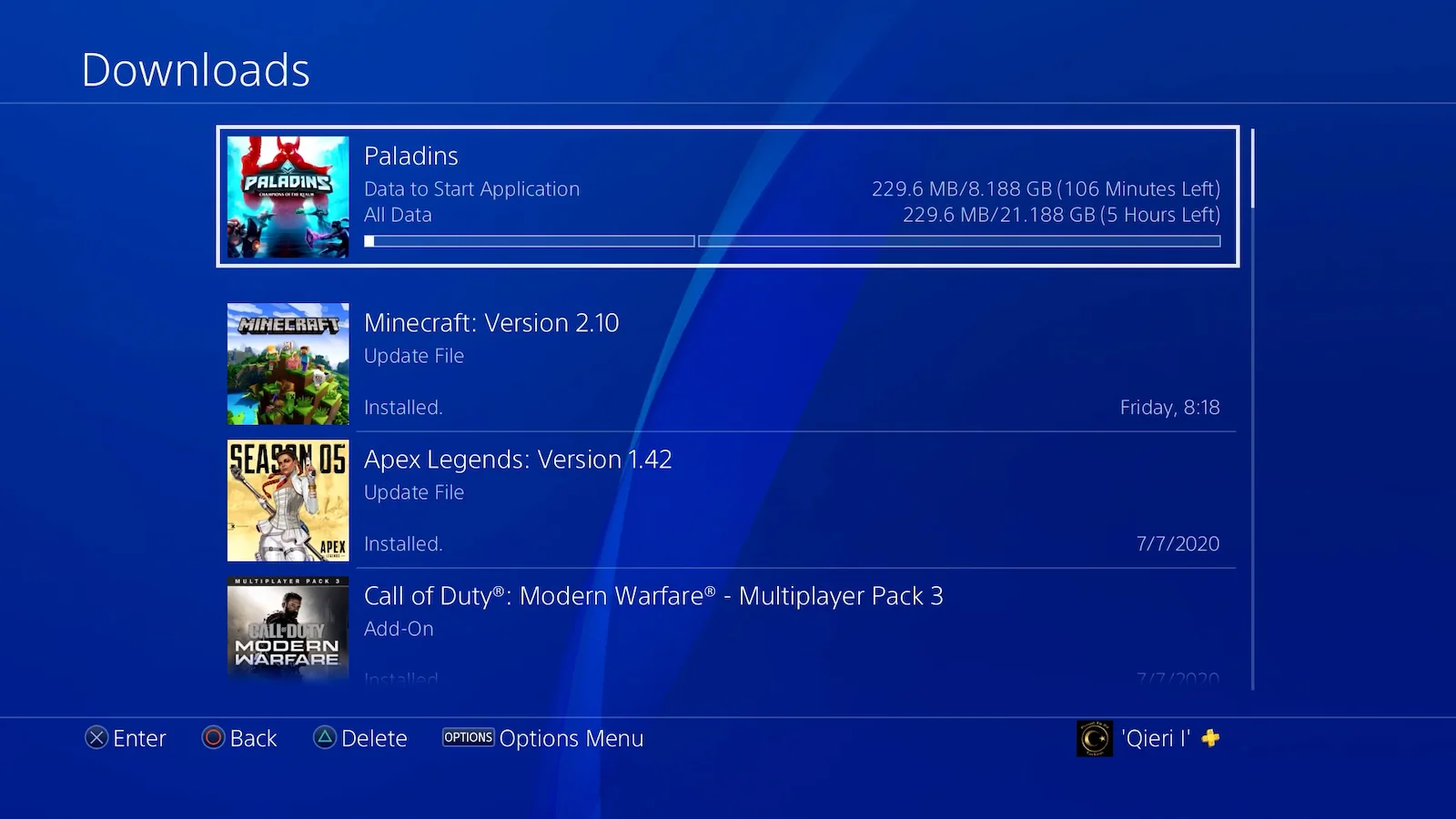Introduction
Welcome to our guide on how to connect a Playstation Move controller to your PS4 console without the need for a cable. The Playstation Move controller is a motion-sensing device that enhances the gaming experience on the PS4 by allowing players to interact with games using natural motions and gestures. While the controller typically requires a USB cable for initial pairing, we will show you how to establish a wireless connection between the Playstation Move controller and the PS4 console.
Connecting the Playstation Move controller to the PS4 without a cable provides flexibility and freedom of movement, allowing you to fully immerse yourself in your gaming experience. Whether you’re playing action-packed games, sports simulations, or dance challenges, the Playstation Move controller enables precise motion tracking, making your gameplay more exciting and interactive.
Now, let’s dive into the step-by-step process of connecting your Playstation Move controller to your PS4 console wirelessly. By following these instructions, you’ll be ready to enjoy a seamless gaming experience without any pesky cables getting in the way.
Step 1: Prepare the Playstation Move controller and the PS4 console
Before attempting to connect the Playstation Move controller to your PS4 console wirelessly, you need to ensure that both devices are ready for the pairing process. Here’s what you need to do:
- Make sure the Playstation Move controller is charged and turned on. You can charge the controller by connecting it to the PS4 console using the USB cable that came with the controller. Once it is fully charged, press the power button on the controller to turn it on.
- Ensure that your PS4 console is powered on and in range of the controller. It’s important to have both the controller and the console in close proximity to establish a successful wireless connection.
- If you have any other controllers connected to the PS4, make sure to temporarily disconnect them. This will prevent any interference during the pairing process and ensure a smooth connection with the Playstation Move controller.
- Take a moment to familiarize yourself with the buttons and features of the Playstation Move controller. It has various buttons and a light sphere on top that serves as a motion tracker. Understanding these components will be helpful during the connection process.
Once you have completed these preparations, you are ready to move on to the next step and enter pairing mode on the Playstation Move controller.
Step 2: Enter pairing mode on the Playstation Move controller
Now that you have prepared the Playstation Move controller and the PS4 console, it’s time to enter pairing mode on the controller. Follow these steps:
- Hold down the PlayStation button located in the center of the Playstation Move controller. This will turn on the controller if it is not already on.
- Once the controller is on, press and hold the small “Reset” button located on the back of the controller. You may need to use a small tool, such as a paperclip or a pin, to press the button.
- Continue to hold the reset button for a few seconds until the light sphere on top of the controller starts flashing.
- Release the reset button. The Playstation Move controller is now in pairing mode and ready to be connected to the PS4 console.
By entering pairing mode, the Playstation Move controller is actively searching for a device to connect to, in this case, the PS4 console. It’s important to note that the controller will remain in pairing mode for a limited amount of time, so it’s crucial to proceed to the next step promptly.
Step 3: Enable Bluetooth on the PS4 console
In order to establish a wireless connection between the Playstation Move controller and the PS4 console, you need to ensure that Bluetooth is enabled on the console. Follow these steps to enable Bluetooth:
- Turn on your PS4 console and wait for it to boot up to the main menu.
- Using your PS4 controller, navigate to the “Settings” option in the main menu.
- Within the “Settings” menu, select “Devices”.
- In the “Devices” menu, choose “Bluetooth Devices”.
- On the “Bluetooth Devices” screen, select “Enable Bluetooth”.
Enabling Bluetooth on your PS4 console allows it to detect and connect with other Bluetooth devices, including the Playstation Move controller. Once you have enabled Bluetooth, you are ready to move on to the next step and pair the Playstation Move controller with the PS4 console.
Step 4: Pair the Playstation Move controller with the PS4 console
With Bluetooth enabled on your PS4 console, you can now proceed to pair the Playstation Move controller. Follow these steps to establish the wireless connection:
- In the “Bluetooth Devices” menu on your PS4 console, select the option to “Add a Device”.
- Your console will begin searching for nearby Bluetooth devices, including the Playstation Move controller.
- On the Playstation Move controller, press and hold the “PS” button and the “Share” button simultaneously.
- Keep holding the buttons until the light sphere on top of the controller starts flashing rapidly.
- After a few seconds, the PS4 console will detect the Playstation Move controller and display it on the list of available devices.
- Select the Playstation Move controller from the list on your PS4 console to begin the pairing process.
- Wait for the console to establish a connection with the controller.
- Once the connection is successful, the Playstation Move controller will be paired with your PS4 console wirelessly.
It’s important to note that the pairing process may take a few moments. It’s also crucial to keep the Playstation Move controller and the PS4 console in close proximity throughout the process to ensure a stable and successful connection.
Step 5: Confirm successful connection and test
After pairing the Playstation Move controller with your PS4 console, it’s time to confirm the successful connection and test the controller to ensure everything is working correctly. Follow these steps to confirm the connection and perform a quick test:
- Verify that the light sphere on top of the controller is no longer flashing and remains lit. This indicates that the Playstation Move controller is connected to the PS4 console.
- Navigate to the main menu of your PS4 console using the PS4 controller.
- Select a game or application that supports Playstation Move functionality.
- Follow the on-screen instructions within the game or application to enable Playstation Move controls.
- Once the controls are enabled, you can begin using the Playstation Move controller to interact with the game.
- Test various movements and gestures to ensure the Playstation Move controller is responding accurately within the game.
- If you encounter any issues or difficulties with the controller, you can try resetting it and repeating the pairing process to ensure a stable connection.
Congratulations! You have successfully connected your Playstation Move controller to your PS4 console wirelessly. Now you can enjoy a more immersive and interactive gaming experience, thanks to the motion-sensing capabilities of the Playstation Move controller.
Remember, different games may have specific instructions or configurations for the Playstation Move controller, so it’s always a good idea to consult the game’s manual or online resources for further guidance on utilizing the full potential of the controller in each game.
Conclusion
Connecting a Playstation Move controller to your PS4 console without the need for a cable is a convenient way to enhance your gaming experience. By following the step-by-step process outlined in this guide, you can enjoy the freedom of wireless gameplay and take advantage of the motion-sensing capabilities of the Playstation Move controller.
Remember to prepare the Playstation Move controller and the PS4 console before attempting to establish a wireless connection. Make sure the controller is charged, the console is powered on, and any other controllers are temporarily disconnected.
Entering pairing mode on the Playstation Move controller and enabling Bluetooth on the PS4 console are essential steps to initiate the wireless connection. Once paired, you can confirm the successful connection and test the controller’s functionality within compatible games or applications.
Keep in mind that troubleshooting may be necessary if you encounter any issues with the controller or connection. Resetting the controller and repeating the pairing process can often resolve any difficulties.
Now that you have successfully connected your Playstation Move controller to your PS4 console wirelessly, it’s time to immerse yourself in a captivating gaming experience. Enjoy the precision and responsiveness that the Playstation Move controller brings to your gameplay, and get ready to take your gaming sessions to the next level!