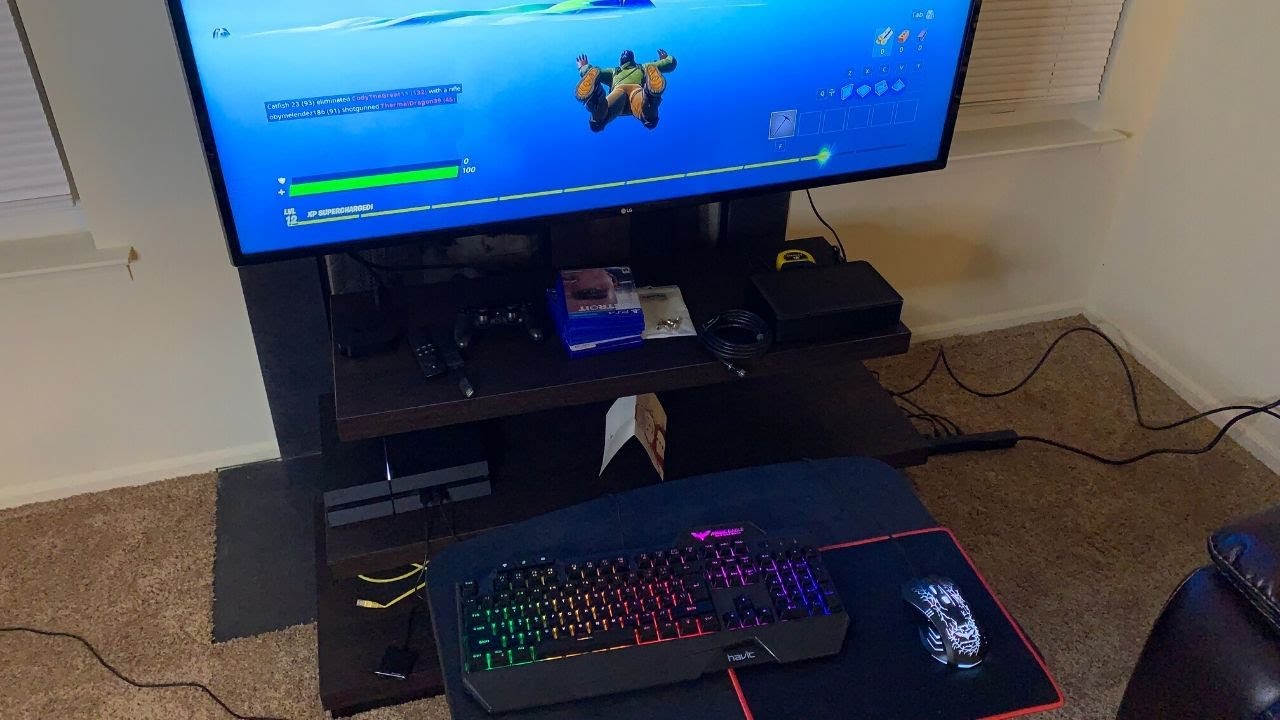Introduction
Welcome to this guide on how to connect an Ajazz keyboard to your computer. Ajazz keyboards are popular for their durability, aesthetics, and top-notch performance. Whether you’re a professional gamer, a writer, or someone who simply enjoys typing on a high-quality keyboard, connecting your Ajazz keyboard to your computer is essential for unleashing its full potential.
In this step-by-step tutorial, we will walk you through the process of connecting your Ajazz keyboard to your computer, installing any necessary drivers, and customizing keyboard settings if desired. Additionally, we will cover troubleshooting common connection issues to ensure a seamless experience. So, let’s get started!
Before we dive into the steps, please ensure that you have your Ajazz keyboard and the necessary cables ready. Depending on the model, your Ajazz keyboard may connect to your computer via a USB cable or through a wireless connection. It’s always a good idea to consult the keyboard’s user manual for specific instructions related to your model.
Connecting your Ajazz keyboard to your computer is a simple process that will allow you to fully utilize its features and enjoy an enhanced typing experience. So, whether you’re a gaming enthusiast, a content creator, or simply someone who values a high-quality keyboard, follow along to get your Ajazz keyboard up and running!
Step 1: Gathering Required Materials
Before you begin connecting your Ajazz keyboard to your computer, it’s important to make sure you have all the necessary materials at hand. Here’s a checklist of what you’ll need:
- Ajazz keyboard: Ensure that you have your Ajazz keyboard ready. Depending on the model, it can be a wired or wireless keyboard. Make sure it’s in good working condition.
- USB cable/Wireless receiver: If you have a wired Ajazz keyboard, you’ll require a USB cable to connect it to your computer. If it’s a wireless Ajazz keyboard, you’ll need the wireless receiver that came with it.
- Computer: Obviously, you’ll need a computer to connect your Ajazz keyboard to. It can be a desktop computer or a laptop.
- Operating System: Ensure that your computer is running an operating system that supports Ajazz keyboards. Generally, Ajazz keyboards are compatible with Windows, macOS, and Linux.
- Internet Connection (Optional): If you plan on downloading any necessary drivers or software for your Ajazz keyboard, it’s recommended to have an internet connection.
Once you have gathered all these materials, you’re ready to move on to the next step of connecting your Ajazz keyboard to your computer.
Remember, having everything prepared beforehand will make the connection process much smoother and quicker.
Step 2: Connecting the Keyboard to a Computer
Now that you have all the required materials, it’s time to connect your Ajazz keyboard to your computer. The process may vary slightly depending on whether you have a wired or wireless Ajazz keyboard.
If you have a wired Ajazz keyboard, follow these steps:
- Locate the USB cable that came with your Ajazz keyboard.
- Connect one end of the USB cable to the USB port on your computer.
- Connect the other end of the USB cable to the USB port on the back of your Ajazz keyboard.
- Wait for a moment as your computer recognizes the new device.
- Your Ajazz keyboard should now be connected to your computer and ready to use.
If you have a wireless Ajazz keyboard, the process will vary slightly:
- Find the wireless receiver that came with your Ajazz keyboard. It is usually a USB dongle or a small device that plugs into your computer’s USB port.
- Insert the wireless receiver into an available USB port on your computer. Make sure it is securely inserted.
- Turn on your Ajazz keyboard by pressing the power button or activating the switch.
- Wait for a moment as your computer detects the wireless receiver and establishes a connection with your keyboard.
- Your wireless Ajazz keyboard should now be connected to your computer and ready to use.
That’s it! You have successfully connected your Ajazz keyboard to your computer. Take a moment to test the keyboard by typing on it or pressing some keys to ensure everything is working properly.
Now that your Ajazz keyboard is connected, you can move on to the next step of installing any necessary drivers.
Step 3: Installing Any Necessary Drivers
After connecting your Ajazz keyboard to your computer, it’s time to check if any drivers need to be installed. Ajazz keyboards are typically plug-and-play devices, meaning they work out of the box without requiring additional drivers. However, there may be some models or advanced features that could benefit from specific software or driver installations.
To determine if any drivers need to be installed, follow these steps:
- Visit the official Ajazz website or refer to the user manual that came with your keyboard.
- Look for the “Downloads” or “Support” section on the website.
- Search for your keyboard model and operating system to find any available drivers or software.
- If there are drivers available, download them onto your computer.
- Run the downloaded file and follow the on-screen instructions to install the drivers.
- Restart your computer if prompted.
After installing the drivers, your Ajazz keyboard may have additional features or customization options available. Some drivers may also provide firmware updates that further enhance the performance of your keyboard.
If no specific drivers are available or necessary, you can still enjoy using your Ajazz keyboard without any additional installations. The basic keyboard functionalities should work seamlessly without the need for additional software.
It’s worth noting that if you encounter any issues or face compatibility problems with your Ajazz keyboard, checking for updated drivers can often resolve those problems.
Now that you have installed any necessary drivers or confirmed that no drivers are required, it’s time to move on to the next step of testing the connection between your Ajazz keyboard and your computer.
Step 4: Testing the Connection
Once you have connected your Ajazz keyboard to your computer and installed any necessary drivers, it’s essential to test the connection to ensure everything is working correctly. Testing the connection will help identify any potential issues and ensure a smooth and reliable keyboard experience.
To test the connection between your Ajazz keyboard and your computer, follow these steps:
- Open any text editor or document on your computer.
- Start typing on your Ajazz keyboard to check if the characters appear on the screen correctly.
- Press various keys, including function keys and media controls, to confirm that they are functioning as desired.
- Try using any additional features or customization options specific to your Ajazz keyboard, such as programmable keys or RGB lighting.
- Check if the keyboard responds quickly and accurately to your input commands.
If your Ajazz keyboard is not functioning correctly during the testing process, consider the following troubleshooting steps:
- Ensure that the keyboard is properly connected to your computer, for wired keyboards, check the USB connection, and for wireless keyboards, ensure the receiver is securely inserted.
- Restart your computer and try the connection again.
- Verify that the necessary drivers and software are correctly installed on your computer.
- Consult the user manual or visit the Ajazz website for any specific troubleshooting steps related to your keyboard model.
- If all else fails, contacting Ajazz customer support may provide additional assistance or guidance.
By testing the connection between your Ajazz keyboard and your computer, you can ensure that all features are working as expected, allowing you to take full advantage of the keyboard’s capabilities.
Once you are confident that the connection is stable and the keyboard is functioning correctly, you can proceed to the next step of customizing the keyboard settings, which is optional but can enhance your overall typing experience.
Step 5: Customizing Keyboard Settings (optional)
If you want to personalize your Ajazz keyboard and optimize it for your specific needs and preferences, you have the option to customize its settings. Ajazz keyboards often come with software that allows you to tweak various aspects of the keyboard, such as key assignments, lighting effects, and macros.
To customize the settings of your Ajazz keyboard, follow these general steps:
- Visit the official Ajazz website or refer to the user manual to find the software specifically designed for your keyboard model.
- Download and install the software on your computer following the provided instructions.
- Launch the software and connect your Ajazz keyboard to your computer if it’s not already connected.
- Explore the available customization options within the software.
- Modify key assignments, lighting effects, DPI settings (if applicable), and any other available features to suit your preferences.
- Save your customizations and test them on your Ajazz keyboard to ensure they are functioning as intended.
Please note that the customization options and available features may vary depending on the specific Ajazz keyboard model you are using. It’s always recommended to consult the user manual or the software documentation for detailed instructions on the customization process.
Customizing the settings of your Ajazz keyboard allows you to tailor it to your specific workflow, gaming style, or typing preferences. Whether you want to assign different functions to certain keys, create macros for quick shortcuts, or simply change the lighting effects to match your setup, the customization options empower you to make the Ajazz keyboard truly yours.
Remember that the customization step is entirely optional. If you are satisfied with the default settings of your Ajazz keyboard, you can skip this step and enjoy using it without any further customization.
Now that you have explored the customization options, you can move on to the final step of troubleshooting common connection issues that you may encounter with your Ajazz keyboard.
Step 6: Troubleshooting Common Connection Issues
While connecting an Ajazz keyboard to your computer is typically a straightforward process, there may be instances where you encounter connection issues. Don’t worry! In this step, we will cover some common troubleshooting steps to help you resolve these issues and ensure a seamless connection.
Here are some troubleshooting tips for common connection issues with your Ajazz keyboard:
- Check the physical connection: Ensure that the USB cable is securely plugged into both the keyboard and the computer. If you have a wireless keyboard, make sure the wireless receiver is properly inserted into the USB port.
- Restart your computer: Sometimes, a simple restart can fix minor connection issues. Restart your computer and check if the keyboard connects properly afterwards.
- Try different USB ports: If you are using a wired keyboard, try connecting it to different USB ports on your computer to rule out any issues with a particular port.
- Replace batteries (if applicable): If you have a wireless Ajazz keyboard that uses batteries, try replacing them to ensure sufficient power for the keyboard.
- Update drivers: Check if there are any available updates for Ajazz keyboard drivers or software. Visit the official Ajazz website and download the latest drivers if needed.
- Remove conflicting software: Some software or drivers from other devices may conflict with the connection of your Ajazz keyboard. Uninstall any unnecessary or conflicting software and try connecting the keyboard again.
- Reset the keyboard: Consult the user manual or Ajazz website for instructions on resetting your keyboard to its default settings. This can sometimes resolve connection issues.
- Contact customer support: If you have tried all the above steps and are still experiencing connection problems, reach out to Ajazz customer support for further assistance and guidance.
By following these troubleshooting steps, you can overcome common connection issues and ensure that your Ajazz keyboard functions smoothly and reliably.
Remember, each Ajazz keyboard model may have specific troubleshooting steps, so it’s always a good idea to refer to the user manual or the Ajazz website for any additional guidance tailored to your keyboard.
Now that you are equipped with troubleshooting knowledge, you can confidently resolve any connection issues that may arise.
Conclusion
Congratulations! You have successfully learned how to connect your Ajazz keyboard to your computer. Through this step-by-step guide, you have gained the knowledge to make the most out of your Ajazz keyboard and enjoy a seamless typing or gaming experience.
We started by gathering the necessary materials and ensuring that you have everything required for the connection process. Then, we proceeded to connect the keyboard to your computer, whether it was a wired or wireless Ajazz keyboard. Following that, we discussed the importance of installing any necessary drivers and provided guidance on how to find and install them.
Next, we moved on to testing the connection between your Ajazz keyboard and your computer. We emphasized the importance of verifying that all keys, functions, and features function correctly and efficiently. If any issues arose, we provided troubleshooting tips to help you overcome them.
Additionally, we explored the option to customize your Ajazz keyboard settings, allowing you to tailor it to your specific needs and preferences. This step was optional but can enhance your overall typing or gaming experience.
Finally, we concluded with troubleshooting common connection issues and provided tips to resolve them. By following these troubleshooting steps, you can overcome any connection problems that may arise in the future.
Remember, if you encounter any difficulties or need further assistance, don’t hesitate to consult the Ajazz user manual, visit their official website, or reach out to their customer support for personalized help.
Thank you for following this guide. Now, take full advantage of your Ajazz keyboard and enjoy the exceptional performance and functionality it brings to your computing experience!