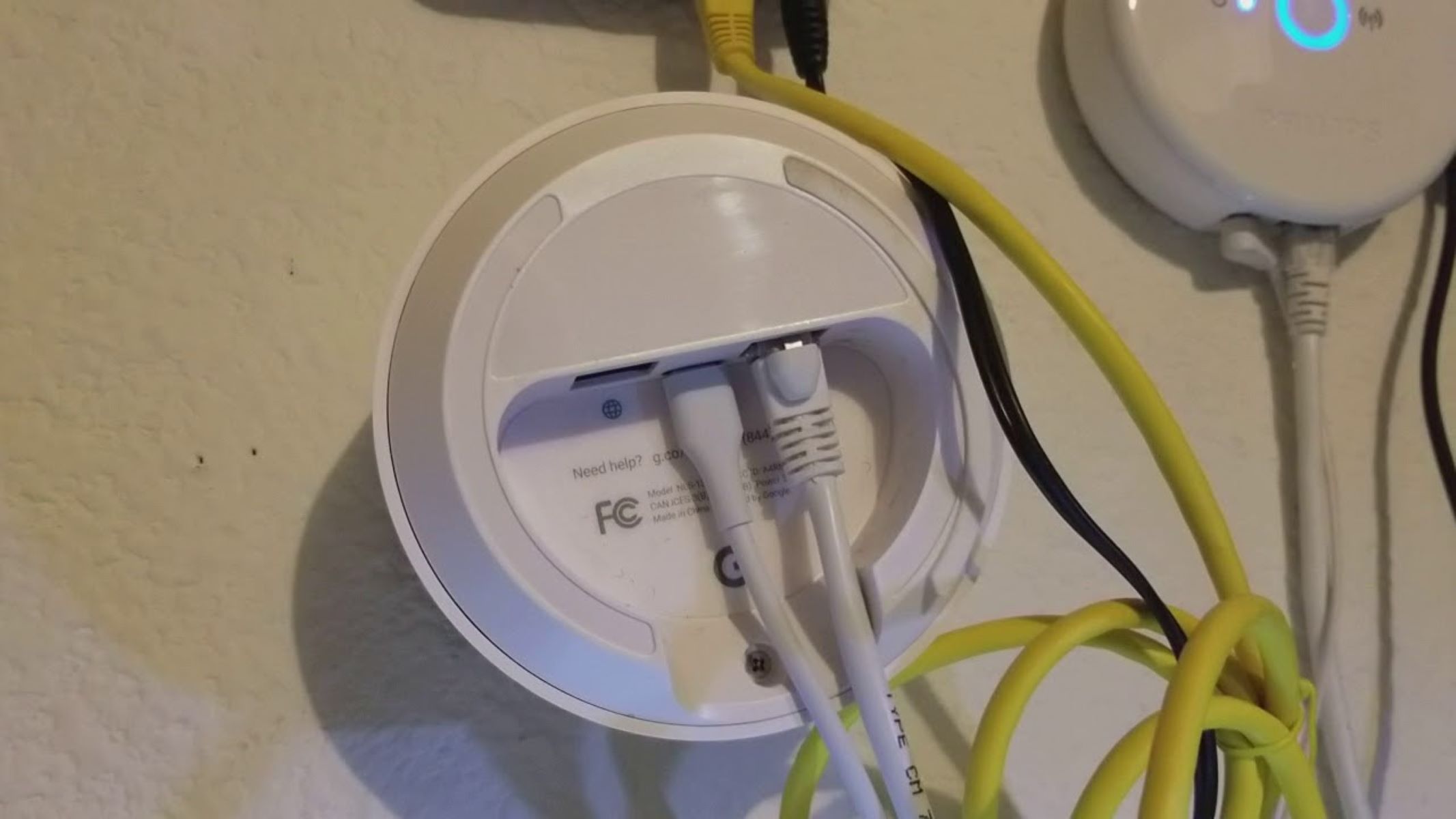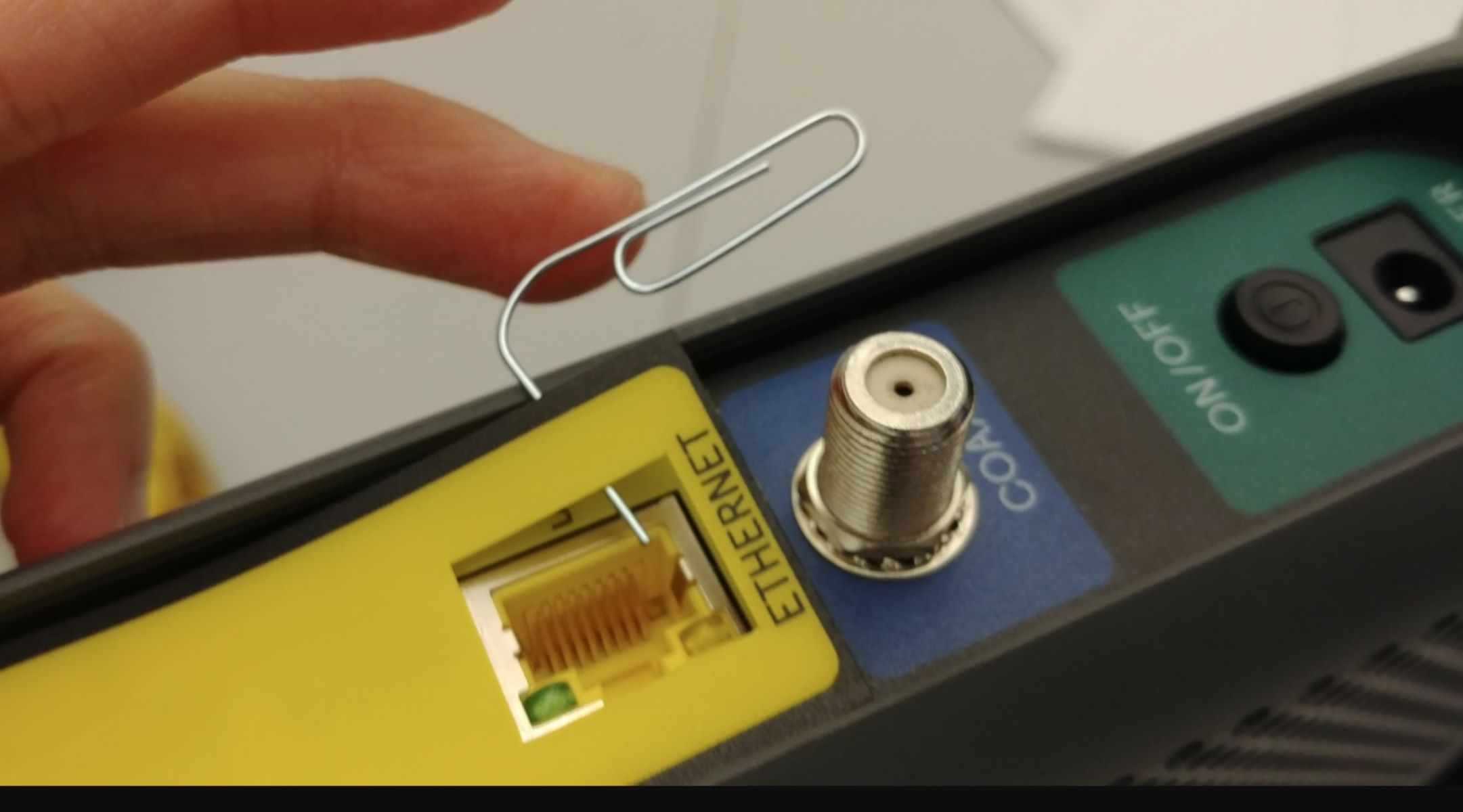Introduction
Configuring the IP address for Ethernet is an essential step in setting up a network connection. Whether you are using Windows, Mac, or Linux, correctly configuring the IP address ensures that your device can communicate with other devices on the network.
In this article, we will explore the process of configuring the IP address for Ethernet on various operating systems. We will discuss the importance of this configuration, delve into the fundamentals of IP addresses, provide step-by-step instructions for configuration on different platforms, and even troubleshoot common issues that may arise during the process.
Understanding how to configure the IP address for Ethernet is particularly useful for network administrators, IT professionals, and individuals looking to set up their home network. By following the guidelines provided in this article, you will be able to ensure a stable and efficient network connection for your devices.
So, whether you are a seasoned tech enthusiast or a beginner delving into the world of networking, let’s get started and learn how to configure the IP address for Ethernet on Windows, Mac, and Linux systems.
Importance of Configuring IP Address
Configuring the IP address for Ethernet is crucial for the proper functioning of a network. An IP address acts as a unique identifier for each device connected to the network, allowing data packets to be transmitted and received accurately.
One of the primary reasons to configure the IP address is to establish seamless communication between devices. By correctly assigning an IP address to each device on the network, you enable them to send and receive data packets without any conflicts or confusion. This is especially important in environments where multiple devices need to interact, such as office networks or home networks with various connected devices.
Additionally, configuring the IP address allows for efficient routing of network traffic. When a device on the network wants to communicate with another device, it needs to know the destination IP address. By having a properly configured IP address, the device can identify the specific destination and send the data packets on the most optimal path, reducing network congestion and improving overall performance.
Another significant benefit of configuring the IP address is enhanced security. By assigning unique IP addresses to each device, administrators can implement access restrictions and firewall rules based on IP addresses. This enables finer control over network access, protecting sensitive data and preventing unauthorized access to the network resources.
Furthermore, configuring the IP address facilitates network troubleshooting. Having a specific IP address assigned to each device makes it easier to identify and isolate any connectivity or performance issues. Network administrators can use IP addresses to pinpoint the problematic device and address the issue promptly, minimizing network downtime and optimizing network performance.
In summary, configuring the IP address for Ethernet is essential for seamless network communication, efficient routing of data packets, enhanced security, and effective network troubleshooting. By understanding the importance of properly configuring IP addresses, you can ensure a robust and reliable network environment for your devices.
Understanding IP Address
An IP address (Internet Protocol address) is a unique numerical identifier assigned to each device connected to a network. It serves as a means for devices to identify and communicate with each other over an IP-based network, such as the internet or a local network.
IP addresses consist of a series of numbers, separated by periods (IPv4) or colons (IPv6). In the case of IPv4 addresses, they are composed of four sets of numbers ranging from 0 to 255. For example, 192.168.0.1 is a commonly used IPv4 address format. On the other hand, IPv6 addresses use a longer and more complex format, consisting of eight sets of hexadecimal values.
There are two main types of IP addresses: public and private. Public IP addresses are assigned by internet service providers (ISPs) and are unique across the internet. They allow devices to communicate with other devices on the internet. Private IP addresses, on the other hand, are used within local networks and are not exposed to the internet. They enable devices to communicate with each other within the same network.
Another important aspect of IP addresses is the concept of subnetting. Subnetting allows network administrators to divide a large network into smaller subnetworks, known as subnets. Each subnet has its own range of IP addresses, allowing for better organization and management of network resources.
It’s worth noting that IP addresses can be assigned statically or dynamically. Static IP addresses are manually assigned to devices and remain constant over time. Dynamic IP addresses, on the other hand, are automatically assigned by a Dynamic Host Configuration Protocol (DHCP) server. Dynamic IP addresses are more commonly used, as they allow for efficient allocation of IP addresses within a network, especially in scenarios where devices frequently connect and disconnect from the network.
Understanding IP addresses is crucial for configuring and managing network connections effectively. Whether you are setting up a small home network or managing a large corporate network, having a solid grasp of IP address concepts is essential for ensuring smooth network communication and efficient resource allocation.
Configuring IP Address for Ethernet on Windows
Configuring the IP address for Ethernet on Windows is a straightforward process that can be done through the network adapter settings. Here’s a step-by-step guide on how to do it:
- Open the Control Panel by searching for it in the Start menu or right-clicking the Start button and selecting it from the menu.
- In the Control Panel, navigate to the “Network and Internet” section and click on “Network and Sharing Center.”
- In the Network and Sharing Center, click on “Change adapter settings” on the left-hand side.
- Right-click on the Ethernet adapter for which you want to configure the IP address and select “Properties.”
- In the Properties window, scroll down and select “Internet Protocol Version 4 (TCP/IPv4).” Click on the “Properties” button.
- In the TCP/IPv4 Properties window, select the option “Use the following IP address.”
- Type in the desired IP address in the “IP address” field, along with the subnet mask provided by your network administrator.
- Optionally, you can also enter the default gateway and preferred/alternate DNS server addresses if required by your network.
- Click “OK” to save the changes, and then close the remaining windows.
Once the IP address is configured, Windows will use the specified settings for the Ethernet adapter, allowing it to communicate with other devices on the network. It is important to note that if you are configuring the IP address in a business or enterprise environment, it is advisable to consult with your network administrator before making any changes.
Configuring IP Address for Ethernet on Mac
Configuring the IP address for Ethernet on a Mac is a simple process that can be done through the Network preferences. Follow these steps to configure the IP address on your Mac:
- Click on the Apple menu in the top left corner of your screen and select “System Preferences.”
- In the System Preferences window, click on the “Network” icon.
- In the Network preferences, select the Ethernet adapter from the list on the left-hand side.
- Click on the “Advanced” button at the bottom right corner of the window.
- In the Advanced settings, navigate to the “TCP/IP” tab.
- In the TCP/IP tab, select the “Using DHCP with manual address” option from the “Configure IPv4” dropdown menu.
- Click on the “Renew DHCP Lease” button to obtain a new IP address automatically.
- If you want to set a static IP address, select the “Manually” option from the “Configure IPv4” dropdown menu.
- Click on the “+” button to add a new IP address, and enter the desired IP address and subnet mask.
- Optionally, you can also enter the router address and DNS server addresses if required by your network.
- Click on the “OK” button to save the changes, and then close the Network preferences window.
Once the IP address is configured on your Mac, the Ethernet adapter will use the specified settings for communication with other devices on the network. Keep in mind that it is recommended to consult with your network administrator before configuring the IP address, especially in enterprise environments where specific network configurations may be required.
Configuring IP Address for Ethernet on Linux
Configuring the IP address for Ethernet on Linux can be done using various methods, depending on the distribution and network manager being used. Here, we’ll cover two commonly used methods: using the command line and using the Network Manager applet.
- Using the Command Line:
- Open a terminal window.
- Type the command
sudo nano /etc/network/interfacesto open the network interfaces configuration file for editing. - Locate the Ethernet interface configuration section, usually named
eth0. - Add the following lines to configure a static IP address:
address [IP Address]: Replace [IP Address] with the desired IP address.netmask [Subnet Mask]: Replace [Subnet Mask] with the appropriate subnet mask.gateway [Gateway]: Replace [Gateway] with the IP address of the default gateway, if necessary.
- Save the changes and exit the editor.
- Restart the networking service using the command
sudo service networking restartorsudo systemctl restart networking. - Using the Network Manager Applet:
- Click on the network icon in the system tray to open the network manager applet.
- Select “Edit Connections” or a similar option to open the connection settings.
- Find your Ethernet connection from the list and click on the “Edit” button.
- In the IPv4 tab, select the “Manual” method.
- Click on the “Add” button to add a new IP address.
- Enter the desired IP address, subnet mask, and gateway (if needed).
- Click “Save” and close the settings window.
Once the IP address is configured on your Linux system, the Ethernet adapter will use the specified settings for communication with other devices on the network. Remember to consult relevant documentation or community resources specific to your Linux distribution or network manager for more detailed instructions.
Troubleshooting IP Address Configuration Issues
While configuring the IP address for Ethernet, it is possible to encounter some common issues. Fortunately, most of these issues can be resolved with a few troubleshooting steps. Here are some troubleshooting tips to help you address IP address configuration issues:
- Check the IP address settings: Ensure that the IP address, subnet mask, and gateway (if applicable) are correctly entered. Double-check for any typos or mistakes in the configuration.
- Restart the device: Sometimes, a simple restart can fix connectivity issues. Try restarting the device and check if the IP address is being assigned correctly.
- Check for IP address conflicts: It is essential to ensure that the IP address you are trying to configure is not already in use by another device on the network. This can cause conflicts and lead to connectivity problems. Use an IP address that is unique within the network.
- Reset network settings: If the issue persists, attempt to reset the network settings on the device. This will clear any misconfigurations or conflicts that may be causing the problem.
- Troubleshoot DHCP: If you are using DHCP to assign IP addresses automatically, verify that the DHCP server is functioning correctly. Check the DHCP settings and ensure that there are available IP addresses in the DHCP pool.
- Disable firewall or security software: Sometimes, firewalls or security software can interfere with network connections. Temporarily disable any firewall or security software on the device and check if the IP address configuration succeeds.
- Update network drivers: Outdated or incompatible network drivers can cause IP address configuration issues. Ensure that you have the latest drivers for your network adapter installed. Check the manufacturer’s website for driver updates.
- Consult network administrator: If you are configuring the IP address in a business or enterprise environment, it is advisable to consult with your network administrator. They can provide guidance and assistance in troubleshooting and resolving IP address configuration issues.
By following these troubleshooting tips, you can overcome common IP address configuration issues and maintain a stable and reliable network connection. If the issue persists, it may be necessary to seek further technical support or consult relevant documentation specific to your operating system or network setup.
Conclusion
Configuring the IP address for Ethernet is a crucial step in establishing network connectivity. Whether you are using Windows, Mac, or Linux, understanding how to configure the IP address allows your devices to communicate efficiently and seamlessly with other devices on the network.
In this article, we discussed the importance of configuring the IP address and how it enables devices to establish reliable connections, efficient data routing, enhanced security, and effective troubleshooting. We explored the fundamentals of IP addresses, including the difference between public and private addresses, as well as the concept of subnetting.
We provided step-by-step instructions on how to configure the IP address for Ethernet on Windows, Mac, and Linux systems. By following these guidelines, you can ensure that your devices have the necessary settings to connect and communicate within your network environment.
In addition, we discussed common troubleshooting tips to address IP address configuration issues. By employing these troubleshooting steps, you can resolve connectivity problems and ensure the smooth operation of your network.
Remember that the process of configuring the IP address may vary slightly depending on the operating system or network manager you are using. It is always recommended to consult relevant documentation or seek assistance from network administrators if you are in an enterprise setting.
Mastering the art of configuring IP addresses is a valuable skill that will empower you to set up and manage efficient network connections. With a solid understanding of IP address configuration, you can create secure and reliable networks that enable seamless communication between devices and optimize overall network performance.