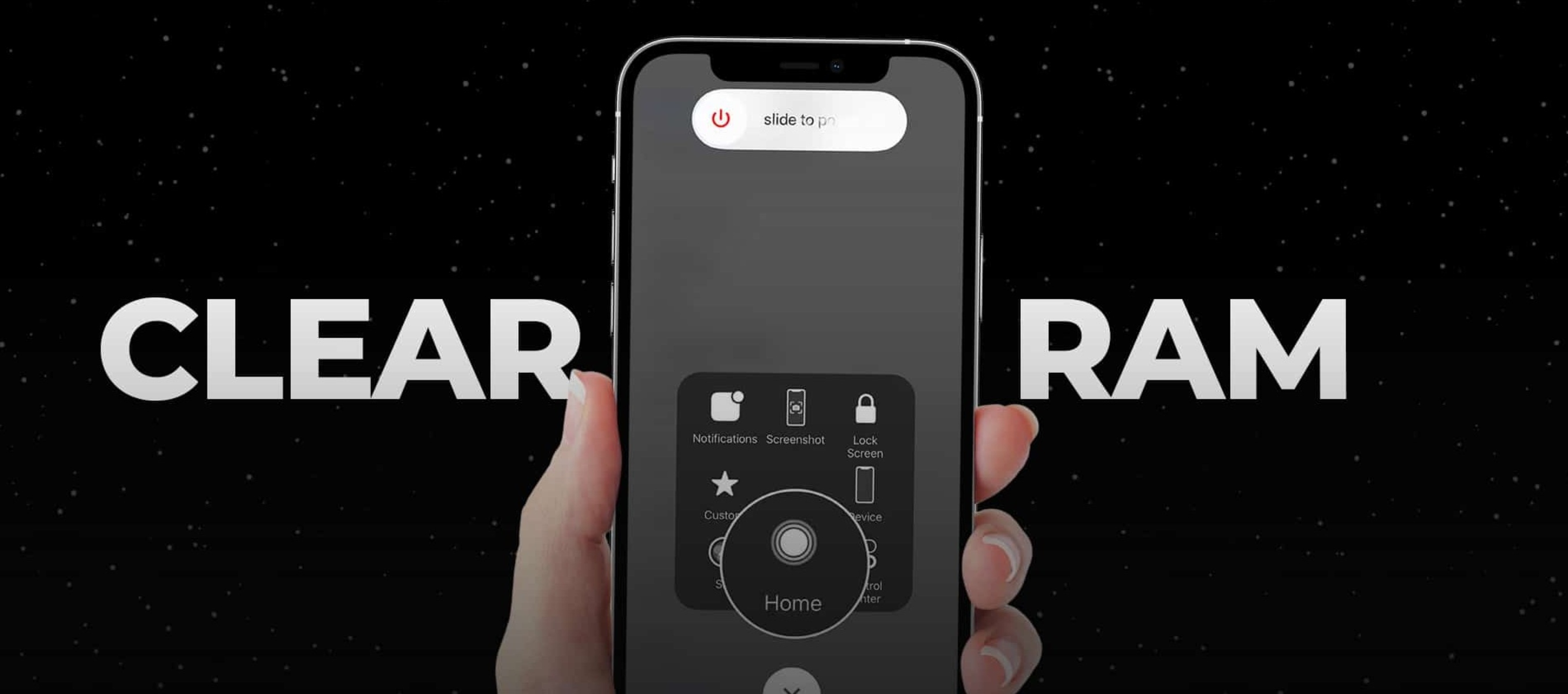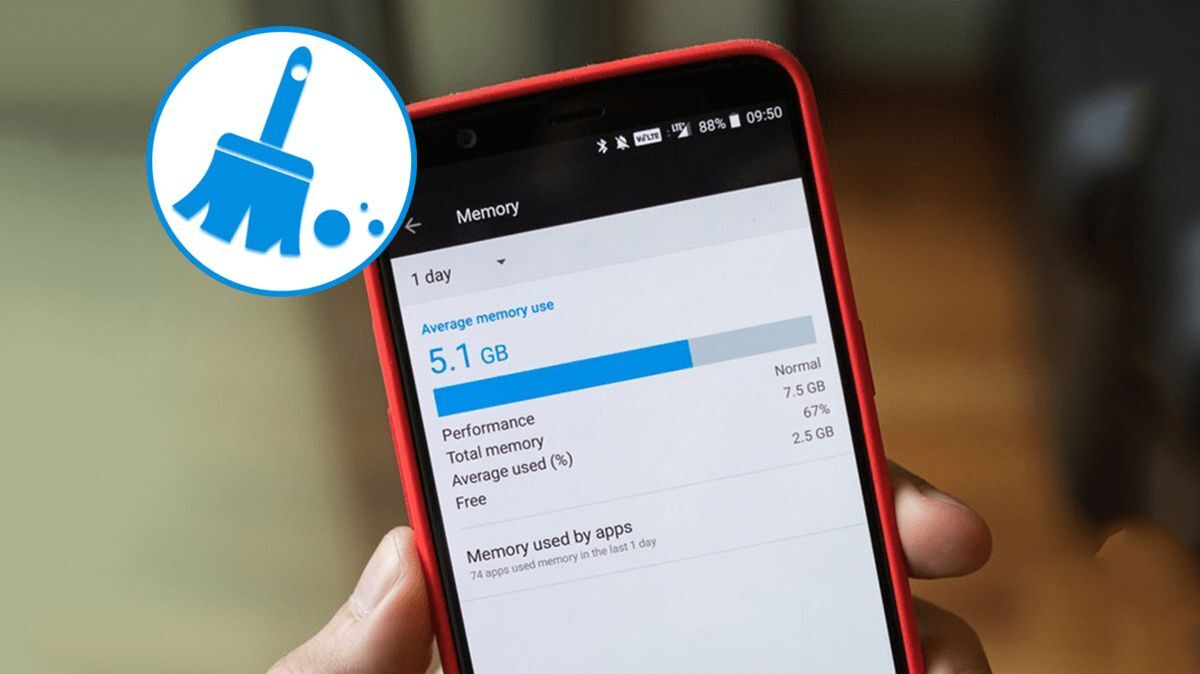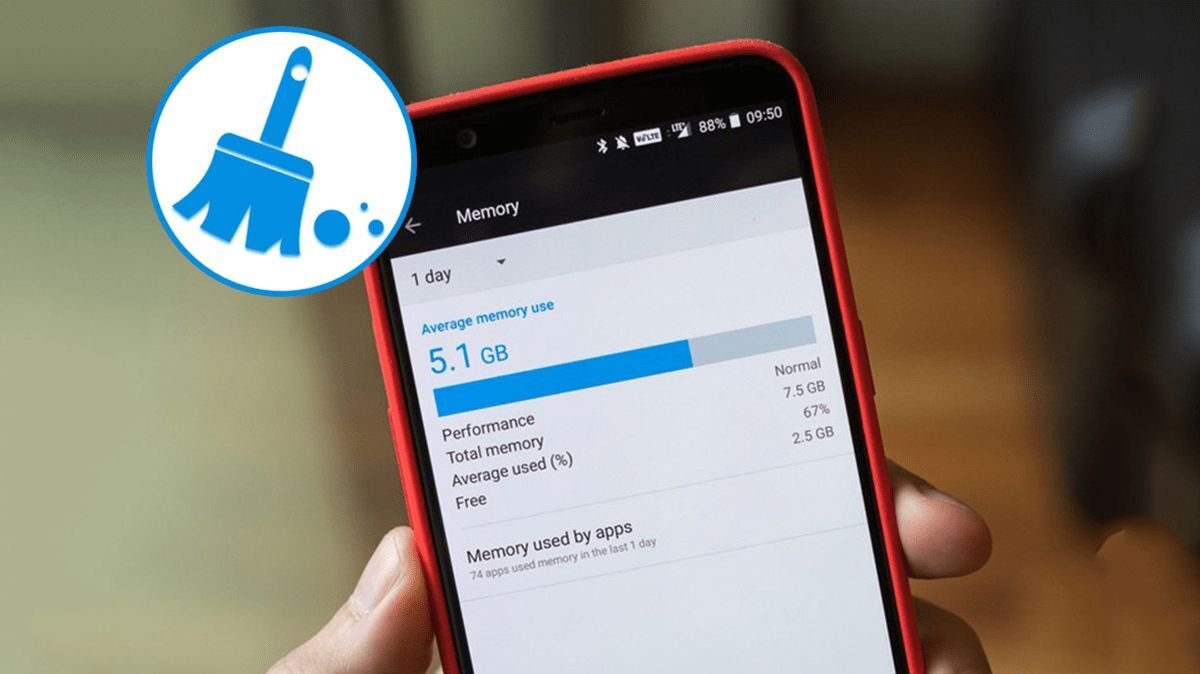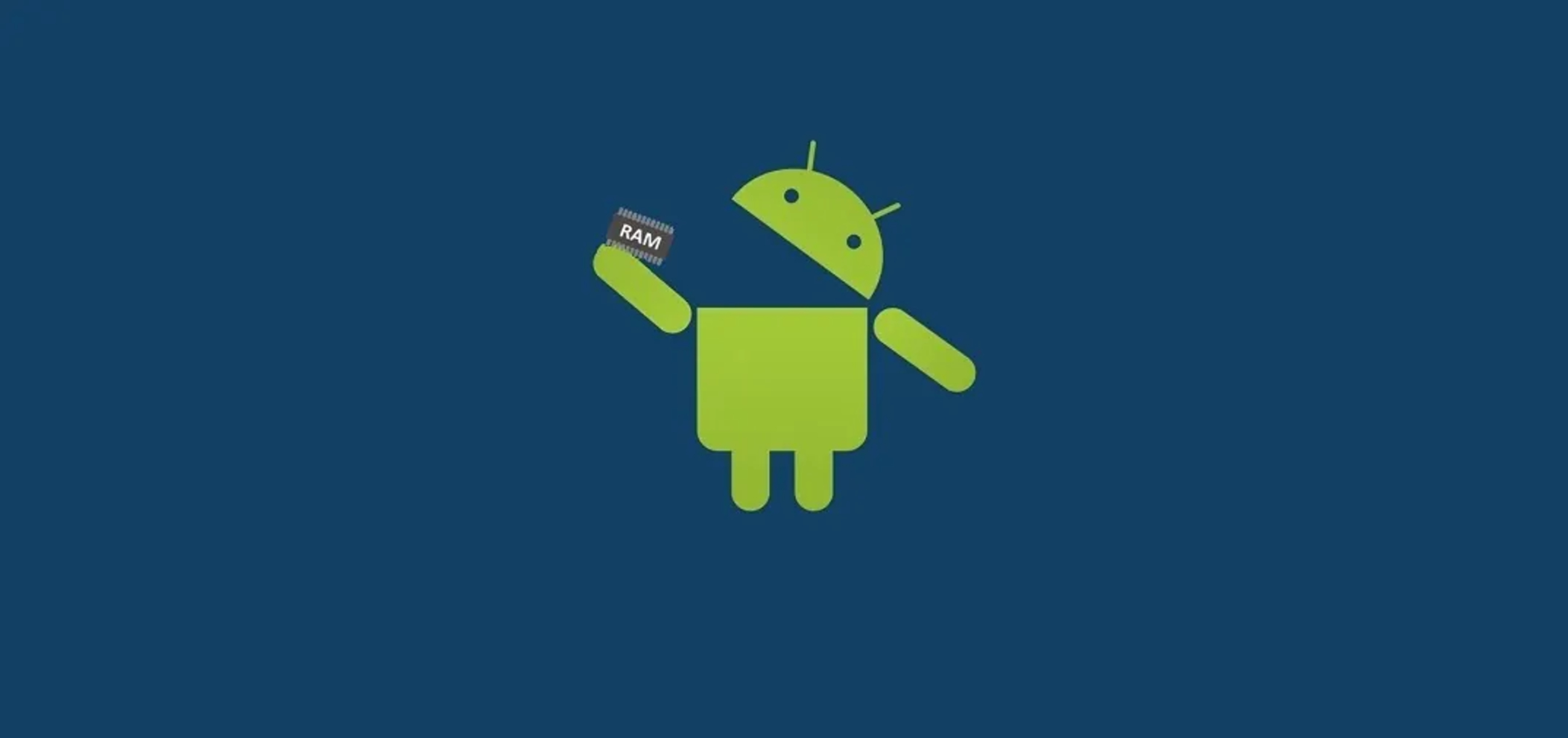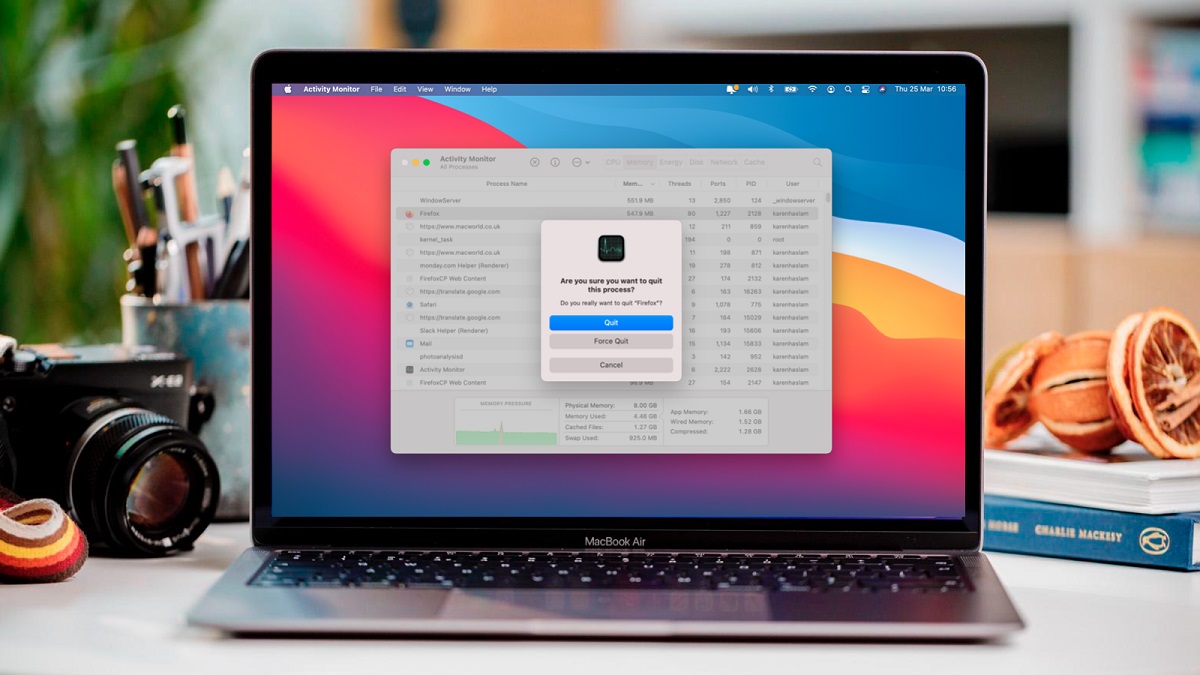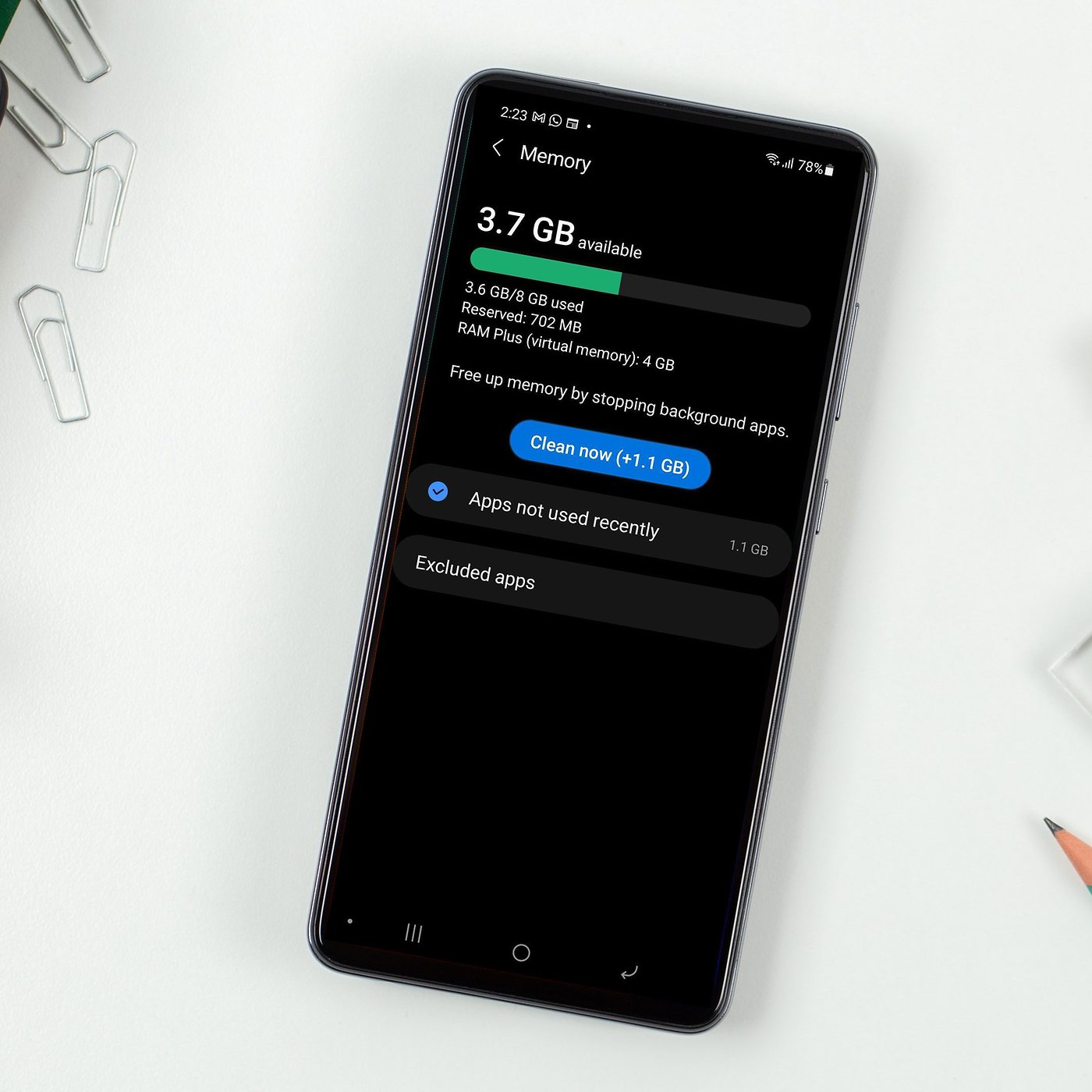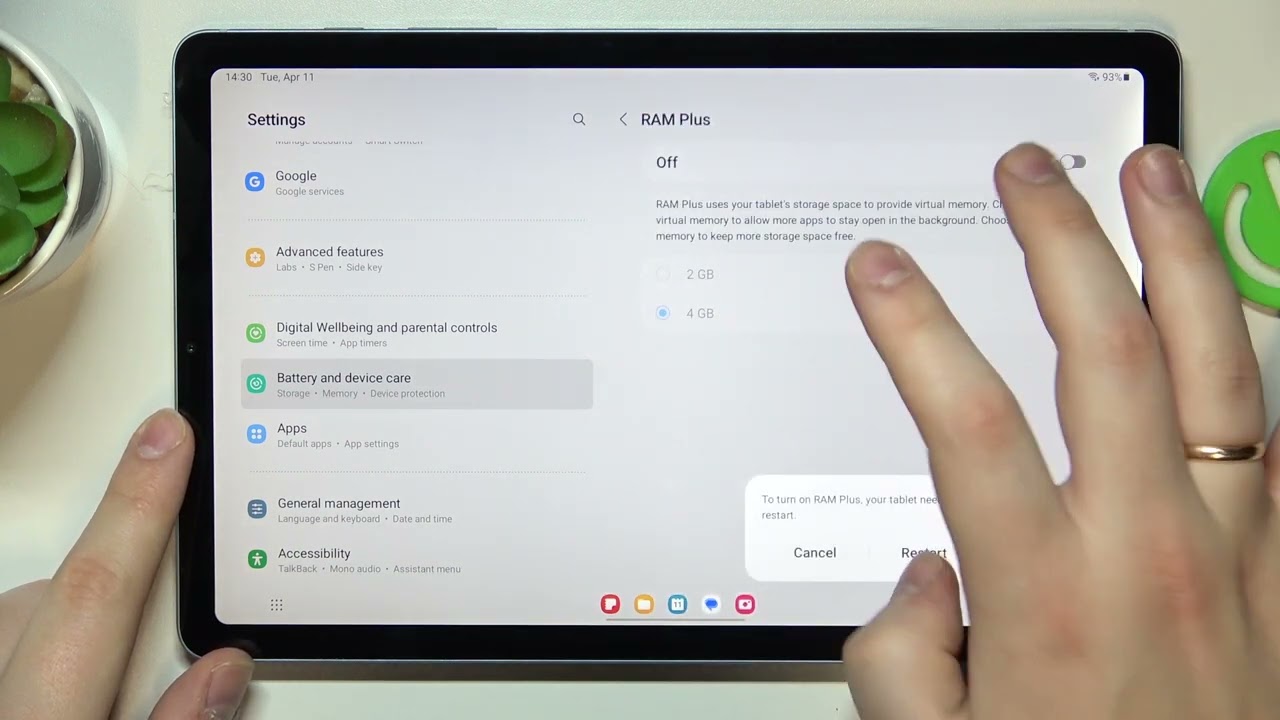Introduction
Welcome to our guide on how to clear RAM storage! In today’s fast-paced, technology-driven world, smartphones, computers, and other devices have become an integral part of our daily lives. These devices rely on various components to function efficiently, and one of the most crucial components is RAM (Random Access Memory). Understanding how to manage and clear RAM storage can help optimize your device’s performance and ensure smooth multitasking.
RAM is a type of computer memory that stores data temporarily to provide quick access for the device’s processor. It acts as a bridge between the device’s storage and the central processing unit (CPU). When you open an app or run a program, it gets loaded into the RAM memory, allowing for faster data retrieval.
Over time, as you use your device, the RAM storage can get cluttered with temporary files, cached data, and residual processes from closed apps. This can potentially slow down your device, causing lag and decreased performance. Clearing the RAM storage helps free up memory, allowing your device to operate more efficiently.
Now, you might be wondering if clearing RAM storage is really necessary. The answer depends on various factors. If you frequently experience slow performance or notice that your device struggles to handle multiple tasks simultaneously, clearing the RAM storage can potentially resolve these issues.
It is important to note that clearing RAM storage does not permanently erase any data or settings on your device. It simply removes temporary files and processes, ensuring a fresh start for your device’s RAM. However, it is always a good idea to save any unsaved work before clearing the RAM, just to be on the safe side.
In the following sections, we will discuss different methods you can use to clear your device’s RAM storage. These methods range from simple steps that anyone can follow to advanced techniques that might require technical knowledge. So, let’s dive in and explore how to clear RAM storage effectively!
What is RAM?
RAM, or Random Access Memory, is a crucial component of any computing device, including smartphones, tablets, laptops, and desktop computers. It is a type of volatile memory that provides temporary storage for data that the device’s processor needs to access quickly. Simply put, RAM allows your device to perform tasks efficiently and multitask seamlessly.
RAM is different from your device’s internal storage, such as hard drives or solid-state drives. While internal storage is used for long-term storage of files, applications, and the operating system, RAM serves as a temporary workspace for active programs and processes. It enables the CPU to access and manipulate data faster than it would from the slower internal storage.
Think of RAM as a workspace or a workbench for the device’s processor. When you open an application or run a program, the necessary data is loaded into the RAM, allowing the processor to quickly access and manipulate the information during its execution. The more RAM your device has, the more applications and processes it can handle simultaneously without experiencing performance issues.
RAM is characterized by its speed and capacity. The speed of RAM is measured in megahertz (MHz) or gigahertz (GHz), indicating how quickly data can be read from or written to the memory modules. The capacity of RAM is typically measured in gigabytes (GB) and determines how much data can be stored in the memory at any given time.
Modern devices usually come with varying amounts of RAM depending on their intended use and specifications. Entry-level devices may have 2-4GB of RAM, while high-end smartphones and computers can have 8GB, 16GB, or even higher capacities. The amount of RAM you have directly impacts your device’s performance and its ability to handle resource-intensive tasks.
It is important to note that RAM is a temporary storage medium. When you power off or restart your device, the data stored in the RAM is erased. This is why it is essential to save your work and files to the device’s internal storage or an external storage medium if you want to keep them for future use.
In the next section, we will delve into why clearing RAM storage is essential for maintaining optimal device performance.
Why is Clearing RAM Storage Important?
Clearing RAM storage is an important maintenance task that can help improve the overall performance and responsiveness of your device. As you use your device, various processes and applications consume RAM memory, leaving less available for new tasks. This can lead to sluggish performance, lagging apps, and even crashes. Clearing RAM storage helps address these issues by freeing up memory and optimizing your device’s performance.
One primary reason to clear RAM storage is to reduce the load on your device’s memory. When you have insufficient free RAM, your device may resort to using “virtual memory” on your storage drive, which is significantly slower than accessing data from RAM directly. This can result in slower app launches, longer loading times, and decreased overall system performance.
Clearing RAM storage also helps to close unnecessary processes and background apps that may be running in the background without your knowledge. These processes consume valuable system resources and contribute to RAM usage. By clearing the RAM, you can terminate these idle processes and regain memory for more important tasks.
In addition, clearing RAM storage can help resolve memory leaks. Memory leaks occur when a program or app fails to release memory it no longer needs, causing a gradual increase in RAM consumption. Over time, this can lead to reduced performance and stability issues. Clearing the RAM effectively flushes out these leaked memory resources and restores optimal system functionality.
Another benefit of clearing RAM storage is improved multitasking capability. When your device’s RAM is cluttered with unnecessary data and processes, it becomes harder for the system to allocate memory efficiently. This can limit your ability to smoothly switch between apps and perform multiple tasks simultaneously. By clearing the RAM, you create more available memory for your device to allocate, allowing for better multitasking performance.
Furthermore, clearing the RAM can help alleviate temporary performance issues caused by resource-intensive programs. If you notice that your device starts to slow down after using memory-intensive apps like video editing software or games, it may be due to the residual processes and cached data remaining in the RAM. Clearing the RAM storage frees up memory and eliminates these performance bottlenecks.
Overall, clearing RAM storage is an important practice to ensure optimal device performance. It improves system responsiveness, speeds up app launches, enhances multitasking capabilities, and addresses memory leaks. In the following sections, we will explore various methods you can use to clear your device’s RAM storage effectively.
Is Clearing RAM Storage Necessary?
While clearing RAM storage can have its benefits in terms of optimizing device performance, it may not always be necessary for every user or every situation. Whether or not you should clear RAM storage depends on various factors, including the specific issues you’re experiencing and the resources available on your device.
If you have a device with ample RAM capacity, and you regularly close apps when you’re done using them, you may not encounter significant performance issues. In this case, clearing RAM storage may not be necessary as your device can efficiently manage its memory and allocate resources as needed.
On the other hand, if you find that your device is consistently slow, experiences frequent lag, or struggles to handle multiple tasks, clearing RAM storage can help alleviate these performance issues. It can remove unnecessary processes, clear cached data, and free up memory for better multitasking capabilities.
Additionally, if you notice a significant increase in RAM usage or suspect the presence of memory leaks, clearing RAM storage becomes more crucial. Memory leaks occur when software or apps don’t release memory properly, resulting in a gradual reduction in available RAM. Clearing the RAM can help flush out these leaked memory resources and restore optimal system performance.
It’s important to note that clearing RAM storage is a temporary solution and not a long-term fix. If you continuously encounter performance issues or consistently run out of available RAM, it may be worth considering upgrading your device’s RAM capacity. Adding more RAM can provide a more permanent solution, allowing your device to handle resource-intensive tasks without running into memory limitations.
Ultimately, the decision to clear RAM storage depends on your specific circumstances and the performance issues you’re facing. If you notice a decline in performance, lack of available RAM, or suspect memory leaks, clearing RAM storage can be a beneficial step to optimize your device’s performance. However, for users with sufficient RAM and no noticeable performance issues, regular clearing of RAM storage may not be necessary.
In the next sections, we will explore different methods that you can use to clear the RAM storage on your device, helping to improve performance and responsiveness.
Different Ways to Clear RAM Storage
There are several methods you can use to clear RAM storage on your device. These methods range from simple steps that anyone can follow to more advanced techniques that may require technical knowledge. Let’s explore some of the most effective ways to clear RAM storage:
- 1. Restarting the Device: One of the easiest ways to clear RAM storage is by simply restarting your device. This effectively closes all running processes and programs, freeing up the RAM memory. After the restart, your device starts with a clean slate, allowing for optimal performance.
- 2. Closing Unused Apps: Another method is manually closing unused apps running in the background. Many times, apps can continue running in the background even if you’re not actively using them, consuming valuable RAM. Close these apps individually or use the multitasking screen to close multiple apps at once.
- 3. Using System Tools or Task Manager: Many devices come with built-in system tools or task managers that allow you to monitor and manage running processes and RAM usage. These tools often include options to clear RAM storage with a single click, terminating unnecessary processes and freeing up memory.
- 4. Clearing Cache and Temporary Files: Clearing the cache and temporary files can also help free up RAM storage. Apps and the operating system store temporary files and cached data to improve performance. However, over time, these files can accumulate and take up significant space in RAM. Use the device’s storage settings or specific app settings to clear cache and temporary files.
- 5. Uninstalling Unnecessary Apps: If your device is running low on storage or RAM, consider uninstalling apps that you no longer use. Unused apps can still consume memory and resources, even if they are not actively running. By removing these apps, you can free up valuable RAM for more important tasks.
- 6. Adding More RAM: For users who consistently encounter performance issues due to insufficient RAM, upgrading the device’s RAM capacity may be the best solution. This, however, is often limited to certain types of devices like computers or laptops, where RAM modules can be easily replaced or upgraded.
It’s important to note that the methods mentioned above may vary depending on the specific device or operating system you’re using. It’s recommended to refer to the device’s user manual or online documentation for detailed instructions tailored to your device.
In the following sections, we will explore each method in more detail, providing step-by-step instructions on how to clear RAM storage effectively using these different methods.
Method 1: Restarting the Device
One of the simplest and most effective methods to clear RAM storage is by restarting your device. Restarting your device closes all running processes and programs, giving your device a fresh start and freeing up RAM memory for optimal performance. This method is easy to perform and can be done on any device, whether it’s a smartphone, tablet, laptop, or desktop computer.
To restart your device, follow these steps:
- Locate the power button on your device. On smartphones and tablets, it’s usually located on the side or the top, while on laptops and desktop computers, it’s typically found on the front or the side.
- Press and hold the power button until a menu appears on the screen. This menu may vary depending on the device and operating system.
- Select the “Restart” or “Reboot” option from the menu. On some devices, you may need to choose the “Power off” option first and then select “Restart” from the subsequent menu.
- Wait for your device to power off completely, and then automatically turn back on. This process may take a few moments.
- Once your device has restarted, you’ll notice that the RAM has been cleared, and your device will start with a clean slate, ready for optimal performance.
It’s important to note that restarting your device will close all running apps and processes, so make sure to save any important work or files before performing this action. Additionally, restarting your device regularly can help prevent any memory leaks or accumulation of unnecessary background processes, ensuring consistent performance.
This method is particularly useful when you experience lagging or sluggish performance on your device. It allows the RAM to be freed from any unnecessary processes or cached data, resulting in improved responsiveness and overall system speed. Restarting your device is a quick and hassle-free way to clear RAM storage and can be performed whenever you notice a decline in performance.
In the next section, we will explore another method to clear RAM storage by closing unused apps running in the background.
Method 2: Closing Unused Apps
Another effective method to clear RAM storage is by manually closing unused apps running in the background. Many times, apps continue running in the background even if you’re not actively using them, consuming valuable RAM memory. By closing these unused apps, you can free up memory and improve your device’s overall performance.
To close unused apps, follow these steps:
- On most devices, you can access the multitasking screen by pressing the square or recent apps button located at the bottom of the screen (on smartphones and tablets) or by using the Alt + Tab keys (on computers).
- In the multitasking screen, you’ll see a list of recently used apps or a grid of app thumbnails, depending on your device and operating system.
- Swipe left or right, or scroll through the list/grid to find the apps that are not currently in use. These are the apps that you want to close to free up RAM.
- On smartphones and tablets, you can usually swipe the app thumbnail up or down off the screen to close it. On computers, you can usually click the “X” button or right-click on the app thumbnail and select “Close” or “Quit” from the context menu.
- Continue closing unused apps until you have cleared out the ones that are no longer needed.
By closing unused apps, you prevent them from running in the background and consuming valuable system resources, including RAM. This can help improve your device’s performance, reduce lag, and enhance multitasking capabilities.
It’s worth noting that some operating systems and devices may automatically manage app processes and close them when necessary to free up RAM. However, manually closing apps can provide more control over which apps are running, ensuring that you have enough available RAM for the apps and processes that you actively use.
Regularly closing unused apps is a good practice, especially if you’re experiencing slow performance or notice a significant amount of RAM being consumed. By keeping your app usage in check, you can optimize your device’s memory usage, leading to smoother operation and improved overall performance.
In the next section, we will explore another method to clear RAM storage, which involves using system tools or task managers to terminate unnecessary processes and free up memory.
Method 3: Using System Tools or Task Manager
Using system tools or task manager applications can be an effective way to clear RAM storage on your device. These tools provide a convenient and efficient way to monitor running processes, identify resource-intensive apps, and terminate unnecessary processes, freeing up valuable memory.
The process of accessing system tools or task manager may vary depending on the device and operating system you’re using. In general, you can follow these steps:
- Open the system settings on your device. This can usually be done by tapping on the gear icon in the app drawer or by swiping down from the top of the screen and tapping on the settings icon.
- Look for the “System” or “Device” section in the settings menu, which may be labeled differently based on your device.
- Within the system settings, locate and tap on the “Memory” or “RAM” option. On some devices, it may be listed under “Performance” or “Device maintenance.”
- In the memory or RAM settings, you’ll often find a list of running apps and processes, along with the amount of memory they are consuming.
- Review the list and identify any resource-intensive or unnecessary apps/processes that you want to close. Tap on the app/process to select it.
- Depending on your device and operating system, you may have different options available. Look for buttons or options such as “Force Stop,” “End Task,” or “Close,” and select it to terminate the selected app/process.
- Repeat the process for any other apps/processes that you want to close.
Using system tools or task manager applications provides you with a detailed overview of the processes running on your device, allowing you to make informed decisions about which ones to close. This can help you optimize your device’s memory usage and improve overall performance.
It’s important to exercise caution when using system tools or task managers to close processes. Avoid terminating any essential system processes or apps that are required for the proper functioning of your device. Closing critical processes can lead to system instability or unexpected behavior.
If your device doesn’t have a built-in system tool or task manager, you can consider downloading a reputable third-party task manager app from the app store. These apps offer similar functionality, allowing you to view and close running apps/processes to free up RAM.
In the next section, we will explore another method to clear RAM storage by clearing cache and temporary files that may be consuming valuable memory on your device.
Method 4: Clearing Cache and Temporary Files
Clearing cache and temporary files is another effective method to clear RAM storage on your device. Apps and the operating system store temporary files and cached data to improve performance and provide faster access to certain resources. However, over time, these files can accumulate and take up significant space in RAM. Clearing them can help free up memory and optimize your device’s performance.
The process of clearing cache and temporary files may vary depending on the device and operating system you’re using. Here’s a general guideline:
- Open the system settings on your device. This can usually be done by tapping on the gear icon in the app drawer or by swiping down from the top of the screen and tapping on the settings icon.
- Look for the “Storage” or “Device Storage” option in the settings menu, which may be labeled differently based on your device.
- Within the storage settings, you’ll usually see a breakdown of different file categories and the amount of space they occupy.
- Tap on “Cached Data” or a similar option to clear the cached files. Follow the prompts to confirm the action.
- Additionally, you can explore other categories like “Temporary Files” or “App Data” and delete any unnecessary files, freeing up additional space and RAM.
- Some devices offer the option to clear cache and temporary files on a per-app basis. To do this, go to the “Apps” or “Application Manager” section in the settings, select the desired app, and look for the cache or storage options to clear app-specific cache and temporary files.
- Repeat the process for other apps or system processes until you have cleared out the cached data and temporary files that are no longer needed.
Clearing cache and temporary files not only helps free up valuable RAM but can also improve app performance and prevent any storage-related issues. However, keep in mind that clearing cache and temporary files means that certain apps may take a bit longer to load the next time you use them, as they will need to recreate some files. This temporary delay is normal and should not cause any problems.
It’s important to note that clearing cache and temporary files is typically a safe process, as it only removes temporary files and does not affect any essential data or settings on your device. However, exercise caution and avoid clearing cache or app data for critical apps or essential system processes unless you know what you’re doing.
In the next section, we will explore another method to clear RAM storage by uninstalling unnecessary apps that may be consuming memory on your device.
Method 5: Uninstalling Unnecessary Apps
Uninstalling unnecessary apps is an effective method to clear RAM storage on your device. Over time, you may accumulate a range of apps that you no longer use or need. These apps can still consume memory and system resources, even if they are not actively running. By uninstalling them, you can free up valuable RAM and optimize your device’s performance.
To uninstall unnecessary apps, follow these steps:
- Open the app drawer or home screen on your device.
- Locate and find the app(s) that you want to uninstall. You can typically scroll through the app list or use the search function to find the specific app(s).
- Tap and hold on the app icon until a menu or options appear.
- Drag the app icon to the “Uninstall” or “Remove” option, usually located at the top or bottom of the screen.
- Follow the prompts and confirm the uninstallation process by tapping “OK” or “Uninstall.”
- Repeat the process for any other unnecessary apps that you want to remove.
It’s important to uninstall only the apps that you no longer need or use. Ensure that you’re not uninstalling any critical system apps or apps that you specifically installed for essential functions. Removing such apps can lead to unexpected behavior or limitations in the functionality of your device.
By uninstalling unnecessary apps, you not only free up RAM but also declutter your device’s storage, creating more space for important apps and files. This can improve overall performance, as your device will have more resources available for running essential processes and smoothly multitasking between apps.
Regularly reviewing and uninstalling unnecessary apps is a good practice, especially if you notice a significant decrease in available RAM or if your device is running low on storage space. Keeping your app collection lean and tidy helps ensure that your device operates at its best.
In the next section, we will explore another method to clear RAM storage, which involves adding more RAM to your device.
Method 6: Adding More RAM
If you consistently experience performance issues due to insufficient RAM, upgrading or adding more RAM to your device may be a viable solution. However, it’s important to note that this method is typically applicable to certain types of devices, such as computers or laptops, where RAM modules can be easily replaced or upgraded.
Adding more RAM can significantly improve your device’s performance by providing additional memory for running applications and processes. It allows your device to handle resource-intensive tasks more efficiently and reduces the likelihood of encountering slowdowns or lag.
If you’re using a computer or laptop, follow these steps to add more RAM:
- Identify the type and capacity of RAM supported by your device. Check the user manual or manufacturer’s website for information on compatible RAM modules.
- Power off your device and unplug it from the power source.
- Open the casing or access panel on your computer or laptop to expose the motherboard.
- Locate the RAM slots on the motherboard. These slots are usually long and have latches or clips on the sides to hold the RAM modules in place.
- Remove the existing RAM module(s) by gently pressing the clips or latches outward to release them. Carefully remove the module(s) from the slot(s).
- Take the new RAM module(s) and align the notches or pins with the slots on the motherboard. Insert the module(s) at an angle and gently press down until the clips or latches secure them in place.
- Close the casing or access panel, making sure it is securely fastened.
- Power on your device and check the system properties or BIOS settings to confirm that the new RAM module(s) are detected and functioning properly.
For other devices like smartphones or tablets, the RAM is usually integrated and not easily upgradable. In such cases, adding more RAM may not be feasible. However, you can optimize performance by following the previous methods to clear RAM storage and manage app usage efficiently.
Adding more RAM can be a more permanent solution to boost your device’s performance. It helps ensure that your device has enough memory to handle demanding tasks and prevents RAM-related bottlenecks. If you frequently work with resource-intensive applications or notice a significant decrease in performance, upgrading or adding more RAM can be a worthwhile investment.
Keep in mind that upgrading or adding RAM typically requires technical knowledge and may void warranty or support agreements. If you’re not confident in performing the upgrade yourself, it’s recommended to seek assistance from a professional or authorized service provider.
In the next section, we will wrap up our discussion and provide a brief overview of the methods covered to clear RAM storage effectively.
Conclusion
Clearing RAM storage is an essential task for optimizing the performance of your device. By following the different methods outlined in this guide, you can effectively free up RAM memory and ensure smooth multitasking capabilities.
We discussed various methods, starting with simple steps like restarting your device and closing unused apps. These methods are quick and easy to implement and can provide immediate results in terms of freeing up RAM and improving performance.
We also explored more advanced techniques, such as using system tools or task managers to monitor and manage running processes, clearing cache and temporary files, and uninstalling unnecessary apps. These methods allow for more granular control and optimization of your device’s memory usage.
Additionally, we discussed the option of adding more RAM to your device, which can significantly enhance performance, especially for devices like computers or laptops. However, this method is limited to certain types of devices that support RAM upgrades.
Remember, regular maintenance and optimization of your device’s RAM storage can help prevent lag, sluggishness, and other performance issues. It’s crucial to find a balance between clearing RAM storage and keeping essential apps and processes running smoothly.
Consider implementing these methods based on your specific needs and circumstances. Pay attention to the resources available on your device, the amount of RAM you have, and any performance issues you may be experiencing. By taking these steps, you can ensure that your device operates at its best.
Lastly, always refer to your device’s user manual or online documentation for specific instructions tailored to your device and operating system. Keep your device up to date with the latest software updates, as they often include performance optimizations and bug fixes.
We hope this guide has provided you with valuable insights and practical steps to clear RAM storage effectively. By implementing these methods, you can optimize your device’s performance and enjoy a smooth and efficient computing experience.