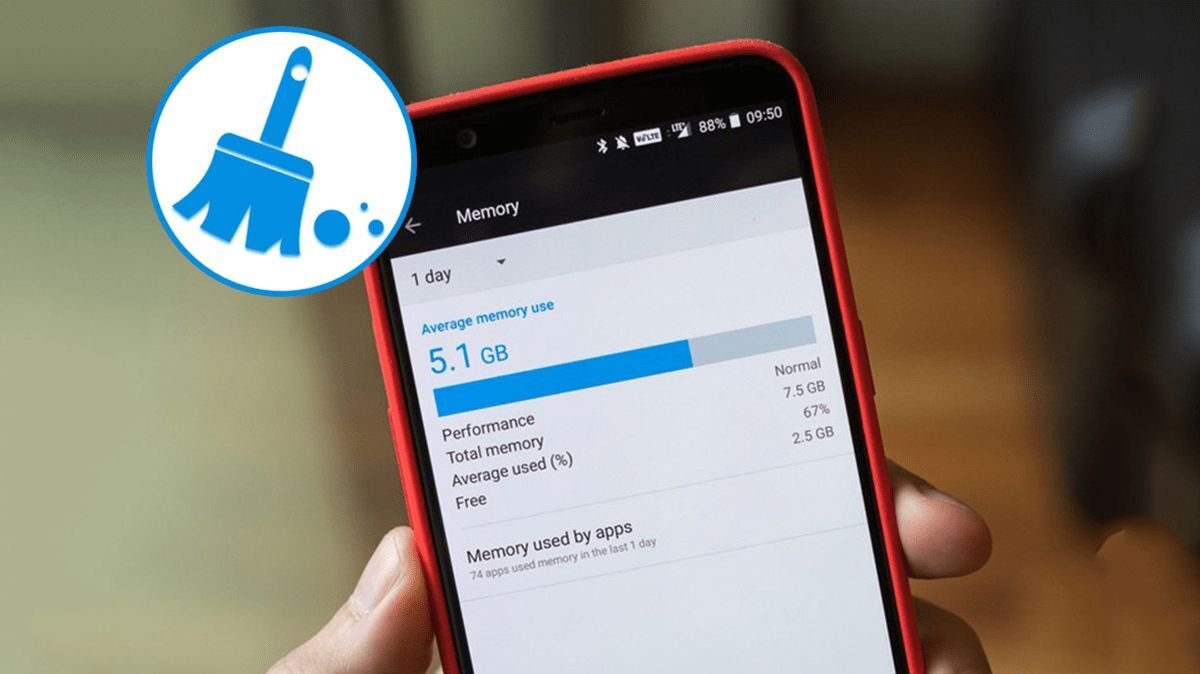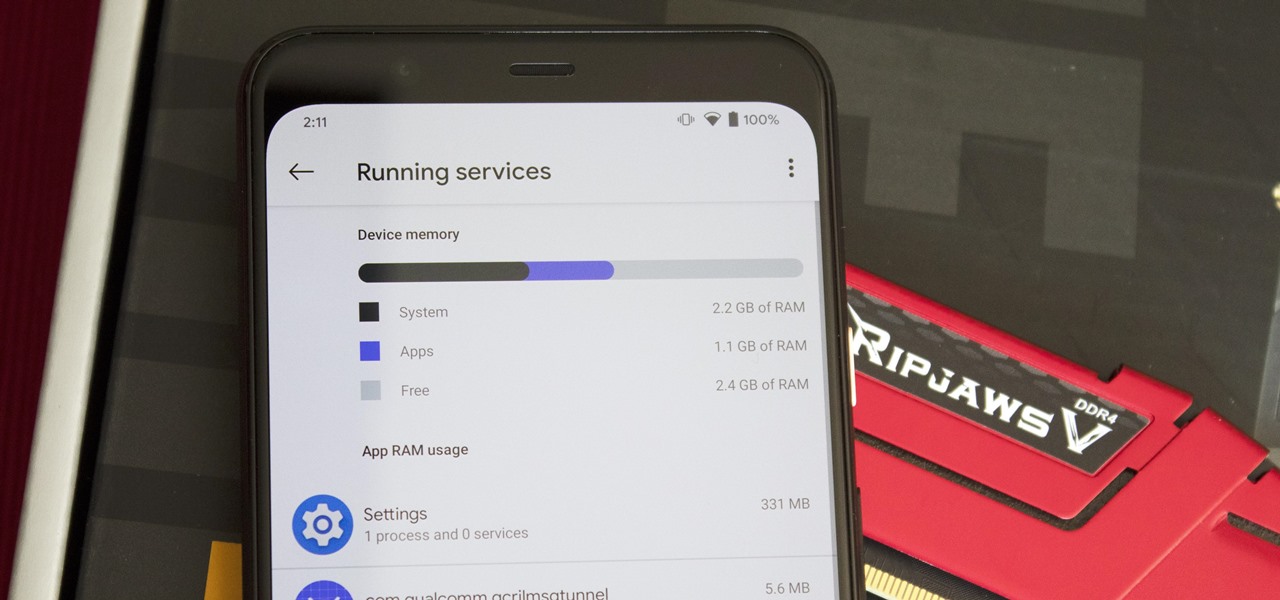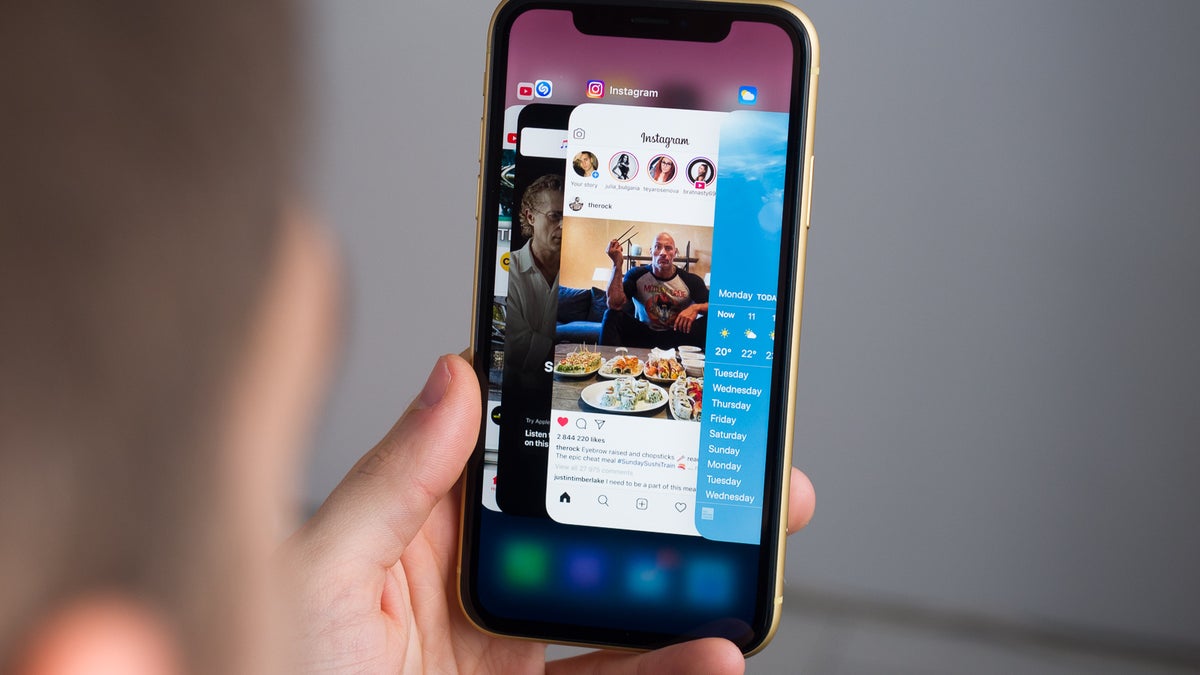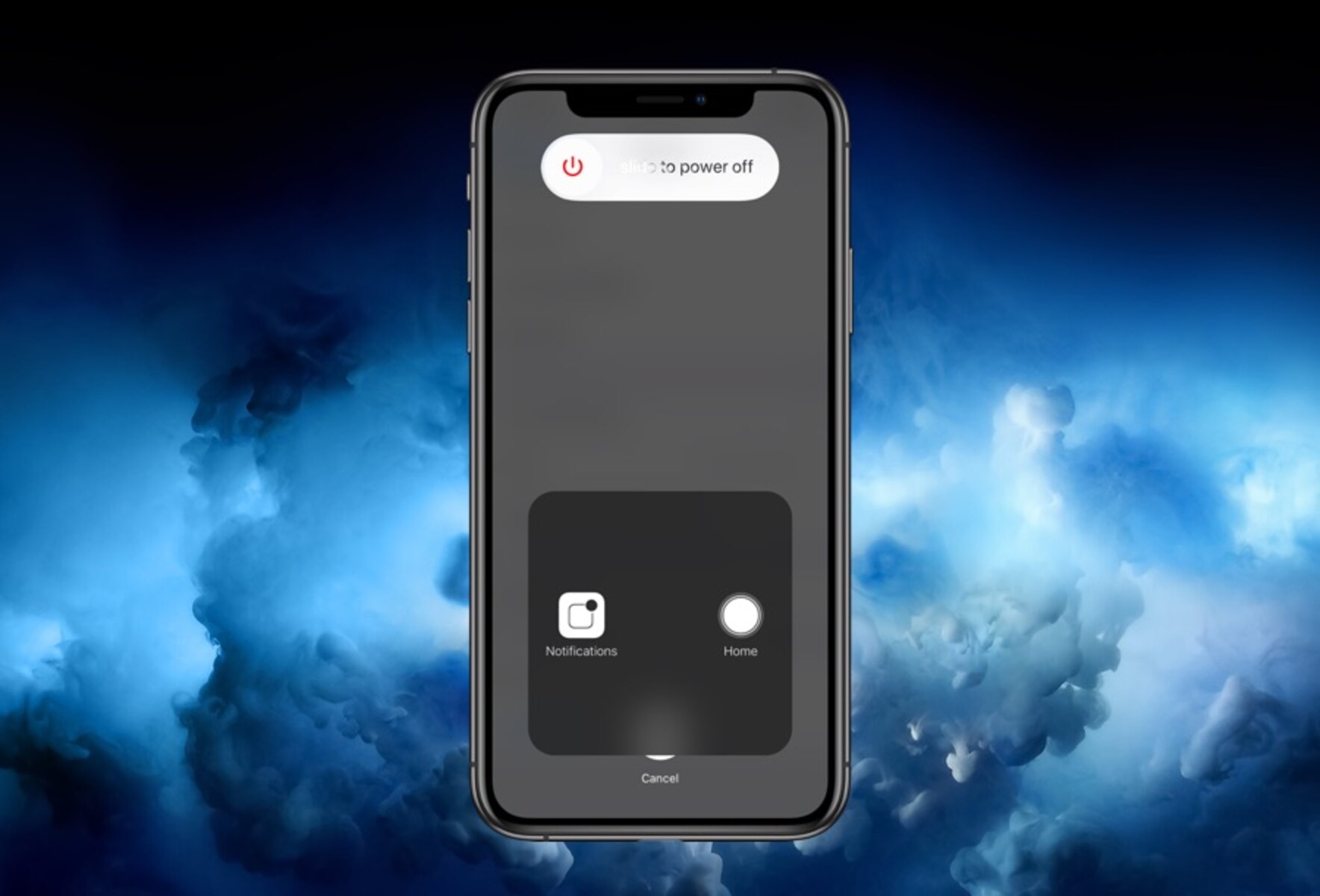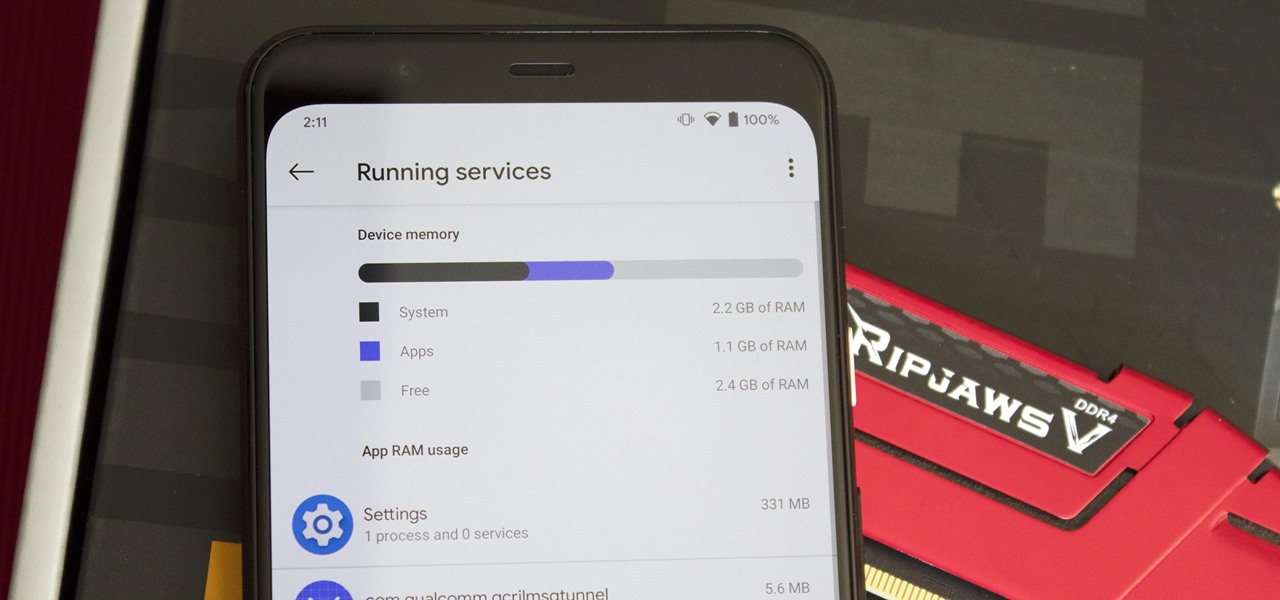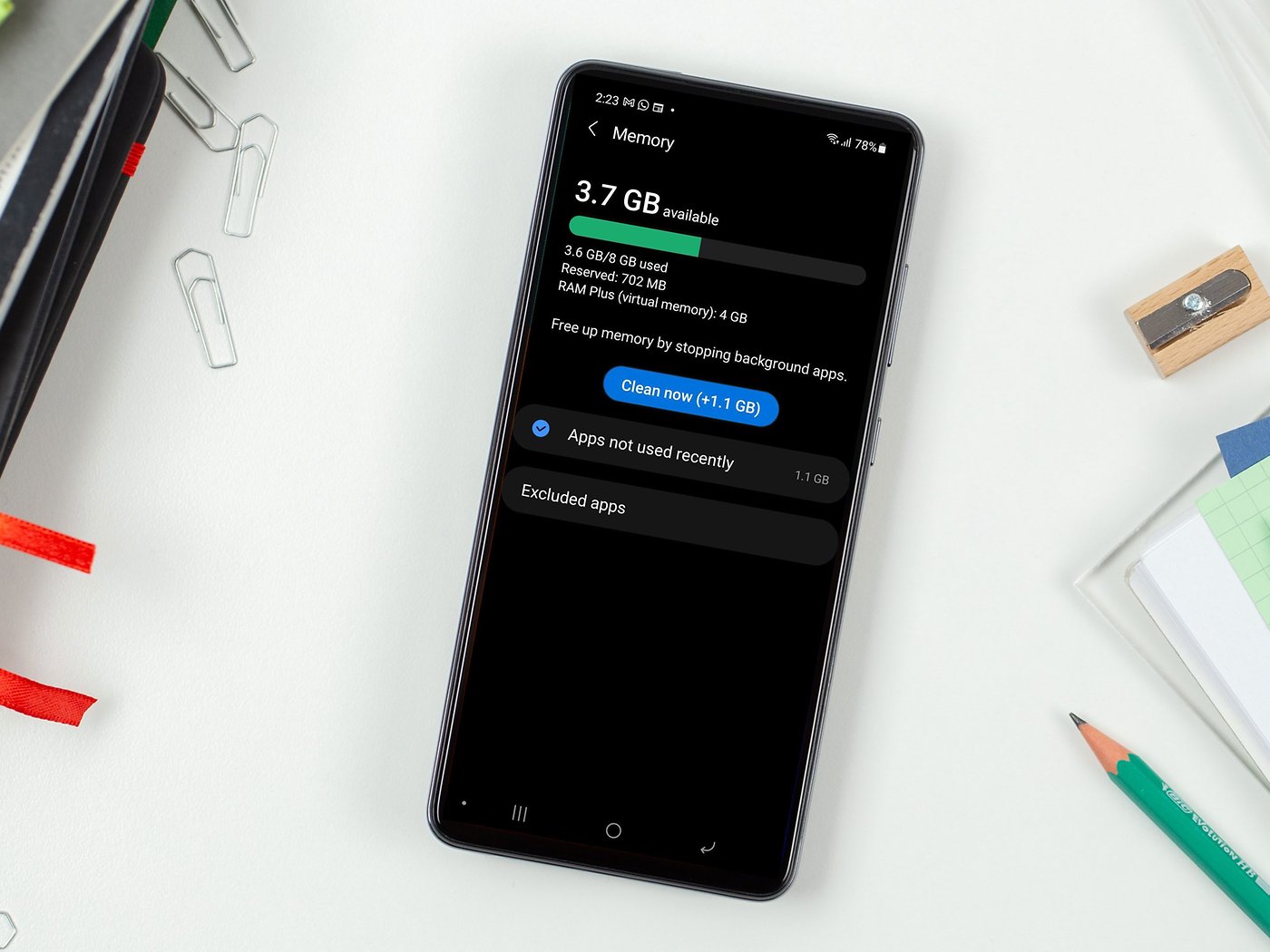Introduction
Is your phone running slow? Are you experiencing lag and freezes when trying to use your favorite apps? It might be time to clear the RAM on your phone. RAM, or Random Access Memory, is a vital component of your smartphone that temporarily stores data and allows your device to multitask efficiently. Over time, the RAM can become cluttered with unnecessary processes and cached data, leading to a decrease in performance.
Clearing the RAM on your phone can help free up memory, improve speed, and optimize the overall performance of your device. It’s like giving your phone a fresh start and ensuring it operates at its best capacity. Whether you have an iPhone or an Android device, there are various methods you can use to clear the RAM and make your phone run smoother than ever.
In this article, we will explore several effective ways to clear the RAM on your phone. These methods are simple, easy to follow, and don’t require any special technical skills. By implementing these techniques, you can rejuvenate your phone and enjoy a seamless user experience.
So, if you’re ready to give your phone a boost and banish those annoying lags, let’s dive into the different ways you can clear the RAM on your phone.
Why Clear RAM on Your Phone?
Clearing the RAM on your phone is important for several reasons. Here are the main reasons why you should consider clearing the RAM on your phone:
1. Improved Performance: Over time, as you use your phone and open various apps, RAM can become overloaded with unnecessary processes and cached data. This can result in slower performance, lagging, and freeze-ups. Clearing the RAM helps free up memory and ensures that your phone runs at optimal speed.
2. Multitasking Efficiency: RAM plays a crucial role in multitasking on your phone. When you have multiple apps running simultaneously, they all require memory to function properly. By clearing the RAM, you can ensure that there is enough memory available for smooth multitasking.
3. Battery Optimization: An overloaded RAM can put a strain on your phone’s battery. When apps continue to run in the background and consume unnecessary resources, it can drain your battery faster. By clearing the RAM, you can help improve your phone’s battery life.
4. App Stability: Sometimes, certain apps become unresponsive or crash frequently. This could be due to insufficient memory or conflicts with other apps. Clearing the RAM can help resolve these issues and provide a stable environment for your apps to run smoothly.
5. Storage Space: Cached data from apps can take up valuable storage space on your phone. By clearing the RAM, you can also clear the cached data, freeing up storage space for more important files and data.
Overall, clearing the RAM on your phone is essential for maintaining optimal performance, improving multitasking capabilities, optimizing battery life, ensuring app stability, and freeing up storage space. Now that you understand the importance of clearing RAM let’s explore the various methods you can use to accomplish this.
Ways to Clear RAM on Your Phone
When it comes to clearing the RAM on your phone, there are several effective methods you can try. These methods are simple and don’t require any technical expertise. Let’s take a look at the different ways you can clear the RAM on your phone:
Method 1: Restarting Your Phone
One of the simplest ways to clear the RAM on your phone is to restart it. This closes all running apps and processes, freeing up memory and giving your phone a fresh start. To restart your phone, simply press and hold the power button, then select the restart option from the menu.
Method 2: Close Apps Running in the Background
Another effective way to clear the RAM is to close apps that are running in the background. These apps consume memory and can slow down your phone. On most Android devices, you can access the list of running apps by tapping the multitasking button or swiping up from the bottom of the screen. On iPhones, double-press the home button to access the app switcher, then swipe up on the apps you want to close.
Method 3: Clear Cached Data
Cached data from apps can take up valuable space in your RAM. By clearing this data, you can free up memory and improve performance. On Android devices, go to Settings > Storage > Cached Data, then tap on Clear Cached Data. On iPhones, you can clear app cache individually by going to Settings > General > iPhone Storage, then select the app and tap on Offload App.
Method 4: Disable or Uninstall Unused Apps
If you have apps on your phone that you no longer use, disabling or uninstalling them can free up memory and improve RAM usage. On Android devices, go to Settings > Apps & Notifications, then select the app you want to disable or uninstall. On iPhones, press and hold the app icon on the home screen until it starts shaking, then tap on the X to uninstall or choose Offload App to disable.
Method 5: Use RAM Cleaner Apps
There are many RAM cleaner apps available on both the Google Play Store and the App Store. These apps are designed to scan your device and optimize its performance by clearing the RAM. Some popular examples include Clean Master, CCleaner, and AVG Cleaner.
Method 6: Update Your Phone’s Software
Keeping your phone’s software up to date is important for optimal performance. Updates often include bug fixes and performance improvements that can help clear the RAM and improve overall device performance. Check for updates regularly by going to Settings > General > Software Update on iPhones and Settings > System > Software Update on Android devices.
By utilizing these different methods, you can effectively clear the RAM on your phone and enhance its performance. Experiment with these techniques to find the ones that work best for your device. Now that you know the methods, it’s time to put them into action and enjoy a smooth and responsive smartphone experience!
Method 1: Restarting Your Phone
One of the simplest and most effective ways to clear the RAM on your phone is by restarting it. This method works for both Android and iOS devices. Restarting your phone closes all running apps and processes, freeing up memory and giving your device a fresh start.
To restart your phone, follow these steps:
Android:
- Press and hold the power button located on the side or top of your phone.
- A power menu will appear on the screen.
- Tap on the “Restart” option.
- Your phone will then turn off and automatically restart.
iOS (iPhone):
- Press and hold the power button located on the side or top of your iPhone, as well as the volume up or down button.
- Keep holding both buttons until the power-off slider appears on the screen.
- Swipe the slider from left to right to turn off your device.
- Wait for a few seconds, then press and hold the power button again until the Apple logo appears.
Once your phone has restarted, the RAM will be cleared and any unnecessary background processes will be terminated. This method is particularly helpful if you notice your phone becoming sluggish or if apps are freezing or crashing frequently.
It’s a good practice to restart your phone at least once a week or whenever you feel its performance is lagging. By clearing the RAM through a restart, you can ensure that your phone runs smoothly and efficiently.
Keep in mind that restarting your phone will not delete any of your data or settings. It’s a safe and simple method to clear the RAM without any risks involved.
Now that you know how to restart your phone to clear the RAM, let’s move on to the next method: closing apps running in the background.
Method 2: Close Apps Running in the Background
One of the primary reasons for reduced performance and decreased RAM availability on your phone is the presence of multiple apps running in the background. These background apps consume system resources, including RAM, which can result in a slower and less responsive device. Closing these apps can help clear the RAM and improve your phone’s performance.
Here’s how you can close apps running in the background on both Android and iOS devices:
Android:
- Tap the square or recent apps button at the bottom of your screen. On some devices, you may need to swipe up from the bottom of the screen to access the recent apps menu.
- You will see a list of the apps that are currently running in the background.
- Scroll through the list and swipe left or right to close the apps individually. Alternatively, you can tap the “Clear All” or “Close All” button to close all recent apps simultaneously.
iOS (iPhone):
- Double-press the home button (on iPhones with a home button) or swipe up from the bottom of the screen and hold (on iPhones without a home button) to access the app switcher.
- You will see a list of the apps that are currently running in the background.
- Swipe left or right to navigate through the list of apps.
- To close an app, swipe it up and off the screen.
By closing unnecessary apps running in the background, you release valuable RAM, which can be utilized by the apps you actively use. This frees up system resources and can significantly improve your phone’s responsiveness and performance.
It’s important to note that closing background apps doesn’t mean you are uninstalling or deleting them from your phone. It simply terminates the app’s processes and stops it from consuming system resources. You can always reopen the app when you need it.
Make it a habit to regularly check your recent apps and close any unnecessary ones. This can be especially helpful after using resource-intensive apps like games or editing software.
Now that you understand how to close apps running in the background, let’s explore another effective way to clear the RAM on your phone: clearing cached data.
Method 3: Clear Cached Data
Your phone’s apps store temporary files and data, known as cached data, to provide faster loading times and smoother performance. However, over time, this cached data can accumulate and take up valuable space in your RAM. Clearing cached data can help free up memory and optimize your phone’s performance.
To clear cached data on your phone, follow these steps:
Android:
- Go to the Settings app on your phone.
- Scroll down and tap on “Storage” or “Storage & USB” (depending on your device).
- In the Storage menu, you will see an option for “Cached data.” Tap on it.
- A confirmation message will appear asking if you want to clear cached data. Tap “OK” or “Clear” to proceed.
iOS (iPhone):
- Go to the Settings app on your iPhone.
- Scroll down and tap on “General.”
- Select “iPhone Storage” or “iPad Storage” (depending on your device).
- Wait for a few seconds while your device calculates the storage usage.
- Under the “Recommendations” section, you will find an option to “Offload Unused Apps.” Tap on it to clear cached data.
By clearing cached data, you remove unnecessary files stored by apps, such as images, videos, temporary files, and other data that can accumulate over time. This frees up storage space and assists in improving your phone’s performance.
It’s worth noting that clearing cached data might temporarily impact the performance of some apps, as they need to rebuild their cache. However, this is a normal process, and the apps will soon optimize their cache files again.
You can consider clearing the cached data periodically to keep your phone running smoothly. It is especially beneficial if you find your phone’s performance slowing down or if you notice unusual storage usage.
Now that you know how to clear cached data, let’s move on to Method 4: disabling or uninstalling unused apps from your phone.
Method 4: Disable or Uninstall Unused Apps
Having numerous apps installed on your phone can not only clutter your device but also consume valuable RAM and storage space. Disabling or uninstalling unused apps can help free up system resources, including RAM, and improve your phone’s overall performance.
To disable or uninstall unused apps on your phone, follow these steps:
Android:
- Go to the Settings app on your phone.
- Scroll down and tap on “Apps” or “Apps & notifications” (depending on your device).
- You will see a list of all the installed apps on your phone.
- Select the app you want to disable or uninstall.
- Tap on the “Disable” or “Uninstall” button.
- Follow the on-screen prompts to confirm your action.
iOS (iPhone):
- Find the app you want to disable or uninstall on the home screen of your iPhone.
- Press and hold the app icon until it starts shaking, and an “X” appears in the corner of the icon.
- Tap on the “X” to uninstall the app.
- Alternatively, you can offload the app by tapping on “Offload App.” This will remove the app but preserve its data.
By disabling or uninstalling unused apps, you not only free up RAM but also reduce clutter on your phone, making it easier to navigate and use the apps you actually need. Disabling only removes the app from running in the background and accessing system resources, while uninstalling completely removes the app from your phone.
Take some time to evaluate the apps on your phone and determine which ones you no longer use or need. Consider removing apps that you haven’t used in a while or that take up significant space on your device.
It’s important to note that some pre-installed apps on Android devices cannot be uninstalled but can be disabled to prevent them from running in the background. Be cautious when disabling apps and make sure you don’t disable any critical system applications.
Regularly reviewing and removing unused apps can help optimize your phone’s performance, improve RAM availability, and create a cleaner and more efficient user experience.
Now that you know how to disable or uninstall unused apps, let’s move on to Method 5: using RAM cleaner apps.
Method 5: Use RAM Cleaner Apps
If you want a convenient and automated way to clear the RAM on your phone, you can consider using RAM cleaner apps. These apps are specifically designed to analyze your device’s memory usage and optimize its performance by clearing unnecessary processes and freeing up memory.
Here’s how you can use RAM cleaner apps:
Android:
- Open the Google Play Store and search for “RAM cleaner” or “Phone Booster.”
- Select a reputable app from the search results that has positive reviews and high ratings.
- Install the app on your device.
- Launch the app and follow the on-screen instructions.
- Allow the app to analyze your device’s memory usage.
- Tap the “Clean” or “Optimize” button to clear the RAM.
iOS (iPhone):
- Open the App Store and search for “RAM cleaner” or “Phone Booster.”
- Choose a well-reviewed app with a good rating from the search results.
- Download and install the app on your iPhone.
- Launch the app and give it permission to access your device’s memory.
- Allow the app to analyze your device’s memory usage.
- Tap the “Clean” or “Optimize” button to clear the RAM.
RAM cleaner apps typically offer additional features, such as junk file cleaning, storage optimization, and CPU cooling, which can further enhance your phone’s performance. It’s important to choose a reliable app and be cautious of apps that make false claims or require excessive permissions.
While RAM cleaner apps can be useful in optimizing your phone’s performance, keep in mind that clearing the RAM too frequently may not always provide noticeable improvements. Modern smartphones are designed to manage memory efficiently, and Android and iOS operating systems already have built-in mechanisms for memory management.
Therefore, using a RAM cleaner app should be seen as a supplementary measure rather than a regular practice. It can be handy if you notice persistent performance issues or if you want a quick and hassle-free way to optimize your phone’s performance.
Now that you understand how to use RAM cleaner apps, let’s proceed to Method 6: updating your phone’s software.
Method 6: Update Your Phone’s Software
Keeping your phone’s software up to date is crucial for optimal performance and security. Software updates often include bug fixes, performance improvements, and new features that can help clear the RAM and enhance your device’s overall functionality.
Here’s how you can update your phone’s software:
Android:
- Go to the Settings app on your phone.
- Scroll down and tap on “System” or “About phone” (depending on your device).
- Select “System updates” or “Software updates.”
- Tap on the “Check for updates” button.
- If an update is available, follow the on-screen instructions to download and install the update.
- Once the update is installed, your phone will restart to complete the process.
iOS (iPhone):
- Go to the Settings app on your iPhone.
- Scroll down and tap on “General.”
- Tap on “Software Update.”
- If an update is available, tap on “Download and Install.”
- Follow the on-screen prompts to complete the update installation.
- Your iPhone will restart to finalize the software update.
Regularly updating your phone’s software is essential for clearing any potential bugs or performance issues that may be affecting your device. These updates often include optimizations that can help improve RAM management and enhance overall system performance.
Software updates not only ensure that your phone runs smoothly but also provide security patches to protect your device from vulnerabilities. Skipping updates may leave your phone exposed to potential threats, so it’s crucial to keep your software up to date.
It’s worth noting that major software updates may require more storage space, so make sure you have enough available storage on your phone before initiating an update. If necessary, consider deleting unnecessary files or moving them to external storage to free up space.
Now that you know how to update your phone’s software, you can benefit from improved performance, bug fixes, and security enhancements. Regularly check for updates to ensure you are utilizing the latest features and optimizations provided by your phone’s manufacturer.
Now that we have explored different methods for clearing the RAM on your phone, you can choose the methods that work best for you and enjoy a faster, smoother, and more responsive device!
Conclusion
Clearing the RAM on your phone is a crucial step in maintaining optimal performance and ensuring a smooth user experience. Over time, as you use your phone and open various apps, the RAM can become cluttered with unnecessary processes and cached data, leading to a decrease in performance. By implementing the methods discussed in this article, you can effectively clear the RAM and improve the overall functionality of your device.
We started by discussing the importance of clearing RAM on your phone. We explained how it can lead to improved performance, more efficient multitasking, optimized battery life, enhanced app stability, and increased storage space. Clearing the RAM allows your device to function at its best capacity and ensures that you can enjoy a seamless user experience.
We then explored six different methods to clear the RAM on your phone. These methods include restarting your phone, closing apps running in the background, clearing cached data, disabling or uninstalling unused apps, using RAM cleaner apps, and updating your phone’s software. Each method is easy to implement and doesn’t require any technical expertise.
Remember that clearing the RAM should be seen as a part of regular phone maintenance. You can use these methods individually or in combination to suit your specific needs and preferences. It’s also important to note that clearing the RAM might not always result in an immediate noticeable difference in performance, as modern smartphones are designed to manage memory efficiently.
However, by incorporating these methods into your routine and regularly maintaining your phone’s RAM, you can ensure that your device operates smoothly and efficiently.
So, take control of your phone’s performance and give it the boost it deserves. Clear the RAM, optimize your device, and enjoy a faster, more responsive smartphone experience!