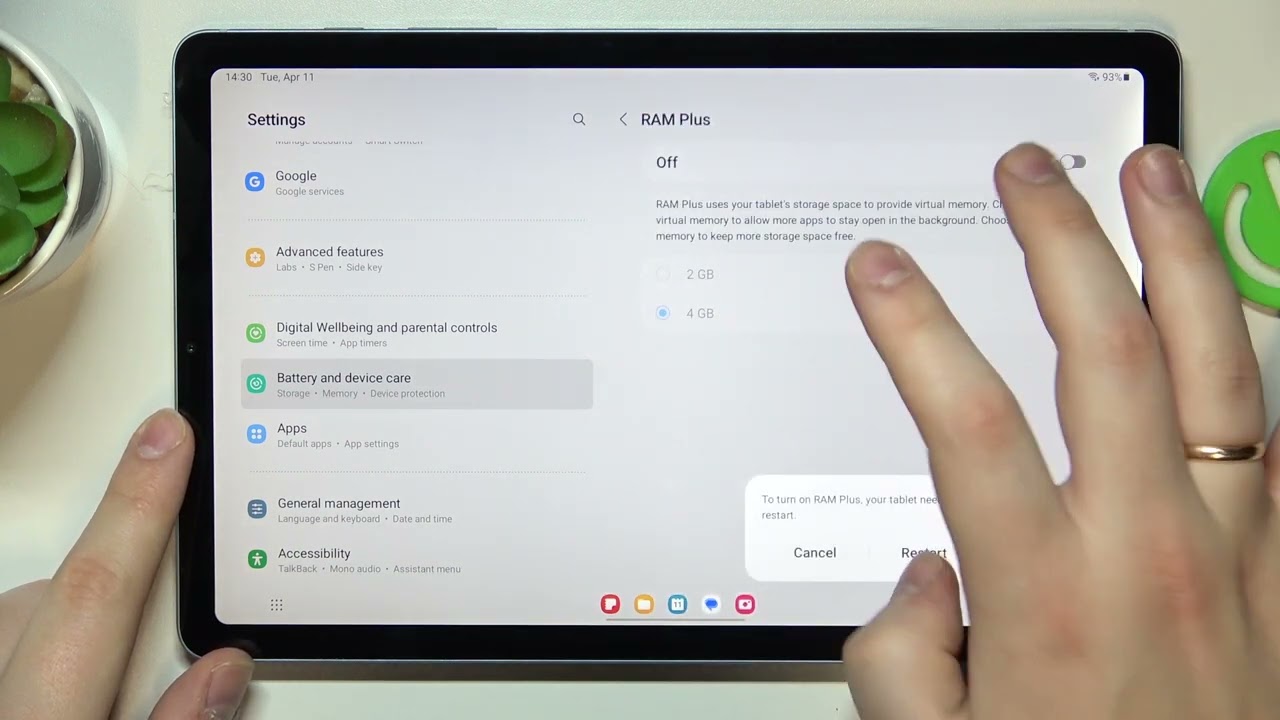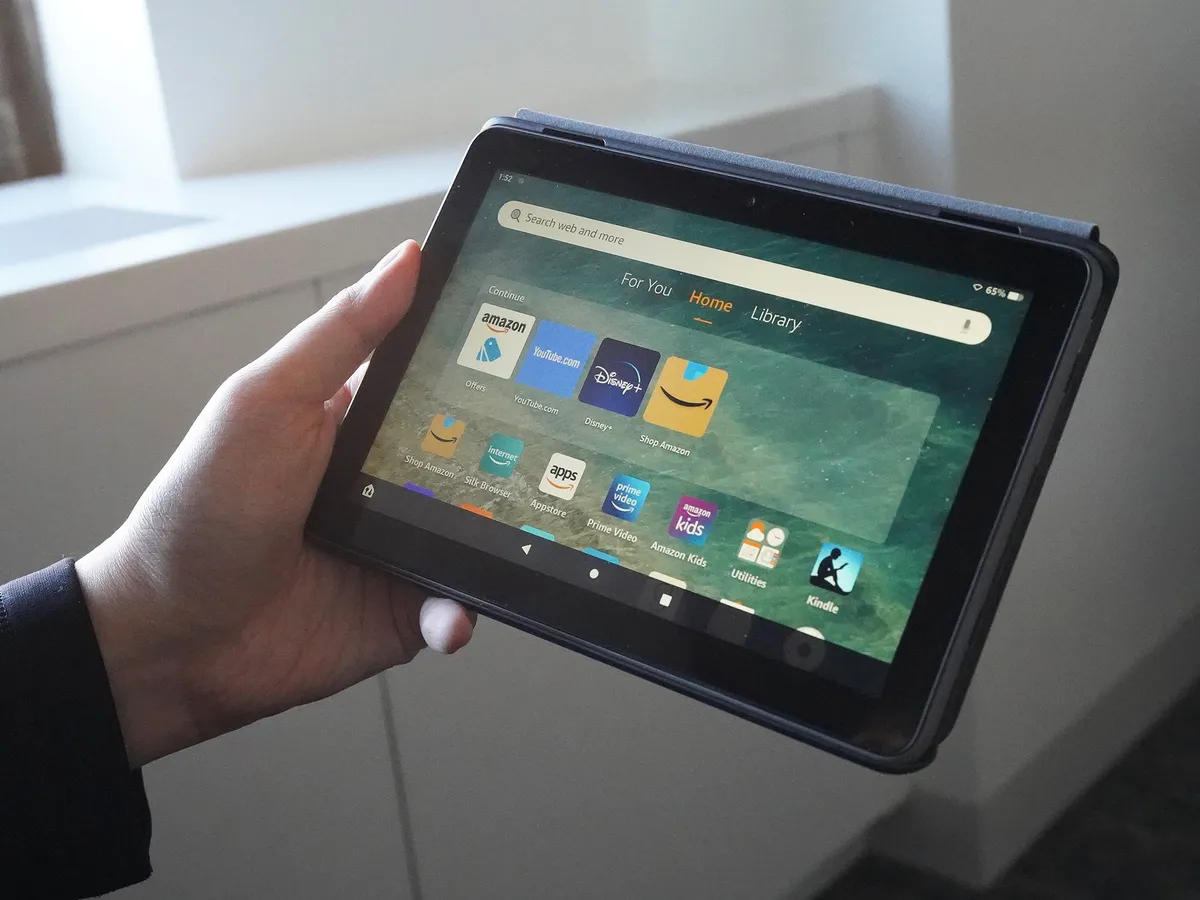Introduction
Are you frustrated with the slow performance of your Android tablet? Does it frequently lag or struggle to handle multiple apps simultaneously? One possible solution to improve its performance is by adding more RAM. RAM, or Random Access Memory, is a crucial component of any electronic device, including tablets. It plays a vital role in the smooth operation of applications, allowing for faster multitasking and better overall performance.
In this article, we will explore various options to add more RAM to your Android tablet. We will discuss factors to consider before making a decision and present different alternatives to address the RAM limitations of your device. By the end of this article, you will have a better understanding of the available options and be able to determine the best course of action for boosting your tablet’s performance.
Before diving into the different methods, it’s essential to note that adding more RAM to an Android tablet may not always be a feasible or practical solution. Some tablets have fixed hardware configurations, meaning the RAM cannot be upgraded. However, there are still other ways to optimize RAM usage and improve performance without physically increasing the memory capacity.
With that said, let’s explore the factors to consider before deciding whether to add more RAM to your Android tablet and discuss the different options available to enhance its performance.
Factors to consider before adding more RAM to your Android tablet
While adding more RAM to your Android tablet may seem like a straightforward solution to improve performance, there are several factors to consider before making a decision. Understanding these factors will help you determine whether adding more RAM is the right choice for your specific needs and circumstances.
1. Tablet Hardware: The first factor to consider is whether your tablet supports RAM expansion. Not all tablets allow for RAM upgrades, as some have fixed memory configurations. Check the specifications of your tablet to determine if it has the option for RAM expansion.
2. Operating System Requirements: Another crucial aspect is to ensure that your tablet’s operating system is compatible with the additional RAM. Some older Android versions or custom ROMs may not support increased memory capacity, limiting the effectiveness of the upgrade.
3. Purpose of Tablet: Consider how you use your tablet. If you primarily use it for basic tasks like web browsing, email, and minimal app usage, the need for additional RAM may be less critical. However, if you frequently use resource-intensive applications or engage in demanding activities such as gaming or video editing, more RAM can significantly enhance performance.
4. Cost and Availability: Adding more RAM to your tablet may involve purchasing additional hardware. Consider the cost of RAM modules and whether they are readily available for your tablet model. Factor in the cost of installation if you opt for professional help.
5. Future Proofing: Think about the longevity of your tablet and whether it is worth investing in a RAM upgrade. If you plan to use your tablet for several more years, additional RAM can help future-proof your device and ensure it can handle upcoming software updates and advancements.
6. Alternative Solutions: Explore alternative methods to optimize your tablet’s performance without adding more RAM. There are software-based solutions like RAM management apps that can help free up memory, clear cache, and optimize system performance.
7. Technical Expertise: Consider your technical abilities and comfort level with conducting hardware upgrades. If you are not confident in your skills, it is advisable to seek professional assistance to avoid causing damage to your tablet.
Considering these factors will help you make an informed decision about whether adding more RAM to your Android tablet is necessary and feasible. Keep in mind that it is not always the only solution, and there may be alternatives that can improve your tablet’s performance without the need for physical upgrades.
Option 1: Buying a new tablet with more RAM
If your current tablet does not support RAM expansion or the cost of adding more RAM is prohibitively high, you may consider purchasing a new tablet with a higher RAM capacity. This option allows you to start fresh with a device that meets your desired specifications and performance requirements.
When exploring new tablets, prioritize models that offer ample RAM to ensure smooth multitasking and optimal performance. Look for tablets with at least 4GB or 6GB of RAM, depending on your usage needs. Higher RAM capacity is particularly beneficial if you frequently engage in resource-intensive tasks or use memory-hungry applications.
Additionally, consider other factors such as processor speed, display quality, battery life, and storage capacity when choosing a new tablet. These factors contribute to the overall performance and user experience of the device.
While purchasing a new tablet with more RAM comes with its own financial implications, it provides several advantages over upgrading the RAM of your current tablet:
1. Performance Guarantee: Buying a new tablet with higher RAM ensures that you have a device optimized for your desired performance level. The manufacturer has designed and tested the hardware and software to work seamlessly together, delivering a smooth and efficient user experience.
2. Latest Updates and Features: Newer tablet models often come with updated features and the latest Android operating system versions. This allows you to benefit from the most recent advancements in technology, including enhanced security, improved app compatibility, and new functionalities.
3. Warranty and Customer Support: Purchasing a new tablet provides you with a warranty and access to customer support. In case of any issues, you can rely on the manufacturer’s assistance and potentially receive repairs or device replacements.
4. Resell or Pass Down: If your current tablet still holds value, you can consider selling it or passing it down to someone who would benefit from it. This can help offset the cost of purchasing a new tablet.
When considering this option, research various tablet models, read reviews, and compare prices to make an informed decision. Evaluate your requirements, budget, and long-term usage expectations to ensure you select the right tablet with sufficient RAM capacity to meet your needs.
Option 2: Checking if your tablet supports RAM expansion
If you’re looking to increase the RAM of your Android tablet without investing in a completely new device, the first step is to determine if your tablet supports RAM expansion. Not all tablets have this capability, so it’s crucial to check the specifications of your device before proceeding.
To find out if your tablet supports RAM expansion, follow these steps:
- Refer to the user manual or documentation that came with your tablet. Look for information about RAM expansion options or specifications.
- Visit the manufacturer’s website and search for your tablet’s model. Review the technical specifications or support section for any information regarding RAM expansion.
- Perform an online search using your tablet model and RAM expansion as keywords. Look for forums, discussions, or reviews from other users who have attempted to upgrade the RAM of the same tablet model.
If you discover that your tablet does support RAM expansion, the next step is to identify the type and maximum capacity of RAM modules compatible with your device. This information can usually be found in the user manual or on the manufacturer’s website. It’s important to ensure that you purchase the correct type and size of RAM module to avoid compatibility issues.
Once you have determined the compatible RAM modules, the next consideration is the installation process. Some tablets have easy access to the RAM slot, allowing for user-installed upgrades, while others may require professional assistance or even complete disassembly of the device. Assess your technical skills and comfort level before deciding whether to proceed with the upgrade yourself or seek professional help.
It’s worth noting that while RAM expansion can improve your tablet’s performance, it may not provide a dramatic increase in speed as compared to other factors like processor speed or storage type. It’s important to have realistic expectations and consider other options if your tablet’s performance issues are not solely due to memory limitations.
If your tablet does not support RAM expansion or if the cost of RAM modules and installation is too high, it may be worth exploring alternative methods to optimize your tablet’s performance, such as using RAM management apps or clearing cache regularly.
Remember to weigh the cost, compatibility, and potential benefits of upgrading the RAM of your tablet before making a decision. Gathering all the necessary information and understanding the limitations of your device will help you determine the best course of action to enhance its performance.
Option 3: Using a RAM management app
If your tablet doesn’t support RAM expansion or you’re looking for a more cost-effective solution, using a RAM management app is a viable option to optimize the memory usage and improve performance. These apps help free up RAM by closing unnecessary background processes, clearing cache, and managing the allocation of system resources.
Here are the key benefits of using a RAM management app:
1. Efficient Memory Management: RAM management apps actively monitor the usage of your tablet’s RAM and intelligently allocate resources to ensure optimal performance. By closing idle background processes and freeing up memory, these apps can enhance the responsiveness of your tablet’s apps and reduce lag.
2. One-Tap Optimization: Most RAM management apps offer a one-tap optimization feature, allowing you to quickly boost your tablet’s performance with a single tap. This convenient feature closes unnecessary apps and services, clears cache, and fine-tunes system settings to provide an instant performance boost.
3. Automatic Optimization: Some RAM management apps can run in the background and automatically optimize your tablet’s RAM usage. These apps continuously monitor system resources and adjust memory allocation to ensure smooth performance without any manual intervention.
4. App Management: Alongside memory optimization, many RAM management apps provide tools to manage your installed applications effectively. You can easily uninstall unwanted apps, disable resource-hungry ones, or stop apps from running in the background, further freeing up memory and enhancing performance.
5. Customization and Control: RAM management apps often offer customization options, allowing you to tailor the optimization settings according to your preferences. You can configure automatic optimization schedules, whitelist apps to exclude them from optimization, and customize the behavior of the app to suit your needs.
When using a RAM management app, it’s important to choose a reputable and trusted app from the Google Play Store. Read user reviews, check the app’s ratings, and ensure it is regularly updated to maintain compatibility with the latest Android versions.
It’s worth noting that while RAM management apps can improve your tablet’s performance, they may not be a complete solution for devices with severe performance issues or limited RAM. In such cases, you may need to explore other options such as upgrading to a tablet with higher RAM capacity.
Using a RAM management app is a cost-effective and accessible method to optimize the performance of your tablet. It allows you to make the most of your tablet’s existing resources and enhance its overall responsiveness. Consider using a RAM management app alongside other performance optimization techniques to achieve the best results and prolong the usability of your tablet.
Option 4: Using a swapping app
If your Android tablet has limited RAM and you’re experiencing performance issues, using a swapping app can help mitigate the problem. A swapping app creates a swap space on your tablet’s internal storage or SD card, which acts as virtual RAM, effectively expanding the available memory.
Here are some key points to consider when using a swapping app:
1. Increased Memory Capacity: Swapping apps create a virtual RAM space by utilizing your device’s storage. This allows you to extend the available memory and improve the tablet’s performance, especially when multitasking or running memory-intensive apps.
2. Configuration Options: Swapping apps often provide customization options, allowing you to adjust the size of the swap file, specify the storage location (internal storage or SD card), and control the swappiness factor, which determines the ratio of swap memory used when the RAM is full.
3. Compatibility and Performance: Before using a swapping app, ensure that your device is compatible with this feature. Some older or lower-end tablets may not have sufficient storage space or may not support swapping. Additionally, keep in mind that while swapping can enhance performance, it may not match the speed and efficiency of physical RAM upgrades or high-end devices with ample RAM capacity.
4. Storage Considerations: When using a swapping app, it’s important to be mindful of storage constraints. Creating a swap space on your device’s internal storage may reduce the available space for other files and apps. If your tablet supports it, using an SD card for swap space can help alleviate this concern.
5. Battery Impact: Swapping apps may have a slight impact on battery life since they utilize storage resources. However, the impact is generally minimal, and modern devices are designed to handle this efficiently.
6. App Recommendations: Ensure that you choose a reliable and well-rated swapping app from the Google Play Store. Read user reviews, check the compatibility with your tablet model and Android version, and select an app that is regularly updated and maintained by the developer.
While using a swapping app can improve your tablet’s performance by expanding its memory capacity, it is essential to note that it is not a substitute for physical RAM upgrades. If your tablet’s performance issues persist even after using a swapping app, consider exploring other options such as upgrading to a tablet with higher RAM capacity.
Using a swapping app is a viable solution for tablets with limited RAM, allowing you to optimize your device’s performance without investing in new hardware. However, it is important to evaluate the compatibility, performance impact, and storage considerations before implementing this option. By making an informed decision, you can maximize the capabilities of your tablet and enjoy smoother multitasking and app usage.
Option 5: Alternative solutions to boost performance
If adding more RAM or using swapping apps are not feasible options for improving the performance of your Android tablet, there are alternative solutions you can explore. These solutions focus on optimizing the existing resources of your tablet to enhance its overall performance. Here are some alternatives to consider:
1. Clear Cache and Junk Files: Over time, cache files and junk files can accumulate on your tablet, occupying valuable storage space and slowing down performance. Use a cache cleaning app or manually clear cache and junk files regularly to free up storage and optimize your tablet’s performance.
2. Uninstall Unnecessary Apps: Take a close look at the apps installed on your tablet and uninstall those that you no longer use or need. Unused apps not only occupy storage space but can also run in the background, consuming system resources. Removing unnecessary apps can improve performance and free up memory.
3. Update Apps and System: Keeping your tablet’s apps and operating system up to date is crucial for performance optimization. App updates often include bug fixes and enhancements that improve performance and stability. Similarly, system updates offer improvements and optimizations that can boost your device’s overall performance.
4. Disable or Limit Background Processes: Background processes and services can consume memory and processing power, impacting your tablet’s performance. Go through your tablet’s settings and disable or limit background processes for apps that you don’t need to run continuously in the background.
5. Reduce Animations and Transitions: Animations and transitions in the user interface can look visually appealing, but they can also slow down the overall responsiveness of your tablet. Reduce or disable animations in your tablet’s settings to experience a snappier user interface and smoother navigation.
6. Manage Widgets and Live Wallpapers: While widgets and live wallpapers can provide convenience and visual appeal, they also consume system resources. Limit the number of widgets on your home screen and consider using static wallpapers instead of live wallpapers to optimize your tablet’s performance.
7. Restart Your Tablet: Restarting your tablet periodically can help clear out temporary files, refresh system processes, and improve performance. Restarting can also help resolve any temporary software glitches that may be causing the sluggishness.
8. Factory Reset: If all else fails and your tablet still experiences significant performance issues, you can consider a factory reset. This will restore your tablet to its original factory settings, removing all data and apps. However, perform a backup of your important files and apps before proceeding with a factory reset.
It’s important to note that different tablets and Android versions may have slightly different settings or options. Therefore, explore your tablet’s settings and features to identify additional performance optimization options specific to your device.
By implementing these alternative solutions, you can improve the performance of your Android tablet without the need for hardware upgrades. Remember to regularly maintain your tablet, stay up to date with software updates, and manage your apps and settings to enjoy a smoother and more responsive user experience.
Conclusion
Improving the performance of your Android tablet is essential for a smooth and enjoyable user experience. While adding more RAM may not always be a feasible or practical option, there are several alternatives to consider. By evaluating the factors before adding more RAM, checking if your tablet supports RAM expansion, utilizing RAM management apps, using swapping apps, and exploring alternative solutions, you can optimize your tablet’s performance without investing in new hardware.
Each option comes with its own advantages and considerations. Buying a new tablet with more RAM provides a performance guarantee and access to the latest features, but it may be costlier. Checking if your tablet supports RAM expansion allows you to upgrade your device if it is possible and cost-effective. Utilizing RAM management apps offers efficient memory management and customization options. Swapping apps create virtual RAM space, increasing memory capacity but with potential storage constraints. And alternative solutions like clearing cache, uninstalling unnecessary apps, and optimizing settings can also boost your tablet’s performance.
When choosing the best option for improving your tablet’s performance, consider factors such as budget, technical expertise, compatibility, and long-term usability. Evaluate the specific needs of your tablet and your usage patterns to determine the most suitable solution.
Remember to exercise caution when making any changes or upgrades to your tablet. Research and choose reputable apps or devices and follow the instructions carefully. Additionally, regularly maintain your tablet by keeping apps and the operating system up to date, and regularly clear cache and junk files to optimize performance.
Overall, with the right approach and careful consideration, you can enhance the performance of your Android tablet and enjoy a more efficient and enjoyable user experience.