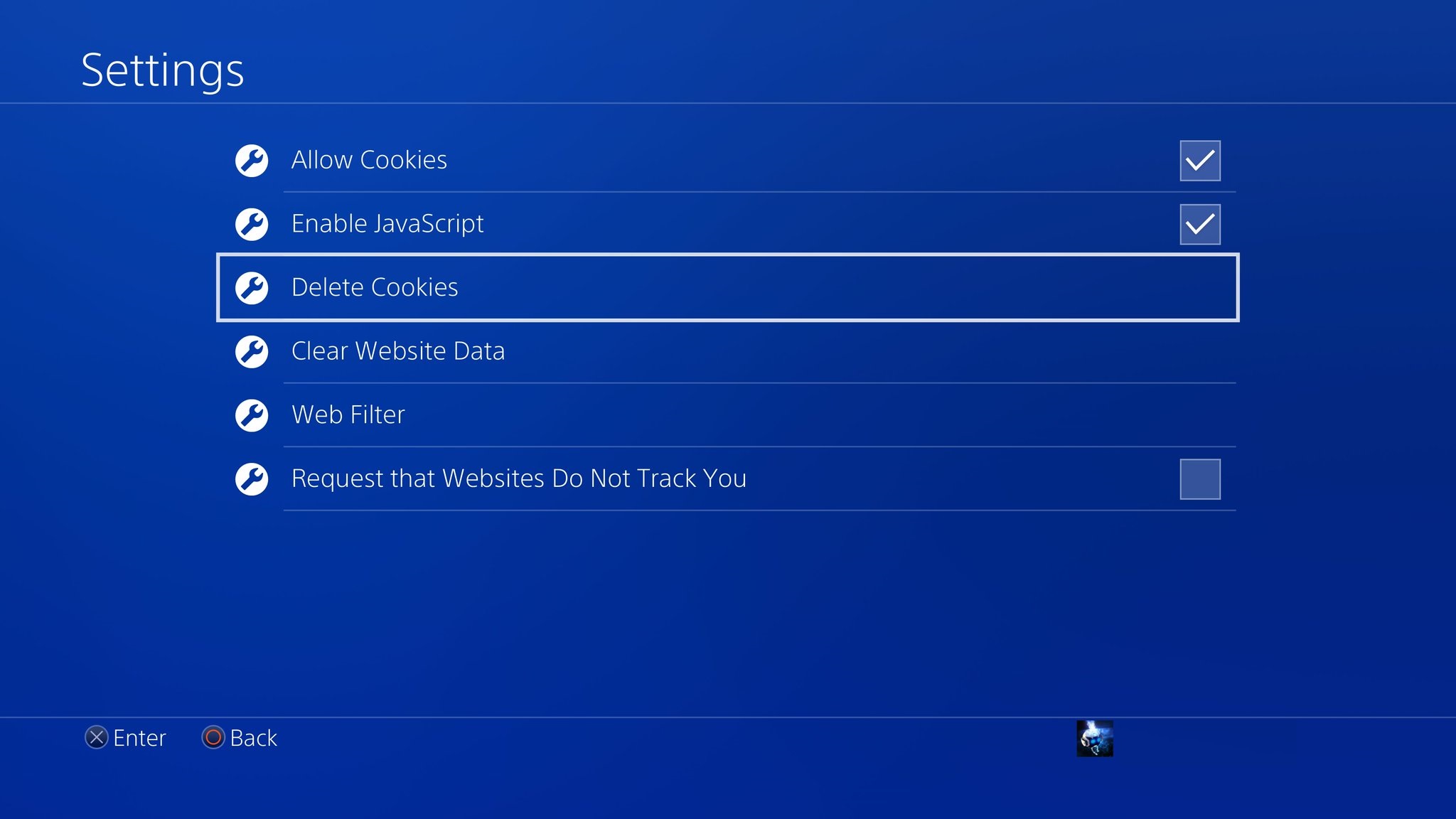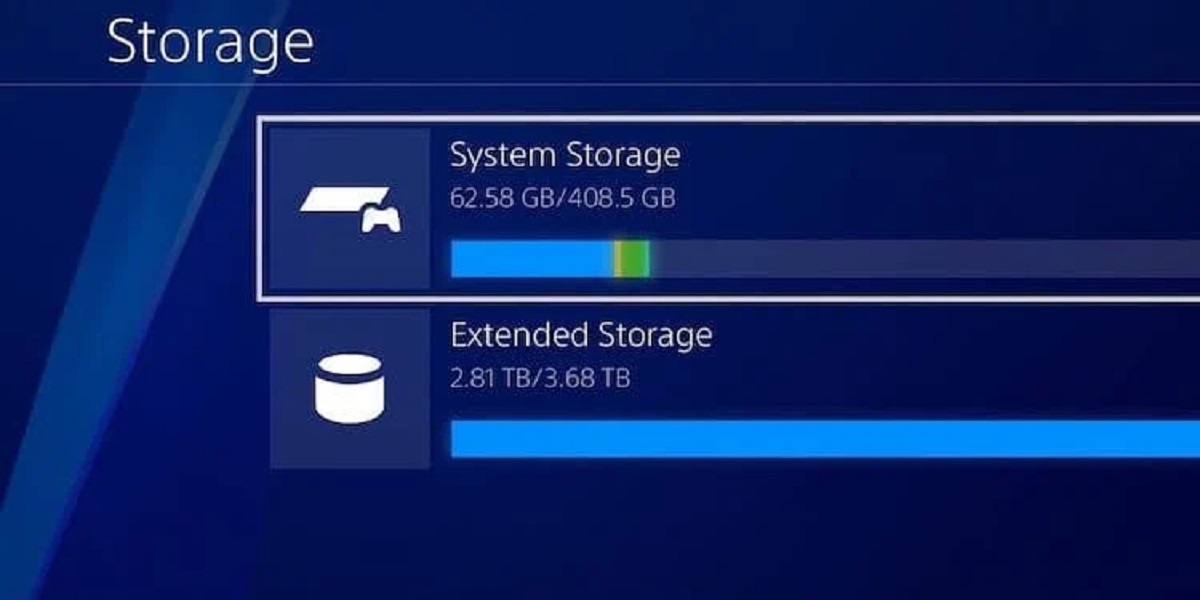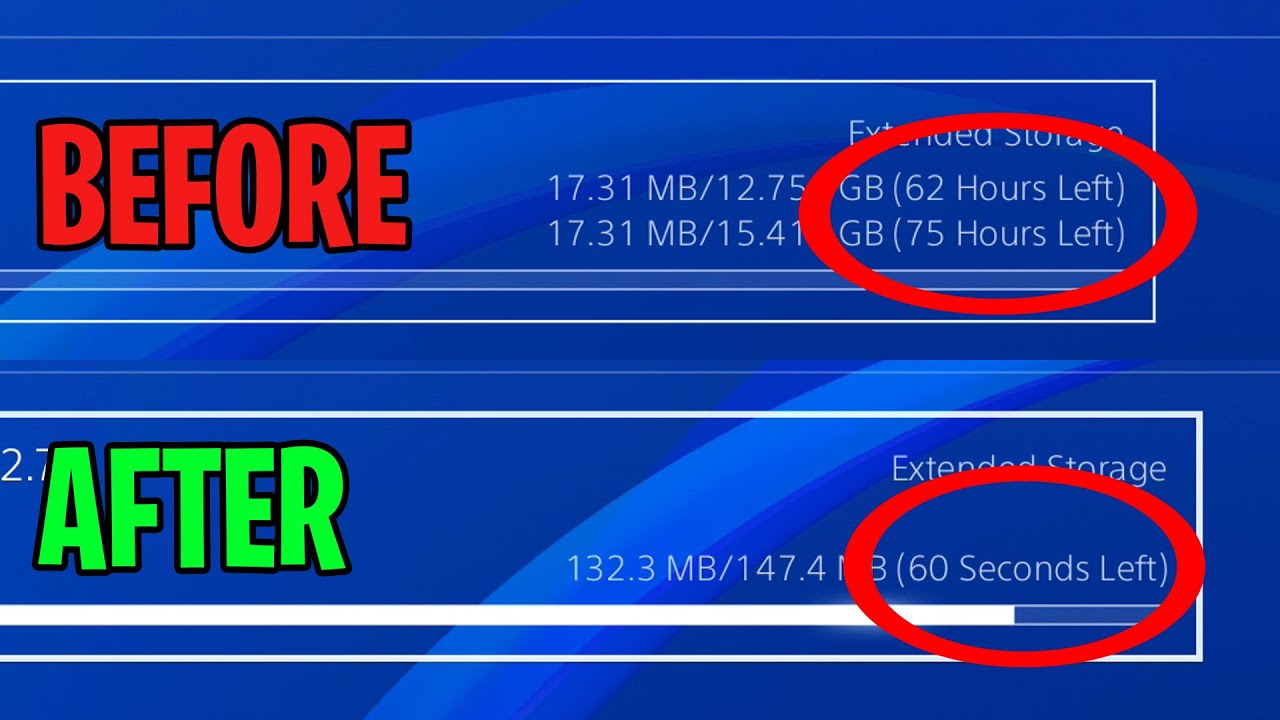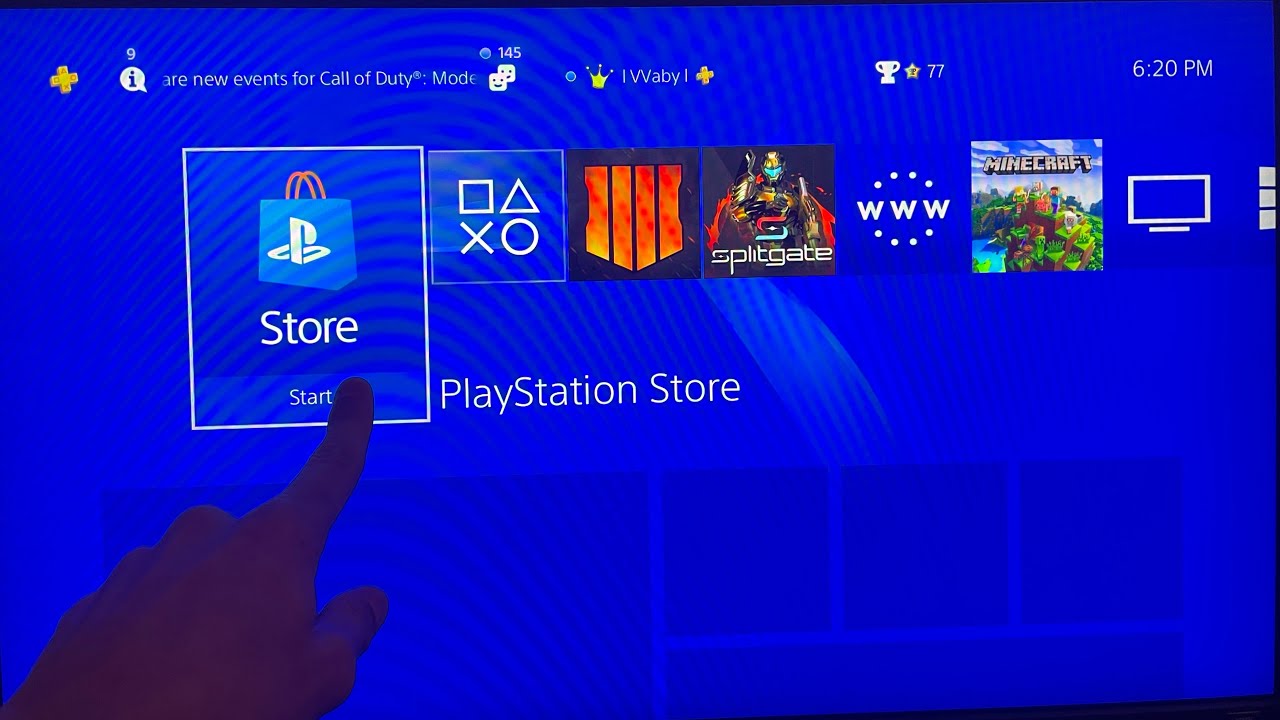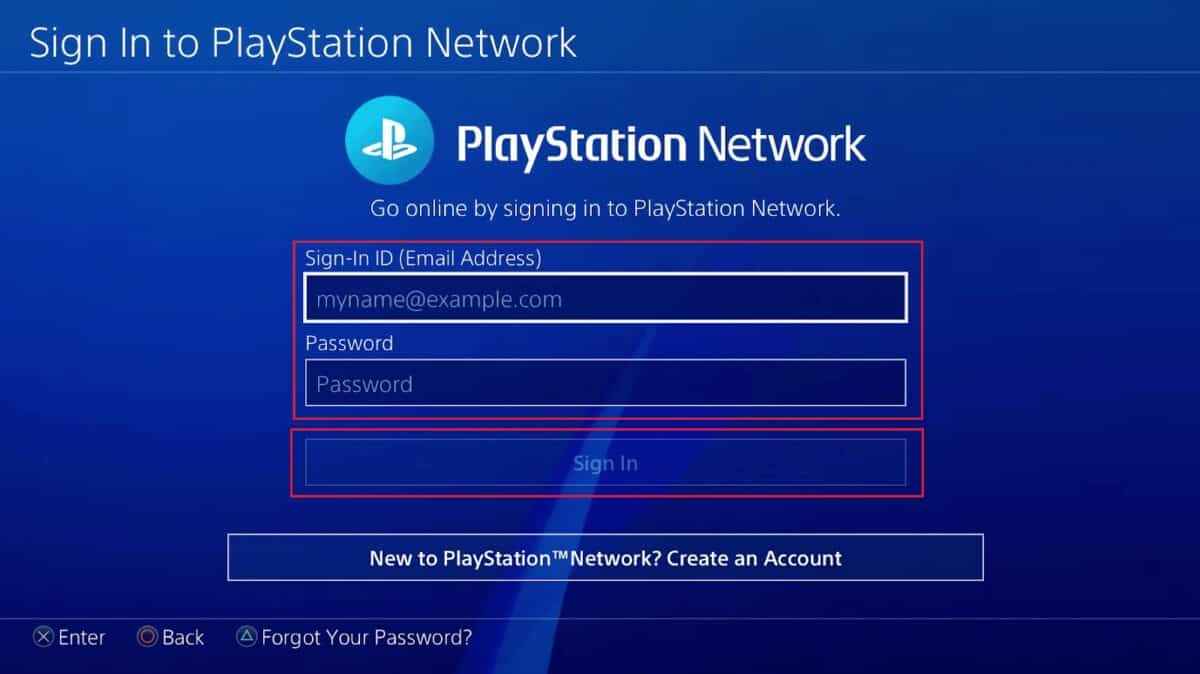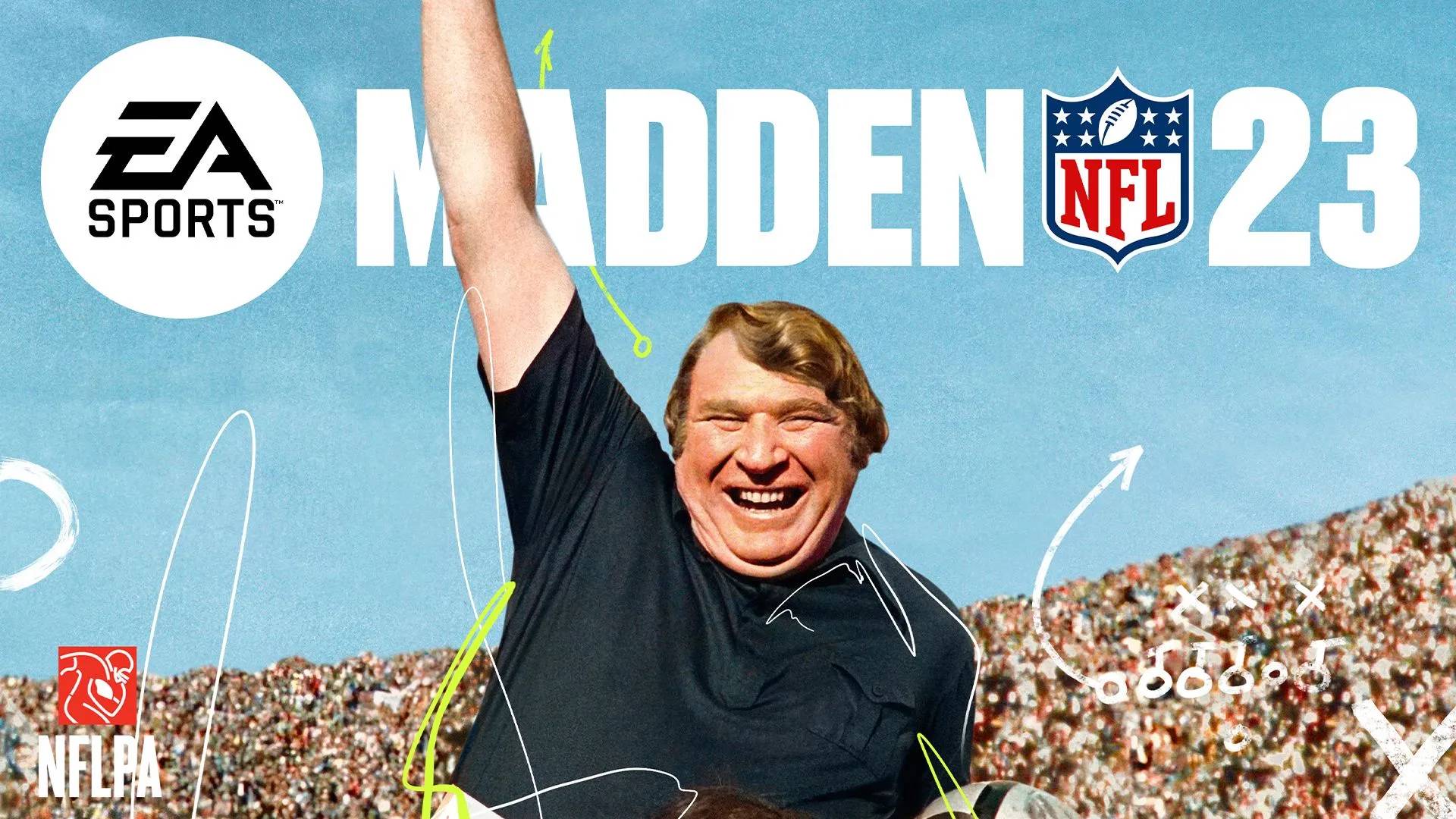Why Clearing Cache on Playstation 4 is Important
Clearing the cache on your Playstation 4 (PS4) is an essential maintenance task that can greatly enhance your gaming experience. The cache is a temporary storage area where the PS4 stores various temporary files, such as game data, application settings, and system software updates. Over time, this cache can become bloated and cluttered, resulting in sluggish performance, longer load times, and even game crashes. Clearing the cache regularly helps to optimize the system’s performance, ensuring smoother gameplay and improved overall functionality.
One of the primary reasons to clear the cache on your PS4 is to free up valuable storage space. As you play games, install applications, and browse the internet, the cache accumulates a significant amount of data. This can quickly eat up a substantial portion of your storage capacity, leading to reduced availability for new games and applications. By clearing the cache, you can reclaim this space and ensure that your PS4 has ample storage for new downloads and updates.
Another important reason to clear the cache is to resolve performance issues. As the cache becomes filled with outdated and unnecessary files, the PS4 may experience decreased performance, including slower load times, lagging during gameplay, and frequent freezes or crashes. By clearing the cache, you are essentially giving your PS4 a fresh start, allowing it to run more efficiently and smoothly.
Furthermore, clearing the cache can help with troubleshooting specific issues you may encounter on your PS4. For example, if a game is constantly crashing or experiencing graphical glitches, clearing the cache may resolve these problems by eliminating corrupt or conflicting files. It can also help if you are encountering connectivity issues while using the internet browser on your PS4. Clearing the browser cache can remove any cached data that may be causing conflicts with websites or preventing proper page loading.
In summary, clearing the cache on your PS4 is crucial for maintaining optimal performance, freeing up storage space, and resolving various issues that may arise during gameplay or internet browsing. By taking the time to clear the cache regularly, you can enjoy a smoother and more enjoyable gaming experience on your PS4. In the following sections, we will explore how to access the PS4 settings and clear the cache for games and applications, the internet browser, media player, and system software.
How to Access the Playstation 4 Settings
Accessing the settings on your Playstation 4 (PS4) is a fundamental step in clearing the cache for games and applications, as well as other system maintenance tasks. Here’s a step-by-step guide on how to access the PS4 settings:
1. Start by turning on your PS4 and connecting your controller to the console using a USB cable. Press the power button on the console itself or the PS button on the controller to power it on.
2. Once the PS4 is turned on, navigate to the main menu. This is displayed as a series of icons on the screen.
3. Using the controller’s thumbstick, scroll to the right until you find the “Settings” icon. It is represented by a toolbox icon and is located towards the end of the menu.
4. Highlight the “Settings” icon and press the X button on the controller to select it.
5. This will take you to the settings menu, where you can access various options and customization settings for your PS4.
Once you are in the settings menu, you can navigate through the different categories and access specific settings for your PS4. To clear the cache for games and applications, you will need to go to the “Storage” section, which allows you to manage your PS4’s storage and clear cache for individual games and applications.
In the following sections, we will guide you on how to clear the cache of games and applications, the internet browser, media player, and system software on your PS4. By regularly accessing the PS4 settings and performing these cache-clearing tasks, you can ensure optimal performance and a seamless gaming experience on your console.
Clearing Cache of Games and Applications on Playstation 4
Clearing the cache of games and applications on your Playstation 4 (PS4) is an effective way to improve their performance and resolve any issues related to cached data. Here’s how you can clear the cache for games and applications on your PS4:
1. Go to the PS4 settings menu by following the steps mentioned earlier. Scroll through the categories and select “Storage.”
2. In the storage menu, you will see two options: “System Storage” and “Extended Storage” (if you have an external hard drive connected). Choose “System Storage.”
3. Under “System Storage,” you will find a list of installed games and applications. Select the one for which you want to clear the cache.
4. Once you have selected the game or application, press the “Options” button on your controller. It is located to the right of the touchpad and has three horizontal lines.
5. In the options menu, choose “Delete.” This will remove all the cached data for the selected game or application.
6. Confirm the deletion when prompted. Be aware that clearing the cache will not delete your saved game data or progress.
7. Repeat the process for other games or applications that you want to clear the cache for.
Clearing the cache of games and applications can help resolve issues such as game crashes, freezing, or slow load times. It removes any temporary files or corrupted data that may be interfering with the smooth operation of the game or application.
Remember to clear the cache regularly, especially if you are experiencing performance problems with specific games or applications. It is also a good practice to clear the cache after installing updates or patches to ensure optimal performance.
By regularly clearing the cache of games and applications on your PS4, you can enjoy a smoother gaming experience and avoid frustrating performance issues.
Clearing Cache of Internet Browser on Playstation 4
The Playstation 4 (PS4) comes with a built-in internet browser, allowing you to browse the web directly from your console. Just like any other browser, the PS4 browser stores temporary data, including website files, cookies, and cache. Clearing the cache of the internet browser can help improve performance and resolve issues related to cached data. Here’s how you can clear the cache of the internet browser on your PS4:
1. Turn on your PS4 and go to the main menu. From there, navigate to the settings by scrolling to the right until you find the “Settings” icon.
2. Select the “Settings” icon and scroll down to find the “System” category. Open it by pressing the X button on your controller.
3. Within the “System” category, scroll down and select “Internet Browser.” Press the X button again to access the browser settings.
4. In the browser settings menu, you will find the option to “Delete Cookies and Website Data.” Select it and confirm your choice when prompted.
5. Next, you will see the option to “Delete Cache.” Choose this option and confirm the deletion when prompted.
6. Keep in mind that clearing the cache and cookies will sign you out of any websites you are currently logged into. You will have to re-enter your login credentials when you visit those websites again.
By clearing the cache of the internet browser on your PS4, you can eliminate any cached data that may be causing conflicts with websites or slowing down the browser’s performance. It can also help resolve issues such as slow page loading or unresponsive elements on web pages.
Regularly clearing the cache is recommended, especially if you frequently use the PS4 browser for internet browsing. It ensures that you have a smoother browsing experience, free from any cached data that may impede performance.
In the next section, we will explore how to clear the cache of the media player on your PS4.
Clearing Cache of Media Player on Playstation 4
The Playstation 4 (PS4) not only serves as a gaming console but also allows you to enjoy various forms of media, including videos and music, through its built-in media player. Similar to other applications, the media player on PS4 stores temporary data, including cached files and metadata. Clearing the cache of the media player can help improve its performance and ensure a smooth playback experience. Here’s how you can clear the cache of the media player on your PS4:
1. Turn on your PS4 and go to the main menu. Scroll to the right until you find the “TV & Video” icon. Select it by pressing the X button on your controller.
2. From the TV & Video menu, locate the media player application and highlight it. Press the Options button on your controller (the one with three horizontal lines) to open the options menu.
3. In the options menu, select “Close Application” and confirm your choice. This will ensure that the media player is fully closed before proceeding.
4. Next, go back to the main menu and open the PS4 settings. Scroll to the right until you find the “Storage” category and select it.
5. Within the storage menu, you will see two options: “System Storage” and “Extended Storage” (if you have an external hard drive connected). Choose “System Storage.”
6. Under “System Storage,” scroll down and select “Applications.” This will display a list of all the applications installed on your PS4.
7. Find the media player application in the list and press the Options button on your controller.
8. In the options menu, select “Delete” and confirm the deletion when prompted. This will remove the cached files and data associated with the media player.
Clearing the cache of the media player on your PS4 can help resolve issues such as playback glitches, skipping, or freezing. It ensures that the media player operates smoothly by removing any cached data that may interfere with the playback process.
Performing this cache-clearing process periodically is recommended, especially if you frequently use the media player on your PS4. It helps maintain optimal performance and ensures an enjoyable multimedia experience.
In the upcoming section, we will discuss how to clear the cache of the system software on your PS4.
Clearing Cache of System Software on Playstation 4
Clearing the cache of the system software on your Playstation 4 (PS4) is an important maintenance task that can help optimize the performance of your console. The system software cache consists of temporary files and data that accumulate over time, potentially slowing down your PS4 or causing various issues. Clearing the cache regularly can resolve these problems and ensure a smoother gaming experience. Here’s how you can clear the cache of the system software on your PS4:
1. Start by turning on your PS4 and connecting your controller to the console using a USB cable. Press the power button on the console or the PS button on the controller to power it on.
2. Once your PS4 is turned on, navigate to the main menu by pressing the PS button on your controller.
3. From the main menu, scroll to the right until you find the “Settings” icon. It is represented by a toolbox icon. Highlight it and press the X button on your controller to access the PS4 settings.
4. Within the settings menu, scroll down and select the “System” category.
5. Under the “System” category, scroll down to find the “System Software Update” option. Select it by pressing the X button.
6. On the system software update screen, you will see the option to “Update Using Internet.” However, instead of selecting it, press and hold the L1 + R1 + L2 + R2 buttons simultaneously. This will trigger a cache clearing process.
7. Keep holding the buttons until you see a message on the screen that says, “Safe Mode.” Release the buttons, and you will be taken to the Safe Mode menu.
8. In the Safe Mode menu, scroll down and select the “Rebuild Database” option. This will start the process of rebuilding the database and clearing the cache.
9. Wait for the process to complete. It may take a while, so be patient.
Clearing the cache of the system software through the Safe Mode menu can effectively remove temporary files and data that may be causing performance issues on your PS4. It is a more comprehensive option compared to simply clearing the cache of individual games or applications.
Performing this cache-clearing process periodically is recommended, especially if you are experiencing lagging, freezing, or other performance problems with your PS4. It helps maintain the overall performance and functionality of the system software.
In the next section, we will discuss the benefits of regularly clearing the cache on your PS4, along with some tips for maintaining a smooth-running console.
Benefits of Regularly Clearing Cache on Playstation 4
Regularly clearing the cache on your Playstation 4 (PS4) offers several benefits that can enhance your gaming experience and optimize the performance of your console. Here are some of the key advantages of clearing the cache on your PS4:
1. Improved Performance: Over time, the cache on your PS4 can become filled with temporary files, outdated data, and unnecessary clutter. This can slow down the performance of your console, resulting in longer loading times, lagging gameplay, and even system crashes. By clearing the cache regularly, you can remove these accumulated files and improve the overall performance of your PS4.
2. More Storage Space: The cache on your PS4 takes up valuable storage space, which can limit your ability to download and install new games, applications, and updates. Clearing the cache helps to free up this storage space, ensuring that you have enough room for new downloads and updates. It allows you to fully utilize the storage capacity of your PS4 and avoid running out of space.
3. Resolved Glitches and Crashes: Cached data can sometimes become corrupted, leading to glitches, freezing, crashes, or other technical issues while playing games or using applications. Clearing the cache can help resolve these problems by eliminating the offending files or data. It provides a clean slate for your PS4 and reduces the chances of encountering glitches or crashes during gameplay.
4. Enhanced Network Connectivity: Clearing the cache of your PS4’s internet browser can improve network connectivity. Cached data from websites can occasionally cause conflicts or prevent proper page loading, resulting in slower browsing speeds or connection issues. By clearing the browser cache, you can ensure a smoother browsing experience and eliminate any cached data that may be hindering network performance.
5. Troubleshooting Potential Problems: Clearing the cache can be an effective troubleshooting method for specific issues you may encounter on your PS4. For example, if a game consistently crashes or exhibits graphical glitches, clearing the cache may resolve these problems by eliminating corrupt data. It can also help resolve performance issues with specific applications or address other software-related issues.
By regularly clearing the cache on your PS4, you can optimize its performance, ensure sufficient storage space, resolve glitches and crashes, enhance network connectivity, and troubleshoot potential problems. It is a simple maintenance task that can significantly improve your gaming experience and keep your PS4 running smoothly.
In the next section, we will provide some tips for maintaining a smooth-running Playstation 4 and optimizing its performance for the long term.
Tips for Maintaining a Smooth-Running Playstation 4
To ensure that your Playstation 4 (PS4) runs smoothly and optimally, it is important to follow some maintenance practices. Here are some tips for maintaining a smooth-running PS4:
1. Regularly Clear the Cache: As discussed earlier, regularly clearing the cache of your PS4 is crucial for maintaining optimal performance. Make it a habit to clear the cache of games, applications, internet browsers, media players, and even the system software. This will help prevent the accumulation of unnecessary data and ensure a smoother gaming experience.
2. Keep Your System Software Updated: Sony frequently releases updates and patches for the PS4’s system software to improve performance, fix bugs, and introduce new features. It is essential to keep your system software updated by regularly checking for updates in the settings menu. Updated software helps maintain compatibility with the latest games and applications, provides security enhancements, and improves system stability.
3. Manage Your Storage: Properly managing your storage is important for maintaining a smooth-running PS4. Regularly delete or uninstall games, applications, or media files that you no longer use to free up space. You can also consider upgrading your storage by connecting an external hard drive to your PS4 for expanded capacity.
4. Keep Your PS4 Cool: Overheating can negatively impact the performance of your PS4. Ensure proper ventilation by keeping your console in a well-ventilated area and avoiding blocking the air vents. Regularly clean the vents to prevent dust buildup, which can block airflow and lead to overheating. Consider using a cooling stand or fan to help keep your PS4 cool during intense gaming sessions.
5. Properly Shutdown and Restart: When you’re done using your PS4, it is important to properly shut it down instead of just putting it in rest mode. This allows the console to fully power off and perform necessary system checks. Additionally, periodically restarting your PS4 can help refresh the system and clear any temporary issues that may have accumulated.
6. Avoid Excessive Background Downloads: Background downloads of games, updates, or patches can consume a significant amount of bandwidth and slow down your internet connection, affecting gameplay performance. Consider prioritizing downloads or scheduling them during off-peak hours to avoid interference with online gaming or streaming.
By following these tips, you can maintain a smooth-running PS4 and ensure optimal performance for all your gaming and entertainment needs. Taking care of your PS4 and regularly performing maintenance tasks will contribute to a seamless and enjoyable gaming experience.
Remember to refer to the PS4 user manual for specific instructions and recommendations provided by Sony to maintain your console effectively.