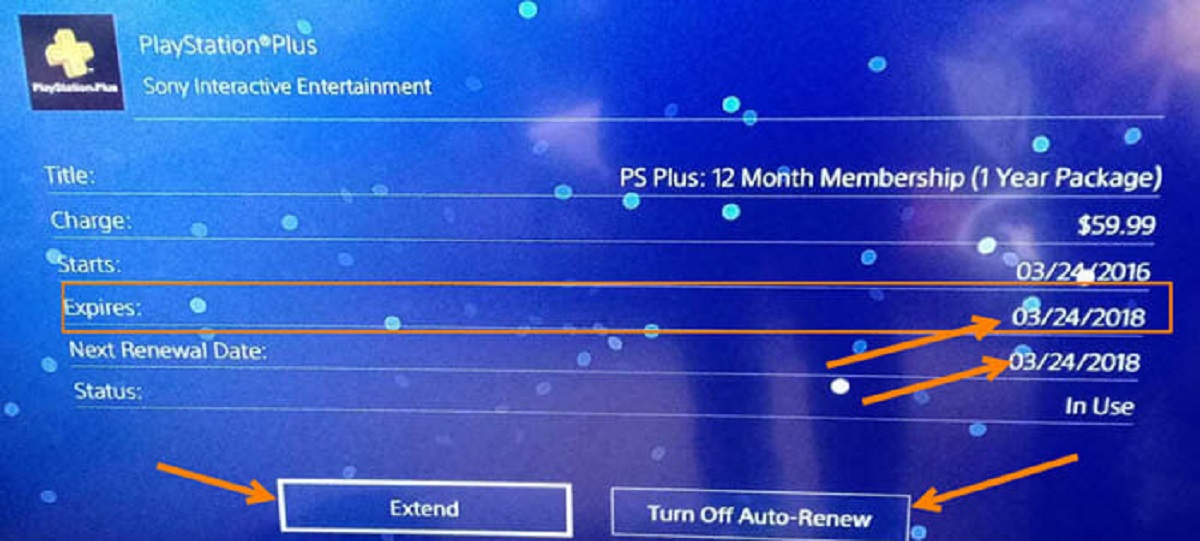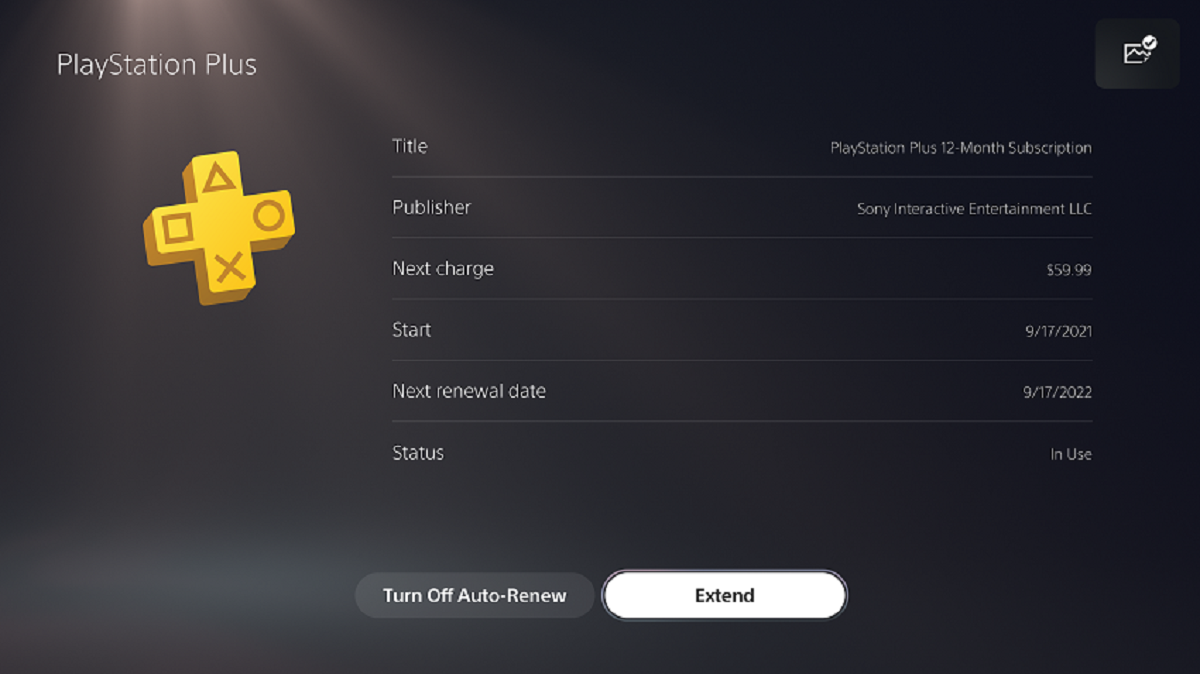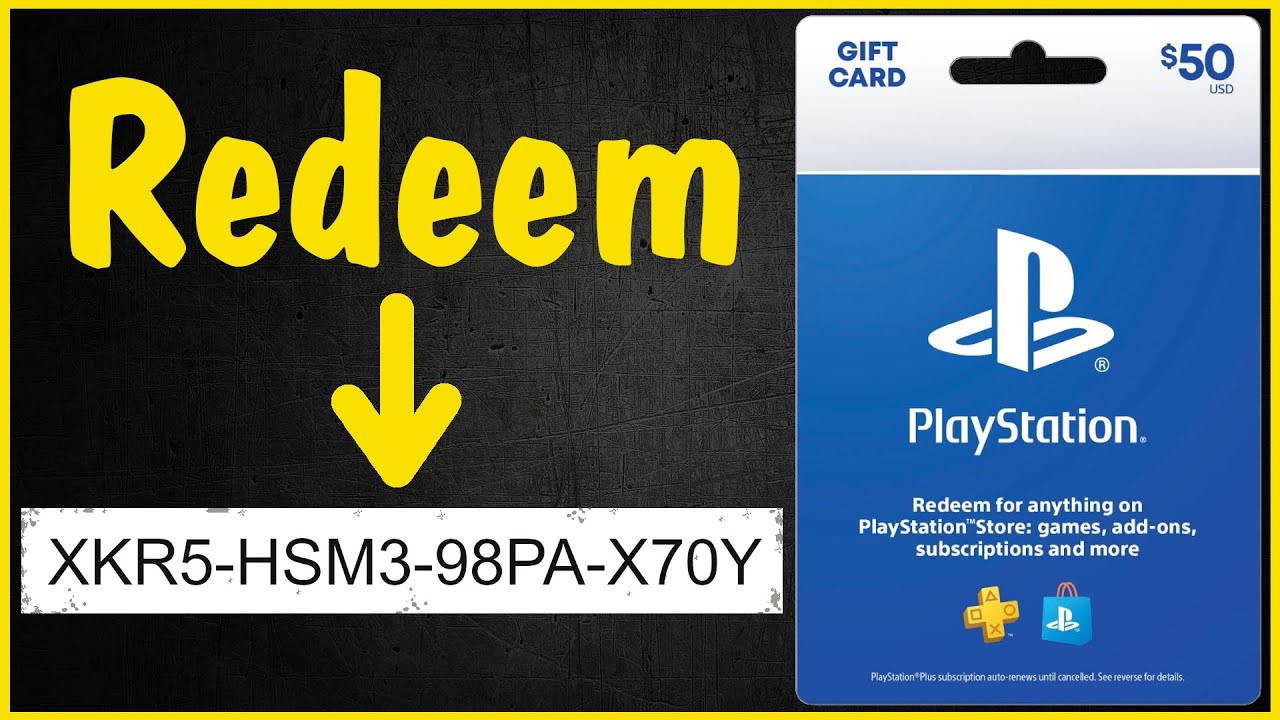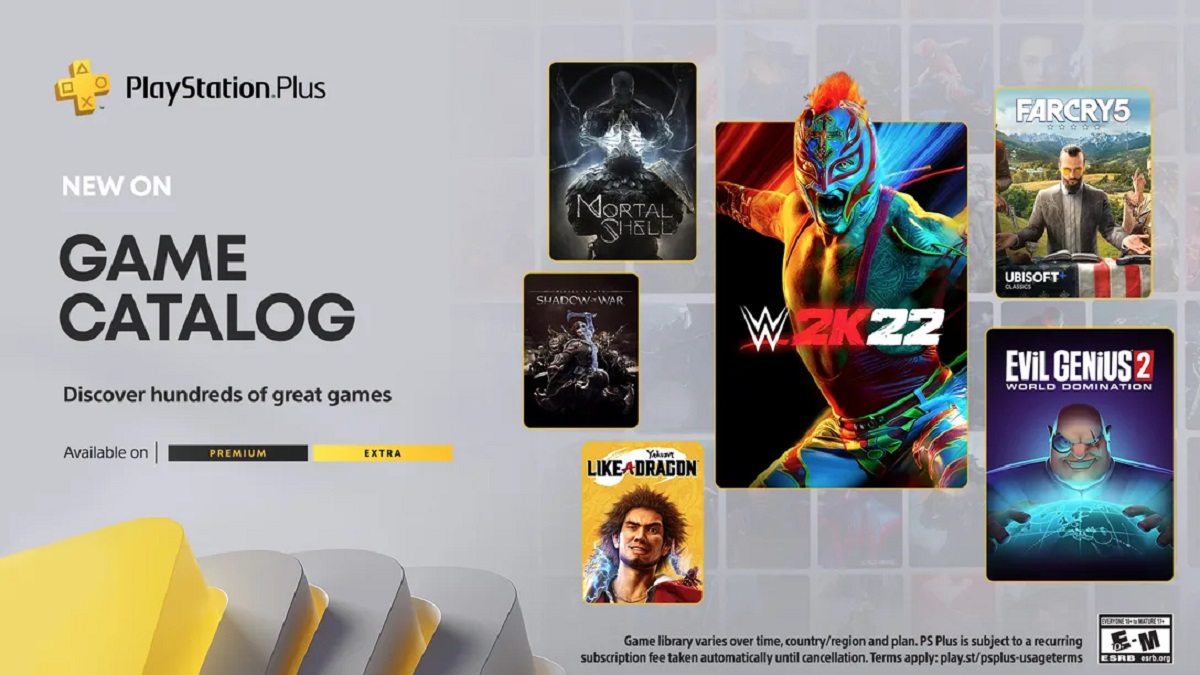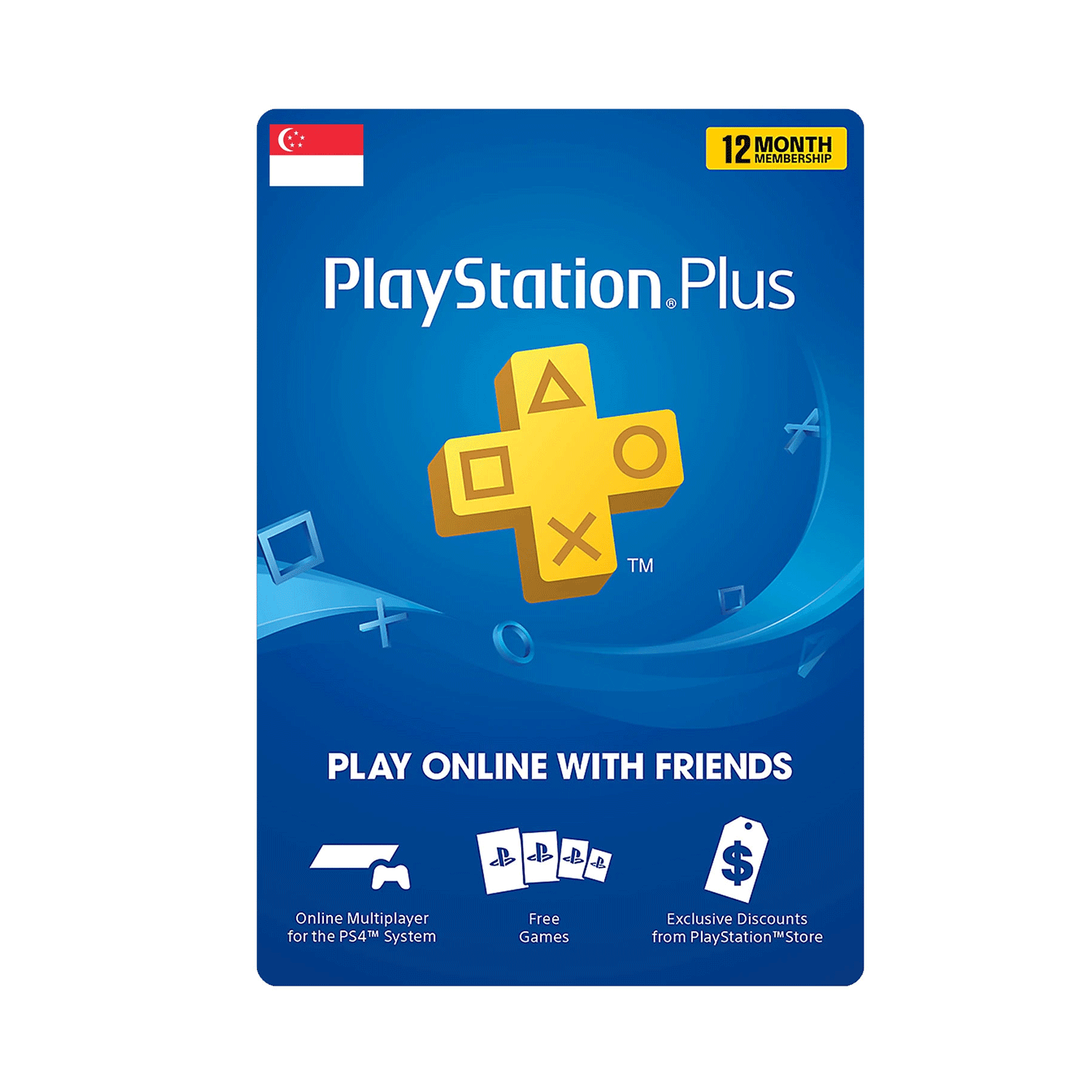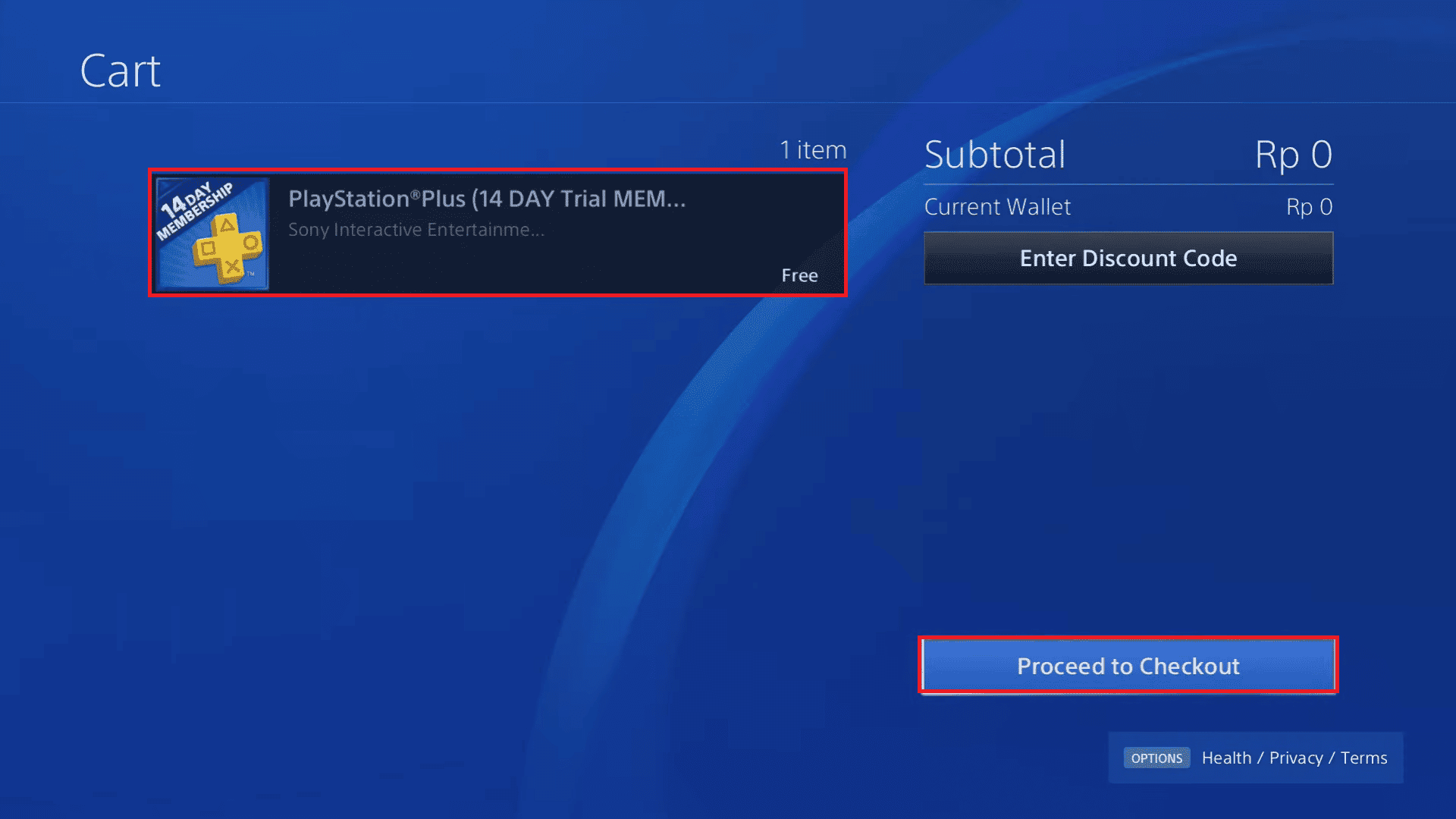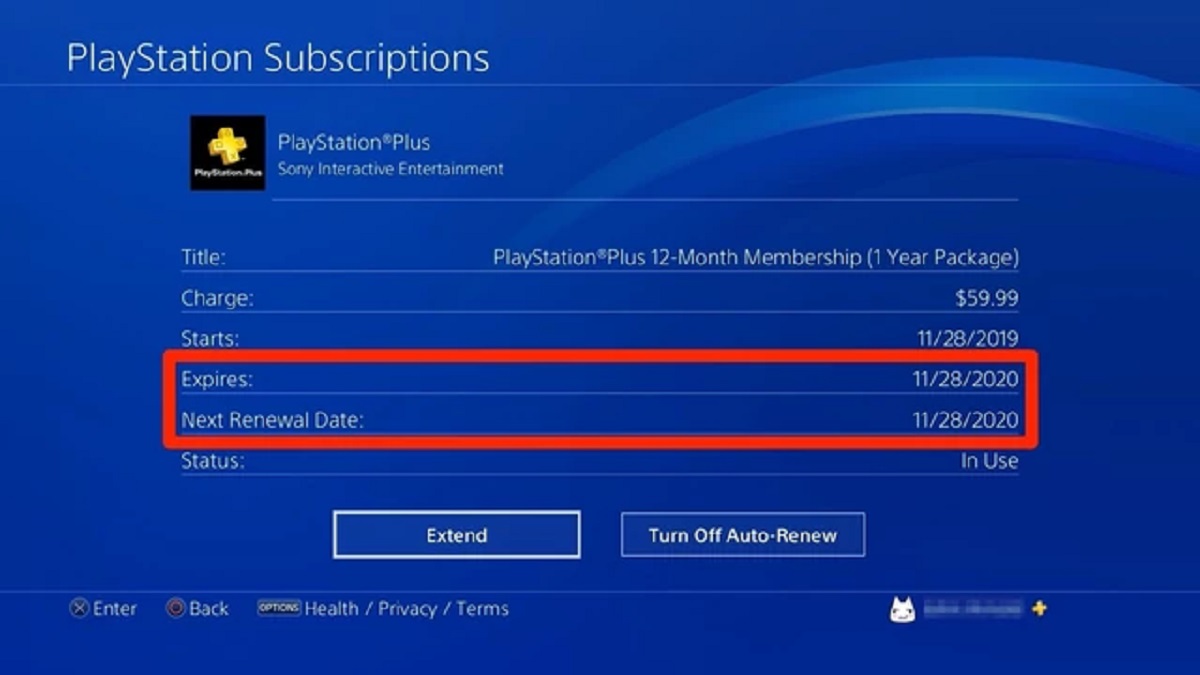Introduction
PlayStation Plus is a premium subscription service offered by Sony Interactive Entertainment that provides a range of benefits to PlayStation console owners. From online multiplayer gaming to free monthly games and exclusive discounts, PlayStation Plus offers a lot of value to gamers. However, as with any subscription service, it’s important to keep track of when your PlayStation Plus membership expires.
If you’re wondering how to check when your PlayStation Plus membership expires, you’ve come to the right place. In this article, we’ll take you through various methods that you can use to easily determine the expiration date of your PlayStation Plus subscription.
Whether you prefer checking from the comfort of your home screen, using the PlayStation Store, accessing the PlayStation app on your mobile device, or even logging in on your computer, we’ve got you covered. By following these simple steps, you can ensure that you never miss a beat and continue to make the most of your PlayStation Plus subscription.
So, let’s dive into the different methods you can use to check when your PlayStation Plus membership expires.
Method 1: Check from the Home Screen
One of the easiest ways to check when your PlayStation Plus membership expires is by checking directly from the home screen of your PlayStation console. Here’s how you can do it:
- Turn on your PlayStation console and sign in to your PlayStation Network account.
- Navigate to the PlayStation Plus icon on the home screen. It is represented by a blue logo with a plus symbol.
- Highlight the PlayStation Plus icon and press the “Options” button on your controller.
- In the menu that appears, select “Manage Membership” or “Subscription Information.”
- A screen will appear displaying your PlayStation Plus membership details, including the expiration date.
By following these simple steps, you can quickly and easily find out when your PlayStation Plus subscription will expire, allowing you to plan your gaming activities accordingly.
It’s important to note that this method may vary slightly depending on the PlayStation console you own. However, the general process remains the same across all PlayStation models, so you should be able to find the necessary information by exploring the options on your home screen.
Now that you know how to check from the home screen, let’s move on to the next method of checking your PlayStation Plus expiration date through the PlayStation Store.
Method 2: Check via the PlayStation Store
If you prefer to check your PlayStation Plus membership expiration date through the PlayStation Store, here’s how you can do it:
- Start by turning on your PlayStation console and signing in to your PlayStation Network account.
- From the home screen, navigate to the PlayStation Store icon. It is represented by a shopping bag-shaped logo.
- Once you’re in the PlayStation Store, scroll down to the bottom of the screen and select “PlayStation Plus.”
- In the PlayStation Plus section, you will find your membership details, including the expiration date.
By following these steps, you can easily check when your PlayStation Plus membership will expire without leaving the comfort of the PlayStation Store. This method is particularly convenient for those who frequently browse or purchase content from the PlayStation Store as it allows you to access your membership information directly.
Remember that the interface of the PlayStation Store may vary slightly depending on your PlayStation console model. However, the process of checking your membership expiration date should remain similar across all PlayStation consoles.
Now that you know how to check through the PlayStation Store, let’s explore another method to determine your PlayStation Plus membership expiration date using the PlayStation app on your mobile device.
Method 3: Check using the PlayStation App
If you prefer to check your PlayStation Plus membership expiration date using your mobile device, you can easily do so by using the PlayStation app. Here’s how:
- First, make sure you have the PlayStation app installed on your mobile device. You can download it from the App Store (for iOS) or Google Play Store (for Android).
- Launch the PlayStation app and sign in to your PlayStation Network account.
- Once you’re logged in, tap on the menu icon (usually represented by three horizontal lines) to access the app’s main menu.
- In the main menu, look for the section titled “PlayStation Plus” or “Membership.” Tap on it.
- Within the PlayStation Plus section, you will find your membership details, including the expiration date.
With the PlayStation app, you can quickly and easily check your PlayStation Plus membership expiration date on the go. This is particularly convenient when you’re away from your console and need to know your membership status.
Please note that the exact placement and labeling of the PlayStation Plus section within the app may vary slightly depending on the version and updates of the app. However, the process of checking your membership expiration date should be similar across different iterations of the app.
Now that you know how to check using the PlayStation app, let’s move on to the next method: checking your PlayStation Plus expiration date on a computer.
Method 4: Check on a Computer
If you prefer to check your PlayStation Plus membership expiration date on a computer, you can do so by following these steps:
- Open a web browser on your computer and go to the official PlayStation website.
- Click on the “Sign In” button located at the top-right corner of the page.
- Enter your PlayStation Network account credentials and sign in.
- Once you’re signed in, click on your account avatar or username at the top-right corner of the page.
- In the drop-down menu that appears, select “Account Settings” or “Manage Account.”
- In the account settings, look for the “PlayStation Plus” or “Membership” section.
- Within the PlayStation Plus section, you will find your membership details, including the expiration date.
Checking your PlayStation Plus membership expiration date on a computer gives you a clear and comprehensive view of your account settings. It allows you to access additional membership features and manage your subscription with ease.
While the process of checking your membership expiration date may be similar across different web browsers, there might be slight variations in the website layout or navigation. However, you should be able to locate the necessary information by exploring the account settings section.
Now that you know how to check on a computer, let’s summarize the methods we’ve covered so far.
Conclusion
Keeping track of when your PlayStation Plus membership expires is essential for uninterrupted access to the benefits and services offered by the subscription. In this article, we explored four different methods to easily check your PlayStation Plus expiration date.
From checking directly from the home screen of your PlayStation console to using the PlayStation Store, the PlayStation app, or a computer, you have multiple convenient options at your disposal. By following the step-by-step instructions provided in each method, you can quickly find out when your membership will expire.
Whether you prefer the simplicity of checking from the home screen, the familiarity of the PlayStation Store interface, the convenience of the PlayStation app on your mobile device, or the comprehensive options available on a computer, you can choose the method that suits you best.
By knowing when your PlayStation Plus membership expires, you can plan your gaming activities, make the most of the benefits, and renew your subscription in a timely manner.
We hope this guide has helped you easily check your PlayStation Plus expiration date. Now, go ahead and enjoy the many perks and features that PlayStation Plus has to offer!