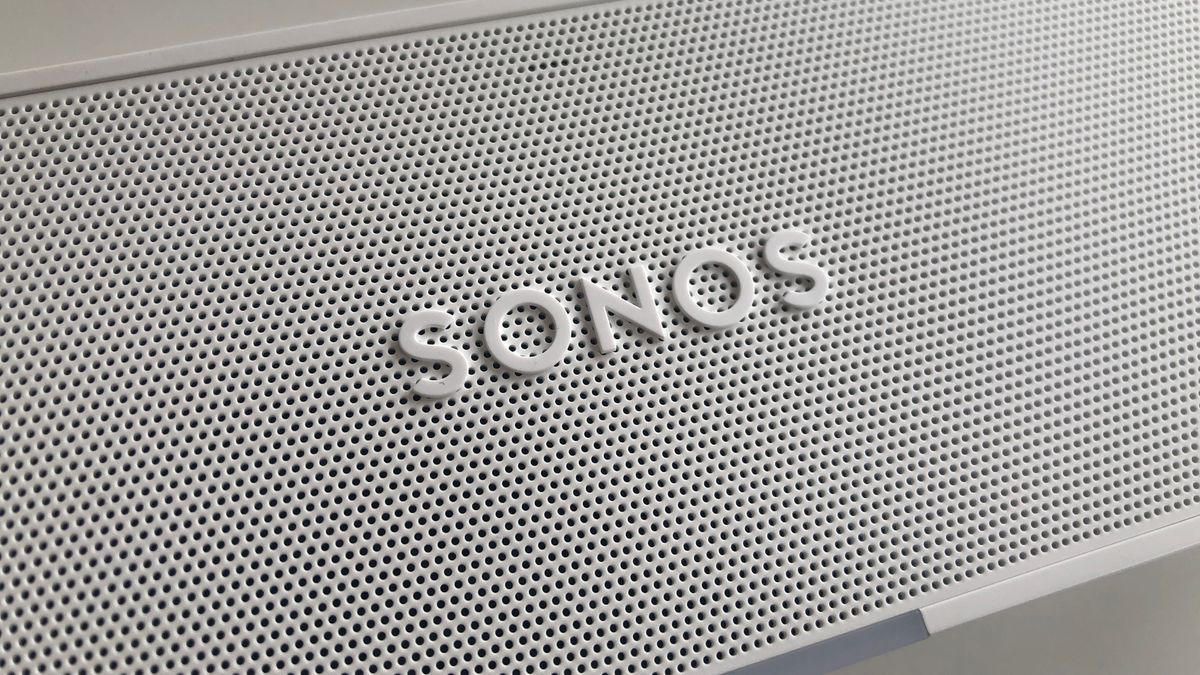Introduction
Changing the Wi-Fi network on your Sonos system may be necessary if you’ve recently switched internet providers, upgraded your router, or experienced connectivity issues. Fortunately, the process is straightforward and can be done using the Sonos mobile app. In this guide, we will walk you through the steps to change the Wi-Fi on your Sonos speaker system.
Having a stable and reliable Wi-Fi connection is crucial for enjoying uninterrupted music streaming, accessing online radio stations, or utilizing voice-controlled features on your Sonos speakers. By following these instructions, you’ll be able to seamlessly transition your Sonos system to a new Wi-Fi network and continue enjoying its incredible sound quality and convenience.
Before we dive into the process, it’s worth noting that you’ll need a smartphone or tablet with the Sonos app installed. Make sure your device is connected to the Wi-Fi network you want to connect your Sonos system to. Also, double-check that your Sonos speakers are powered on and connected to the current Wi-Fi network.
Now, let’s get started and learn how to change the Wi-Fi network on your Sonos system!
Step 1: Open the Sonos app
The first step in changing the Wi-Fi network for your Sonos system is to open the Sonos mobile app on your smartphone or tablet. Ensure that your device is connected to the same Wi-Fi network as your Sonos speakers.
If you haven’t already installed the Sonos app, you can find it in the App Store for iOS devices or the Google Play Store for Android devices. Once installed, launch the app and log in to your Sonos account. If you don’t have an account, you can create one by following the on-screen instructions.
Upon opening the Sonos app, you’ll be greeted with the home screen, which displays all the rooms or zones in your Sonos system. The app provides a user-friendly interface that allows you to control and manage your Sonos speakers efficiently.
Take a moment to familiarize yourself with the different sections and features of the app. You’ll find options to adjust volume, select music sources, create playlists, and more. Getting comfortable with the Sonos app will help you explore all the great functionalities it offers.
Now that you have the Sonos app open, you’re ready to move on to the next step in changing the Wi-Fi network for your Sonos system.
Step 2: Go to Settings
Once you have the Sonos app open on your mobile device, the next step to change the Wi-Fi network on your Sonos system is to navigate to the settings section of the app. The settings menu allows you to adjust various configurations and preferences for your Sonos speakers.
To access the settings, look for the gear or menu icon in the top-right corner of the Sonos app. It may be labeled as “Settings” or represented by three horizontal lines. Tap on this icon to open the settings menu.
Inside the settings menu, you’ll find a range of options that enable you to tailor your Sonos system to your preferences. These options include audio settings, room settings, system updates, and more. Take a moment to explore these settings and get familiar with the different customization possibilities available to you.
For now, your focus is on changing the Wi-Fi network, so continue to the next step to locate the appropriate section within the settings menu.
Note: The exact layout of the Sonos app may vary slightly depending on the version and platform you are using. However, the general steps outlined here should remain consistent across different versions.
Once you have successfully accessed the settings menu, you’re ready to proceed to the next step, where you will select the system settings for your Sonos speakers.
Step 3: Select System
After accessing the settings menu in the Sonos app, the next step to change the Wi-Fi network for your Sonos system is to select the “System” option. The system settings allow you to manage and configure the overall setup and network connections of your Sonos speakers.
Scroll through the settings menu until you find the “System” option, and then tap on it to enter the system settings. This section is where you can access various system-level configurations, including network settings, room grouping, speaker updates, and more.
Within the system settings, you’ll have full control over the functionality and behavior of your Sonos system as a whole. It’s a central hub where you can fine-tune and customize your Sonos experience to your liking.
Take a moment to explore the different options available in the system settings. Familiarize yourself with the layout and the various features that you can access. This way, you’ll be able to make more informed choices and optimize your Sonos system according to your preferences.
Now that you have selected the system settings, you’re one step closer to changing the Wi-Fi network for your Sonos system. In the next step, you will navigate to the network settings section, where you can configure the Wi-Fi connection for your Sonos speakers.
Step 4: Tap on Network
Once you’ve entered the system settings in the Sonos app, the next step to change the Wi-Fi network for your Sonos system is to locate and tap on the “Network” option. This option allows you to manage and configure the network settings for your Sonos speakers.
Scroll through the system settings until you find the “Network” option. It may be labeled as “Network Setup,” “Wi-Fi Settings,” or similar. Tap on this option to access the network settings.
Inside the network settings, you will find a range of options related to your Wi-Fi connection. This includes options to change the network name (SSID), password, and other specific network configurations. It’s important to note that these settings are specific to your Sonos system and do not affect your overall home network.
Take a moment to explore the network settings and familiarize yourself with the available options. This will allow you to make any necessary adjustments to your Wi-Fi connection during the setup process.
Now that you have tapped on the network option and entered the network settings, you are ready to proceed to the next step. In the following step, you will choose the “Set up or Change WiFi” option, which will enable you to connect your Sonos system to a new Wi-Fi network.
Step 5: Choose Set up or Change WiFi
Inside the network settings of the Sonos app, the next step to change the Wi-Fi network for your Sonos system is to locate and choose the “Set up or Change WiFi” option. This choice will initiate the process of connecting your Sonos speakers to a new Wi-Fi network.
Scroll through the network settings until you find the “Set up or Change WiFi” option. It may be labeled differently depending on the version of the Sonos app you are using. Tap on this option to proceed with the setup or changing process.
By selecting the “Set up or Change WiFi” option, you will be guided through the necessary steps to establish a new connection between your Sonos system and a different Wi-Fi network. This can be helpful if you have recently switched internet providers, upgraded your router, or are experiencing connectivity issues.
Keep in mind that during the Wi-Fi setup or changing process, your Sonos speakers may temporarily disconnect from the current network. Once the new connection is established, your speakers will reconnect and be ready to use on the new Wi-Fi network.
Now that you have chosen the “Set up or Change WiFi” option, you’re ready to move on to the next step, where you will connect your Sonos system to the new Wi-Fi network. In the following step, we will guide you through the process of connecting your Sonos speakers to the desired network.
Step 6: Connect to a New WiFi Network
After selecting the “Set up or Change WiFi” option in the network settings of the Sonos app, you can now connect your Sonos system to a new Wi-Fi network. This step is essential if you’ve recently switched internet providers, upgraded your router, or want to connect your Sonos speakers to a different network.
Upon choosing the “Set up or Change WiFi” option, you will be prompted to follow a series of instructions displayed on the screen. These instructions may vary slightly depending on the version of the Sonos app, but the overall process remains consistent.
The first step typically involves selecting the Wi-Fi network you want to connect your Sonos system to from a list of available networks. Tap on the desired network to proceed.
If the network you intend to connect to is password-protected, you will be prompted to enter the network password. Carefully enter the password and ensure it is accurate, as one incorrect character can prevent the connection from being established.
Once you have entered the correct network password, confirm the selection and proceed with the process. The Sonos app will now attempt to connect your Sonos speakers to the new Wi-Fi network.
During this time, it’s important to keep your Sonos speakers powered on and within range of the Wi-Fi network. The Sonos app will guide you through any additional steps or troubleshooting necessary to establish the connection successfully.
After a few moments, your Sonos speakers should connect to the new Wi-Fi network. You may see a confirmation message on the Sonos app indicating that the connection was successful.
Now that you’ve successfully connected your Sonos system to the new Wi-Fi network, you’re almost done! In the next step, we’ll cover what to do while you wait for your Sonos speakers to reconnect.
Step 7: Wait for Sonos to Reconnect
After connecting your Sonos system to the new Wi-Fi network, it is important to allow some time for the Sonos speakers to reconnect and establish a stable connection. During this step, you must exercise patience and let the system complete the reconnection process.
Depending on the number of Sonos speakers in your system and the strength of your Wi-Fi signal, the reconnection process may take a few minutes. It is essential to keep your Sonos speakers powered on and within range of the Wi-Fi network during this time.
While waiting for the reconnection to occur, ensure that your mobile device remains connected to the same Wi-Fi network as your Sonos speakers. This will allow the Sonos app to communicate with and control your speakers effectively.
The Sonos app will provide updates on the status of the reconnection process. You may see progress indicators or messages indicating that the speakers are reconnecting to the network. It is crucial to avoid interrupting this process or making any changes to the Wi-Fi network during this time.
Once the Sonos speakers have successfully reconnected to the new Wi-Fi network, you will be notified through the Sonos app. At this point, you can begin enjoying your Sonos system on the newly configured network.
If, for any reason, the reconnection process does not complete successfully, carefully review the steps you followed and verify the network settings and password. You may need to repeat the previous steps to ensure a proper connection is established.
Now that you’ve patiently waited and your Sonos speakers have successfully reconnected to the new Wi-Fi network, you can start playing your favorite music, podcasts, or audio content with seamless connectivity.
Congratulations! You have successfully changed the Wi-Fi network on your Sonos system. Enjoy the enhanced flexibility and convenience that comes with a new Wi-Fi connection!
Conclusion
Changing the Wi-Fi network on your Sonos system is a simple process that can be easily done through the Sonos app. By following the step-by-step instructions outlined in this guide, you can seamlessly transition your Sonos speakers to a new Wi-Fi network and enjoy uninterrupted music streaming, online radio stations, and voice-controlled features.
Starting with opening the Sonos app and navigating to the settings menu, you can easily access the system settings and choose the network option. From there, selecting the “Set up or Change WiFi” option will allow you to connect your Sonos system to a new Wi-Fi network, entering the network name and password if required.
After connecting to the new network, it is essential to allow some time for the Sonos speakers to reconnect. Patience is key during this step, as the reconnection process may take a few minutes. Once the speakers have successfully reconnected, you can enjoy your Sonos system on the newly configured Wi-Fi network.
Remember to keep your Sonos speakers powered on and within range of the Wi-Fi network throughout the process, and ensure that your mobile device remains connected to the same Wi-Fi network as your speakers.
With these simple steps, you have successfully changed the Wi-Fi network on your Sonos system. Now, you can continue to listen to your favorite music, podcasts, or audio content with ease and convenience.
Enjoy the incredible sound quality and versatility of your Sonos speakers on the new Wi-Fi network. If you ever need to change the network in the future, simply follow these steps again to ensure a smooth transition.
Thank you for using this guide, and happy listening with your Sonos speakers!