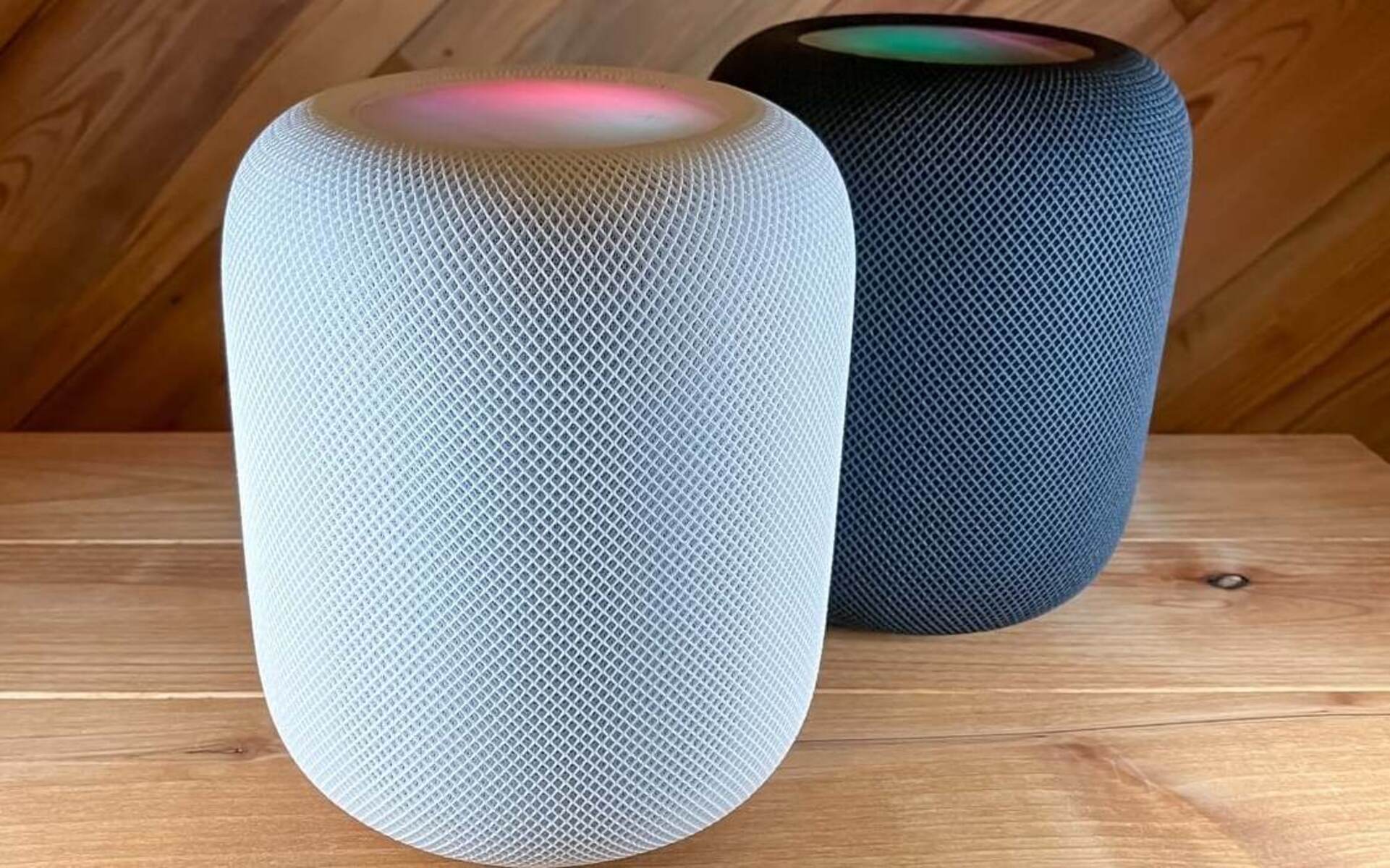Introduction
Smart TVs have revolutionized the way we watch and enjoy our favorite shows, movies, and videos. Their advanced features and connectivity options allow us to access a wide range of content with just a few clicks. However, when it comes to audio quality, many Smart TVs fall short in delivering a truly immersive experience. This is where Sonos, a leading audio solutions provider, comes in.
Sonos offers a range of speakers and soundbars that can be seamlessly integrated with your Smart TV, enhancing your viewing experience with superior sound quality. Whether you’re a movie enthusiast craving a cinematic audio experience or a music lover seeking crystal-clear sound, connecting your Smart TV to Sonos is a game-changer.
In this guide, we will walk you through the step-by-step process of connecting your Smart TV to a Sonos speaker or soundbar. We will explore different connection options, such as HDMI ARC (Audio Return Channel), optical audio cable, and Sonos soundbars. By the end of this guide, you’ll be able to enjoy rich, immersive sound that complements the stunning visuals of your Smart TV.
Before we dive into the details, it’s important to note that the compatibility between your Smart TV and Sonos speakers may vary depending on the model and brand. It’s always recommended to check the compatibility of your Smart TV with Sonos before proceeding with the connection process. This can usually be done by consulting the user manual of your Smart TV or visiting the manufacturer’s website.
Now, let’s explore the different methods of connecting your Smart TV to Sonos and unleash the full potential of your entertainment setup!
Step 1: Check Sonos Compatibility with Your Smart TV
Before you begin the process of connecting your Smart TV to Sonos, it’s essential to ensure compatibility between the two devices. This will help avoid any potential issues and ensure a seamless connection.
To check if your Smart TV is compatible with Sonos, start by consulting your Smart TV’s user manual or visiting the manufacturer’s website. Look for information regarding audio output options and compatibility with external speakers or sound systems.
Most modern Smart TVs offer various audio output options, such as HDMI ARC, optical audio, or Bluetooth. Sonos speakers and soundbars are designed to work with these audio outputs, but it’s always a good idea to double-check.
Another method to check compatibility is to visit the Sonos website and navigate to the “Compatibility” section. Here, you can find a list of Smart TV brands and models that are known to work well with Sonos speakers. If your Smart TV is listed, you can be confident that it is compatible with Sonos.
If your Smart TV is not explicitly mentioned on the Sonos compatibility list, don’t worry just yet. It’s possible that your TV may still be compatible, but it hasn’t been officially tested or listed by Sonos. In such cases, it’s recommended to contact Sonos customer support for further assistance.
Keep in mind that Sonos compatibility may also be affected by the audio format supported by your Smart TV. Sonos speakers are compatible with popular audio formats such as Dolby Digital, but if your TV supports advanced audio formats like Dolby Atmos, it’s important to ensure that your Sonos speaker or soundbar can also handle those formats.
By checking Sonos compatibility with your Smart TV beforehand, you can save time and frustration by avoiding any potential issues during the connection process. Once you have confirmed compatibility, you can move on to the next steps and enjoy enhanced audio quality with Sonos and your Smart TV.
Step 2: Connect Sonos to Your Smart TV Using HDMI ARC
One of the most convenient and popular methods of connecting Sonos to your Smart TV is through the HDMI ARC (Audio Return Channel) feature. HDMI ARC allows for both audio and video signals to be transmitted through a single HDMI cable, simplifying the setup process.
To connect Sonos to your Smart TV using HDMI ARC, follow these steps:
1. Locate the HDMI ARC port on your Smart TV. This port is typically labeled as “HDMI ARC” or “ARC.”
2. Connect one end of an HDMI cable to the HDMI ARC port on your Smart TV.
3. Connect the other end of the HDMI cable to the HDMI ARC input on your Sonos speaker or soundbar.
4. Power on both your Smart TV and Sonos speaker.
5. On your Smart TV, navigate to the audio settings. This can usually be accessed through the settings menu.
6. Select the audio output option and change it to “HDMI ARC” or “External Speakers.”
7. Adjust the audio settings on your Sonos speaker or soundbar as per your preference. This can be done using the Sonos mobile app or the physical controls on the speaker.
Once the HDMI ARC connection is established, your Smart TV will send the audio output to your Sonos speaker or soundbar, providing you with a superior sound experience. You can now enjoy immersive audio while watching your favorite movies, shows, or playing games on your Smart TV.
It’s important to note that some Smart TVs may require specific settings to be enabled to activate the HDMI ARC functionality. Refer to your Smart TV’s user manual or consult the manufacturer’s website for specific instructions on enabling HDMI ARC.
In case you encounter issues or your Smart TV does not have an HDMI ARC port, don’t worry. There are alternative methods to connect Sonos to your Smart TV, such as using an optical audio cable or a Sonos soundbar, which we will explore in the following steps.
Now that you have successfully connected Sonos to your Smart TV using HDMI ARC, you’re one step closer to enjoying an enhanced audio experience. Let’s move on to the next step and explore the optical audio cable connection option!
Step 3: Connect Sonos to Your Smart TV Using an Optical Audio Cable
If your Smart TV does not have an HDMI ARC port or you prefer an alternative connection method, you can connect Sonos to your Smart TV using an optical audio cable. This method allows for a high-quality digital audio signal to be transmitted between the devices.
To connect Sonos to your Smart TV using an optical audio cable, follow these steps:
1. Locate the optical audio output port on your Smart TV. This port is typically labeled as “Optical Out” or “Digital Audio Out.”
2. Connect one end of the optical audio cable to the optical audio output port on your Smart TV.
3. Connect the other end of the optical audio cable to the optical audio input on your Sonos speaker or soundbar.
4. Power on both your Smart TV and Sonos speaker.
5. On your Smart TV, navigate to the audio settings. This can usually be accessed through the settings menu.
6. Select the audio output option and change it to “Optical” or “External Speakers.”
7. Adjust the audio settings on your Sonos speaker or soundbar according to your preference, using the Sonos mobile app or the physical controls on the speaker.
Once the optical audio cable connection is established, your Smart TV will send the audio output to your Sonos speaker or soundbar, providing you with exceptional sound quality. You can now enjoy immersive audio while watching your favorite content on your Smart TV.
It’s essential to ensure that your Smart TV supports optical audio output and that your Sonos speaker or soundbar has an optical audio input. Refer to your Smart TV’s user manual or consult the manufacturer’s website for detailed information regarding optical audio compatibility.
If you encounter any issues with the connection or your Smart TV does not have an optical audio output port, don’t worry. In the next step, we will explore an alternative method of connecting Sonos to your Smart TV using a Sonos soundbar.
Now that you have successfully connected Sonos to your Smart TV using an optical audio cable, you’re one step closer to enjoying an enhanced audio experience. Let’s move on to the next step and explore the Sonos soundbar connection option!
Step 4: Connect Sonos to Your Smart TV Using a Sonos Soundbar
If you prefer a streamlined audio setup with a dedicated soundbar, connecting Sonos to your Smart TV using a Sonos soundbar is an excellent option. A Sonos soundbar combines both audio amplification and playback capabilities in a single device, providing enhanced sound quality and immersive audio experience.
To connect Sonos to your Smart TV using a Sonos soundbar, follow these steps:
1. Place the Sonos soundbar near your Smart TV in an optimal position for sound projection.
2. Connect the soundbar to a power source and power it on.
3. Use an HDMI cable to connect the HDMI ARC (Audio Return Channel) port on the soundbar to the HDMI ARC port on your Smart TV.
4. Power on your Smart TV and navigate to the audio settings. Access the settings menu, usually found in the TV’s navigation panel or remote control.
5. Select the audio output option and change it to “External Speakers” or “HDMI ARC” to enable audio playback through the soundbar.
6. Adjust the audio settings on your Sonos soundbar according to your preference. You can do this using the Sonos mobile app or the physical controls on the soundbar itself.
Once the Sonos soundbar is connected and set up, your Smart TV will send audio signals to the soundbar, providing you with high-quality sound reproduction. You can now enjoy immersive audio while watching movies, shows, or playing games on your Smart TV.
The Sonos soundbar not only enhances the sound quality but also offers additional features like built-in voice assistants (e.g., Amazon Alexa or Google Assistant) and compatibility with streaming services, allowing you to have a more personalized and convenient audio experience.
If your Smart TV does not have an HDMI ARC port, you can still connect a Sonos soundbar using alternative connection options. Some soundbars offer optical audio inputs, which can be connected to your TV’s optical audio output using an optical audio cable. Refer to the soundbar’s manual or the manufacturer’s website for detailed instructions on alternative connection methods.
With a Sonos soundbar, you can effortlessly upgrade your audio setup and enjoy a theater-like experience in the comfort of your home.
Now that you have successfully connected Sonos to your Smart TV using a Sonos soundbar, you’re one step closer to immersing yourself in exceptional audio quality. Let’s move on to the next step and fine-tune the audio settings on your Smart TV!
Step 5: Adjust the Audio Settings on Your Smart TV
After connecting your Smart TV to Sonos, it’s important to adjust the audio settings on your TV to ensure optimal sound quality and compatibility with your Sonos speaker or soundbar. Fine-tuning these settings will further enhance your audio experience while enjoying your favorite content.
To adjust the audio settings on your Smart TV, follow these steps:
1. Access the settings menu of your Smart TV. The location of the settings menu may vary depending on the brand and model of your TV. Usually, it can be accessed through a dedicated button on the remote control or through the on-screen menu.
2. Look for the audio or sound settings. This section may be labeled as “Sound Settings,” “Audio Output,” or similar.
3. Explore the available audio settings. Depending on your Smart TV model, you may find options such as sound modes, equalizer settings, volume control, or audio format selection.
4. Set the audio output to “External Speakers,” “Audio System,” or “HDMI ARC,” depending on the terminology used by your TV.
5. Adjust the equalizer settings if available. Some Smart TVs allow you to customize the sound by adjusting frequencies, such as bass, treble, or balance. Experiment with these settings to find the optimal sound profile that suits your preferences.
6. Check the audio format settings. If your Smart TV supports different audio formats, it’s crucial to ensure that it is compatible with the audio formats supported by your Sonos speaker or soundbar. Adjust the audio format settings accordingly to achieve seamless compatibility.
7. Test the sound output. Play some content, such as a movie or music, on your Smart TV and listen to the audio coming from your Sonos speaker or soundbar. Make any necessary adjustments to the volume or audio settings to achieve the desired sound quality.
By adjusting the audio settings on your Smart TV, you can fine-tune the audio output and ensure that it complements the capabilities of your Sonos speaker or soundbar. Take some time to experiment with the settings to achieve the best possible audio experience.
If you encounter any issues while adjusting the audio settings or if you are unsure about specific settings on your Smart TV, refer to the user manual or contact the manufacturer’s customer support for further assistance.
Now that you have adjusted the audio settings on your Smart TV, you’re ready to control your Sonos speaker or soundbar using your Smart TV remote. Let’s move on to the final step of the process!
Step 6: Control Sonos with Your Smart TV Remote
Controlling your Sonos speaker or soundbar with your Smart TV remote adds convenience and eliminates the need for multiple remotes. Many Smart TVs offer the capability to control external audio devices, such as Sonos, through the TV remote itself.
To control Sonos with your Smart TV remote, follow these steps:
1. Ensure that your Sonos speaker or soundbar is properly connected and set up with your Smart TV, following the previous steps outlined in this guide.
2. On your Smart TV remote, locate the “Settings” or “Menu” button. Press this button to access the TV settings menu.
3. Navigate to the “Sound” or “Audio” section within the settings menu. Look for options related to external speakers, audio output, or audio control.
4. Enable the “Control External Speakers” or a similar option. This feature allows your Smart TV remote to control the volume and other basic functions of your Sonos speaker.
5. Follow any on-screen prompts or instructions to pair your Smart TV remote with your Sonos speaker or soundbar. This typically involves pressing specific buttons on the remote while in close proximity to the Sonos device.
6. Once the pairing is complete, test the functionality by adjusting the volume using your Smart TV remote. You should see the volume level changing on both your Smart TV and Sonos speaker simultaneously.
7. In addition to volume control, some Smart TVs may allow you to access playback control options, such as play, pause, and skip, using the TV remote. Check the TV settings or consult the user manual to see if these features are available.
With your Smart TV remote now capable of controlling your Sonos speaker or soundbar, you can easily adjust the volume and manage the audio playback without the need for an additional remote.
It’s important to note that the functionality and compatibility of controlling Sonos with your Smart TV remote may vary depending on the TV model and brand. Some older Smart TVs may not offer this feature, while newer models may have more advanced integration options.
If you encounter any difficulties or require further assistance, refer to your Smart TV’s user manual or contact the manufacturer’s customer support for specific guidance.
Congratulations! You have successfully connected and set up Sonos with your Smart TV, adjusted the audio settings, and now have the convenience of controlling your Sonos speaker or soundbar with your Smart TV remote. Enjoy your enhanced audio experience while immersing yourself in your favorite entertainment content.
Conclusion
Connecting your Smart TV to Sonos opens up a world of possibilities for enhancing your audio experience while enjoying your favorite shows, movies, and games. Whether you choose to connect via HDMI ARC, optical audio cable, or a Sonos soundbar, the result is immersive sound quality that complements the stunning visuals of your Smart TV.
In this guide, we have discussed the step-by-step process of connecting Sonos to your Smart TV. We started by checking Sonos compatibility with your Smart TV, ensuring a seamless connection. We then explored different connection methods, including HDMI ARC, optical audio cable, and Sonos soundbars, catering to various TV models and user preferences.
Adjusting the audio settings on your Smart TV allowed you to fine-tune the sound output and optimize compatibility with your Sonos speaker or soundbar. Finally, controlling Sonos with your Smart TV remote added convenience and eliminated the need for multiple remotes.
Remember to consult your Smart TV’s user manual or contact customer support if you encounter any difficulties during the setup process or while adjusting settings. They can provide specific guidance based on your TV model.
By following these steps, you can take full advantage of the exceptional sound quality offered by Sonos, elevating your home entertainment experience to new heights.
Enjoy the immersive audio experience that Sonos brings to your Smart TV, and indulge in the rich sound that adds depth and excitement to your viewing and listening pleasure!