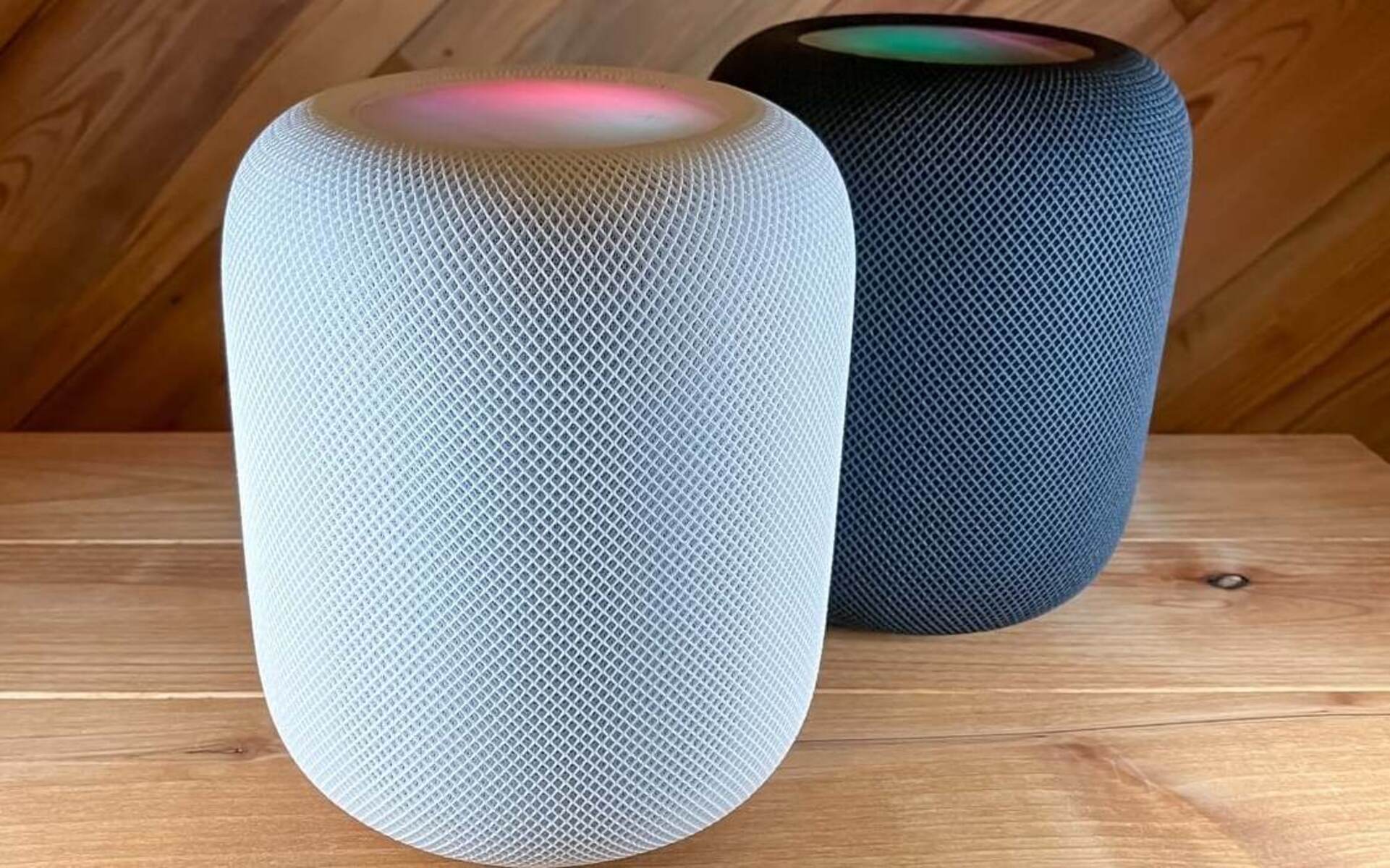Introduction
Welcome to our guide on how to add Sonos to your LG OLED TV. If you’re looking for a way to enhance your TV viewing experience with high-quality sound, Sonos is the perfect solution. Sonos offers a range of audio devices, including soundbars and speakers, that can be easily integrated with your LG OLED TV, creating an immersive home theater experience.
LG’s OLED TVs are known for their stunning picture quality with vibrant colors and deep blacks. However, the built-in speakers may not provide the audio quality that matches the visual excellence of the OLED display. This is where Sonos comes in. By connecting Sonos to your LG OLED TV, you can enjoy crystal-clear sound, rich bass, and immersive surround sound.
In this guide, we will walk you through the process of setting up and connecting Sonos to your LG OLED TV. We will also provide tips for optimizing audio performance and troubleshooting common issues. Whether you are a tech-savvy audiophile or a casual TV enthusiast, this guide will help you get the most out of your Sonos and LG OLED TV combination.
Before we dive into the setup process, it’s important to note that Sonos is compatible with various models of LG OLED TVs. You can check the Sonos website or consult the user manual of your LG TV to confirm the compatibility. Additionally, make sure you have the necessary Sonos devices, such as a soundbar or speakers, to connect with your TV.
Now, without further ado, let’s get started on adding Sonos to your LG OLED TV and elevating your home entertainment to the next level.
Compatibility of Sonos with LG OLED TV
Before diving into the setup process, it’s important to ensure that your LG OLED TV is compatible with Sonos. Sonos provides seamless integration with a wide range of LG OLED models, but it’s always a good idea to check for compatibility to avoid any compatibility issues.
The compatibility between Sonos and your LG OLED TV primarily depends on the audio output options available on your TV. Most LG OLED TVs come with multiple audio output options, such as HDMI ARC, optical audio output, or a headphone jack. Sonos supports these audio output options and can easily connect to your TV through them.
If your LG OLED TV has an HDMI ARC (Audio Return Channel) port, it is recommended to use this option for connecting Sonos. HDMI ARC allows for two-way audio transmission between your TV and Sonos, eliminating the need for additional cables and providing a seamless audio experience. Ensure that your LG OLED TV supports the HDMI ARC feature and that the HDMI cable is connected to the ARC-enabled HDMI port.
If your TV does not have an HDMI ARC port, you can utilize the optical audio output. Most Sonos soundbars and speakers have an optical input, allowing you to connect the TV to the Sonos device using an optical audio cable. Check the back of your LG OLED TV for the optical audio output port and connect it to the corresponding optical input on the Sonos device.
For LG OLED TVs that have a headphone jack, you can also connect Sonos using an RCA to 3.5mm audio cable. Plug one end of the cable into the headphone jack of your TV and the other end into the Line-In or AUX input of the Sonos device of your choice.
It’s worth noting that different Sonos models might have specific compatibility requirements. Ensure you read the Sonos user manual or check their website for any model-specific compatibility information. Additionally, make sure your LG OLED TV’s software is up to date. Sometimes, firmware updates can improve compatibility with external devices.
Now that you know the compatibility options between Sonos and your LG OLED TV, let’s move on to the setup process and connect your Sonos system to enhance your TV audio experience.
Setting Up the Sonos System
Before you begin setting up your Sonos system, ensure that you have all the necessary Sonos devices, such as a soundbar or speakers, and that they are powered on and connected to your home network. Once you have everything in place, follow these steps to set up your Sonos system:
- Download and install the Sonos app: The Sonos app is available for both iOS and Android devices. Download and install the app on your smartphone or tablet from the App Store or Google Play Store.
- Create a Sonos account: Launch the Sonos app and follow the prompts to create a new Sonos account. If you already have a Sonos account, simply log in using your credentials.
- Add your Sonos devices: On the Sonos app’s main screen, tap the “Add System” button. Follow the on-screen instructions to add your Sonos devices to the system. This typically involves connecting your Sonos device to your home network using an Ethernet cable and following the prompts in the app.
- Set up your Sonos system: Once your Sonos devices are added to the system, the app will guide you through the setup process. This may include selecting your Wi-Fi network, naming your Sonos devices, and configuring room settings.
- Tune your Sonos system: After the initial setup, the Sonos app will prompt you to tune your Sonos speakers using Trueplay, which optimizes the sound quality based on your room’s acoustics. Follow the instructions on the app to complete the tuning process.
- Test the Sonos system: Once the setup is complete, play some music or a movie on your LG OLED TV to test the Sonos system. Ensure that the audio is coming from the Sonos devices and not the TV’s built-in speakers.
Congratulations! You have successfully set up your Sonos system. Now, let’s proceed to the next step of connecting your Sonos soundbar or speakers to your LG OLED TV.
Connecting Sonos Soundbar to LG OLED TV
Connecting your Sonos soundbar to your LG OLED TV is a straightforward process. By establishing this connection, you can enjoy exceptional sound quality and a more immersive viewing experience. Here’s how you can do it:
- Identify the audio output options: Take a look at the back of your LG OLED TV and locate the audio output options. Most LG OLED TVs have either an HDMI ARC port, optical audio output, or a headphone jack.
- Choose the appropriate connection method: Based on the available audio output options on your LG OLED TV, select the most suitable method for connecting your Sonos soundbar. If your TV has an HDMI ARC port, it is the recommended option for a seamless audio connection.
- Connect via HDMI ARC: If your LG OLED TV has an HDMI ARC port, connect one end of an HDMI cable to the ARC-enabled HDMI port on your TV and the other end to the HDMI ARC input on your Sonos soundbar. Make sure to enable the HDMI ARC feature in your TV’s settings menu.
- Connect via optical audio output: For LG OLED TVs without an HDMI ARC port, you can use the optical audio output to connect to your Sonos soundbar. Connect one end of an optical audio cable to the optical audio output on your TV and the other end to the corresponding optical input on your Sonos soundbar.
- Connect via headphone jack: If your LG OLED TV only has a headphone jack, you can connect your Sonos soundbar using an RCA to 3.5mm audio cable. Plug one end of the cable into the headphone jack of your TV and the other end into the Line-In or AUX input on your Sonos soundbar.
- Select the correct audio source: Once the physical connection is established, switch your LG OLED TV to the appropriate input source. This may be named differently depending on the TV model, but it will typically be labeled as ARC or optical input. Refer to your TV’s user manual for specific instructions.
- Configure audio settings: Access the audio settings on your LG OLED TV and ensure that the audio output is set to the connected Sonos soundbar. Depending on your TV model, you may need to enable or adjust certain audio settings to optimize the performance of the Sonos soundbar.
- Test the audio: Play some content on your LG OLED TV to test if the audio is coming from the Sonos soundbar. Adjust the volume and check if the sound is loud and clear.
Once you have successfully connected your Sonos soundbar to your LG OLED TV, you can enjoy a cinematic audio experience with your favorite movies, shows, and music.
In the next section, we will guide you through the process of connecting Sonos speakers to your LG OLED TV.
Connecting Sonos Speakers to LG OLED TV
If you want to create a more immersive audio experience with your LG OLED TV, adding Sonos speakers to your setup can take it to the next level. By connecting Sonos speakers to your TV, you can enjoy multi-room audio, surround sound, and an enhanced soundstage. Here’s how you can connect Sonos speakers to your LG OLED TV:
- Check your Sonos speaker compatibility: Ensure that your Sonos speakers are compatible with your LG OLED TV. Generally, Sonos speakers can be connected to the TV using the same methods as the Sonos soundbar, such as HDMI ARC, optical audio output, or headphone jack.
- Choose the appropriate connection method: Based on the available audio output options on your LG OLED TV, select the most suitable method for connecting your Sonos speakers. The same options mentioned earlier – HDMI ARC, optical audio output, or headphone jack – apply to connecting Sonos speakers as well.
- Connect via HDMI ARC or optical audio output: If your LG OLED TV has an HDMI ARC port or optical audio output, you can connect your Sonos speakers using the same steps as connecting a Sonos soundbar. Simply connect the appropriate cable from the TV to the Sonos speaker’s corresponding input.
- Connect via headphone jack: In case your LG OLED TV only has a headphone jack, you can still connect Sonos speakers using a Sonos Connect or Sonos Amp. Plug one end of an RCA to 3.5mm audio cable into the headphone jack of your TV, and the other end into the Line-In or AUX input on the Sonos Connect or Sonos Amp. From there, you can wirelessly connect your Sonos speakers to the Sonos Connect or Sonos Amp using the Sonos app.
- Configure audio settings: Access the audio settings on your LG OLED TV and ensure that the audio output is set to the connected Sonos speakers. You may need to adjust settings like sound mode or audio delay to optimize the audio performance based on your preferences.
- Test the audio: Play some content on your LG OLED TV and check if the sound is coming from the Sonos speakers connected to your TV. Adjust the volume and make sure all the speakers are synced and functioning properly.
By connecting Sonos speakers to your LG OLED TV, you can create a comprehensive audio system that immerses you in your favorite entertainment. Whether you want to enjoy a surround sound experience or fill multiple rooms with synchronized audio, Sonos speakers can deliver outstanding performance.
In the next section, we will discuss how to configure Sonos and LG OLED TV for optimal audio performance.
Configuring Sonos and LG OLED TV for Optimal Audio Performance
Once you have successfully connected your Sonos system to your LG OLED TV, it’s essential to configure both devices for optimal audio performance. By making a few adjustments and tweaks, you can achieve the best possible sound quality and ensure a seamless audio experience. Here are some tips for configuring Sonos and your LG OLED TV:
- Configure Sonos audio settings: Open the Sonos app on your smartphone or tablet and access the settings for your Sonos system. Here, you can adjust various audio settings, such as equalizer settings, loudness, and night mode. Experiment with these settings to find the sound profile that suits your preferences and the content you are playing.
- Enable HDMI-CEC and ARC: If you connected your Sonos soundbar or speakers using an HDMI ARC connection, ensure that HDMI-CEC (Consumer Electronics Control) is enabled on both the TV and Sonos. This allows for seamless control of the volume using your TV’s remote control and ensures that the TV automatically switches to the appropriate audio source when you turn on your Sonos system.
- Tune your Sonos speakers: Use the Sonos app’s Trueplay feature to tune your Sonos speakers. Trueplay analyzes the acoustic characteristics of your room and optimizes the sound output accordingly. This ensures a balanced sound, taking into account factors like room size, furniture, and speaker placement. Follow the instructions in the Sonos app to complete the Trueplay tuning process.
- Disable TV speakers: To avoid audio lag or echo, disable the built-in speakers of your LG OLED TV. This ensures that the sound is only produced by the Sonos system and eliminates any synchronization issues between the TV speakers and Sonos speakers.
- Adjust audio output settings: Access the audio settings on your LG OLED TV and make sure the audio output is set to the connected Sonos system. Set the audio format to match the capabilities of your Sonos speakers, such as Dolby Digital or PCM.
- Position the Sonos speakers: Pay attention to the placement of your Sonos speakers. Ensure they are positioned equidistant from the prime listening area and have proper spacing between them. Experiment with different speaker placements to achieve the best soundstage and balance.
- Test and calibrate: Play various types of content on your LG OLED TV, such as movies, TV shows, and music, to test the audio output. Adjust the volume levels, bass, and treble to achieve a well-balanced sound. Consider calibrating the audio settings for individual programs or sources to create a tailored audio experience.
By following these configuration tips, you can fine-tune the audio performance of your Sonos and LG OLED TV setup. Enjoy immersive sound quality, rich bass, and a captivating audio experience that complements the stunning visuals of your LG OLED TV.
In case you encounter any issues or need further assistance, let’s move on to the next section where we will discuss troubleshooting common issues.
Troubleshooting Common Issues
While setting up and configuring your Sonos system with your LG OLED TV, you might encounter a few common issues. These issues can usually be resolved with some troubleshooting. Here are some troubleshooting steps to help you overcome common problems:
- No audio from Sonos speakers: If you’re not hearing any sound from your Sonos speakers, first ensure that all connections between the Sonos devices and your LG OLED TV are secure. Check if the Sonos speakers are connected to the correct audio output on the TV and that the volume is not set to zero. Additionally, verify that the Sonos system and TV are on the same Wi-Fi network.
- Audio sync issues: If you notice a delay between the audio and video while using Sonos speakers, you can adjust the audio delay settings in both the LG TV audio settings and the Sonos app. Reduce the delay incrementally until the audio syncs with the video satisfactorily.
- Weak or no Wi-Fi signal: If your Sonos system is experiencing connectivity issues, ensure that your Wi-Fi router is within range and functioning properly. You can try moving your Sonos speakers closer to the router or consider adding a Wi-Fi extender to boost the signal strength. Additionally, make sure that your LG OLED TV and Sonos devices have the latest firmware updates.
- Incompatible audio formats: Some LG OLED TVs might not support certain audio formats that your Sonos speakers can handle. In such cases, the audio might not play or may be distorted. Check the audio format settings on both the TV and Sonos app and make sure they are compatible. If necessary, adjust the settings to a compatible format or switch to a different audio source.
- Volume control issues: If you can’t control the volume of your Sonos system using your LG TV remote, ensure that HDMI-CEC is enabled on both the TV and Sonos. If the issue persists, you can also use the Sonos app or the dedicated Sonos remote control to adjust the volume.
- Intermittent audio dropouts: If you’re experiencing intermittent audio dropouts or interruptions, it could be due to wireless interference. Try relocating your Sonos speakers away from other wireless devices or change the Wi-Fi channel on your router to minimize interference.
If you have tried all the troubleshooting steps but still cannot resolve the issue, refer to the Sonos support documentation or reach out to their customer support for further assistance. They will be able to provide specific guidance based on your Sonos system and LG OLED TV models.
Remember, patience and persistence are key when troubleshooting. With a little troubleshooting effort, you can ensure a seamless and enjoyable audio experience with your Sonos and LG OLED TV setup.
Conclusion
Adding Sonos to your LG OLED TV can greatly enhance your home entertainment experience by delivering top-notch sound quality and immersive audio. With a range of Sonos devices available, including soundbars and speakers, you can customize your setup to suit your preferences and create a personalized audio system.
In this guide, we have covered the compatibility of Sonos with LG OLED TVs, the process of setting up the Sonos system, and connecting Sonos devices to your TV. We also discussed configuring Sonos and your LG OLED TV for optimal audio performance and troubleshooting common issues.
Remember to check the compatibility of your LG OLED TV and Sonos devices before starting the setup process. Take advantage of the available audio output options on your TV, such as HDMI ARC, optical audio output, or headphone jack, to establish a connection with your Sonos soundbar or speakers.
Once you have completed the physical connections, make sure to configure the audio settings in both the Sonos app and your LG OLED TV. Adjust the settings, tune your Sonos speakers, and test the audio performance to achieve the best possible sound quality.
If you encounter any issues during the setup or experience problems with the audio, following the troubleshooting steps provided can help you resolve common problems. Remember to check connections, adjust settings, and ensure compatibility between your devices.
By following the guidelines and tips in this guide, you can create an exceptional audio setup with Sonos and your LG OLED TV, transforming your home entertainment into a captivating and immersive experience.
Now that you have the knowledge and steps to add Sonos to your LG OLED TV, it’s time to unleash the full potential of your TV viewing experience through high-quality sound and let the Sonos system take you on an audio journey like never before.