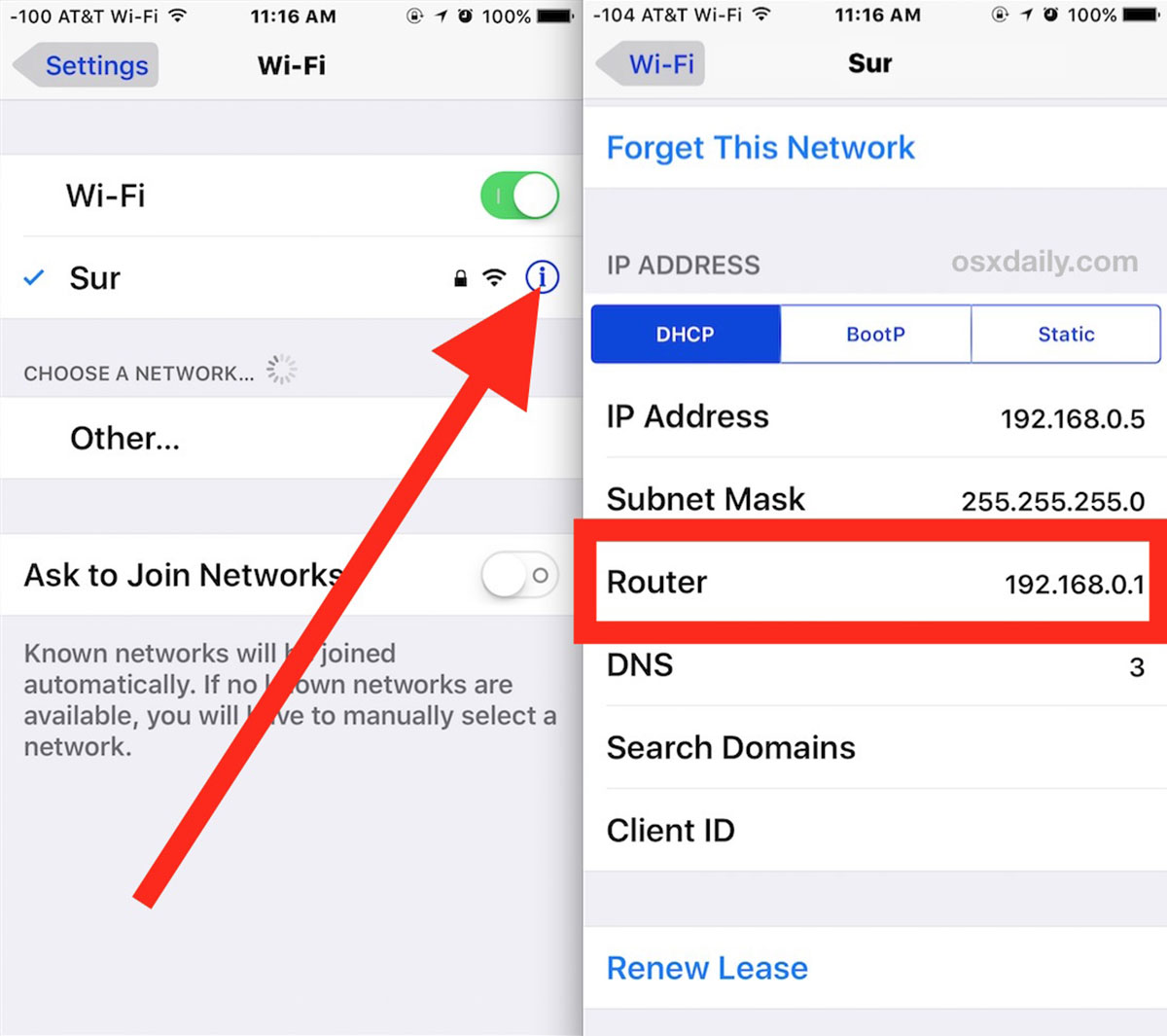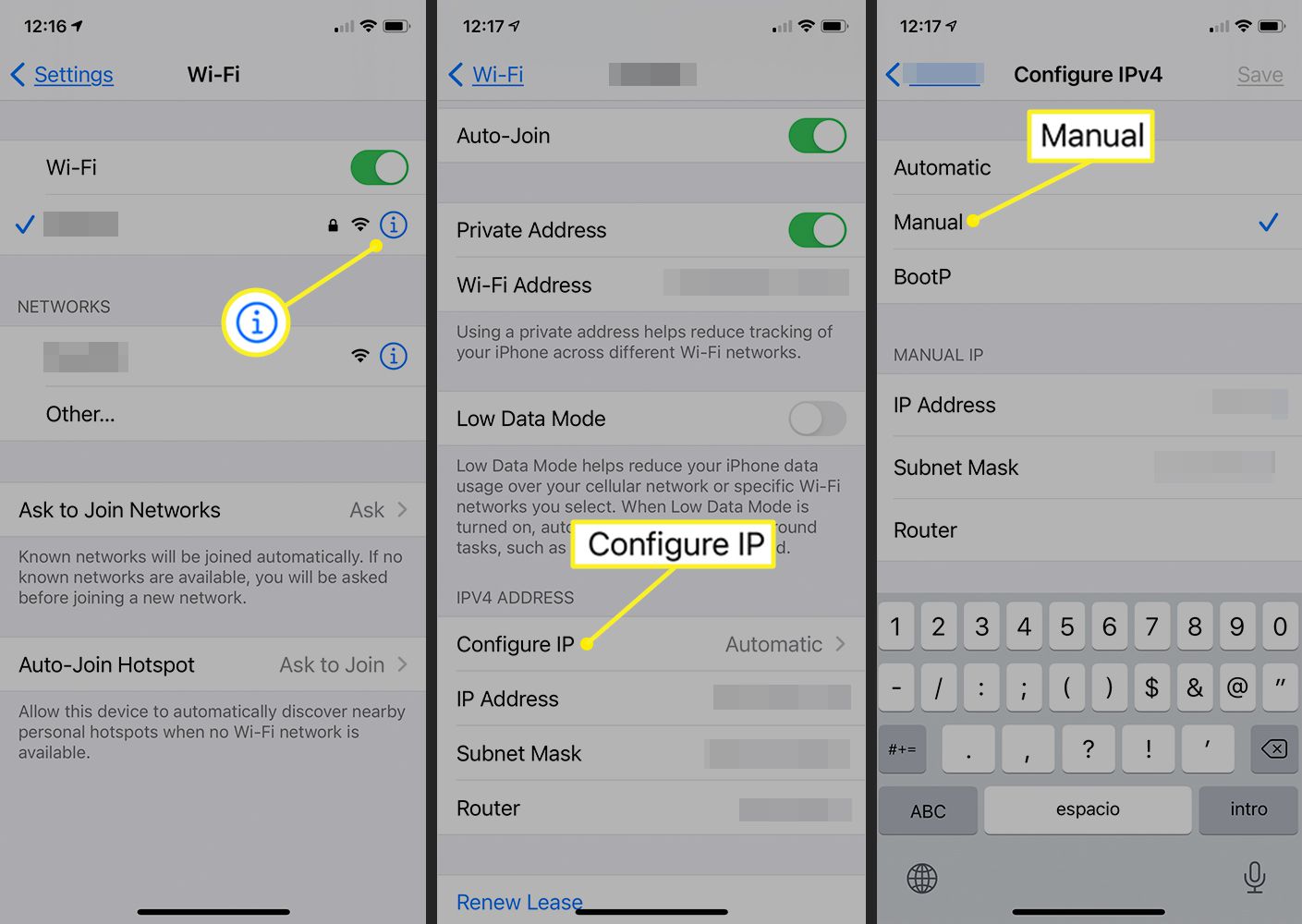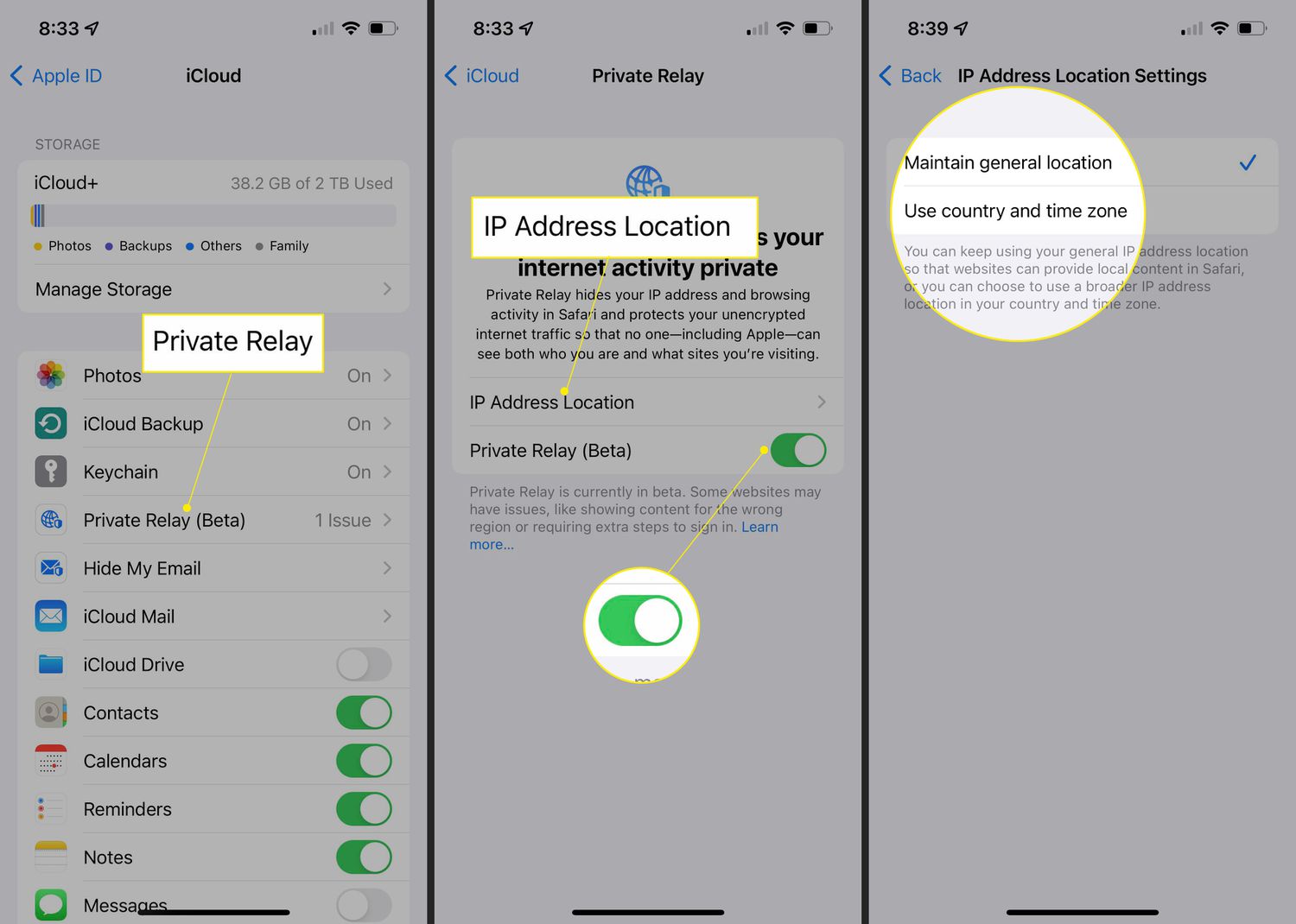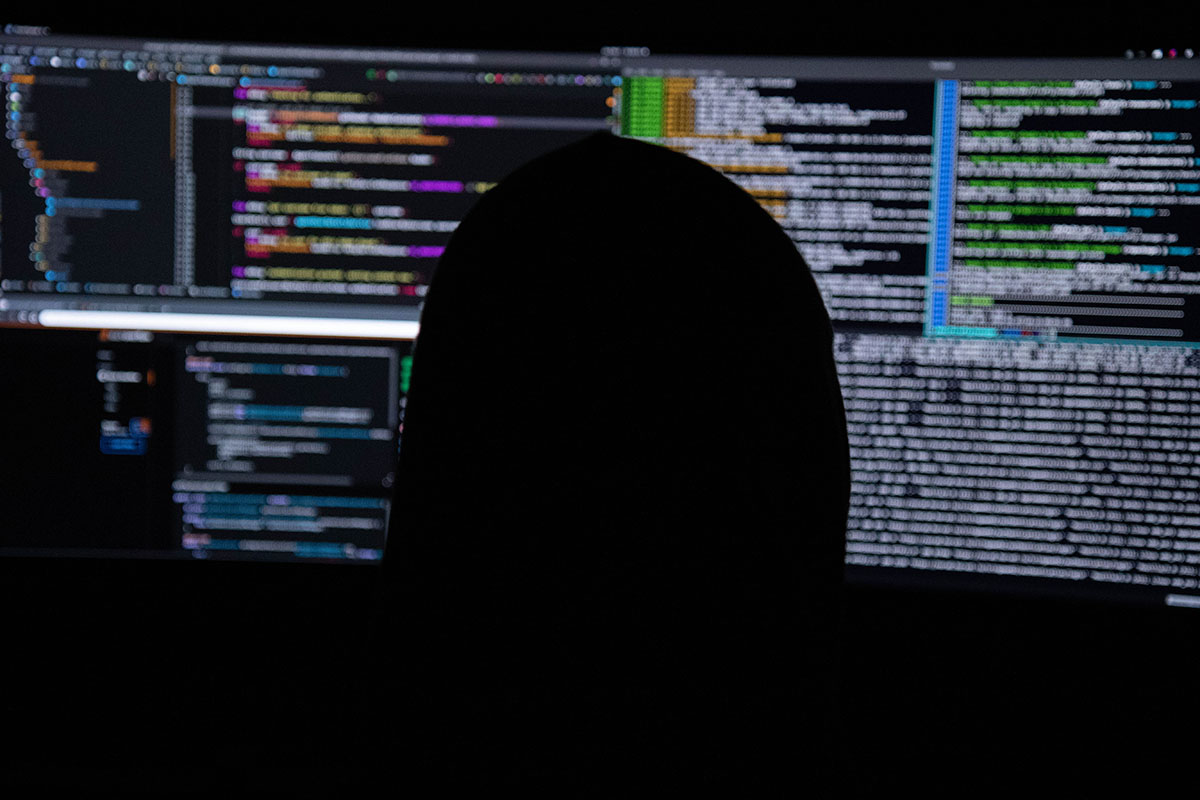Reasons to Change Your IP Address
Changing your IP address can be a useful step to take for a variety of reasons. Here are some of the main reasons why you might consider changing your IP address:
- Enhancing Online Privacy: Your IP address reveals your location and can be used to track your online activities. By changing your IP address, you can add an extra layer of privacy and make it more difficult for websites, advertisers, or hackers to track your online movements.
- Bypassing Geographical Restrictions: Some websites, streaming platforms, or online services may have region-specific restrictions that prevent access from certain IP addresses. By changing your IP address to one from a different location, you can bypass these restrictions and access content that might be otherwise unavailable to you.
- Improving Online Security: If you suspect that your current IP address has been compromised or is being targeted by malicious activities, changing it can help mitigate potential security threats. By obtaining a new IP address, you can reduce the risk of becoming a target for hackers or other cybercriminals.
- Overcoming IP Bans: In some cases, you might find yourself banned from accessing a website or online service due to your IP address being blocked. Changing your IP address allows you to bypass these bans and regain access to the platform.
- Preventing Targeted Advertisements: Your IP address is often used to gather information about your browsing habits, which can then be used to show you targeted advertisements. By changing your IP address, you can disrupt the ability of advertisers to track and target you with personalized ads.
- Testing Website Compatibility: Website owners or developers may want to test the compatibility of their websites by accessing it from different IP addresses. Changing your IP address can enable you to view a website as if you were located in a different location, helping identify any regional-specific compatibility issues.
By understanding the potential benefits and reasons for changing your IP address, you can make an informed decision about whether it is necessary for your specific situation. Whether it’s for privacy, security, or accessing restricted content, changing your IP address can provide you with more control and flexibility in your online activities.
What Is an IP Address and Why It Matters
An IP address (Internet Protocol address) is a unique numerical label assigned to each device connected to a computer network. It serves as an identifier, allowing devices to communicate with each other over the internet. IP addresses consist of a series of numbers separated by periods, such as 192.168.0.1.
Why does an IP address matter? Here are a few reasons:
- Device Identification: An IP address helps identify the device you are using to access the internet. This information is crucial for establishing connections and enabling communication between different devices.
- Location Tracking: IP addresses can reveal your approximate geographical location. Websites and online services can use this information to customize content, provide localized services, or implement region-specific restrictions.
- Network Troubleshooting: When facing issues with your network connection, knowing your IP address can help network administrators diagnose and resolve problems more effectively. It provides important information about your network configuration and can assist in pinpointing the source of the problem.
- Security Purposes: IP addresses are essential in identifying potential security threats and tracking malicious activities. Network administrators can monitor and analyze IP addresses to detect unauthorized access attempts or suspicious behavior.
- Internet Privacy: Your IP address can also be used to track your online activities, potentially compromising your privacy. Websites, advertisers, or even governments can gather information based on your IP address to target you with ads, track your browsing habits, or monitor your online behavior.
- Access Control: Online platforms and services can implement access control measures based on IP addresses. This allows them to grant or deny access to certain content or features based on your IP address.
Understanding what an IP address is and its significance empowers you to take control of your online presence. Knowing how IP addresses function and the potential implications they have on your privacy and security can help you make informed decisions about protecting your data and ensuring a safe online experience.
How to Change IP Address on Android Phones
If you’re an Android phone user and want to change your IP address, follow these steps:
- Connect to a Wi-Fi network: Go to the settings menu on your Android phone, select Wi-Fi, and connect to a Wi-Fi network. Changing your IP address is easier when connected to a Wi-Fi network rather than using mobile data.
- Access advanced Wi-Fi settings: Once connected to a Wi-Fi network, long-press on the network’s name and select “Modify network.”
- Modify IP settings: Within the advanced Wi-Fi settings, scroll down and locate the “IP settings” option. By default, it is set to “DHCP” (Dynamic Host Configuration Protocol).
- Select “Static” IP configuration: Tap on the dropdown menu and select “Static” to manually configure your IP address.
- Enter the new IP address: Once you’ve selected “Static” IP configuration, you can enter the new IP address you want to use. Make sure the IP address you choose is within the same network range as the existing IP address.
- Save the changes: After entering the new IP address, tap on “Save” to apply the changes.
- Restart the Wi-Fi connection: To ensure the new IP address is in effect, it is recommended to toggle the Wi-Fi connection off and then back on. This will refresh the connection and implement the new IP address.
Keep in mind that changing the IP address on your Android phone can have unintended consequences and may affect your ability to connect to certain networks or access specific services. Additionally, the availability of these settings may vary depending on your device manufacturer or Android version.
It’s important to note that changing your IP address on an Android phone only modifies the local IP address of your device within the network you are connected to. It does not change your public-facing IP address assigned by your internet service provider (ISP).
Remember to use this method responsibly and ensure that changing your IP address complies with the terms of service of the network you are connected to. Additionally, if you’re experiencing any issues or if you’re unsure about any technical aspects, it’s always a good idea to seek assistance from a knowledgeable professional or consult the documentation specific to your device.
How to Change IP Address on iPhone
If you’re an iPhone user and want to change your IP address, follow these steps:
- Connect to a Wi-Fi network: Go to the settings menu on your iPhone, select Wi-Fi, and connect to a Wi-Fi network. Changing your IP address is easier when connected to a Wi-Fi network rather than using cellular data.
- Access the network settings: Once connected to a Wi-Fi network, tap the “i” icon next to the network’s name to access the network settings.
- Configure IP settings: In the network settings, scroll down and tap on “Configure IP.”
- Select “Manual” IP configuration: By default, the IP configuration is set to “Automatic.” Tap on the “Manual” option to manually configure your IP address.
- Enter the new IP address: Once you’ve selected “Manual” IP configuration, you can enter the new IP address you want to use. Make sure the IP address you choose is within the same network range as the existing IP address.
- Save the changes: After entering the new IP address, tap on “Save” or “Apply” to apply the changes.
- Restart the Wi-Fi connection: To ensure the new IP address is in effect, it is recommended to disconnect from the Wi-Fi network and then reconnect. This will refresh the connection and implement the new IP address.
It’s worth noting that changing the IP address on your iPhone only modifies the local IP address of your device within the network you are connected to. It does not change your public-facing IP address assigned by your internet service provider (ISP).
Keep in mind that these settings may vary slightly depending on your iPhone model and iOS version. If you’re unsure about any technical aspects or experiencing any issues, it’s always a good idea to seek assistance from a knowledgeable professional or consult the documentation specific to your device.
Lastly, it’s essential to use this method responsibly and ensure that changing your IP address complies with the terms of service of the network you are connected to. Modifying your IP address without proper authorization may violate the network’s policies or legal guidelines in your region.
How to Change IP Address on Windows Phone
If you’re using a Windows Phone and want to change your IP address, here are the steps to follow:
- Connect to a Wi-Fi network: Open the Settings menu on your Windows Phone and navigate to the Network & Wireless section. Tap on Wi-Fi and connect to a Wi-Fi network. Changing your IP address is more straightforward when connected to a Wi-Fi network rather than using mobile data.
- Access the Wi-Fi settings: Once connected to a Wi-Fi network, tap on the Wi-Fi network’s name to access the advanced settings.
- Modify IP settings: Scroll down and tap on the “Edit” or “IP settings” option within the advanced Wi-Fi settings.
- Select manual IP configuration: By default, the IP configuration is set to “Automatic.” Tap on the “Manual” option to manually configure your IP address.
- Enter the new IP address: Once you’ve selected manual IP configuration, you can enter the new IP address you want to use. Ensure that the IP address you choose is within the same network range as the existing IP address.
- Save the changes: After entering the new IP address, tap on “Save” or “Apply” to apply the changes.
- Restart the Wi-Fi connection: To ensure the new IP address is in effect, it is recommended to turn off Wi-Fi and then turn it back on. This will refresh the connection and implement the new IP address.
It’s important to note that changing the IP address on your Windows Phone only modifies the local IP address of your device within the network you are connected to. It does not change your public-facing IP address assigned by your internet service provider (ISP).
Keep in mind that the steps and options to change your IP address may vary depending on your Windows Phone model and software version. If you encounter any difficulties or have questions, it is advisable to consult the user manual specific to your device or seek assistance from a knowledgeable professional.
Lastly, make sure that changing your IP address is done in compliance with the terms of service of the Wi-Fi network you are connected to. Not all networks may allow manual IP configuration, and unauthorized changes to network settings may be a violation of their policies.
How to Change IP Address on BlackBerry
If you’re using a BlackBerry device and want to change your IP address, follow these steps:
- Connect to a Wi-Fi network: Open the Settings app on your BlackBerry device and select Wi-Fi. Connect to a Wi-Fi network. Changing your IP address is easier when connected to a Wi-Fi network rather than using mobile data.
- Access Wi-Fi settings: Once connected to a Wi-Fi network, tap on the network’s name to access the advanced Wi-Fi settings.
- Modify IP settings: Within the Wi-Fi settings, look for an option related to the IP configuration or Advanced settings.
- Select manual IP configuration: Tap on the Manual or Static IP option to manually configure your IP address settings.
- Enter the new IP address: Once in manual IP configuration mode, input the new IP address you want to use. Ensure that the IP address you choose is within the same network range as the existing IP address.
- Save the changes: After entering the new IP address, save the settings. The specific method to save the changes may vary depending on the BlackBerry model and software version.
- Restart the Wi-Fi connection: To ensure the new IP address takes effect, it’s recommended to toggle the Wi-Fi connection off and then back on. This will refresh the connection and implement the new IP address.
Please note that the steps and options to change your IP address on a BlackBerry device may vary depending on the model and software version you are using. If you encounter any difficulties or have questions, it’s best to consult the user manual specific to your device or seek assistance from a knowledgeable professional.
It’s important to keep in mind that changing the IP address on your BlackBerry device only modifies the local IP address within the network you are connected to. It doesn’t change your public-facing IP address assigned by your internet service provider (ISP).
Make sure that changing your IP address complies with the terms of service of the Wi-Fi network you are connected to. Unauthorized changes to network settings may violate network policies, so it’s essential to use this method responsibly and within the permissible limits set by the network provider.
How to Change IP Address on Other Mobile Operating Systems
While the majority of smartphones use Android, iOS, or Windows Phone operating systems, there are other mobile operating systems that are less common but still in use. If you’re using a mobile device running on one of these alternative operating systems and want to change your IP address, the process may differ. Here are some general guidelines to follow:
1. Check the device settings: Open the settings menu on your mobile device and look for a section related to network or internet settings. This is typically where you’ll find options to manage your IP address.
2. Explore advanced network settings: Within the network settings, search for advanced options or advanced network settings. This is where you may find options to manually configure your IP address.
3. Select manual IP configuration: Once you’ve accessed the advanced network settings, look for an option that allows you to manually configure your IP address. This option may be labeled as “Static IP” or something similar.
4. Enter the new IP address: After selecting manual IP configuration, enter the new IP address you want to use. Make sure it is within the same network range as the existing IP address.
5. Save and apply the changes: After entering the new IP address, save the changes. The method to save and apply the changes may differ depending on the specific mobile operating system and device you are using. Look for a “Save” or “Apply” button to confirm the new IP address.
6. Restart the network connection: To ensure the new IP address takes effect, it’s recommended to toggle the network connection off and then back on again. This will refresh the connection and implement the new IP address.
It’s important to note that the steps to change the IP address on alternative mobile operating systems may vary widely between different devices and versions. The settings and options available on a particular device depend on the manufacturer and their customization of the operating system.
If you’re unsure about any technical aspects or experiencing difficulties, consult the user manual specific to your device or seek assistance from a knowledgeable professional.
Lastly, changing the IP address on your mobile device within a specific operating system only modifies the local IP address within the network you are connected to. It does not change your public-facing IP address assigned by your internet service provider (ISP).
Ensure that changing your IP address complies with the terms of service of the network you are connected to, as unauthorized changes may violate network policies.
FAQs about Changing IP Address on Mobile Devices
Here are some frequently asked questions about changing IP addresses on mobile devices:
Q: Can changing my IP address improve my online privacy?
A: Yes, changing your IP address can enhance your online privacy. It adds an extra layer of anonymity and makes it more challenging for websites, advertisers, or hackers to track your online activities.
Q: Can changing my IP address bypass geographical restrictions?
A: Yes, changing your IP address to one from a different location can help bypass geographical restrictions imposed by certain websites, streaming platforms, or online services. However, it’s important to note that circumventing such restrictions may violate the terms of service.
Q: Will changing my IP address make me completely anonymous?
A: Changing your IP address provides some level of anonymity, but it doesn’t guarantee complete anonymity. Other tracking methods, such as cookies or browser fingerprinting, can still be used to identify you. Additional privacy measures, such as using a virtual private network (VPN), are recommended for stronger anonymity.
Q: Can changing my IP address affect my internet speed?
A: In most cases, changing your IP address should not directly impact your internet speed. However, some changes in network settings might require your device to reconnect to the network, which could briefly interrupt your connection. If you experience any speed issues, verify your network settings or consult your internet service provider.
Q: Can changing my IP address bypass IP bans?
A: Yes, changing your IP address can help bypass IP bans implemented by certain websites or online services. However, it’s important to note that bypassing IP bans may violate the platform’s terms of service and could lead to further consequences.
Q: Can I change my public-facing IP address on a mobile device?
A: Changing your public-facing IP address is typically not possible on a mobile device. The public IP address is assigned by your internet service provider (ISP) and is generally tied to your network connection. To change your public-facing IP address, you would need to contact your ISP.
Q: Are there any risks in changing my IP address?
A: Changing your IP address on a mobile device usually poses little risk. However, it’s essential to ensure that the changes are made within the acceptable boundaries of the network you are connected to. Unauthorized changes may violate network policies and could lead to loss of network access or legal repercussions.
Q: Can I change my IP address on any mobile operating system?
A: The ability to change IP addresses may vary depending on the mobile operating system and device you are using. While it is common on Android and iOS devices, other mobile operating systems may have limited or no options available for changing IP addresses. Refer to your device’s documentation or consult a knowledgeable professional for guidance specific to your device.
These answers provide general information about changing IP addresses on mobile devices. It’s important to keep in mind that specific devices and operating systems may have varying capabilities and settings. If you have further questions or concerns, refer to the documentation provided with your device or seek assistance from a technical expert.
Conclusion
Changing the IP address on your mobile device can be a valuable tool for enhancing privacy, bypassing geographical restrictions, improving online security, and resolving network issues. Whether you’re using an Android, iPhone, Windows Phone, BlackBerry, or another mobile operating system, the process typically involves accessing network settings and manually configuring the IP address.
However, it’s important to remember that changing your IP address only affects the local IP within the network you are connected to, and it does not change your public-facing IP address assigned by your internet service provider (ISP).
Before attempting to change your IP address, consider the reasons behind your decision and ensure that it aligns with the terms of service of the network you are connected to. Changing your IP address without proper authorization may violate network policies and could lead to loss of access or legal consequences.
If you encounter any difficulties or uncertainties, refer to the user manual specific to your device or seek assistance from a knowledgeable professional.
Remember, changing your IP address is just one aspect of maintaining privacy and security online. It’s also important to use strong passwords, keep your software and apps up to date, and consider additional measures, such as using a virtual private network (VPN), to further protect your online presence.
By understanding how to change your IP address and the potential benefits and considerations involved, you can navigate the digital landscape with greater control and flexibility, ensuring a safer and more versatile online experience.