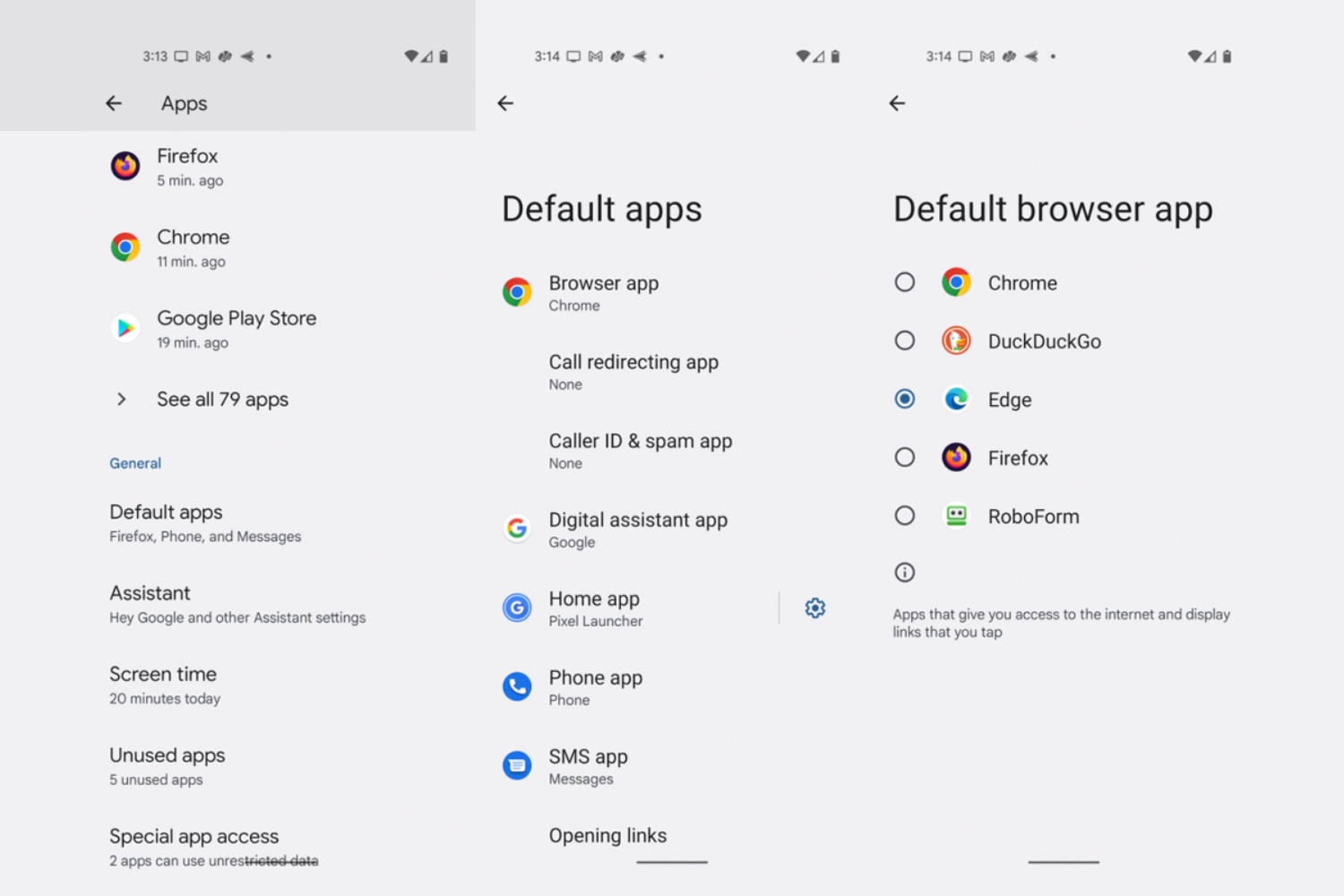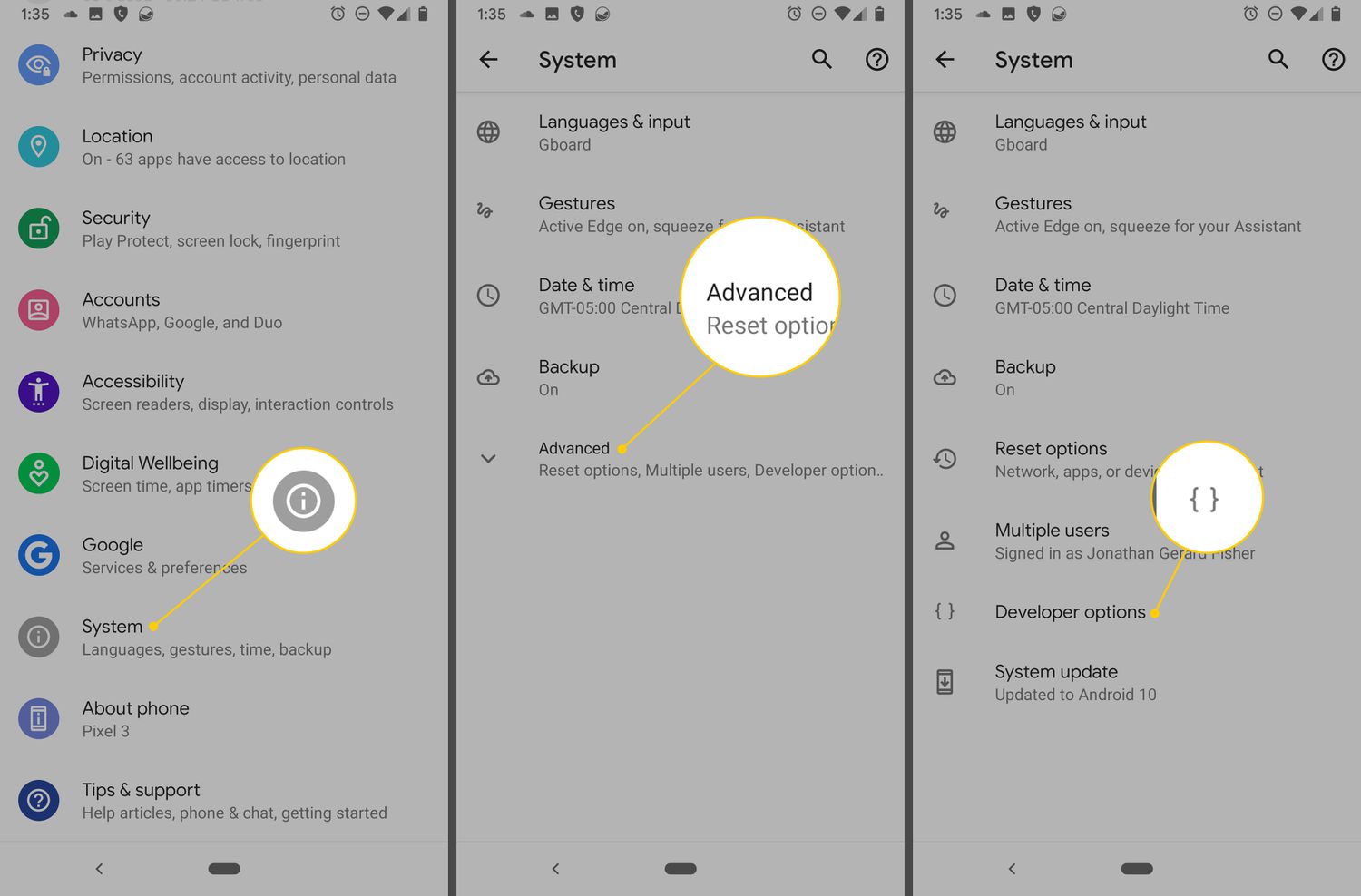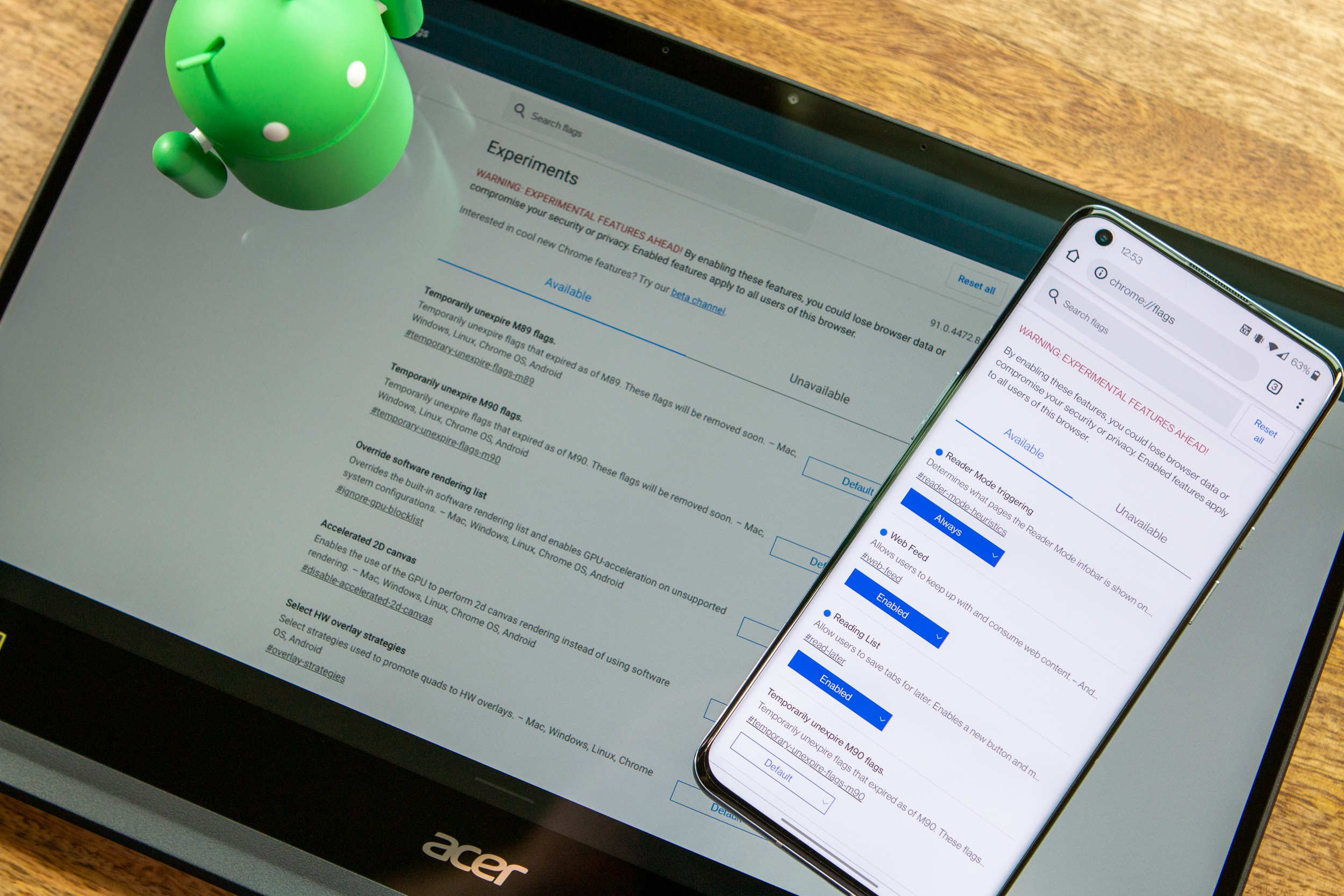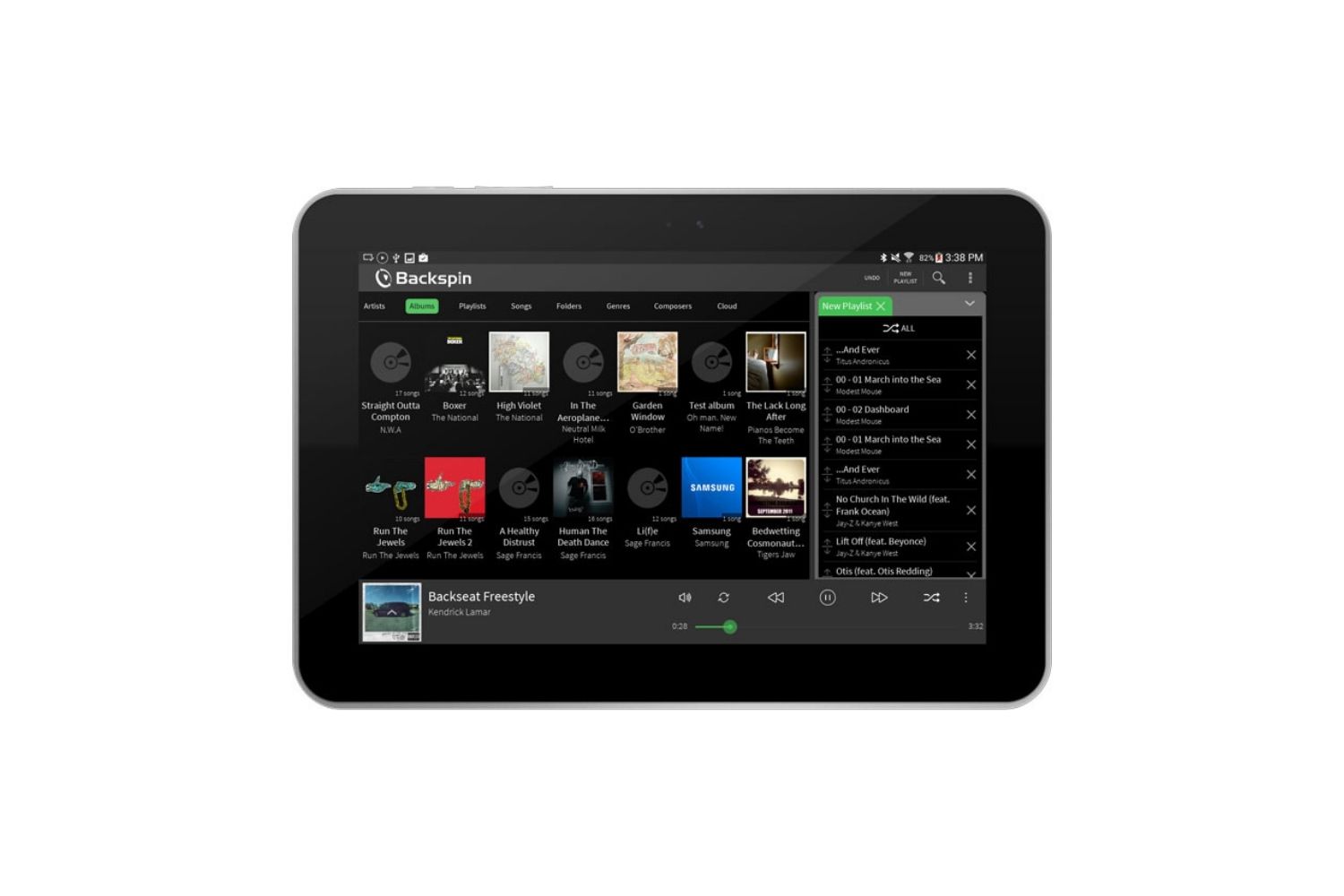Introduction
Changing the default browser on your Android tablet allows you to personalize your browsing experience and use the browser of your choice. Whether you prefer the speed of Chrome, the privacy features of Firefox, or the simplicity of Opera, the process of changing your default browser is relatively simple. In this article, we will explore different methods to change the default browser on your Android tablet.
Having the ability to choose your default browser is advantageous in several ways. It allows you to have a consistent browsing experience across multiple devices and platforms. Additionally, it enables you to take advantage of the unique features and functionalities offered by different browsers. So, if you’re ready to break away from the default browser and switch to your preferred one, keep reading to discover the different methods you can use.
Note: The specific steps may vary slightly depending on the version of Android you are using and the customizations made by your device manufacturer. However, the overall process remains similar.
Method 1: Using the Settings App
The easiest and most straightforward method to change the default browser on your Android tablet is through the Settings app. Here’s how you can do it:
- Begin by accessing the Settings app on your Android tablet. You can usually find it in the app drawer or by swiping down from the top of the screen and tapping the gear icon.
- Scroll down and find the “Apps” or “Applications” option in the Settings menu. Tap on it to proceed.
- In the Apps menu, you will see a list of all the installed applications on your Android tablet. Look for your current default browser in the list and tap on it.
- Once you’ve selected your browser, you will be taken to the App Info screen. Here, you will find various options related to the browser’s settings and permissions.
- Scroll down until you find the “Set as default” option. Tap on it to proceed.
- A list of available browser apps will appear on the screen. From the list, select the browser you wish to set as the default. If your desired browser does not appear in the list, make sure it is installed on your device.
- After selecting your preferred browser, a confirmation message will appear stating that the default browser has been successfully changed.
Now, whenever you click on a web link or open a web page, it will automatically open in your newly selected default browser.
Method 2: Using the App Info Settings
If you’re unable to change the default browser through the Settings app, you can try using the App Info settings for your current default browser. Here’s how:
- Begin by accessing the Settings app on your Android tablet. You can usually find it in the app drawer or by swiping down from the top of the screen and tapping the gear icon.
- Scroll down and find the “Apps” or “Applications” option in the Settings menu. Tap on it to proceed.
- In the Apps menu, locate your current default browser and tap on it.
- On the App Info screen, you will find various options related to the browser’s settings and permissions. Look for the “Open by default” or “Default apps” option and tap on it.
- Next, you will see the “Opening links” or “Open supported links” menu. Here, you can choose the option to “Ask every time,” which allows you to select a browser whenever you open a link, or you can choose a specific browser to be the default by selecting it from the list.
- If you choose the “Ask every time” option, whenever you open a link, your Android tablet will prompt you to select a browser from the available options.
- If you choose a specific browser from the list, it will be set as the default browser, and all web links will automatically open in that browser.
By using the App Info settings, you can easily change the default browser on your Android tablet and customize your browsing experience according to your preferences.
Method 3: Using the Default Apps Settings
If the previous methods didn’t work or if you prefer a more direct approach, you can change the default browser on your Android tablet using the Default Apps settings. Here’s how:
- Go to the Settings app on your Android tablet.
- Scroll down and find the “Apps” or “Applications” option. Tap on it to proceed.
- In the Apps menu, look for the “Default apps” or “Default applications” option and tap on it.
- You will find a list of different default app categories such as “Browser app,” “Phone app,” and more.
- Tap on the “Browser app” option to view the available browser apps on your device.
- A list of installed browsers will appear. Select the browser you want to set as the default.
- Once you’ve selected your desired browser, it will be set as the default browser on your Android tablet.
- From now on, whenever you click on a link or open a web page, it will automatically open in your newly chosen default browser.
The Default Apps settings offer a straightforward way to change the default browser on your Android tablet, giving you more control over your browsing experience.
Method 4: Using the Home Button
Another convenient way to change the default browser on your Android tablet is by using the Home button. This method allows you to quickly switch between browsers whenever you open a link. Follow the steps below:
- When you come across a web link that you want to open in a different browser, long-press on the link. A pop-up menu will appear with different options.
- From the pop-up menu, select the “Open with” option. This will display a list of available browser apps on your device.
- Choose the browser you want to use for opening the link by tapping on it.
- The link will now open in the selected browser, and your Android tablet will remember this preference for future links.
- If you want to switch browsers again in the future, simply repeat the same steps and select a different browser from the “Open with” menu.
- By using the Home button method, you can easily switch between browsers on the go without changing your default browser settings.
This method can come in handy when you have multiple browsers installed on your Android tablet and want the flexibility to choose the right browser for each web link you encounter.
Conclusion
Changing the default browser on your Android tablet gives you the freedom to personalize your browsing experience and use the browser of your choice. In this article, we explored four different methods to change the default browser on your Android tablet.
We started by using the Settings app, which is the most straightforward method. By navigating to the App Info settings of your current default browser, you can easily set a new default browser. Alternatively, you can use the Default Apps settings to directly choose the default browser.
Lastly, we discussed a unique method using the Home button, which allows you to quickly select a browser whenever you open a link. This method is perfect for those who prefer to have the flexibility of choosing different browsers for different links.
Remember, the specific steps may vary slightly depending on your Android version and device manufacturer. However, the overall process remains similar across most devices.
By following these methods, you can change the default browser on your Android tablet and enjoy browsing the internet with your preferred browser’s features, speed, and security.
So, go ahead and make the switch to your desired browser. Explore new features, enhance your browsing experience, and make the most out of every web page you visit on your Android tablet.