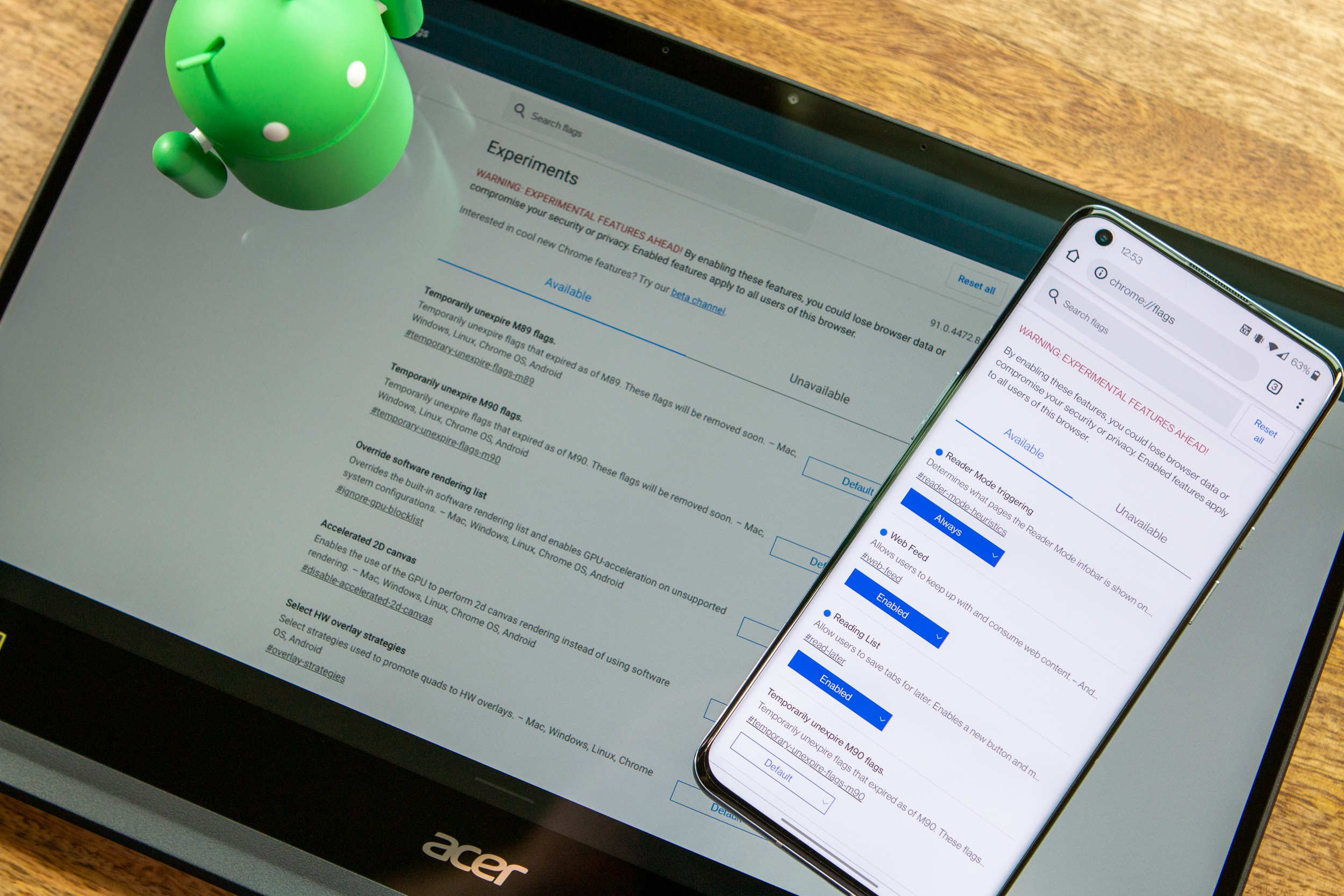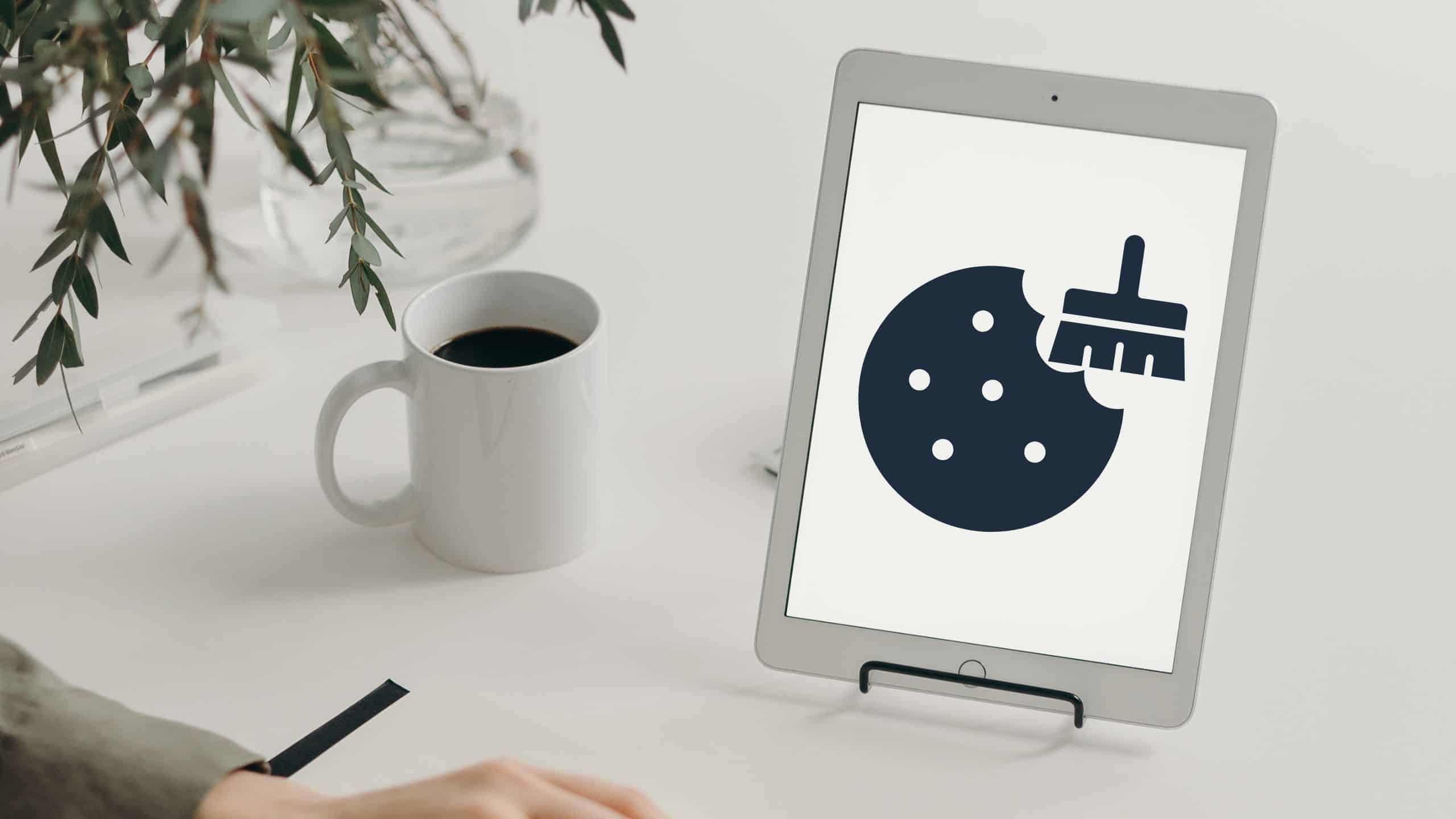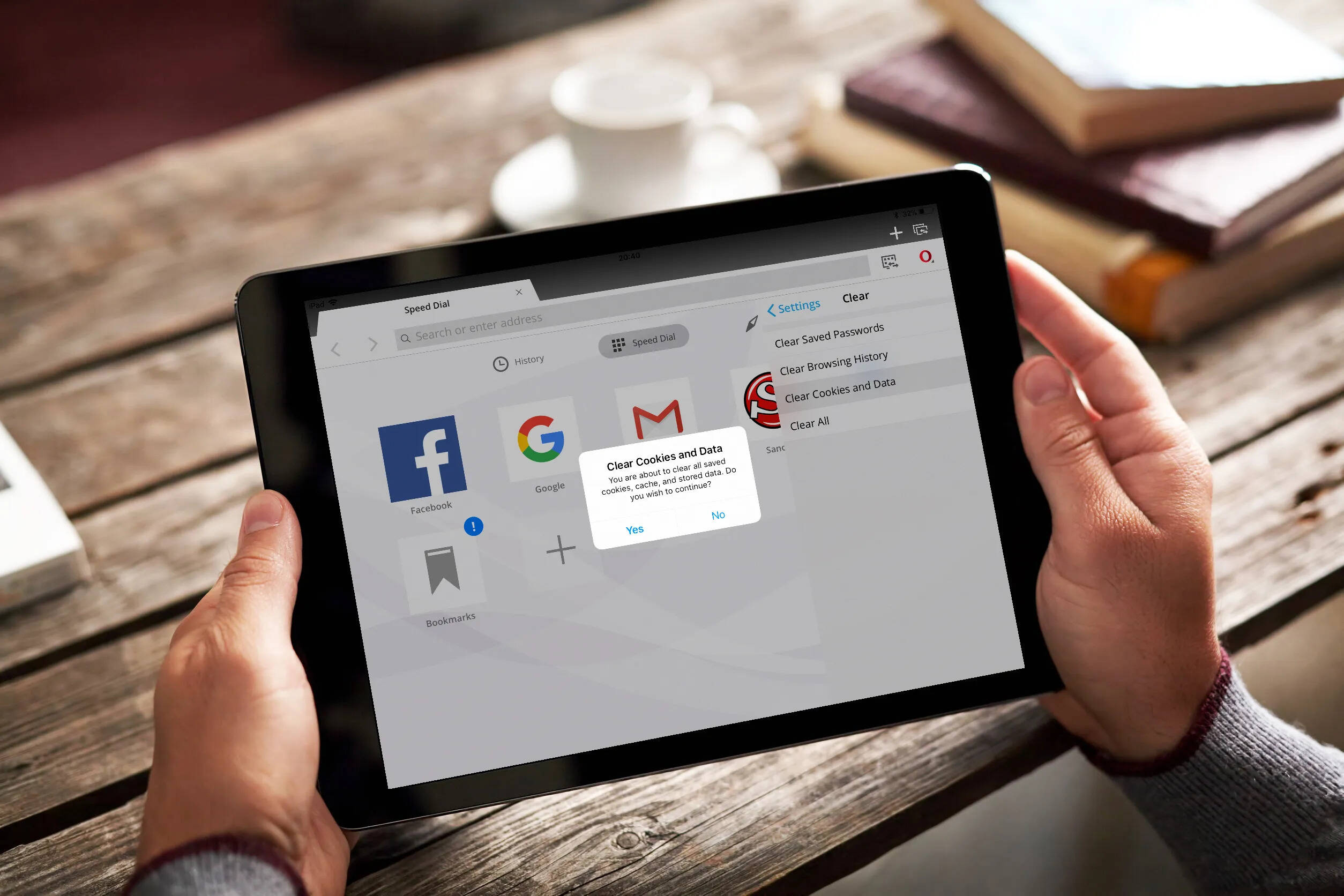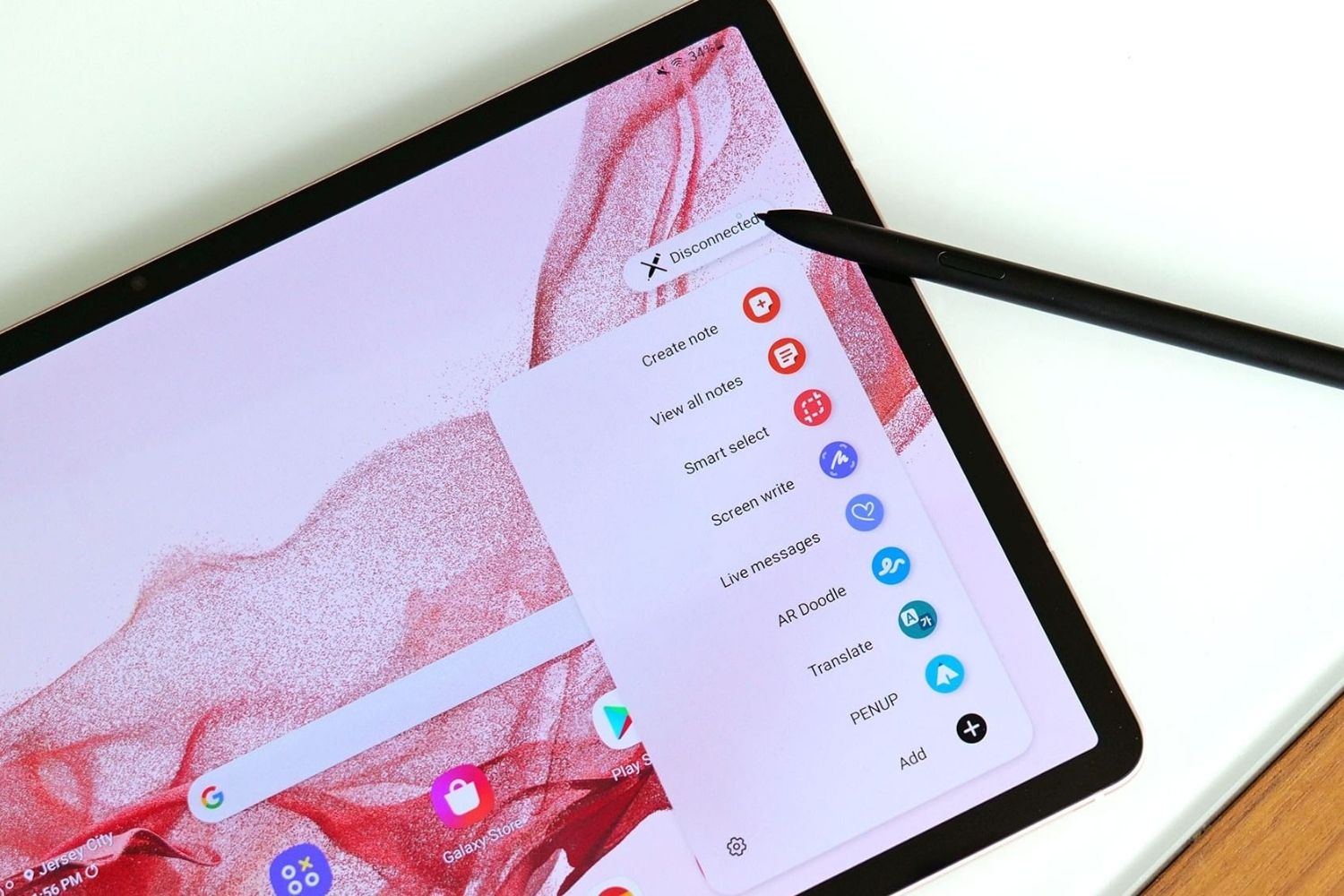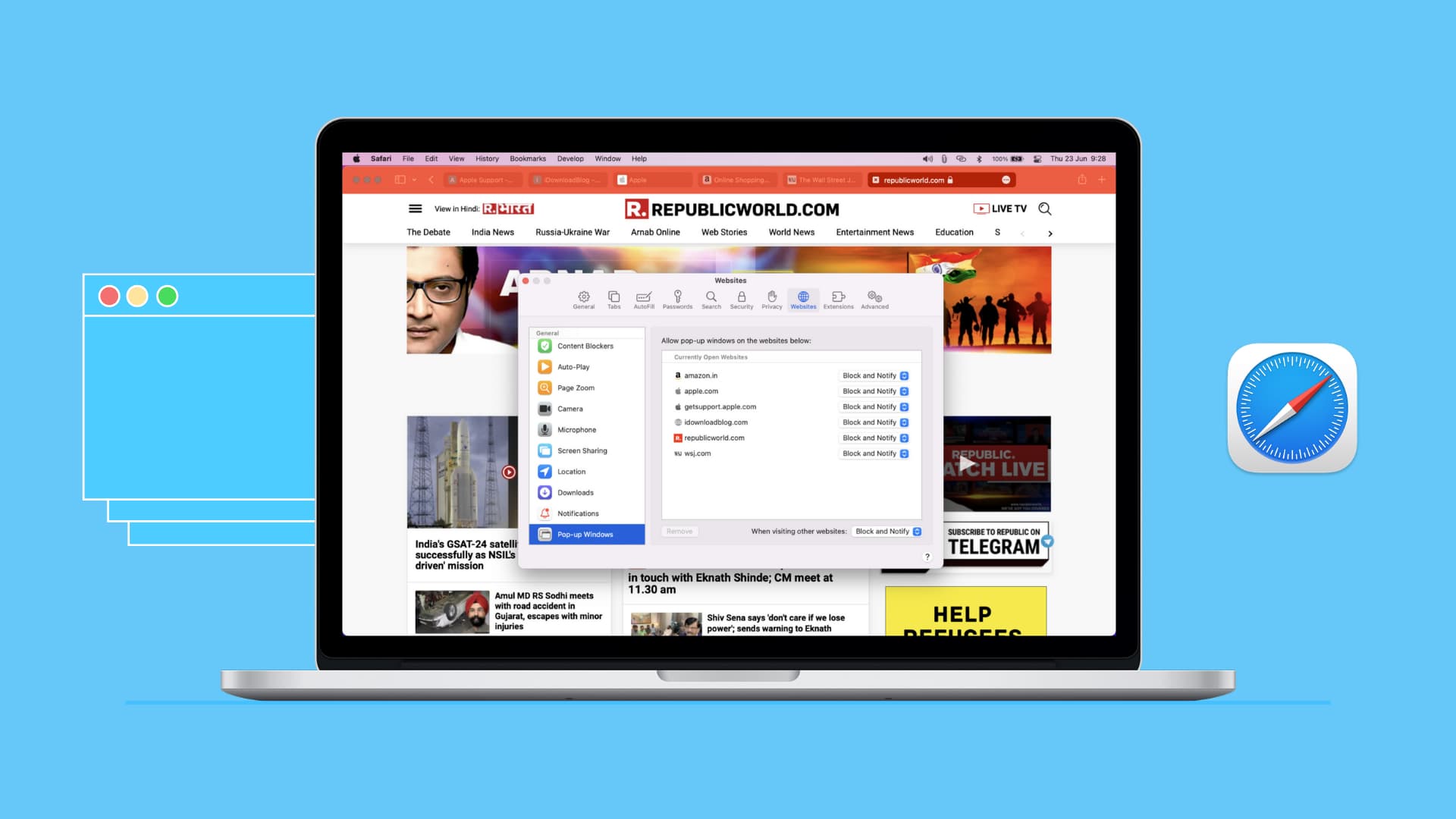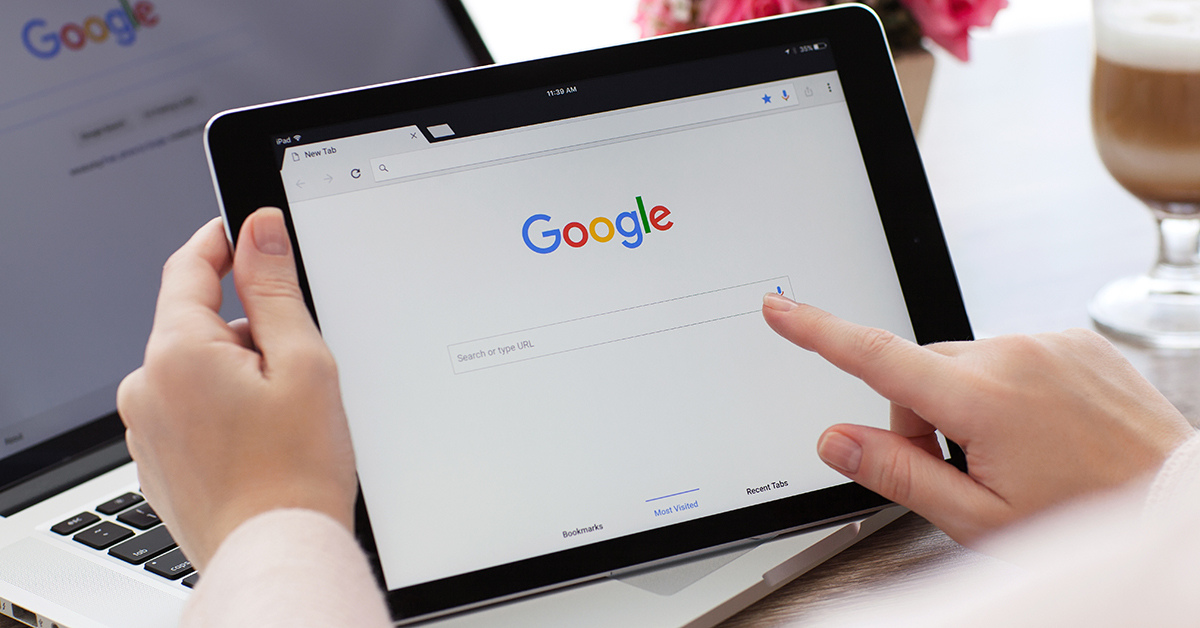Introduction
When it comes to using an Android tablet, cookies play a crucial role in enhancing our browsing experience. However, over time, these cookies can accumulate and impact the performance and privacy of our device. Clearing cookies on an Android tablet is an essential maintenance task that every user should know how to perform.
Cookies are small pieces of text generated by websites we visit and stored in our device’s memory. They contain information such as login details, preferences, and browsing history, which can be used to personalize our online experience. While cookies can be helpful, they can also pose security and privacy concerns.
Clearing cookies on an Android tablet allows you to remove these stored pieces of information, giving you a fresh start. It not only helps maintain the performance of your tablet but also enhances your online privacy by erasing any traces of your browsing activity.
In this article, we will guide you step-by-step on how to clear cookies on an Android tablet. We will cover various popular browsers, including the default browser, Chrome, Firefox, Opera, and the Samsung Internet browser. Regardless of which browser you use, you will find the instructions here to be helpful.
Before proceeding with the steps, it is important to note that clearing cookies will log you out from websites you are currently signed into, and you may lose your saved preferences on some sites. However, it is a small trade-off for the benefits of clearing cookies, especially if you are concerned about your privacy and want to ensure optimal performance on your Android tablet.
So, without further ado, let’s dive into the step-by-step instructions on how to clear cookies on an Android tablet in different browsers.
Why is it important to clear cookies on an Android tablet?
Clearing cookies on an Android tablet is an important practice that offers numerous benefits, including improved performance and enhanced privacy. Here are the key reasons why you should regularly clear cookies on your Android tablet:
1. Privacy Protection: Cookies store information about your browsing habits, preferences, and login details. While some cookies are harmless, others can be used by third parties to track your online activities, target you with ads, or even steal sensitive information. Clearing cookies ensures that your personal data and browsing history are not accessible to unauthorized entities.
2. Enhanced Security: Over time, cookies can accumulate and become outdated. Outdated cookies may contain vulnerabilities that can be exploited by hackers or malicious websites to gain unauthorized access to your device or personal information. By regularly clearing cookies, you minimize the risk of such security breaches.
3. Improved Performance: As you browse the internet, cookies build up and can cause your browser to slow down. This is because each cookie takes up a small amount of storage space. By clearing cookies, you free up storage space and help your browser operate more efficiently, resulting in faster loading times and smoother browsing experiences.
4. Resolving Website Issues: Sometimes, websites may experience issues due to conflicts or outdated cookies. By clearing cookies, you can resolve these problems and ensure that websites function properly. This is particularly useful if you encounter login issues, broken webpage elements, or persistent errors on specific websites.
5. Starting Fresh: Clearing cookies gives you a clean slate. It allows you to start anew, ensuring that any previous website preferences or settings do not interfere with your current browsing experience. This is especially helpful if you want to reset your preferences or eliminate any previously saved login details.
In summary, regularly clearing cookies on your Android tablet is crucial for maintaining your privacy, enhancing security, optimizing performance, and resolving website issues. By adopting this practice, you can enjoy a safer and more efficient browsing experience on your Android tablet.
How to clear cookies on an Android tablet
Clearing cookies on an Android tablet is a straightforward process. In this section, we will walk you through the steps to clear cookies in different browsers on your Android tablet:
- Clearing cookies in the browser settings: This method works for most browsers and is the most common way to clear cookies on an Android tablet. Follow these general steps:
- Open the browser on your Android tablet.
- Access the browser settings. This is usually done by tapping on the three-dot menu icon or the gear icon in the browser’s toolbar.
- Scroll down the settings menu and find the option to clear browsing data or clear cache.
- Select the option to clear cookies or site data.
- Confirm the action to clear cookies when prompted.
- Clearing cookies in the Chrome browser:
- Launch the Chrome browser on your Android tablet.
- Tap on the three-dot menu icon in the upper right corner.
- Select “Settings” from the menu.
- Scroll down and tap on “Privacy” or “Privacy and security”.
- Tap on “Clear browsing data” or “Clear cache”.
- Choose the time range and select “Cookies and site data”.
- Tap on “Clear data” or “Clear” to confirm.
- Clearing cookies in the Firefox browser:
- Open the Firefox browser on your Android tablet.
- Tap on the three-dot menu icon in the upper right corner.
- Select “Settings” from the menu.
- Scroll down and tap on “Privacy & Security”.
- Tap on “Clear private data” or “Delete browsing data”.
- Select “Cookies & active logins”.
- Tap on “Clear data” or “Clear” to confirm.
- Clearing cookies in the Opera browser:
- Launch the Opera browser on your Android tablet.
- Tap on the Opera logo or the O icon at the bottom of the screen.
- Tap on “Settings” in the menu that appears.
- Scroll down and tap on “Clear browsing data”.
- Select “Cookies and other site data”.
- Tap on “Clear” or “Clear data” to confirm.
- Clearing cookies in the Samsung Internet browser:
- Open the Samsung Internet browser on your Android tablet.
- Tap on the three-dot menu icon in the bottom right corner.
- Select “Settings” from the menu.
- Scroll down and tap on “Privacy and security”.
- Tap on “Delete browsing data” or “Delete personal data”.
- Check the box next to “Cookies and site data”.
- Tap on “Delete” or “Clear” to confirm.
By following these steps, you can easily clear cookies in different browsers on your Android tablet. Remember to restart your browser after clearing cookies to ensure the changes take effect. Regularly performing this maintenance task will help keep your Android tablet optimized and protect your privacy while browsing the web.
Clearing cookies in the browser settings
Clearing cookies in the browser settings is a quick and straightforward way to remove cookies from your Android tablet. This method works for most browsers and follows a similar process. Here are the general steps to clear cookies in the browser settings:
- Open the browser on your Android tablet by tapping on its icon from the home screen or app drawer.
- Access the browser settings. The settings option is usually accessible through a menu icon, represented by three dots or a gear symbol, located in the top-right or bottom-right corner of the browser’s window.
- Scroll down the settings menu to find the option related to clearing browsing data or cache. The exact location and wording may vary slightly depending on the browser you are using.
- Tap on the option to clear cookies or site data. This option may be labeled as “Clear browsing data,” “Clear cache,” “Privacy,” “Privacy and security,” or something similar.
- Check the box or select the option specifically related to cookies or site data. On some browsers, you may have the option to choose the time range for which you want to clear cookies (e.g., past hour, past day, past week, or all time).
- Confirm the action to clear cookies when prompted. This step may require you to tap on a confirmation button, such as “Clear data,” “Clear,” “Delete,” or “OK.”
By following these steps, you can clear cookies in the browser settings of most Android browsers. It is important to note that clearing cookies will log you out from websites you are currently signed into, and you may lose your saved preferences on some sites. However, this action is necessary to ensure the removal of stored cookies and enhance your browsing experience.
Next, we will explore more specific instructions on how to clear cookies in popular browsers such as Chrome, Firefox, Opera, and the Samsung Internet browser on your Android tablet. These instructions may differ slightly from the general steps mentioned above, so make sure to choose the section that corresponds to the browser you are using.
Clearing cookies in the Chrome browser
The Chrome browser is one of the most widely used browsers on Android tablets. If you use Chrome as your default browser, follow these steps to clear cookies:
- Launch the Chrome browser on your Android tablet by tapping on its icon from the home screen or app drawer.
- Tap on the three-dot menu icon located in the upper-right corner of the browser’s window. This will open the Chrome menu.
- From the menu, select the “Settings” option. This will open the Chrome settings menu.
- Scroll down the settings menu and tap on either the “Privacy” or “Privacy and security” option.
- Within the Privacy settings, you will find the “Clear browsing data” or “Clear cache” option. Tap on it to proceed.
- You will be presented with various options for clearing data. Select “Cookies and site data” from the list.
- Lastly, tap on the “Clear data” or “Clear” button to confirm and clear the cookies from your Chrome browser.
After performing these steps, all cookies and site data associated with your Chrome browser will be deleted. It is important to note that clearing cookies will sign you out from websites where you were previously logged in, and it may delete any saved preferences on certain sites. However, this action is crucial for maintaining your privacy and optimizing the performance of your Chrome browser on your Android tablet.
Remember to close and reopen the Chrome browser for the changes to take effect. By periodically clearing cookies in Chrome, you can ensure a smoother and more secure browsing experience on your Android tablet.
Clearing cookies in the Firefox browser
If you prefer using the Firefox browser on your Android tablet, follow these steps to clear cookies:
- Open the Firefox browser on your Android tablet by tapping on its icon from the home screen or app drawer.
- Tap on the three-dot menu icon located in the upper-right corner of the browser’s window to open the Firefox menu.
- From the menu, select the “Settings” option. This will open the Firefox settings menu.
- Scroll down the settings menu and tap on “Privacy & Security”.
- In the Privacy & Security settings, you will find the option to “Clear private data” or “Delete browsing data”. Tap on it.
- Among the options presented, select “Cookies & active logins” to specifically target cookies for deletion.
- Finally, tap on the “Clear data” or “Clear” button to confirm the removal of cookies from your Firefox browser.
After completing these steps, all cookies and active logins associated with the Firefox browser on your Android tablet will be cleared. It’s important to note that clearing cookies will log you out from websites where you were previously signed in, and it may delete any saved preferences on those sites. However, this action is necessary to maintain your privacy and improve the performance of your Firefox browser.
Remember to close and reopen the Firefox browser for the changes to take effect. By periodically clearing cookies in Firefox, you can enjoy a refreshed and more secure browsing experience on your Android tablet.
Clearing cookies in the Opera browser
If you use the Opera browser on your Android tablet, follow these steps to clear cookies:
- Launch the Opera browser on your Android tablet by tapping on its icon from the home screen or app drawer.
- Tap on the Opera logo or the “O” icon located at the bottom of the browser’s window. This will open the Opera menu.
- From the menu, tap on the “Settings” option. This will open the Opera settings menu.
- Scroll down the settings menu and tap on “Clear browsing data”.
- Within the Clear browsing data settings, you will find the option to clear “Cookies and other site data”. Tap on it.
- Confirm the action by tapping on the “Clear” or “Clear data” button. This will remove cookies and site data from the Opera browser on your Android tablet.
After completing these steps, all cookies and other site data associated with the Opera browser on your Android tablet will be cleared. It’s important to note that clearing cookies will log you out from websites where you were previously signed in, and it may delete any saved preferences on those sites. However, this action is necessary to maintain your privacy and improve the performance of your Opera browser.
Remember to close and reopen the Opera browser for the changes to take effect. By periodically clearing cookies in Opera, you can ensure a refreshed and more secure browsing experience on your Android tablet.
Clearing cookies in the Samsung Internet browser
If you use the Samsung Internet browser on your Android tablet, follow these steps to clear cookies:
- Open the Samsung Internet browser on your Android tablet by tapping on its icon from the home screen or app drawer.
- Tap on the three-dot menu icon located in the bottom-right corner of the browser’s window. This will open the Samsung Internet menu.
- From the menu, select the “Settings” option. This will open the Samsung Internet settings menu.
- Scroll down the settings menu and tap on “Privacy and security”.
- Within the Privacy and security settings, you will find the option to “Delete browsing data” or “Delete personal data”. Tap on it.
- You will be presented with various options to choose from. Check the box next to “Cookies and site data” to specifically target cookies for deletion.
- Finally, tap on the “Delete” or “Clear” button to confirm the removal of cookies from your Samsung Internet browser.
After completing these steps, all cookies and site data associated with the Samsung Internet browser on your Android tablet will be cleared. It’s important to note that clearing cookies will log you out from websites where you were previously signed in, and it may delete any saved preferences on those sites. However, this action is necessary to maintain your privacy and improve the performance of your Samsung Internet browser.
Remember to close and reopen the Samsung Internet browser for the changes to take effect. By periodically clearing cookies in the Samsung Internet browser, you can ensure a clean and more secure browsing experience on your Android tablet.
Conclusion
Clearing cookies on your Android tablet is an essential maintenance task that helps improve performance and protect your privacy while browsing the internet. By removing stored cookies, you can ensure a fresh start and minimize the risk of security breaches or unwanted tracking.
In this article, we discussed the importance of clearing cookies on an Android tablet and provided step-by-step instructions for clearing cookies in various popular browsers, including the browser settings, Chrome, Firefox, Opera, and the Samsung Internet browser.
By regularly clearing cookies in your browser settings, you can remove accumulated data, improve browser speed, and resolve website issues. In specific browsers like Chrome, Firefox, Opera, and Samsung Internet, we provided detailed instructions tailored to each browser’s interface. Following these instructions ensures that cookies and site data are effectively cleared, resulting in a more optimized and secure browsing experience on your Android tablet.
Remember, clearing cookies will log you out from websites you are currently signed into, and it may delete any saved preferences on certain sites. However, it is a small trade-off for the benefits of enhanced privacy and better browsing performance.
Make it a habit to periodically clear cookies on your Android tablet to maintain your privacy, improve security, and optimize your browsing experience. By doing so, you can enjoy a safer and more efficient online journey on your Android tablet.