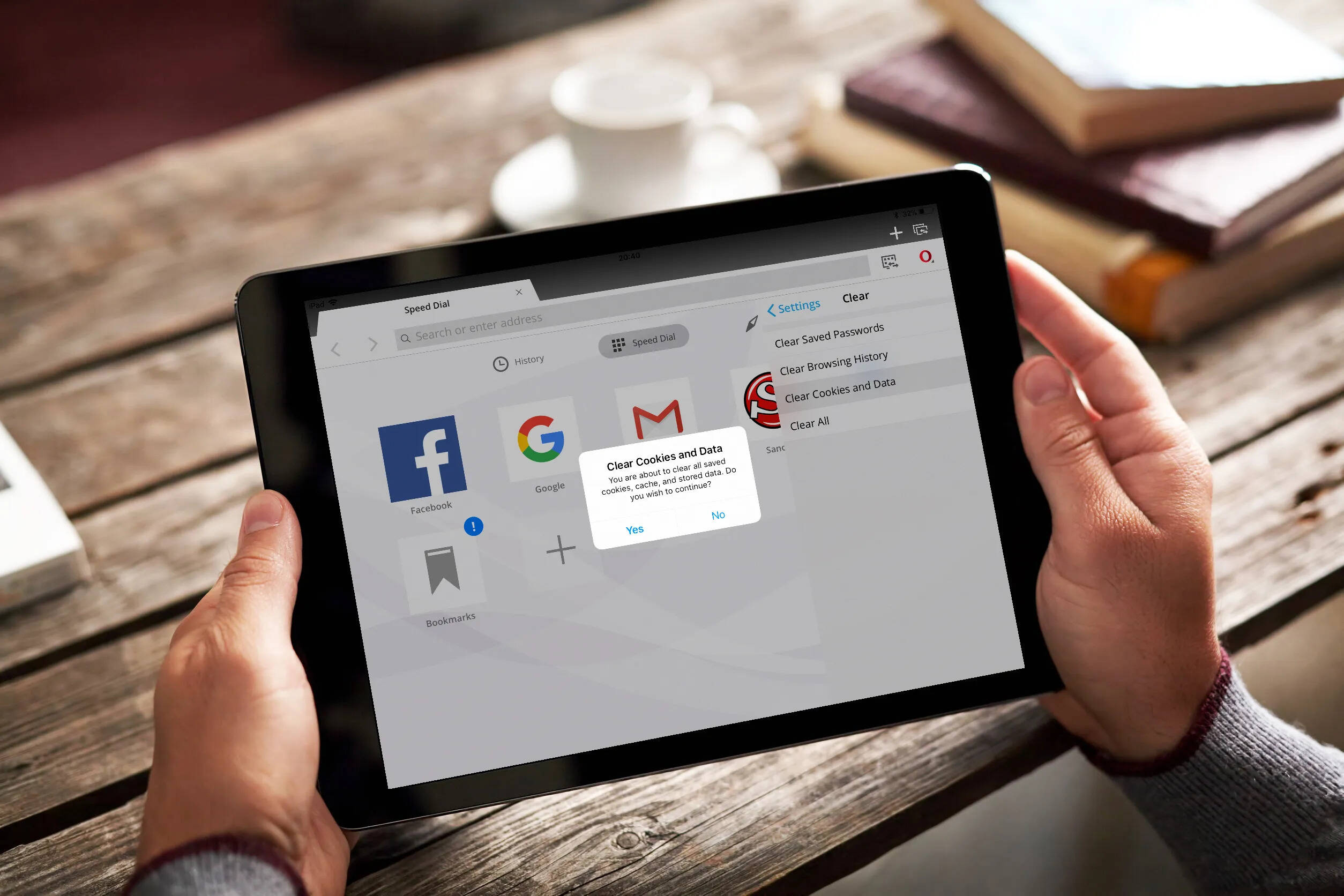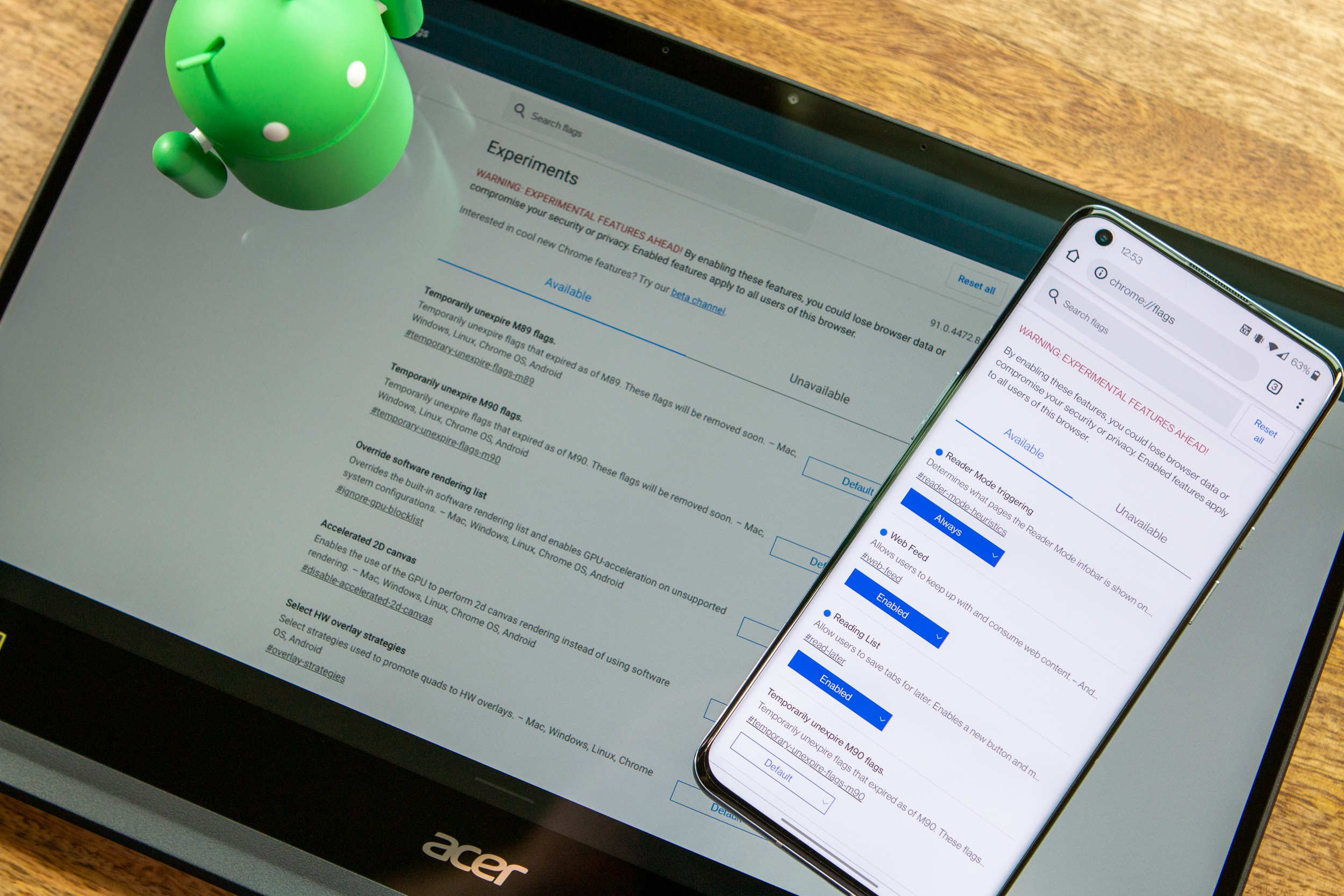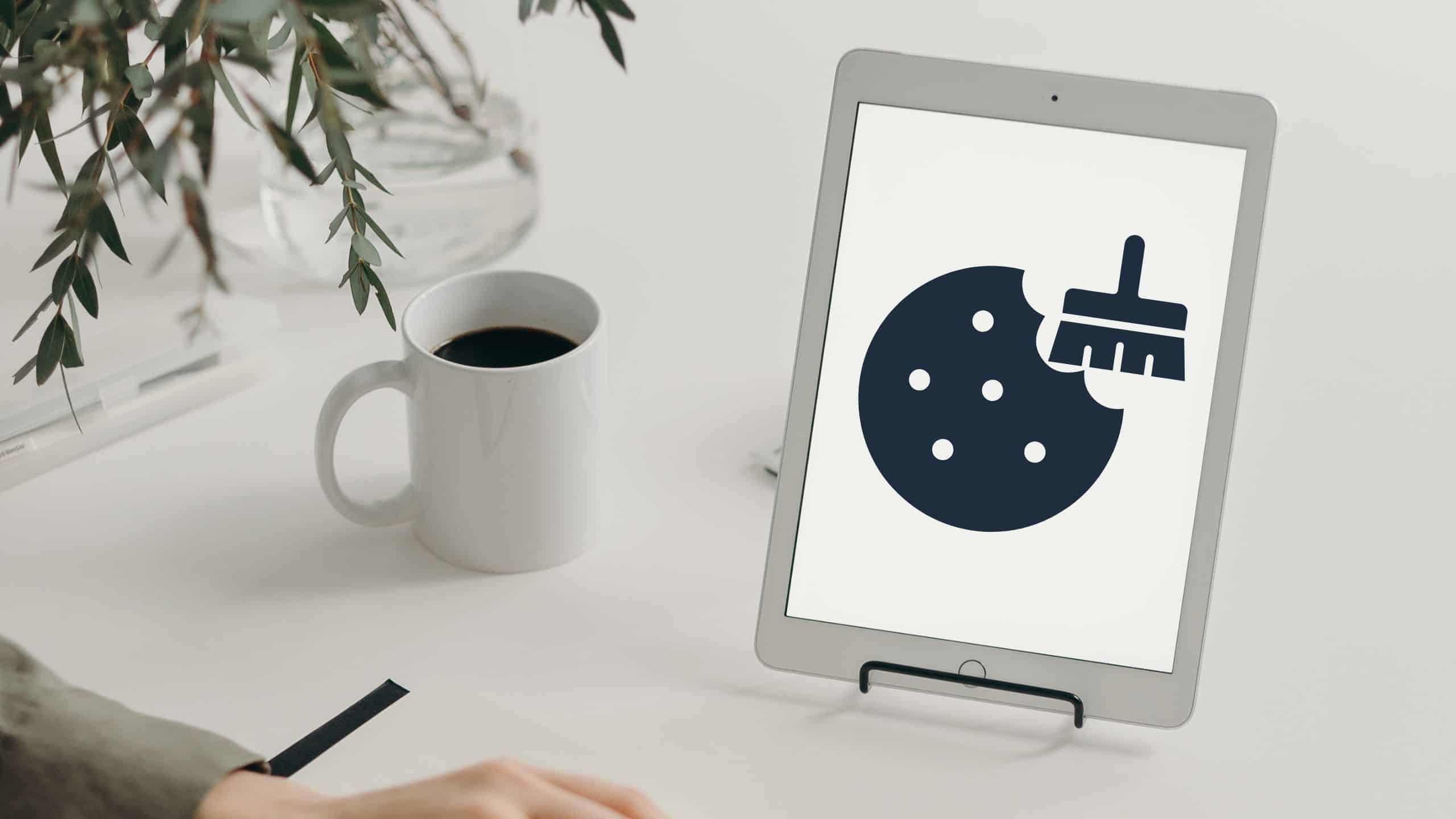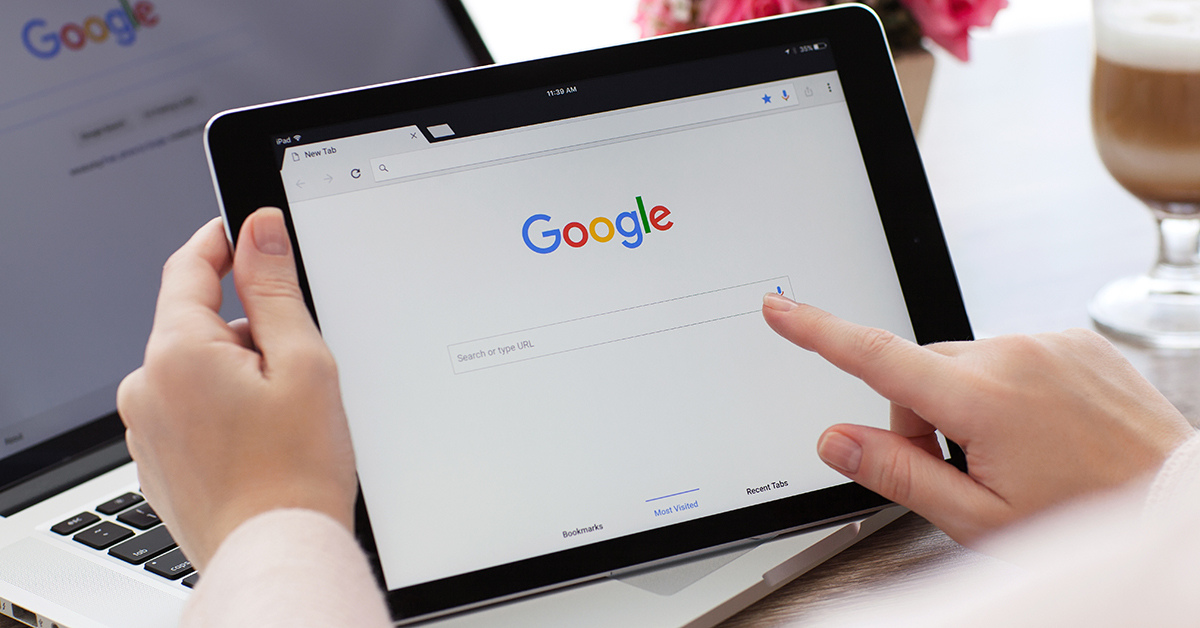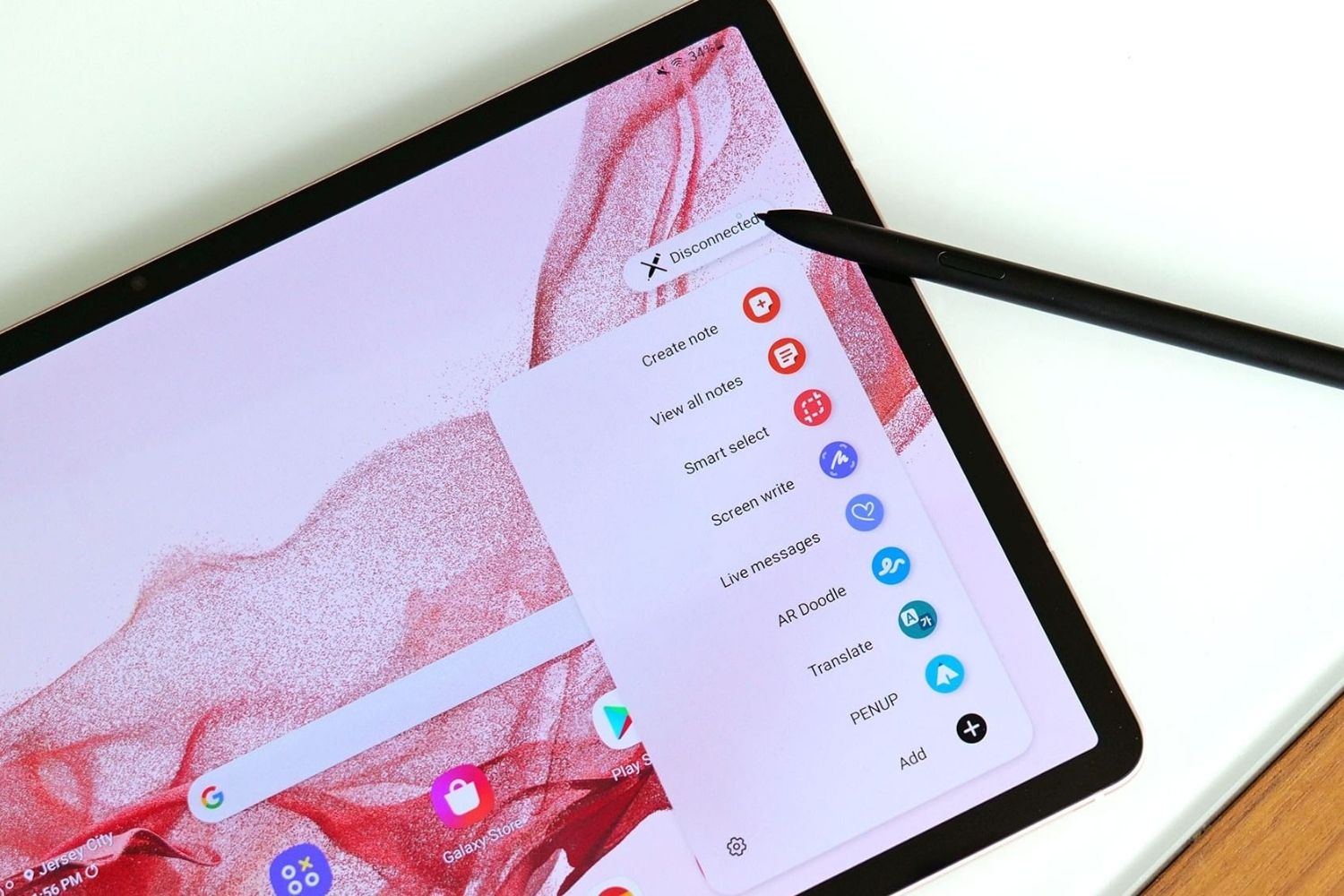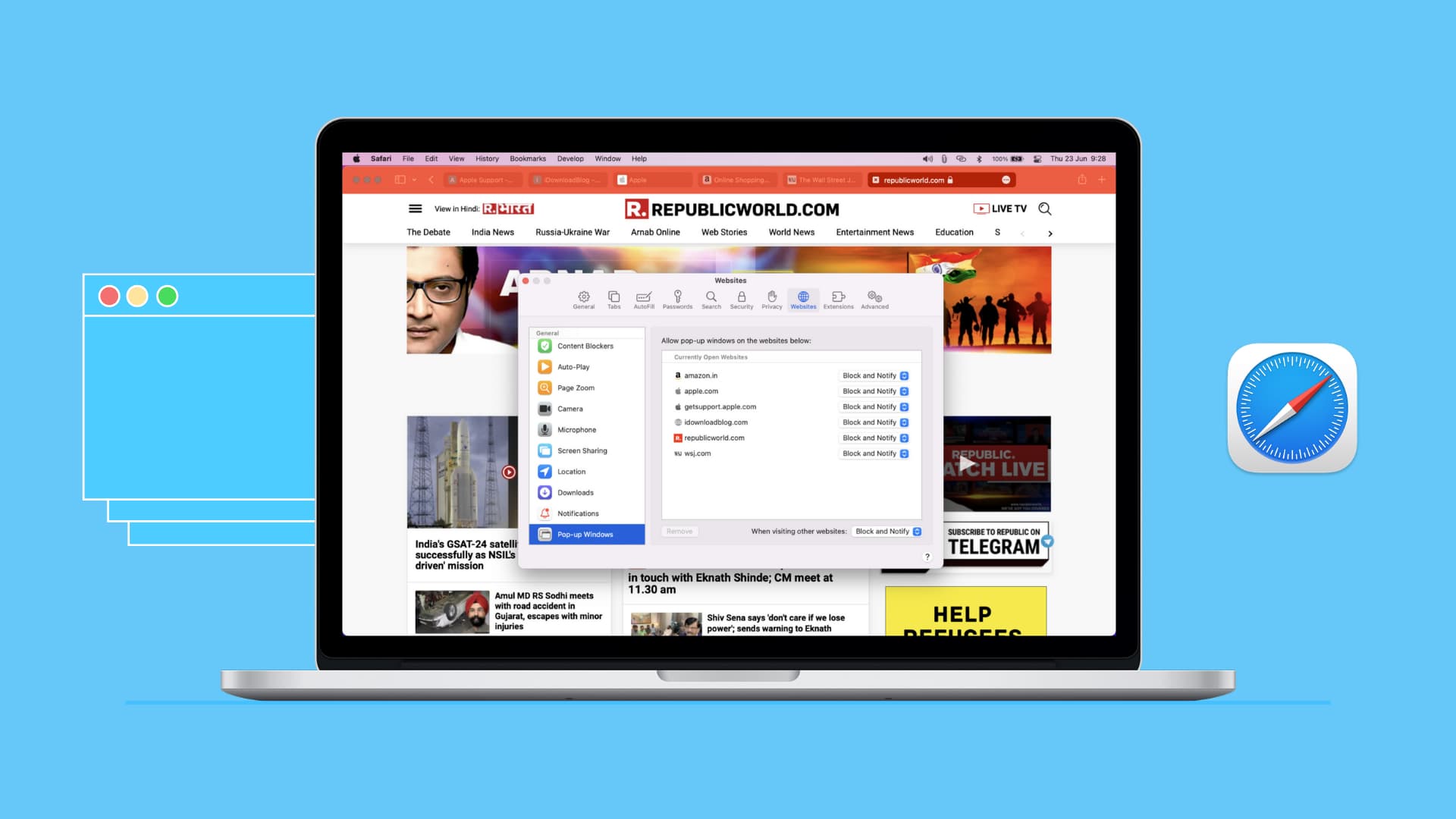Introduction
Cookies are small text files that are stored on your Android tablet when you visit websites or use certain applications. These cookies contain information about your browsing habits, preferences, and login credentials. While cookies serve a useful purpose by enhancing user experience and personalizing content, they can also compromise your privacy and security.
Clearing cookies on your Android tablet is an essential maintenance task that can help protect your privacy, improve device performance, and prevent tracking across different websites. When you clear cookies, you effectively remove the stored data from your tablet, ensuring a clean slate for your browsing activities.
However, clearing cookies is not a one-size-fits-all solution, as it may log you out of websites, reset preferences, and erase stored login information. Therefore, it is crucial to weigh the benefits and potential downsides before deciding to clear cookies on your Android tablet.
In this article, we will explore different methods to clear cookies on your Android tablet and offer tips for managing cookies effectively. Whether you want a fresh start or need to address privacy concerns, these methods will ensure that your browsing sessions remain secure and efficient.
What are cookies?
Cookies are small text files that websites store on your Android tablet when you visit them. They serve as a means for websites to remember information about you and your preferences. When you visit a website, it sends a cookie to your tablet, which is then stored on your device’s browser. The next time you visit that website, the browser sends the cookie back to the website, allowing it to retrieve the stored information.
Cookies can serve various purposes, such as:
- Session management: Cookies can keep track of your session information, such as login status and your preferences during a particular session. This allows websites to provide a personalized experience, such as remembering items in your shopping cart or keeping you logged in.
- Tracking and analytics: Cookies can collect data about your browsing behavior, including the pages you visit, the time spent on each page, and the links clicked. This information helps websites analyze user behavior and make improvements to their content and user experience.
- Advertising: Cookies can be used by advertising networks to track your online activity and deliver targeted ads based on your interests and browsing history. These cookies enable advertisers to display ads that are more relevant to you.
- Security: Some cookies play a role in website security by verifying your identity and ensuring that you are not a bot or malicious user. They help protect against fraudulent activities and unauthorized access.
It is important to note that cookies are specific to each browser on your Android tablet. This means that if you use different browsers, such as Chrome and Firefox, each browser will have its own set of cookies. Additionally, cookies can have different lifespans. Some cookies are temporary and are deleted as soon as you close your browser, while others are persistent and remain on your device for a longer period.
Understanding what cookies are and how they function is crucial to managing them effectively. By being aware of the information cookies store and their purposes, you can make informed decisions about clearing or allowing specific cookies on your Android tablet.
Why should I clear cookies on my Android tablet?
Clearing cookies on your Android tablet offers several benefits, ranging from protecting your privacy to improving device performance. Here are some reasons why you may consider clearing cookies:
- Privacy concerns: Cookies can track your browsing activities and store personal information, such as usernames and passwords. Clearing cookies ensures that this sensitive information is removed from your device, reducing the risk of it falling into the wrong hands.
- Enhanced security: Some cookies may contain malware or be used for malicious purposes. By clearing cookies regularly, you minimize the risk of encountering harmful cookies that could compromise your device’s security.
- Preventing tracking: Cookies can be used to track your online behavior, allowing advertisers and websites to gather data about your interests and preferences. Clearing cookies disrupts this tracking and helps maintain a certain level of anonymity while browsing the web.
- Improving device performance: Over time, the accumulated cookies on your Android tablet may slow down your browsing experience. By clearing cookies, you remove unnecessary data, which can help speed up your device’s performance and free up storage space.
- Resetting preferences: If you encounter issues with certain websites or experience conflicting settings, clearing cookies can help reset your preferences to their default state. This can resolve compatibility issues and ensure a smoother browsing experience.
While clearing cookies offers these advantages, it is important to consider the potential downsides as well. Clearing cookies means that you will need to re-enter login credentials for websites and may lose personalized settings or preferences. It is advisable to weigh the pros and cons before deciding to clear cookies on your Android tablet.
By regularly clearing cookies, you can maintain your privacy, enhance security, and optimize your browsing experience on your Android tablet. It is a simple way to ensure that your device remains clean and efficient, providing you with a hassle-free online experience.
Method 1: Clearing cookies through the browser settings
The most straightforward way to clear cookies on your Android tablet is through the browser settings. Here’s how you can do it:
- Open the browser: Launch the browser app on your Android tablet.
- Access browser settings: Look for the three dots or lines at the top-right or bottom-right corner of the browser window. Tap on these dots or lines to open the browser settings menu.
- Find the “Privacy” or “Settings” section: Scroll through the settings menu and locate the section that relates to privacy or browsing settings.
- Clear cookies: Within the privacy or settings section, you should find an option to clear cookies or browsing data. Tap on this option.
- Select cookies to clear: You will usually have the option to clear different types of data, such as browsing history and cache. Look for the option specifically labeled “cookies” and select it.
- Confirm the deletion: Once you have selected cookies to clear, the browser will ask for confirmation. Confirm your choice, and the cookies will be deleted from your Android tablet.
It’s important to note that different browsers may have slight variations in their settings menu and options for clearing cookies, but the general steps should be similar across most browsers.
Clearing cookies through the browser settings ensures that all cookies stored by that particular browser are deleted. Keep in mind that if you use multiple browsers on your Android tablet, you will need to repeat these steps for each browser to clear all cookies.
Regularly clearing cookies through the browser settings can help protect your privacy, improve browser performance, and prevent unwanted tracking. It allows you to start fresh with your browsing activities, ensuring that your online experience remains secure and optimized on your Android tablet.
Method 2: Using a third-party app to clear cookies
If you prefer a more automated and comprehensive approach to clearing cookies on your Android tablet, you can utilize third-party apps specifically designed for this purpose. These apps offer advanced features and options to manage cookies effectively. Here’s how you can clear cookies using a third-party app:
- Install a cookie-clearing app: Search for a trusted cookie-clearing app on the Google Play Store and install it on your Android tablet. Some popular options include “CCleaner,” “Cookie AutoDelete,” and “Cookie Cleaner.”
- Grant necessary permissions: Launch the app after installation and grant any necessary permissions it requires, such as access to storage or browsing data.
- Scan for cookies: Once you have set up the app, it will typically scan your device for stored cookies and display them in a list.
- Select cookies to delete: Review the list of cookies and select the ones you want to delete. You may have the option to choose specific cookies or delete all cookies on your device.
- Clear cookies: Tap on the “Clear” or “Delete” button to initiate the cookie clearing process. The app will remove the selected cookies from your Android tablet.
- Optional settings and preferences: Some cookie-clearing apps offer additional settings and preferences, allowing you to customize and automate the cookie management process. Explore these options to tailor the app’s functionality to your specific needs.
Using a third-party app to clear cookies provides a more specific and streamlined approach compared to manual browser settings. These apps often offer additional features, such as cookie blocking or automatic cookie deletion, that can further enhance your privacy and browsing experience.
It’s important to choose a reputable and trustworthy app from the Google Play Store to ensure the security of your device and data. Read user reviews and check the app’s permissions and privacy policy before installation.
By utilizing a third-party app to clear cookies on your Android tablet, you can efficiently manage and delete cookies, enhancing your privacy, security, and overall browsing performance.
Method 3: Clearing cookies on specific apps
In addition to clearing cookies through browser settings or using a third-party app, you may also want to selectively clear cookies on specific apps on your Android tablet. This can be useful if you want to remove cookies from certain apps without affecting others. Here’s how you can do it:
- Open “Settings”: Go to the “Settings” app on your Android tablet, usually represented by a gear icon in the app drawer or notification panel.
- Find “Apps” or “Applications”: Look for the section in the settings menu that is related to managing apps or applications. It may be labeled as “Apps,” “Applications,” or something similar.
- Select the app: Scroll through the list of installed apps and find the app for which you want to clear cookies. Tap on the app name to proceed.
- Access app settings: Within the app information page, locate the “Storage” or “Storage & cache” option. Tap on it to access the storage settings for the app.
- Clear app data: In the storage settings, you should see an option to clear app data. This will include cookies and other stored information related to the app. Tap on the “Clear data” or “Clear storage” button.
- Confirm the deletion: The system will prompt you to confirm the deletion of app data. Confirm your choice to clear the cookies and other data associated with the app.
It’s important to note that clearing app data will remove not only cookies but also other stored information, such as app settings, login credentials, and cached data. This means you may need to reconfigure the app and log in again after clearing its data.
You can repeat these steps for other apps on your Android tablet that you want to clear cookies for. However, keep in mind that not all apps store cookies, so you may not find the option to clear cookies for every app.
By selectively clearing cookies on specific apps, you can have more control over your privacy and remove cookies only from the apps that are of concern to you. This method allows you to maintain a balance between privacy and convenience on your Android tablet.
Tips for managing cookies on your Android tablet
Managing cookies effectively on your Android tablet can help maintain your privacy, improve browsing speed, and optimize your overall online experience. Here are some tips to help you efficiently manage cookies:
- Regularly clear cookies: Regularly clearing cookies ensures that old and unnecessary data is removed from your device. Consider setting a schedule to clear cookies at specific intervals, such as once a month or every few weeks.
- Use private browsing mode: Most browsers offer a private browsing mode, such as “Incognito” in Chrome. When you use this mode, the browser does not save cookies and browsing history. It’s a useful option when you want to keep your browsing activities private.
- Customize cookie settings: Check your browser settings to see if it allows you to customize cookie settings. You may have the option to block or disable certain types of cookies or set preferences for how cookies are handled.
- Clear cookies for specific websites: Some browsers allow you to clear cookies for specific websites. This can be helpful if you want to remove cookies from a particular website without affecting other sites.
- Manage cookie permissions: Review the permissions granted to websites for storing cookies on your Android tablet. Consider adjusting these permissions to limit which websites can store cookies and access your data.
- Explore cookie management extensions: Some browsers offer extensions or add-ons that specifically manage cookies. These extensions can give you more control over cookie management and provide additional features for blocking or deleting cookies.
- Stay vigilant with app permissions: When installing new apps on your Android tablet, pay attention to the permissions they require. Some apps may request access to your browsing data or cookies, so be mindful of what you grant permission to.
- Regularly update your apps: Keeping your apps up to date ensures that you have the latest security patches and bug fixes. This reduces the risk of cookies being exploited or manipulated by malicious actors.
- Educate yourself about cookie policies: Familiarize yourself with the cookie policies and privacy practices of the websites you visit frequently. Understanding how they handle cookies and user data can help you make informed decisions about allowing or blocking their cookies.
By implementing these tips, you can take control of your cookie management on your Android tablet. These measures will help protect your privacy, enhance security, and provide a more efficient and personalized browsing experience.
Conclusion
Managing cookies on your Android tablet is essential for maintaining your privacy, optimizing device performance, and improving your overall browsing experience. By understanding what cookies are and why it is important to clear them, you can make informed decisions about managing cookies effectively.
In this article, we discussed various methods for clearing cookies on your Android tablet. You can use the browser settings to manually clear cookies, utilize third-party apps for automated cookie management, or selectively clear cookies on specific apps. Each method offers its own benefits and allows you to customize your approach based on your preferences.
We also provided tips for managing cookies on your Android tablet to help you maintain control over your privacy and enhance your browsing security. By regularly clearing cookies, using private browsing mode, customizing cookie settings, and staying vigilant with app permissions, you can ensure a safer and more efficient online experience.
Remember, while clearing cookies can improve privacy and security, it is essential to weigh the potential downsides. Clearing cookies may cause you to log out of websites or lose personalized settings. Consider the benefits and drawbacks before deciding to clear cookies.
With the knowledge and tools discussed in this article, you can confidently manage cookies on your Android tablet and enjoy a more secure and personalized browsing experience. Stay informed, stay in control, and make the most of your online activities on your Android tablet.