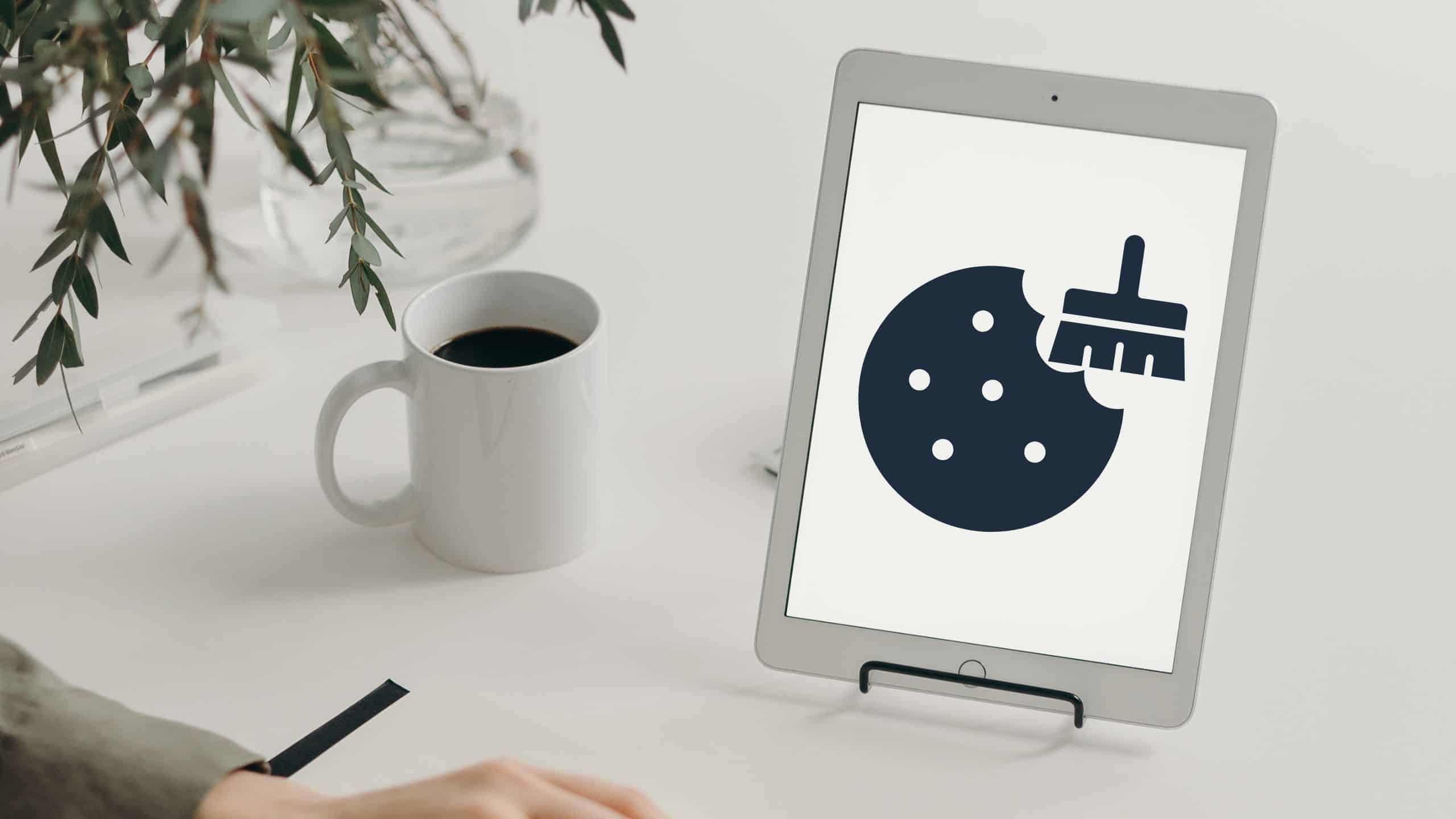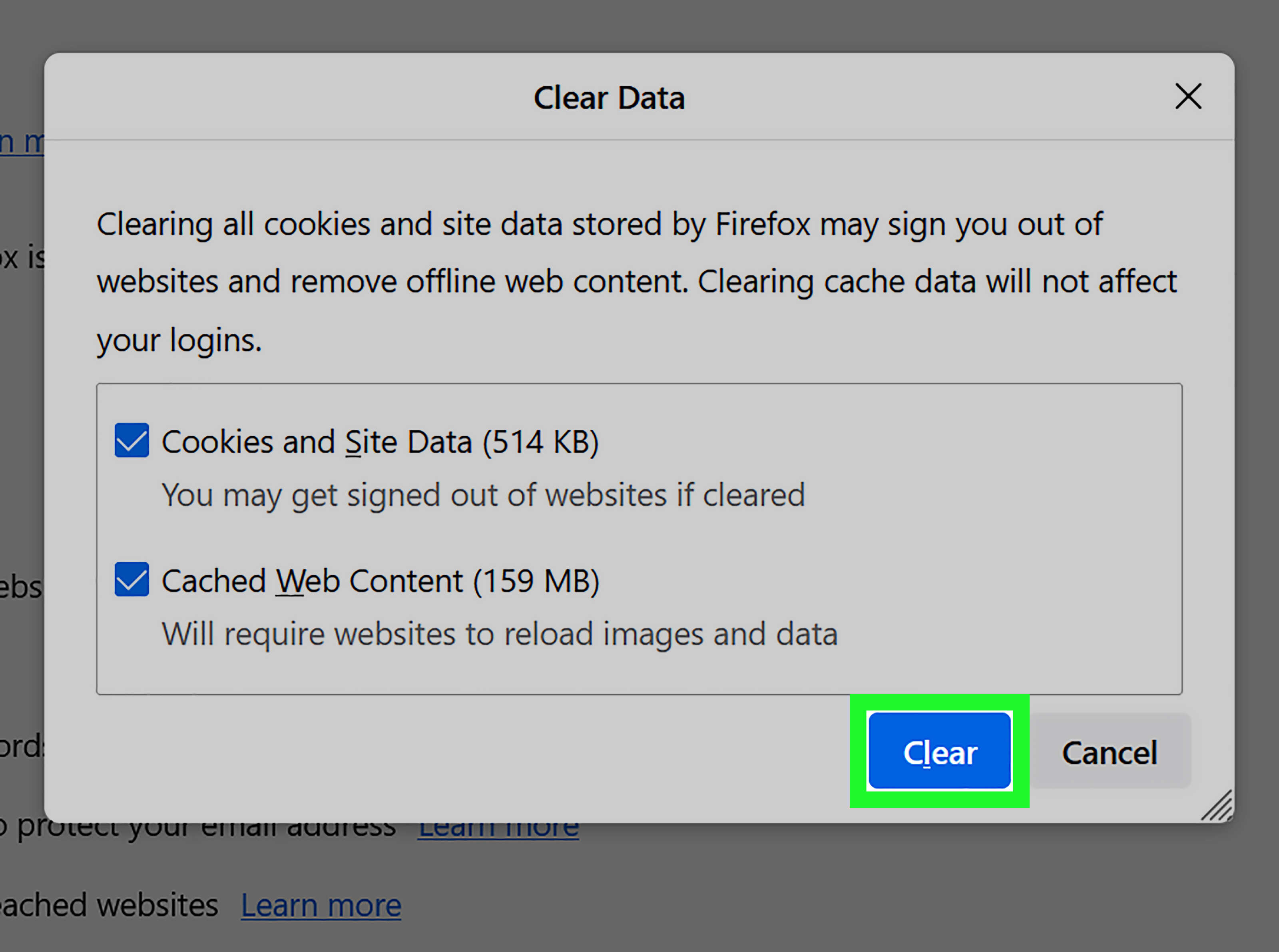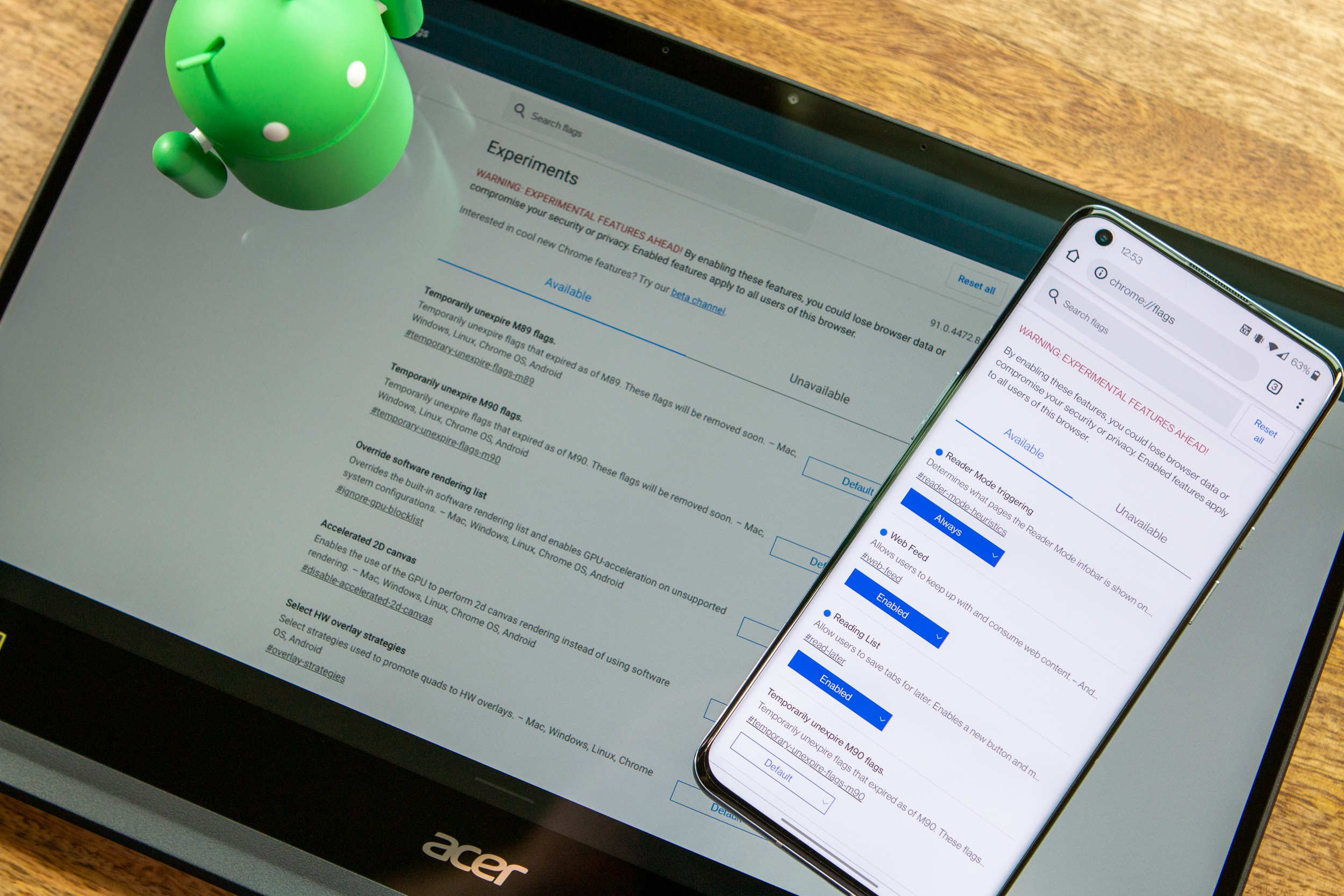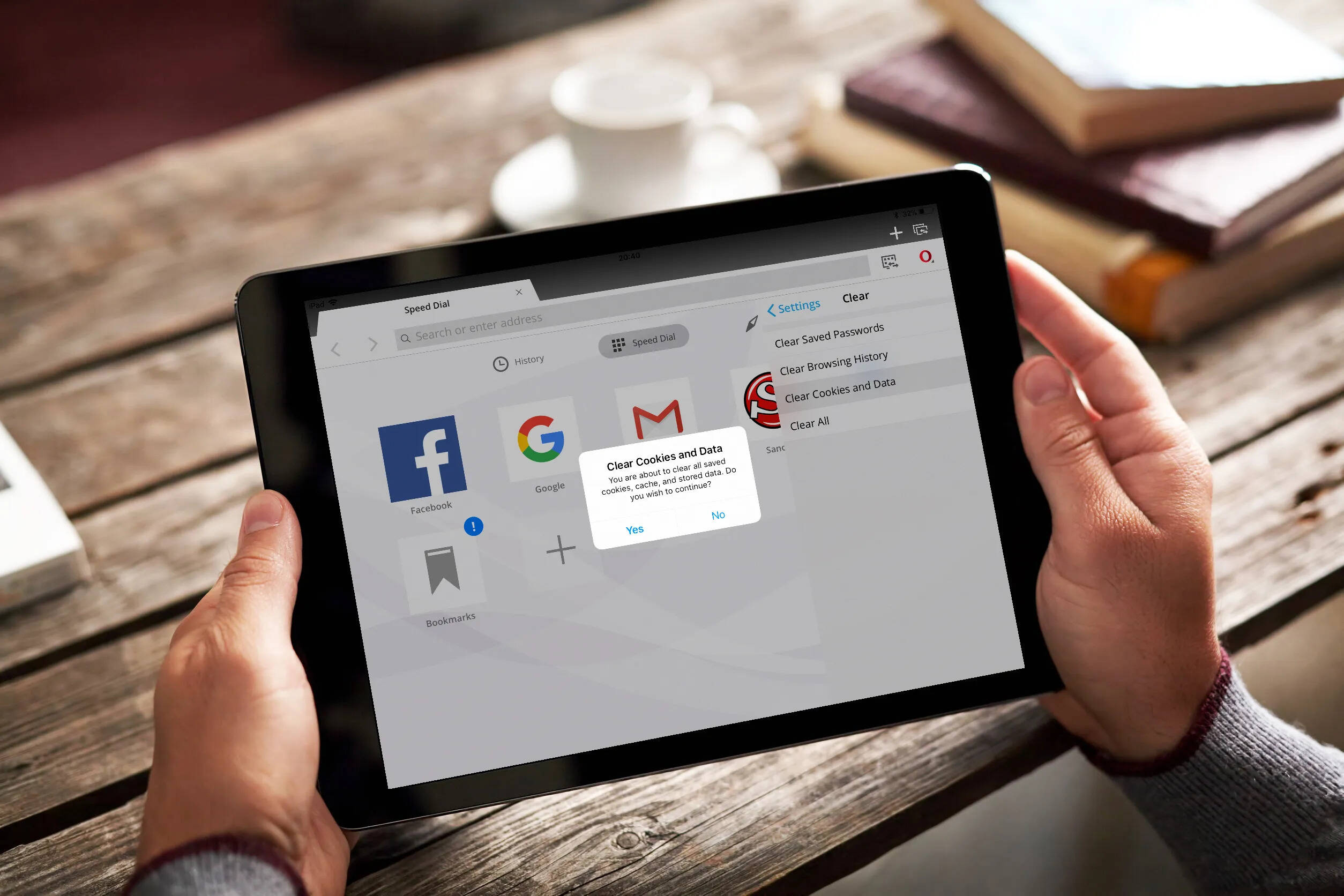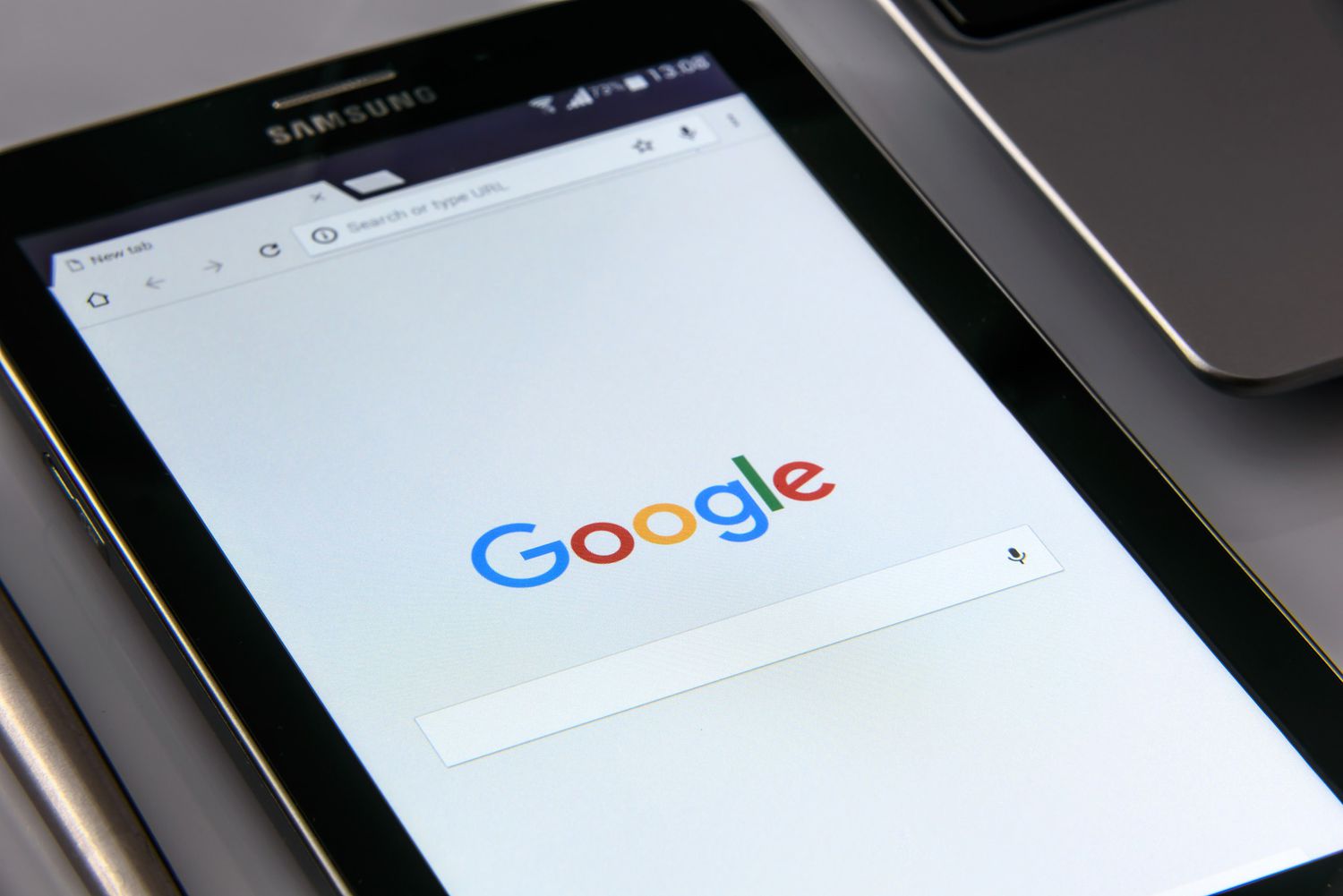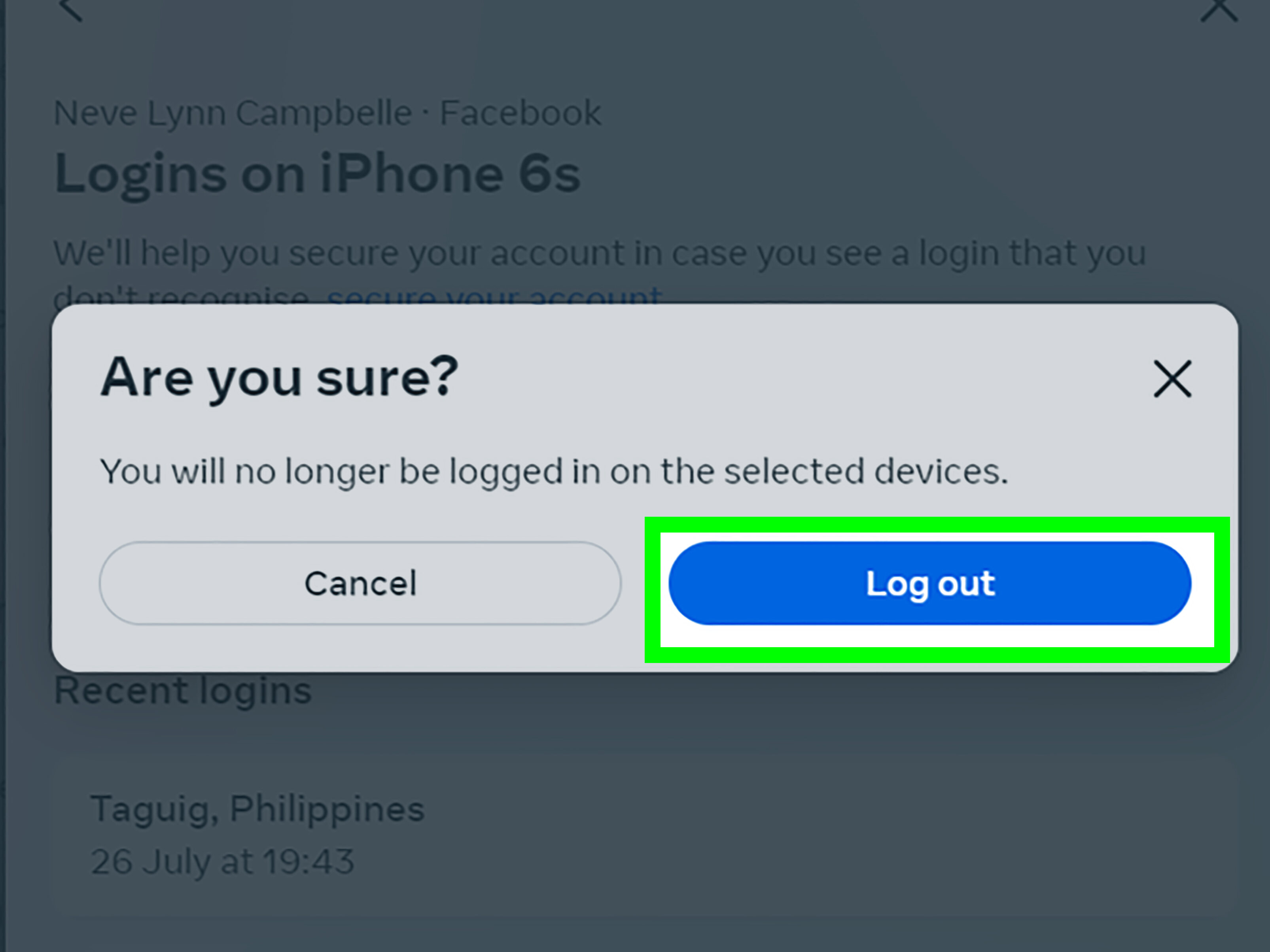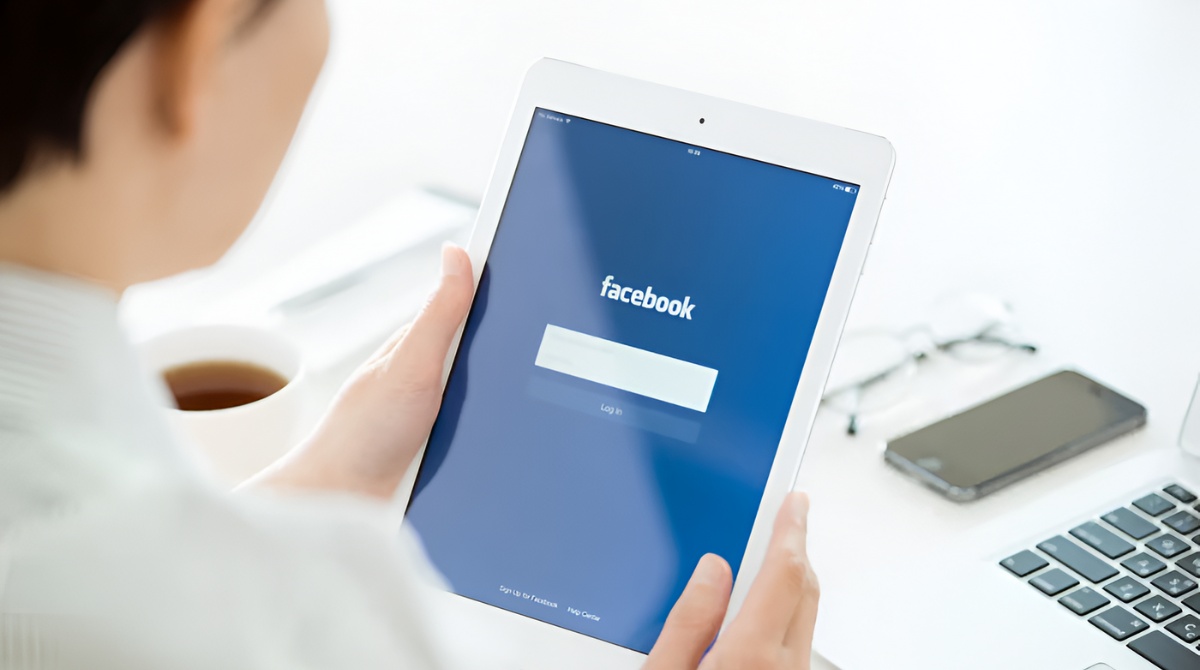Introduction
Welcome to our guide on how to clear cookies from your tablet. In today’s digital age, cookies play a significant role in our online browsing experience. They are small text files that websites store on our devices to remember information such as login credentials, shopping cart items, and preferences. While cookies can enhance user convenience, they can also accumulate over time and potentially compromise our privacy and device performance. Therefore, it is essential to know how to clear cookies from your tablet effectively.
Clearing cookies can offer several benefits. Firstly, it helps protect your privacy by deleting any stored data that could be used to track your online activity. Secondly, it can free up storage space on your tablet, as cookies can accumulate and take up memory over time. Thirdly, removing cookies can resolve browsing-related issues, such as login problems or website errors caused by outdated or corrupted cookie files.
In this comprehensive guide, we will walk you through the step-by-step process of clearing cookies on various tablet platforms, including Android, iOS (iPad and iPhone), and Windows. Whether you’re concerned about privacy, experiencing technical difficulties, or simply want to refresh your browsing experience, we’ve got you covered.
Before we dive into the methods, please note that clearing cookies will log you out of websites, remove saved preferences, and may require you to re-enter your login information on various platforms. It’s generally a good practice to save any important data or bookmarked websites before proceeding with clearing cookies.
Now, let’s explore the different methods to clear cookies on your tablet and take control of your online browsing experience.
What are Cookies?
Cookies are small pieces of data that websites store on your tablet or other devices you use to access the internet. These files contain information about your browsing activity and preferences. When you visit a website, it sends these cookies to your device, where they get stored in your web browser’s designated folder.
Cookies have various purposes and can serve different functions. They can remember your login credentials, such as usernames and passwords, so you don’t have to re-enter them every time you visit a site. Cookies can also keep track of items you add to your shopping cart on an e-commerce site, allowing you to continue shopping without losing your selections. In addition, they can store your preferences for website customization, such as language settings or font sizes.
There are two main types of cookies: session cookies and persistent cookies. Session cookies are temporary files that are deleted as soon as you close your web browser. They are used to track your activities within a specific browsing session, ensuring that your data is not mixed up with other users visiting the same website.
Persistent cookies, on the other hand, are stored on your device even after you close your browser. They have an expiration date set by the website and remain active until they reach that date or until you manually delete them. Persistent cookies are used for remembering your preferences and login information across multiple visits to a particular website.
It’s important to note that cookies cannot directly access your personal information or files on your tablet. They can only retrieve the data they have stored about your browsing activities on the specific website that issued them. For example, a cookie from an online shopping site may store information about the products you viewed or items you added to your cart, but it cannot access other data on your device, such as your contact list or photo gallery.
Cookies can be beneficial as they enhance your browsing experience by allowing websites to remember your preferences and provide personalized content. However, some users may have concerns about privacy and security when it comes to the data collected by cookies. Therefore, it’s essential to understand how to clear cookies from your tablet and ensure that you have control over the information stored by websites.
Why Clear Cookies?
Clearing cookies from your tablet can provide several benefits, including improved privacy, optimized performance, and enhanced browsing experience.
One of the main reasons to clear cookies is to protect your privacy. Cookies store data about your browsing activities, including the websites you visit and the actions you take. This information can be used to track your online behavior and target you with personalized advertisements. By clearing cookies, you remove this data, making it harder for websites and third-party advertisers to monitor your activities and build a detailed profile of your online preferences.
Another reason to clear cookies is to free up storage space on your tablet. Over time, cookies can accumulate and take up a significant amount of memory, especially if you frequently visit websites that use a large number of cookies. By regularly clearing these files, you can reclaim valuable storage space and potentially improve the overall performance of your device.
Clearing cookies can also help resolve browsing-related issues. Sometimes, outdated or corrupted cookies can cause problems when loading websites or accessing certain features. By clearing these cookies, you essentially start with a clean slate, ensuring that you have a fresh and error-free browsing experience.
Furthermore, clearing cookies can be beneficial if you share your tablet with others. Since cookies store login information and personalized preferences, clearing them ensures that other users won’t have access to your accounts or see personalized information that is meant for you only. If you frequently switch between multiple user profiles on your tablet, clearing cookies becomes even more important to maintain privacy and avoid any accidental account access.
It’s worth noting that while clearing cookies has its advantages, there are also some potential drawbacks. By removing cookies, you may need to re-enter your login credentials on websites, and personalized preferences or settings might be reset. However, these inconveniences can be easily mitigated by saving important information or bookmarking frequently visited websites before clearing cookies.
In summary, clearing cookies from your tablet can help protect your privacy, free up storage space, resolve browsing issues, and maintain a fresh and optimized browsing experience. By understanding how to clear cookies on your specific tablet platform, you can take control of your online data and enjoy a safer and more efficient browsing experience.
How to Clear Cookies on a Tablet
Clearing cookies on a tablet is a straightforward process, but the method can vary slightly depending on the operating system of your device. In this section, we will outline the step-by-step instructions for clearing cookies on Android tablets, iPad/iPhone, and Windows tablets.
Method 1: Clear Cookies on an Android Tablet
1. Open the Settings app on your Android tablet.
2. Scroll down and tap on “Privacy” or “Privacy & Security,” depending on your device.
3. Look for an option called “Clear Browsing Data” or “Clear Cache.”
4. Select the “Cookies” checkbox or any other similar option that mentions cookies.
5. Choose the time range for clearing cookies. You can select “All Time” to remove all cookies or specify a specific time period.
6. Tap on “Clear” or “Clear Data” to delete the cookies from your Android tablet.
Method 2: Clear Cookies on an iPad or iPhone
1. Open the Settings app on your iPad or iPhone.
2. Scroll down and tap on “Safari” or the name of the web browser you are using.
3. Scroll down again and tap on “Clear History and Website Data.”
4. Confirm your action by tapping on “Clear History and Data” again.
5. This will not only clear cookies but also delete your browsing history and other data associated with websites you have visited.
Method 3: Clear Cookies on a Windows Tablet
1. Open the web browser on your Windows tablet (e.g., Microsoft Edge, Google Chrome).
2. Click on the menu button (usually represented by three dots or lines) in the top-right corner of the browser.
3. Select “Settings” or “Options” from the drop-down menu.
4. Look for the “Privacy & Security” or “Privacy” section in the settings.
5. Find the option to clear browsing data, cookies, or cache.
6. Select the cookies checkbox or any other similar option that mentions cookies.
7. Choose the time range for clearing cookies (e.g., past hour, past day, all time).
8. Click on the “Clear” or “Clear Data” button to remove the cookies from your Windows tablet.
It’s important to note that the steps provided here are general guidelines, and the exact menu names and options may vary depending on the tablet model, operating system version, and web browser you are using.
Now that you know how to clear cookies on your tablet, you can take control of your privacy, free up storage space, and ensure a more optimized browsing experience.
Method 1: Clear Cookies on an Android Tablet
Clearing cookies on an Android tablet is a quick and simple process. Here are the step-by-step instructions to clear cookies on your Android device:
- Open the Settings app on your Android tablet. You can usually find it in your app drawer or by swiping down from the top of the screen and tapping the gear icon.
- Scroll down and look for an option called Privacy or Privacy & Security. The exact location may vary depending on your device model and Android version.
- In the Privacy section, you will find various options related to your browsing data. Look for an option called Clear Browsing Data or Clear Cache. Tap on it to proceed.
- Next, you will see a list of checkboxes for different types of data, including cookies. Find the checkbox labeled Cookies or any other similar option that mentions cookies.
- Select the Cookies checkbox to indicate that you want to clear cookies specifically. If desired, you can also select other checkboxes for clearing additional browsing data like cache or history.
- Choose the time range for clearing cookies. You can select All Time to remove all cookies or specify a specific time period such as Last Hour, Last Day, or Last Week.
- Finally, tap on the Clear or Clear Data button to delete the cookies from your Android tablet.
After completing these steps, the cookies on your Android tablet will be cleared, ensuring a fresh start for your browsing sessions. Keep in mind that by clearing cookies, you will be logged out of websites, and any saved preferences or settings associated with those cookies will be reset. To avoid any inconvenience, it’s a good practice to save important information or bookmark websites before clearing cookies.
Please note that the steps provided here are general guidelines and may vary slightly depending on the specific version of Android or the user interface of your device. However, the overall process remains similar across most Android tablets.
Now that you know how to clear cookies on your Android tablet, you can maintain your privacy, optimize device performance, and enjoy a smoother browsing experience.
Method 2: Clear Cookies on an iPad or iPhone
If you’re using an iPad or iPhone, clearing cookies is a simple process. Follow these step-by-step instructions to clear cookies on your iOS device:
- Open the Settings app on your iPad or iPhone. You can find it on your home screen, usually represented by a gear icon.
- Scroll down and look for the section labeled Safari. Tap on it to access the Safari settings.
- In the Safari settings, scroll down again until you find an option called Clear History and Website Data. Tap on it.
- A confirmation dialog will appear, explaining that clearing history and website data will remove your browsing history, cookies, and other website data. To proceed, tap on Clear History and Data.
By following these steps, you can clear cookies, browsing history, and other website data stored on your iPad or iPhone. Keep in mind that clearing cookies will log you out of websites, and any stored preferences or login credentials associated with those cookies will be removed. It’s a good practice to save important information or bookmark websites before clearing cookies to avoid any inconvenience.
Please note that the steps provided above are general instructions based on the Safari browser, which is the default browser on iOS devices. If you are using a different browser app, the steps may vary slightly. However, most browser apps on iOS have similar settings options for clearing cookies and browsing data.
Now that you know how to clear cookies on your iPad or iPhone, you can take control of your privacy, optimize device performance, and ensure a more secure browsing experience.
Method 3: Clear Cookies on a Windows Tablet
If you’re using a Windows tablet, clearing cookies is a fairly simple process. Here’s a step-by-step guide on how to clear cookies on your Windows tablet:
- Open the web browser that you use on your Windows tablet, such as Microsoft Edge or Google Chrome.
- Click on the menu button in the top-right corner of the browser window. The menu button is usually represented by three dots or lines.
- A drop-down menu will appear. Look for an option called Settings or Options, and click on it.
- In the settings or options page, navigate to the Privacy & Security or Privacy section. The exact location may vary depending on the browser you’re using.
- Within the privacy settings, you should find an option to clear browsing data, cookies, or cache. Click on this option to proceed.
- Next, you’ll see a list of checkboxes for different types of data. Look for the checkbox labeled Cookies or any other similar option that mentions cookies.
- Select the Cookies checkbox to indicate that you want to clear cookies specifically. If desired, you can also select other checkboxes for clearing additional browsing data like cache or history.
- Choose the time range for clearing cookies. You may have options such as Last Hour, Last Day, Last Week, or All Time.
- Finally, click on the Clear or Clear Data button to remove the cookies from your Windows tablet.
Once you’ve completed these steps, the cookies stored on your Windows tablet will be cleared, ensuring a fresh start for your browsing sessions. It’s important to note that clearing cookies will log you out of websites, and any saved preferences or settings associated with those cookies will be reset. To avoid any inconvenience, it’s a good practice to save important information or bookmark websites before clearing cookies.
Please keep in mind that the steps provided above are general guidelines and may vary slightly depending on the specific browser you’re using on your Windows tablet.
Now that you know how to clear cookies on your Windows tablet, you can take control of your privacy, optimize device performance, and enjoy a smoother and more secure browsing experience.
Conclusion
Clearing cookies from your tablet is a simple yet crucial task that can enhance your online privacy, optimize device performance, and improve your overall browsing experience. Whether you’re using an Android tablet, iPad, iPhone, or Windows tablet, the methods we’ve outlined in this guide provide the necessary steps to clear cookies effectively.
Cookies play a significant role in our browsing experience by storing data about our preferences, login credentials, and shopping cart items. However, they can also accumulate over time, potentially compromising our privacy and device performance. By understanding how to clear cookies on your tablet, you can regain control over the information stored by websites and maintain a fresh start for your browsing sessions.
Throughout this guide, we’ve walked you through various methods for clearing cookies based on different tablet platforms. On Android tablets, you can navigate to the privacy settings to clear your browsing data, including cookies. On iPad and iPhone, the Safari settings allow you to easily clear cookies along with other website data. Windows tablet users can access browser settings to clear cookies and other browsing data.
Remember that clearing cookies will log you out of websites and reset any personalized preferences. Therefore, it’s recommended to save important information or bookmark websites before proceeding with clearing cookies to avoid any inconvenience.
By regularly clearing cookies on your tablet, you can protect your privacy, free up storage space, and ensure a smoother and more secure browsing experience. Whether you’re concerned about online tracking, experiencing technical issues, or simply want to start fresh, clearing cookies is an essential practice in the digital age.
Now that you have the knowledge and steps to clear cookies on your tablet, you can take control of your online data, optimize your device’s performance, and enjoy a safer and more efficient browsing experience.