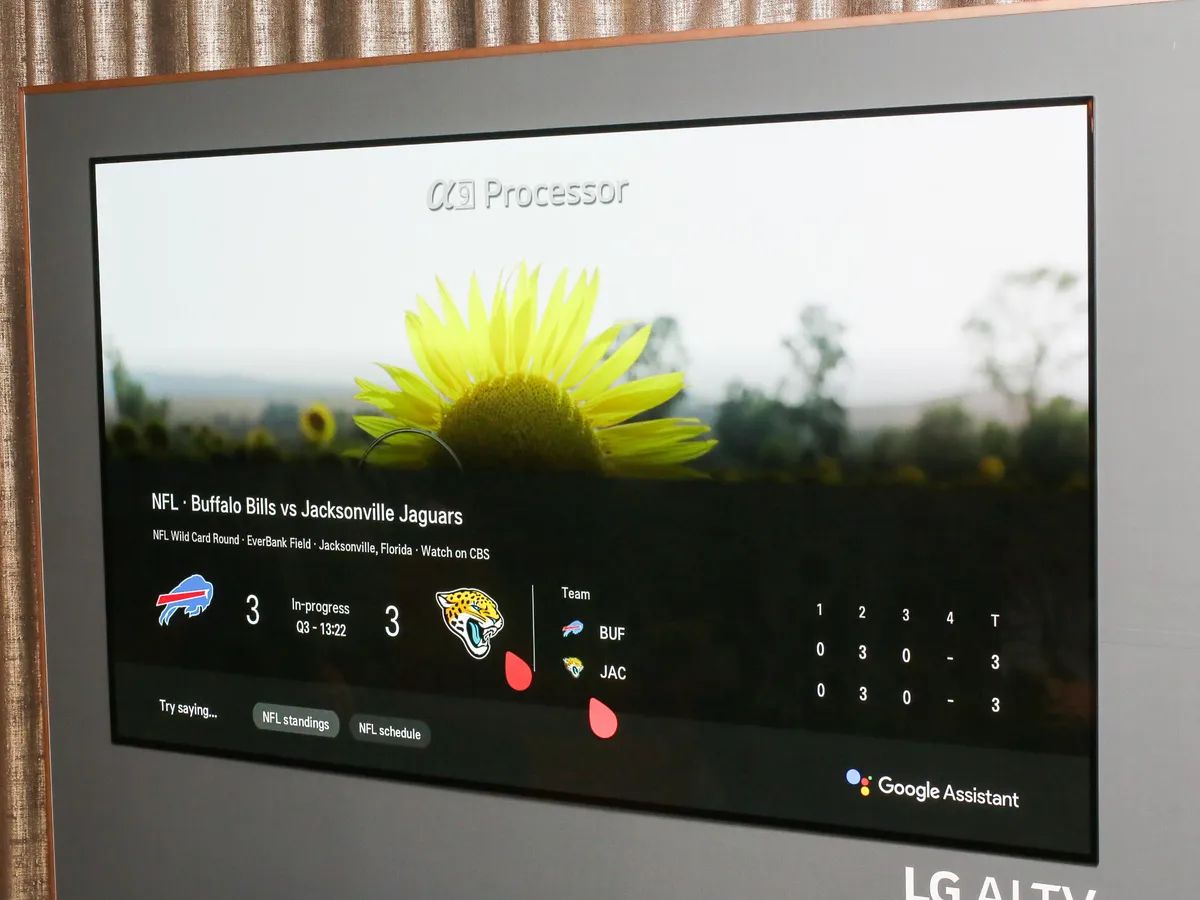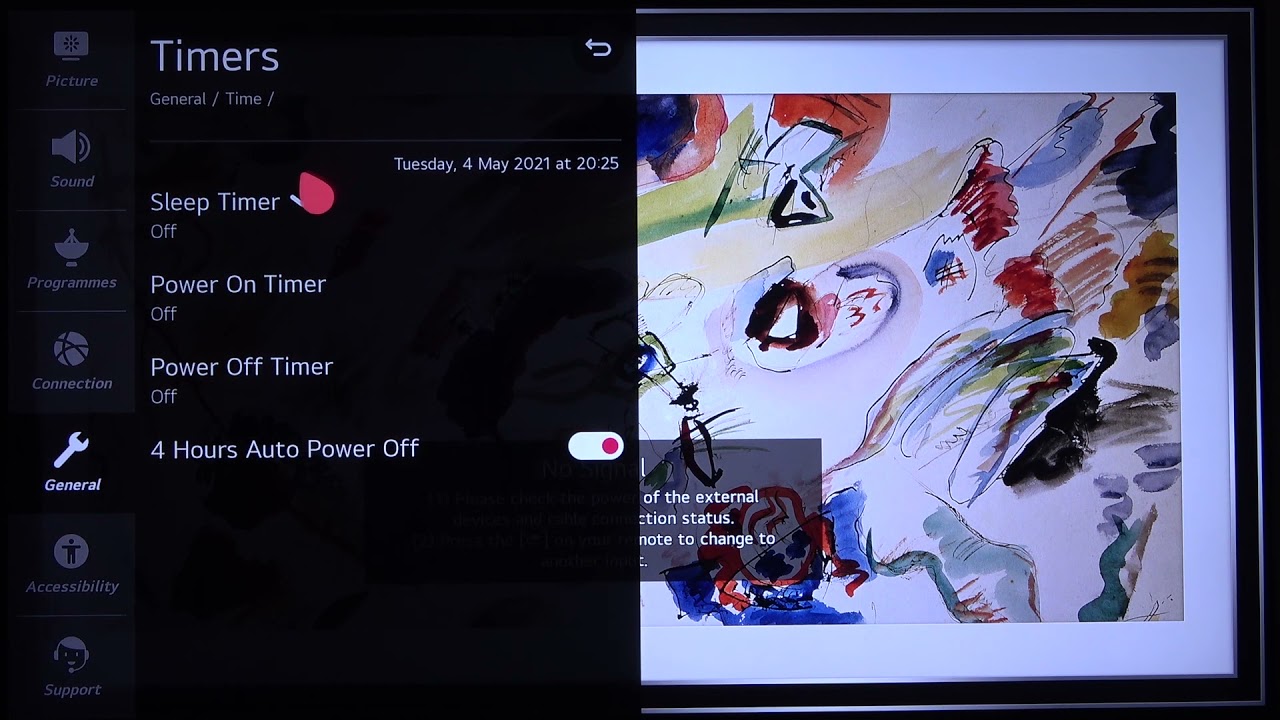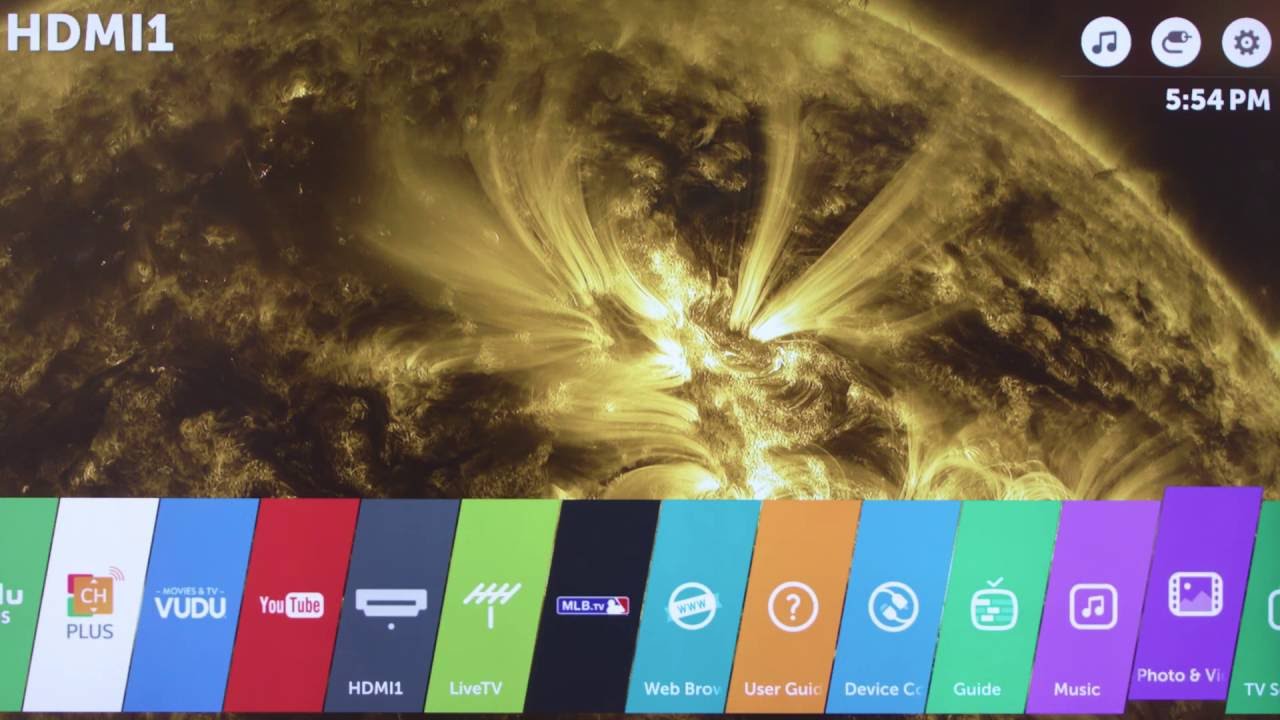Introduction
Welcome to our guide on how to turn off the voice feature on your LG Smart TV. LG Smart TVs come with a built-in voice assistant that can provide a hands-free and interactive experience. However, some users might prefer to turn off this feature for various reasons.
Whether you find the voice feature distracting, have privacy concerns, or simply prefer controlling your TV using traditional methods, turning off the voice option is a straightforward process. In this article, we will explore different methods to disable the voice feature on your LG Smart TV.
Before we proceed, it’s important to note that the exact steps may vary depending on the model and version of your LG Smart TV. However, the general approach remains consistent across most LG Smart TVs.
In the following sections, we will outline various ways to turn off the voice feature on your LG Smart TV, including using the remote control, the LG Magic Remote, and accessing the TV’s settings menu. We will also address some common troubleshooting issues that you may encounter during the process.
Now, let’s dive into the different methods you can use to disable the voice option and regain control of your LG Smart TV.
Reasons for Wanting to Turn Off Voice on LG Smart TV
While the voice feature on LG Smart TVs can be useful for some users, there are several reasons why you may want to disable it:
- Distracting Background Noise: The voice feature can sometimes result in unwanted background noise, especially if activated unintentionally. This can be distracting and disrupt your viewing experience.
- Privacy Concerns: Some users may have concerns about their voice commands being recorded or monitored. By turning off the voice option, you can have peace of mind knowing that your conversations are not being captured.
- Preference for Traditional Control Methods: While Smart TVs offer a range of advanced features, some users simply prefer using the traditional remote control to navigate through their favorite shows and settings.
- Incompatible Accent or Speech: In certain cases, the voice feature may struggle to accurately interpret accents or speech patterns, leading to frustration and difficulty in using the TV. Disabling the voice option allows you to rely on other control methods that may be more suitable for you.
- Accidental Voice Activation: If you find that the voice assistant is frequently triggered accidentally, turning off the voice option can prevent this issue. This way, you won’t have to worry about unintended voice commands interrupting your viewing experience.
By understanding your own preferences and requirements, you can make an informed decision on whether to disable the voice feature on your LG Smart TV. Now, let’s explore the different methods available to turn off the voice option.
Different Ways to Turn Off Voice on LG Smart TV
Turning off the voice feature on your LG Smart TV can be done through various methods. Here are the different ways you can disable the voice option:
- Using the Remote Control: The simplest way to turn off the voice on your LG Smart TV is through the remote control. Look for the dedicated voice control button on your remote, usually labeled as “Voice” or with a microphone symbol. Press and hold the button until the voice feature is disabled.
- Using the LG Magic Remote: If you have an LG Magic Remote, you can turn off the voice feature by following a similar process. Press and hold the “Microphone” button on the Magic Remote until the voice option is deactivated.
- Accessing the TV’s Settings Menu: Another method is to access the TV’s settings menu and disable the voice feature from there. On your LG Smart TV remote, press the “Settings” button. Navigate through the menu options until you find the “Accessibility” or “Voice” section. Within this section, you should find an option to disable the voice feature. Select it and confirm your choice.
It’s worth noting that the specific steps for disabling the voice option may vary depending on the model and version of your LG Smart TV. If you’re unsure about the exact process, refer to the user manual or the LG support website for detailed instructions specific to your TV model.
Now that you know the different ways to turn off the voice feature on your LG Smart TV, let’s explore each method in detail.
Using the Remote Control to Turn Off Voice
One of the simplest ways to disable the voice feature on your LG Smart TV is by using the remote control. Here’s how:
- Locate the voice control button on your LG Smart TV remote. It is typically labeled as “Voice” or features a microphone symbol.
- Press and hold the voice control button for a few seconds until the voice feature is turned off.
- You may see a message or indicator on your TV screen confirming that the voice option has been disabled.
If the voice control button on your remote does not turn off the voice feature, try the following troubleshooting steps:
- Ensure that the remote control has fresh batteries.
- Verify that the remote is in good working condition by testing other buttons.
- If possible, try using a different remote control (such as a universal remote) to see if it can successfully disable the voice feature.
If you’ve exhausted these troubleshooting steps and the voice option still remains active, you can try using alternative methods to turn off the voice on your LG Smart TV, such as using the LG Magic Remote or accessing the TV’s settings menu.
Remember, the exact process for disabling the voice feature may vary depending on your specific LG Smart TV model. If you encounter any difficulties or have questions, refer to the user manual or seek support from LG’s customer service or online forums.
Now that you know how to disable the voice feature using the remote control, let’s move on to the next method: using the LG Magic Remote.
Using the LG Magic Remote to Turn Off Voice
If you have an LG Magic Remote, you can easily disable the voice feature on your LG Smart TV by following these steps:
- Locate the “Microphone” button on your LG Magic Remote. It is usually represented by a microphone icon.
- Press and hold the “Microphone” button for a few seconds until the voice feature is turned off.
- You may see a notification on your TV screen confirming that the voice option has been deactivated.
If pressing and holding the “Microphone” button on your LG Magic Remote does not disable the voice feature, attempt the following troubleshooting steps:
- Ensure that the Magic Remote has fresh batteries and that they are properly inserted.
- Make sure that the remote is in good working condition by testing other buttons.
- If available, try resetting the Magic Remote to its default settings by following the instructions provided in the user manual.
If these troubleshooting steps do not resolve the issue, you can try using alternative methods to turn off the voice on your LG Smart TV, such as using the remote control or accessing the TV’s settings menu.
Remember, the specific steps for disabling the voice feature may vary depending on the model and version of your LG Smart TV and the Magic Remote you are using. If you encounter any difficulties or have questions, consult the user manual or reach out to LG’s customer service or online support forums for assistance.
Now that you know how to disable the voice feature using the LG Magic Remote, let’s proceed to the next method: accessing the TV’s settings menu.
Accessing the TV’s Settings Menu to Turn Off Voice
An alternative method to disable the voice feature on your LG Smart TV is by accessing the TV’s settings menu. Here’s how you can do it:
- Grab the remote control for your LG Smart TV and locate the “Settings” button. It is often represented by a gear or a similar icon.
- Press the “Settings” button to open the TV’s settings menu.
- Navigate through the menu options using the arrow keys or the directional pad on your remote control until you find the “Accessibility” or “Voice” section.
- Once you’ve located the “Accessibility” or “Voice” section, select it to access the available options.
- Look for the option to disable the voice feature. It might be labeled as “Voice Control,” “Voice Recognition,” or a similar term.
- Select the option to disable the voice feature, and confirm your choice if prompted.
After following these steps, the voice option on your LG Smart TV should be successfully turned off. The TV’s settings menu provides more extensive customization options, so you may come across other related features that you can explore and modify according to your preferences.
If you are having difficulty finding the specific settings related to the voice feature, consult your LG Smart TV’s user manual or refer to LG’s support website for detailed instructions specific to your TV model.
Remember, the layout and organization of the settings menu may vary slightly depending on your LG Smart TV model and the firmware version installed. If you encounter any challenges or have questions, don’t hesitate to seek assistance from LG’s support or online community forums.
Now that you know how to disable the voice feature through the TV’s settings menu, let’s move on to troubleshooting common issues you may encounter in the process.
Troubleshooting Common Issues When Trying to Turn Off Voice on LG Smart TV
While disabling the voice feature on your LG Smart TV is typically a straightforward process, you may encounter some common issues. Here are a few troubleshooting steps to help you overcome them:
- Issue: Voice option not turning off with the remote control or LG Magic Remote. Ensure that the remote control has fresh batteries and is in good working condition. Try pressing and holding the voice control button or the microphone button for a longer duration (up to 10 seconds) to ensure the command registers. If the issue persists, try using an alternative remote control or refer to the user manual for specific troubleshooting steps.
- Issue: Voice option not visible in the TV’s settings menu. Make sure that you are navigating through the correct menu sections. Refer to the user manual or LG’s support website for guidance on locating the voice-related settings for your specific LG Smart TV model.
- Issue: Unable to find the right setting to disable the voice feature. Some LG Smart TVs use different terminology for voice-related settings. Look for terms such as “Voice Control,” “Voice Recognition,” or “Voice Assistant” within the settings menu. If needed, consult the user manual or contact LG’s support for precise instructions.
- Issue: Voice assistant still active despite following the steps. Perform a soft reset of the TV by turning it off, unplugging it from the power source, waiting for a few minutes, and then plugging it back in. Power on the TV again and try disabling the voice feature using the preferred method. If the issue persists, consider performing a factory reset as a last resort, making sure to back up any important data before proceeding.
If none of the troubleshooting steps mentioned above resolve your issue, it’s advisable to contact LG’s customer support or visit their online community forums for further assistance. They can provide specific guidance based on your LG Smart TV model and help address any underlying technical concerns.
Remember, it’s essential to consult the user manual and follow the recommended procedures when troubleshooting issues or modifying settings on your LG Smart TV to avoid any unintended consequences.
Now that we’ve discussed common troubleshooting issues, let’s wrap up the article.
Conclusion
Turning off the voice feature on your LG Smart TV can be beneficial for various reasons, such as reducing distractions, addressing privacy concerns, or simply preferring traditional control methods. Fortunately, disabling the voice option is relatively simple, and there are multiple ways to achieve it.
In this guide, we explored different methods to turn off the voice on your LG Smart TV. Whether you use the remote control, the LG Magic Remote, or access the TV’s settings menu, the steps may vary slightly depending on your TV model and firmware version. It’s essential to consult the user manual or LG’s support resources for precise instructions tailored to your specific TV.
We also provided troubleshooting tips for common issues that may arise during the process, such as the voice option not turning off or difficulty finding the right settings. Following the troubleshooting steps and seeking assistance from LG’s customer support can help you overcome these challenges.
By disabling the voice feature, you can regain control over your viewing experience and customize your LG Smart TV to meet your preferences.
We hope this guide has been informative and helpful in assisting you with turning off the voice on your LG Smart TV. Enjoy your enhanced TV usage and uninterrupted entertainment!