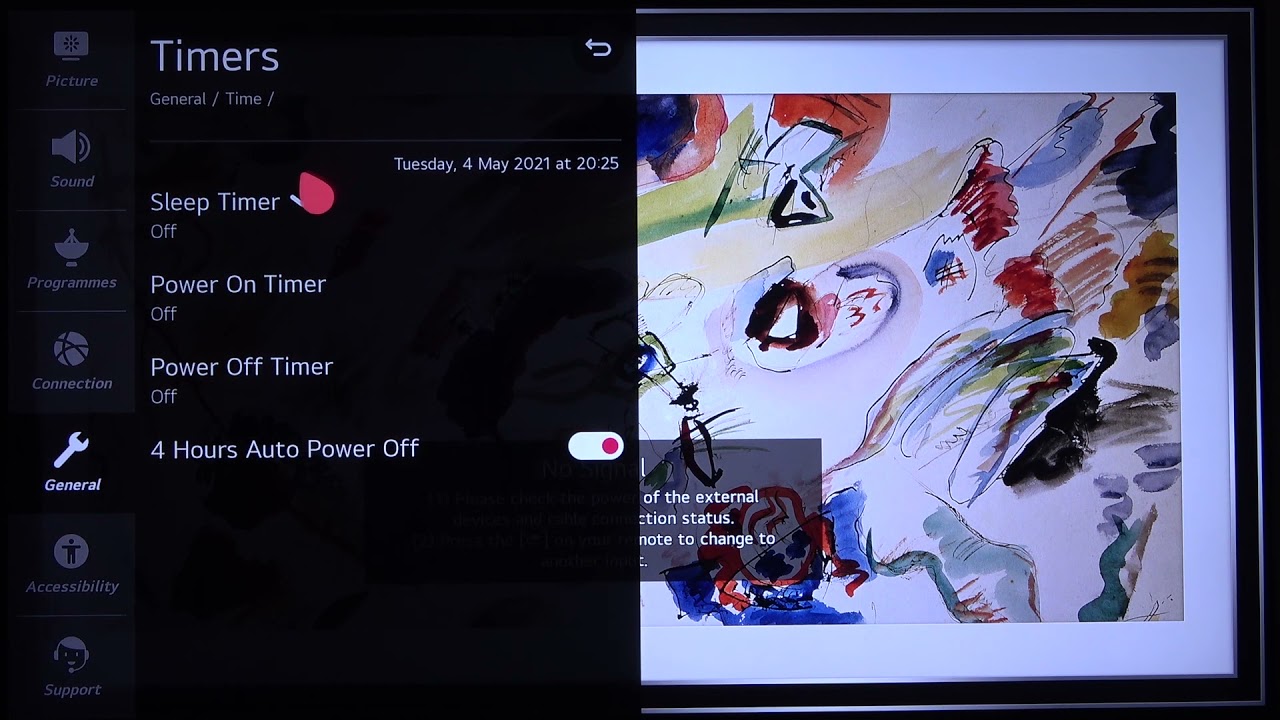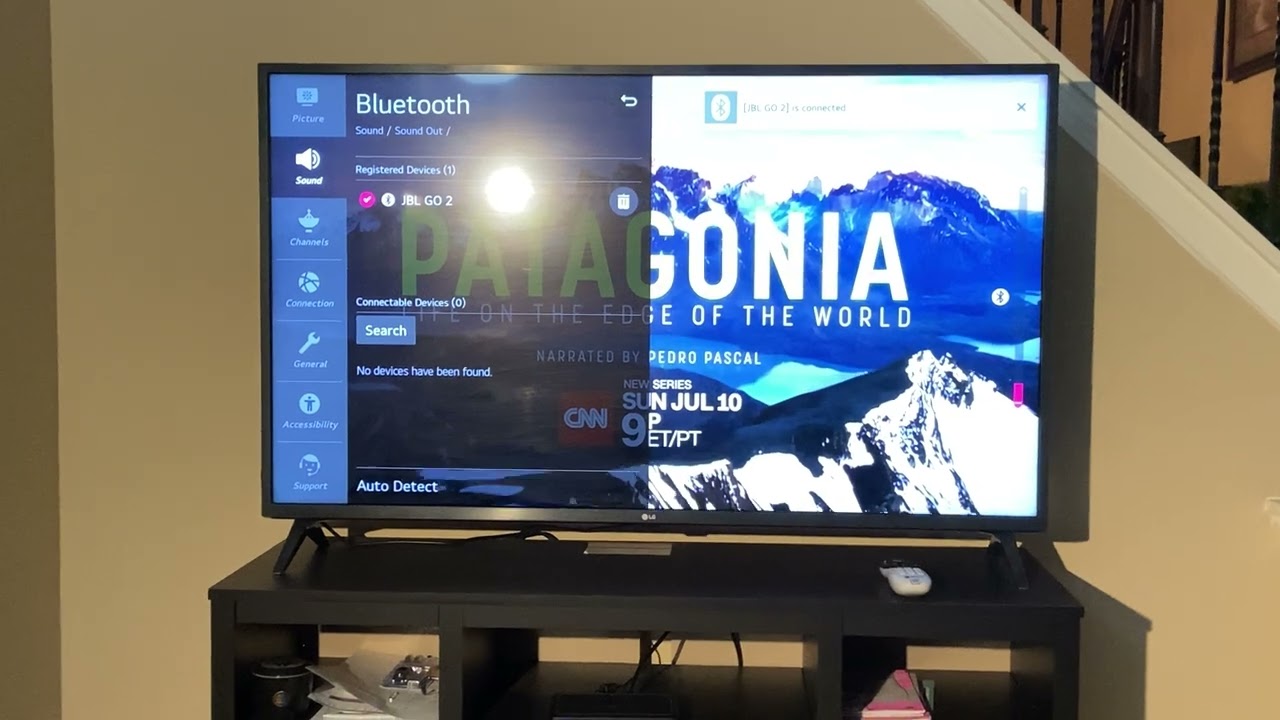Introduction
Welcome to our guide on how to shut off the voice on your LG Smart TV. LG Smart TVs come with various accessibility features to cater to different user needs, including a Voice Guide. The Voice Guide provides audible feedback for menu navigation and TV controls, making it easier for visually impaired individuals to use the TV.
While the Voice Guide feature can be helpful for some users, not everyone may need or want it. If you find the voice annoying or if you simply prefer navigating your TV without audio cues, you can easily turn off the Voice Guide. In this guide, we will walk you through the steps to access the accessibility settings and disable the voice on your LG Smart TV.
Whether you’re using an LG OLED TV, an LG NanoCell TV, or another model from their Smart TV lineup, the steps provided in this guide should be applicable. Without further ado, let’s get started and learn how to disable the voice on your LG Smart TV.
How to Navigate to the Accessibility Settings
Before we can disable the voice on your LG Smart TV, we need to access the accessibility settings. Follow the steps below to navigate to the settings menu:
- Turn on your LG Smart TV and ensure it is displaying the home screen.
- Using your remote control, press the “Settings” button. It is usually represented by a gear icon and can be found near the top right or left corner of the remote.
- A menu will appear on your screen. Use the arrow keys on your remote to navigate to the “Accessibility” option.
- Press the “OK” or “Enter” button on your remote to enter the Accessibility settings.
By following these steps, you should now be in the Accessibility settings menu of your LG Smart TV. From here, you can make further adjustments and disable the voice guide. Let’s continue to the next section to learn how to access the Voice Guide settings.
How to Access the Voice Guide Settings
Now that you have entered the Accessibility settings on your LG Smart TV, it’s time to access the Voice Guide settings. Follow the steps below:
- In the Accessibility settings menu, use the arrow keys on your remote to navigate and select the “Audio Description” option. This option is typically located near the top of the menu.
- Press the “OK” or “Enter” button on your remote to enter the Audio Description settings.
- Within the Audio Description settings, you will find the “Voice Guide” option. Highlight and select it to access the Voice Guide settings.
By following these steps, you should now be in the Voice Guide settings. This is where you can make adjustments to the Voice Guide settings and ultimately disable it. Let’s proceed to the next section to learn how to turn off the voice guide on your LG Smart TV.
How to Turn Off Voice Guide
Disabling the voice guide on your LG Smart TV is a straightforward process. Follow these steps to turn off the voice guide:
- Once you are in the Voice Guide settings, you will see an option labeled “Voice Guide” or “Voice Guide Selection.” Select this option.
- In the Voice Guide settings, you will find the option to turn off the voice guide. It may be labeled as “Off” or “Disable.” Use the arrow keys on your remote to select this option.
- Confirm your selection by pressing the “OK” or “Enter” button on your remote.
After following these steps, the voice guide on your LG Smart TV should be turned off. You will no longer hear the audible feedback when navigating the menu or using TV controls.
If at any point you wish to re-enable the voice guide, you can follow the same steps and select the option to turn it back on. Now, let’s move on to the next section to learn how to adjust the volume and speed of the voice guide, in case you decide to keep it enabled.
How to Adjust Volume and Speed of the Voice Guide
If you prefer to keep the voice guide enabled on your LG Smart TV but want to make some adjustments, such as adjusting the volume or speed of the voice, you can do so by following these steps:
- In the Voice Guide settings, look for options such as “Volume” or “Speech Rate.” These options may be labeled differently depending on your TV model.
- Select the desired option to adjust the volume or speed of the voice guide.
- Use the arrow keys on your remote to increase or decrease the volume or speed, depending on the chosen option.
- Once you have made the desired adjustments, press the “OK” or “Enter” button on your remote to save the changes.
By following these steps, you can customize the volume and speed of the voice guide to your preference. This allows you to find a balance that suits your needs and enhances your TV watching experience.
If you ever want to revert to the default volume or speed settings, you can navigate back to the Voice Guide settings and select the appropriate options. Now, let’s move on to the next section to learn how to enable or disable audio description, which is closely related to the voice guide feature.
How to Enable/Disable Audio Description
In addition to the voice guide, LG Smart TVs also offer an audio description feature. Audio description provides narration of visual elements, such as actions, characters, and scene changes, for individuals with visual impairments. If you need to enable or disable this feature, follow the steps below:
- In the Voice Guide settings menu, navigate and select the “Audio Description” option. This option is often located near the Voice Guide settings.
- In the Audio Description settings, you will find the option to enable or disable audio description. Make sure the desired option is selected.
- Press the “OK” or “Enter” button on your remote to save the changes.
By following these steps, you can easily enable or disable audio description on your LG Smart TV based on your preferences. This feature enhances the accessibility of content for visually impaired individuals, providing a more immersive and inclusive viewing experience.
It’s important to note that not all TV programs or movies may have audio description available. However, content providers are actively working to increase the availability of audio description tracks for their offerings.
Now that you know how to enable or disable audio description, let’s proceed to the next section for some troubleshooting tips in case you encounter any issues while trying to disable the voice on your LG Smart TV.
Troubleshooting Tips for Disabling the Voice on LG Smart TV
If you encounter any issues or difficulties while trying to disable the voice on your LG Smart TV, here are some troubleshooting tips to help you:
- Ensure that you are navigating to the correct settings menu. It should be the Accessibility settings menu where you can find the Voice Guide and related options.
- Double-check if the Voice Guide is turned off by going back to the Voice Guide settings and confirming that the option is set to “Off” or “Disable.”
- Restart your LG Smart TV by turning it off and unplugging it from the power source for a few minutes. Then, plug it back in and turn it on again. This can sometimes resolve minor software glitches.
- Make sure you are using the proper remote control for your LG Smart TV. Different models may have different remote layouts, and using the correct remote ensures you can access the necessary buttons and settings.
- If you are still experiencing issues, consult the user manual or visit the official LG support website for further assistance. They may have specific instructions or troubleshooting steps tailored to your TV model.
By following these troubleshooting tips, you can address common issues and enhance the success rate of disabling the voice on your LG Smart TV. Remember, every TV model may have slight variations in the menu navigation and settings, so it’s essential to refer to the specific instructions provided by LG.
Now that we’ve covered the troubleshooting tips, let’s summarize what we’ve learned thus far and conclude this guide on disabling the voice guide on LG Smart TVs.
Conclusion
In this guide, we have explored the steps to disable the voice guide on your LG Smart TV. By accessing the Accessibility settings, you can easily navigate to the Voice Guide settings and turn off the voice feature. Whether you find it unnecessary or prefer to navigate your TV without audio cues, disabling the voice guide provides a more personalized viewing experience.
Additionally, we discussed how to adjust the volume and speed of the voice guide if you decide to keep it enabled. You can customize these settings to suit your preferences and enhance your TV watching experience.
We also explored the option to enable or disable audio description, which provides narration for visually impaired individuals. This feature contributes to a more inclusive viewing experience by describing the visual elements of TV programs and movies.
If you encounter any difficulties, we provided troubleshooting tips to help you address common issues in disabling the voice on your LG Smart TV. Remember to consult the user manual or visit the official LG support website for model-specific instructions if needed.
We hope this guide has been helpful in navigating and adjusting the voice guide settings on your LG Smart TV. Whether you choose to disable the voice guide or make adjustments to it, you can now enjoy a more personalized and enjoyable TV viewing experience tailored to your needs.