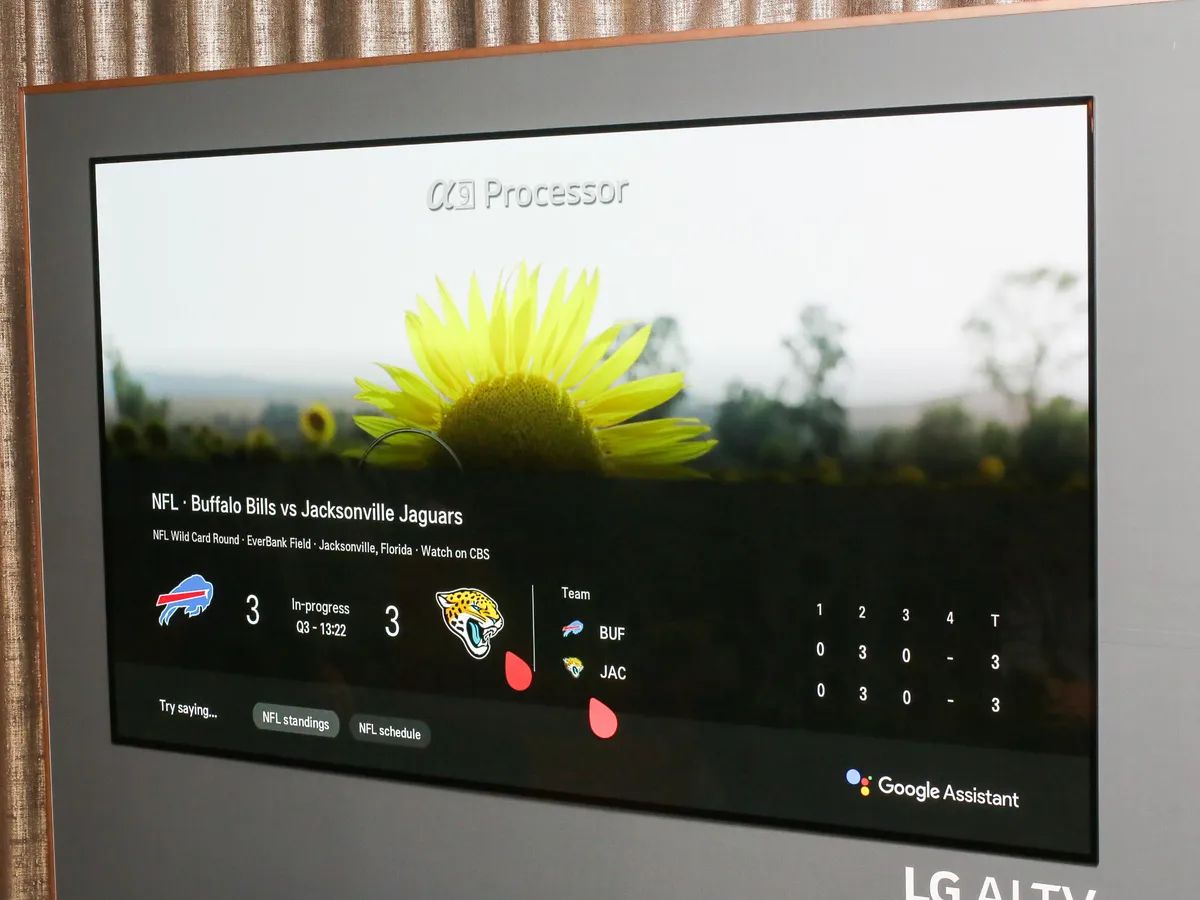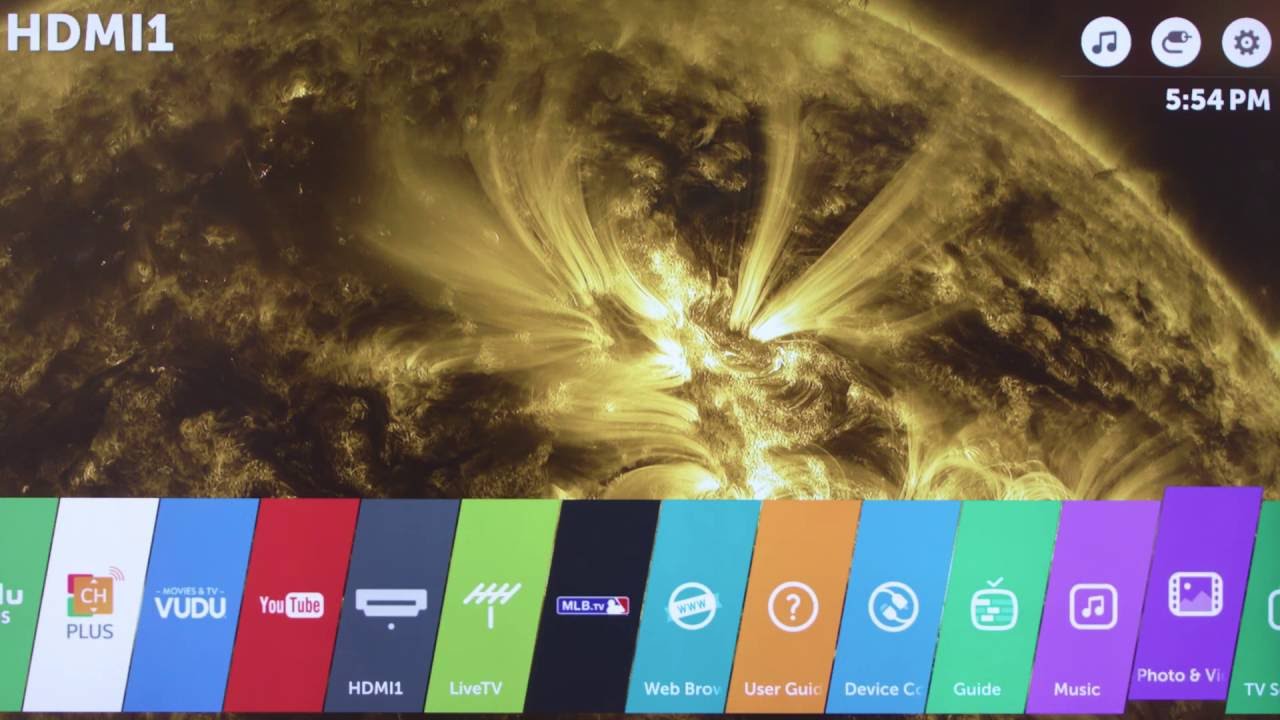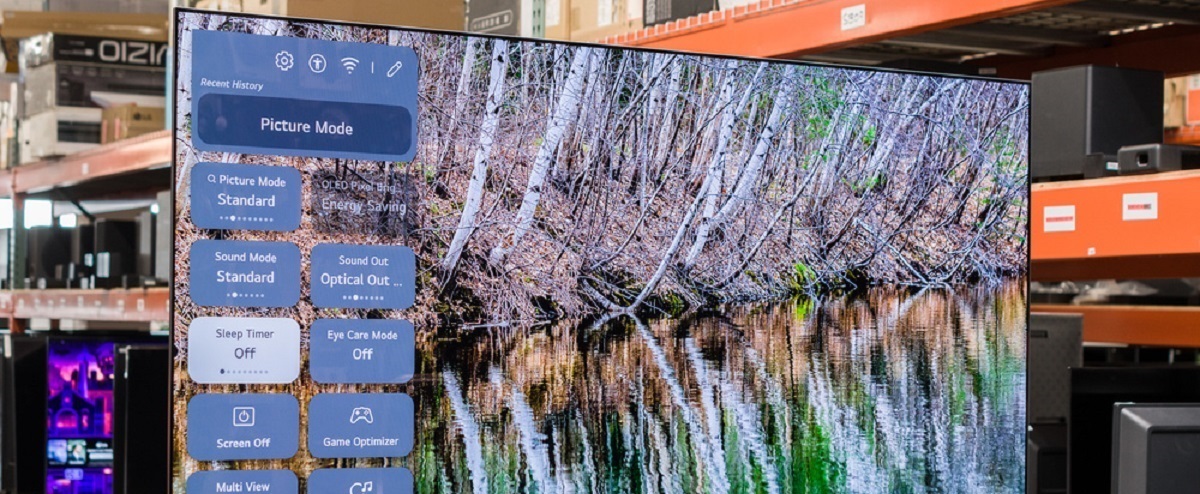Introduction
One of the most exciting features of LG Smart TVs is the ability to control your TV with voice commands. With the advancement of technology, voice control has become a convenient and intuitive way to interact with your TV. By simply using your voice, you can navigate through menus, adjust settings, change channels, and even launch apps. Whether you’re tired of searching for the remote or just want a hands-free experience, voice control on LG Smart TVs offers a whole new level of convenience and accessibility.
In this article, we will guide you through the process of setting up voice control on your LG Smart TV and provide you with useful tips and commands to make the most out of this feature. Whether you’re a tech-savvy individual or a beginner, this comprehensive guide will help you unleash the power of voice control on your LG Smart TV.
Before diving into the details, it’s important to note that voice control is available on select LG Smart TV models. Make sure to check if your TV supports this feature and if it requires any additional accessories, such as a microphone or a remote control with voice recognition capabilities. Once you have everything you need, let’s get started on the journey to hands-free TV control.
Setting up voice control on your LG Smart TV is a straightforward process. Begin by ensuring that your TV is connected to the internet. This is crucial for voice recognition and command processing. Once your TV is connected, locate the settings menu on your LG Smart TV and access the voice control settings. Here, you will be prompted to enable voice control and go through a brief setup process that involves syncing your TV with the voice recognition software.
During the setup process, it is important to create a profile for voice recognition. This will allow the TV to identify your voice and respond to your commands accurately. Follow the on-screen instructions to ensure that your voice is properly recognized. You may also have the option to adjust the sensitivity of the microphone for optimal performance. Once the setup is complete, you’re ready to start using voice control on your LG Smart TV.
Setting Up Voice Control on LG Smart TV
Setting up voice control on your LG Smart TV is a straightforward process that can be completed in a few simple steps. By following these instructions, you’ll be able to enjoy the convenience of hands-free TV control in no time.
Before you start, ensure that your LG Smart TV is connected to the internet. This is essential for voice recognition and command processing.
1. Access the settings menu: Using your LG remote control, navigate to the settings menu. Look for the gear icon, which typically represents the settings menu.
2. Enable voice control: Once you’re in the settings menu, find the section related to voice control. Depending on your TV model, it may be called “Voice Recognition,” “Voice Control,” or something similar. Enable voice control by toggling the switch to the “On” position.
3. Set up a voice recognition profile: After enabling voice control, you’ll be prompted to set up a voice recognition profile. This step is crucial for the TV to accurately identify your voice and respond to your commands. Follow the on-screen instructions to complete this process. You may be asked to speak a series of phrases to calibrate the voice recognition software.
4. Test voice control: Once you’ve created your voice recognition profile, it’s a good idea to test the voice control feature. Use basic commands like “Turn on,” “Volume up,” or “Open Netflix” to ensure that the TV accurately responds to your voice. If the TV doesn’t respond or if the response is inaccurate, you may need to adjust the microphone sensitivity or retrain the voice recognition profile.
5. Fine-tune voice control settings: Depending on your preference, you may have the option to fine-tune voice control settings. These settings allow you to customize the behavior and sensitivity of the voice control feature. Explore the settings menu and adjust the options according to your needs.
After completing these steps, you have successfully set up voice control on your LG Smart TV. Now you can enjoy the convenience of controlling your TV with simple voice commands. Whether you want to change channels, adjust the volume, or launch your favorite apps, voice control makes it easier than ever before.
Basic Voice Commands on LG Smart TV
Voice control on your LG Smart TV allows you to navigate through menus, launch apps, control settings, and perform various functions using simple voice commands. Here are some basic voice commands that you can use to get started:
1. “Turn on/off”: Use this command to turn your TV on or off without reaching for the remote. Simply say “Turn on” or “Turn off” to control the power status of your TV.
2. “Open [app name]”: Launch your favorite apps with ease by using the “Open [app name]” command. For example, saying “Open Netflix” will launch the Netflix app on your LG Smart TV.
3. “Go to [menu name]”: If you want to navigate through various menus on your TV, simply say “Go to [menu name].” For instance, saying “Go to Settings” will take you to the settings menu where you can adjust picture, sound, and other preferences.
4. “Play/pause/stop”: Control your media playback using voice commands. Whether you’re watching a movie or listening to music, you can say “Play,” “Pause,” or “Stop” to control your content without touching any buttons.
5. “Volume up/down”: Adjusting the volume is as simple as saying “Volume up” or “Volume down.” You can increase or decrease the volume to your desired level without needing to locate the remote control.
6. “Channel up/down”: Changing channels is a breeze with voice control. Use the “Channel up” or “Channel down” command to navigate through different channels effortlessly.
7. “Mute/unmute”: If you need to quickly mute or unmute your TV, you can use the “Mute” and “Unmute” commands. This is particularly useful when you want to silence the sound temporarily.
8. “Search for [keyword or title]”: Voice control can also help you search for specific content. Just say “Search for [keyword or title]” and your LG Smart TV will display relevant search results for you to choose from.
Remember to speak clearly and with the right tone when using voice commands to ensure that your TV accurately recognizes your voice. Experiment with different commands to discover additional functionalities and make the most out of voice control on your LG Smart TV.
Navigating through Apps and Menus with Voice Control
One of the key advantages of voice control on LG Smart TV is the ease of navigating through apps and menus. Instead of manually scrolling through countless options, you can simply use voice commands to quickly access the content you want. Here’s how you can navigate through apps and menus using voice control:
1. Open apps with voice commands: Say “Open [app name]” to launch your desired app. Whether it’s Netflix, YouTube, or any other app available on your LG Smart TV, using voice control eliminates the need to search for the app icon manually.
2. Navigate menus using voice commands: While exploring the various menus on your LG Smart TV, you can use voice commands to move around. Simply say “Go to [menu name]” to jump to a specific menu. For example, saying “Go to Settings” will take you directly to the settings menu.
3. Select options with voice commands: Once you’re inside a menu or app, voice control allows you to select options without using the remote. Use commands like “Select,” “Choose,” or “Confirm” followed by the name of the option you want. For instance, saying “Select Picture Mode” will choose the designated picture mode.
4. Scroll through options: If there are multiple options within a menu, you can use voice commands to scroll through them. Say “Scroll Up” or “Scroll Down” to navigate through the options. This makes it easy to browse through a long list without the need to manually scroll.
5. Return to the home screen: Instead of pressing buttons to go back to the home screen, simply say “Go to Home” or “Return to Home” to instantly return to the main screen of your LG Smart TV.
6. Switch between apps: If you have multiple apps open, you can switch between them using voice commands. Say “Switch to [app name]” to switch to a specific app without having to close and reopen it manually.
7. Exit apps using voice control: When you’re done with an app, you can close it using voice commands. Simply say “Close [app name]” or “Exit [app name]” to close the app and return to the previous screen or home screen.
By utilizing these voice commands, you can seamlessly navigate through apps and menus on your LG Smart TV. It’s a hands-free way to access your favorite content and adjust settings, enhancing your overall TV viewing experience.
Adjusting TV Settings with Voice Command
With voice control on your LG Smart TV, you have the ability to conveniently adjust various settings without needing to manually navigate through menus. Whether you want to fine-tune the picture quality, customize audio preferences, or modify other settings, voice commands make it easy. Here’s how you can adjust TV settings using voice control:
1. Picture settings: Voice control allows you to make adjustments to the picture settings of your LG Smart TV effortlessly. You can say commands like “Increase brightness,” “Decrease contrast,” or “Set picture mode to Cinema” to optimize the visual experience according to your preferences.
2. Audio settings: To modify the audio settings on your TV, use voice commands such as “Increase volume,” “Mute sound,” or “Switch to surround sound mode.” This allows you to quickly adjust the audio output without needing to locate the remote.
3. Display settings: With voice control, you can easily customize the display settings of your LG Smart TV. Use commands like “Change screen resolution,” “Adjust aspect ratio,” or “Set screen saver duration” to personalize the viewing experience according to your liking.
4. Network settings: Voice control can assist you in managing network settings on your LG Smart TV. Say commands like “Connect to Wi-Fi,” “Check network status,” or “Set up network connection” to easily configure and troubleshoot network-related issues.
5. Accessibility settings: LG Smart TVs offer various accessibility features to enhance the viewing experience for individuals with different needs. Use voice commands to access these settings, such as “Enable closed captions,” “Turn on audio description,” or “Activate high contrast mode.”
6. Time and date settings: If you need to adjust the time and date settings on your LG Smart TV, voice control makes it simple. Say commands like “Set time zone,” “Change date format,” or “Set clock to 24-hour mode” to customize the time and date display according to your preference.
7. Parental control settings: With voice control, you can manage parental control settings to ensure a safe viewing experience for children. Use commands such as “Enable parental controls,” “Set content restrictions,” or “Change PIN code” to easily modify parental control settings without navigating through menus manually.
By utilizing these voice commands, you can effortlessly adjust and customize various settings on your LG Smart TV. Voice control offers a convenient and streamlined approach to tailor your TV experience according to your preferences.
Controlling Volume and Channel with Voice Control
Controlling the volume and changing channels on your LG Smart TV is made easier and more convenient with voice control. Instead of searching for the remote or pressing buttons, you can simply use voice commands to adjust the volume and switch between channels. Here’s how you can control volume and channel using voice control:
1. Volume control: Adjusting the volume is as simple as using voice commands. Say “Volume up” or “Volume down” to increase or decrease the volume respectively. You can specify the desired level by saying “Set volume to [number]” or “Increase volume by [percentage].” Voice control allows you to fine-tune the audio output without needing to touch any buttons or remote controls.
2. Muting and unmuting: Need to quickly mute or unmute the sound? Use voice commands like “Mute” or “Unmute” to instantly silence or restore the audio. This comes in handy when you want to mute the sound temporarily or if you need to have a conversation without background noise.
3. Channel selection: Changing channels can be done effortlessly with voice control. Simply say “Change channel to [channel number]” or “Switch to [channel name]” to switch to a specific channel. Voice control eliminates the need to manually enter channel numbers or scroll through a long list of channels. You can quickly access your favorite programs or switch between channels with ease.
4. Channel surfing: If you’re in the mood for channel surfing, voice control can make it even more convenient. Use commands like “Next channel” or “Previous channel” to quickly navigate through different channels without needing to search manually. This allows you to easily explore and discover new content without interrupting your viewing experience.
5. Channel guide: Voice control can also help you navigate through the channel guide. Say “Open channel guide” or “Show TV guide” to access the on-screen guide and view the available channels and program listings. From there, you can use voice commands to select a specific channel or browse through the program schedule.
By utilizing these voice commands, you can effortlessly adjust the volume and switch between channels on your LG Smart TV. Voice control adds an extra level of convenience and ease to your TV viewing experience, allowing you to control your TV with simple spoken commands.
Voice Control Tips and Best Practices
Voice control on your LG Smart TV offers a convenient and hands-free way to interact with your TV. To make the most out of this feature, here are some useful tips and best practices to keep in mind:
1. Speak clearly: When using voice commands, make sure to speak clearly and enunciate your words. This will help the TV accurately recognize your voice and respond to your commands effectively.
2. Use natural language: Instead of using robotic or fragmented phrases, try to use natural language when giving voice commands. For example, instead of saying “Volume up,” say “Increase the volume.” This creates a more conversational and intuitive interaction with your TV.
3. Wait for the beep: Most LG Smart TVs emit a beep or tone to indicate that they are ready to receive voice commands. Wait for this beep before speaking your command to ensure that the TV properly recognizes your voice.
4. Be specific with commands: When giving voice commands, try to be specific and provide as much detail as possible. For example, instead of saying “Open YouTube,” say “Open YouTube and search for cat videos.” This helps the TV understand your desired action accurately.
5. Experiment with different commands: Voice control on LG Smart TVs supports a wide range of commands and functionalities. Take the time to experiment with different commands and discover new ways to interact with your TV. You may be surprised by the features and capabilities available through voice control.
6. Practice patience: Voice recognition technology continues to evolve, but it may not always be perfect. If your TV doesn’t respond to a command or misinterprets it, remain patient and try again. Remember that the accuracy of voice recognition can vary based on factors such as background noise or accent.
7. Adjust microphone sensitivity: If you’re having trouble with voice recognition, consider adjusting the microphone sensitivity in the TV’s settings menu. This can help improve the TV’s ability to pick up your voice and accurately process your commands.
8. Keep your TV updated: To ensure optimal performance and access to the latest features, regularly check for software updates for your LG Smart TV. These updates may include improvements to voice control functionality, so keeping your TV up to date is essential.
By following these tips and best practices, you can enhance your experience with voice control on your LG Smart TV. Enjoy the convenience and simplicity of controlling your TV with just your voice and make your TV viewing experience even more enjoyable.
Troubleshooting Issues with Voice Control on LG Smart TV
While voice control on LG Smart TVs offers a convenient way to interact with your TV, it is possible to encounter some issues along the way. Here are some common troubleshooting tips to address potential problems with voice control:
1. Check the microphone: Ensure that the microphone on your LG Smart TV is not obstructed or muffled. Clear any obstructions, such as dust or debris, and ensure that the microphone is positioned properly to capture your voice effectively.
2. Verify internet connection: Voice control relies on internet connectivity to process commands. Make sure that your LG Smart TV is connected to the internet and that the connection is stable. Unstable or slow internet connections may affect the responsiveness of voice control.
3. Update TV software: Outdated software can sometimes cause issues with the performance of voice control. Check if there are any available software updates for your LG Smart TV and ensure that your TV is running the latest firmware. Updating the software can help resolve bugs and improve the overall functionality of voice control.
4. Adjust microphone sensitivity: If your LG Smart TV is not accurately detecting your voice or if it’s recognizing commands inconsistently, you may need to adjust the microphone sensitivity. Access the voice control settings on your TV and experiment with different sensitivity levels to find the optimum setting for reliable voice recognition.
5. Reduce background noise: Excessive background noise can interfere with voice recognition and affect the accuracy of voice control. Try to minimize background noise by turning down the volume of other devices or moving to a quieter area when using voice commands.
6. Retrain voice recognition: If the LG Smart TV consistently fails to recognize your voice or provides inaccurate responses, it may be necessary to retrain the voice recognition profile. Access the voice control settings on your TV and follow the on-screen instructions to retrain your voice. This can help improve the TV’s ability to understand your voice commands accurately.
7. Reset TV settings: As a last resort, you can perform a factory reset on your LG Smart TV to reset all settings, including the voice control feature, back to default. Be aware that this will erase all personalized settings and information, so make sure to backup any important data before proceeding with a reset.
If you’ve tried the troubleshooting steps above and are still experiencing issues with voice control on your LG Smart TV, it may be advisable to contact LG customer support for further assistance. They can provide specific troubleshooting steps based on your TV model and help resolve any complex issues you may be facing.
Conclusion
Voice control on LG Smart TVs offers a seamless and convenient way to interact with your TV. With simple voice commands, you can navigate through menus, launch apps, adjust settings, and control various functions without the need for a remote control. This feature provides an enhanced TV viewing experience by adding convenience and accessibility to your entertainment setup.
In this comprehensive guide, we explored the process of setting up voice control on your LG Smart TV, provided tips for utilizing this feature effectively, and offered troubleshooting tips to address potential issues. By following these instructions and best practices, you can make the most out of voice control and enjoy the convenience of hands-free TV control.
Remember to speak clearly, use natural language, and be specific with your voice commands for optimal results. Experiment with different commands and familiarize yourself with the available functionalities supported by voice control on your LG Smart TV. Stay up to date with software updates and adjust microphone sensitivity as needed to ensure reliable voice recognition.
If you encounter any issues with voice control, refer to the troubleshooting tips provided or reach out to LG customer support for further assistance. They can provide tailored solutions based on your specific TV model and resolve any complex problems you may be facing.
With voice control on your LG Smart TV, you can enjoy a more effortless and intuitive TV viewing experience. Embrace the convenience and simplicity that voice control brings and unlock a new level of interaction with your TV.