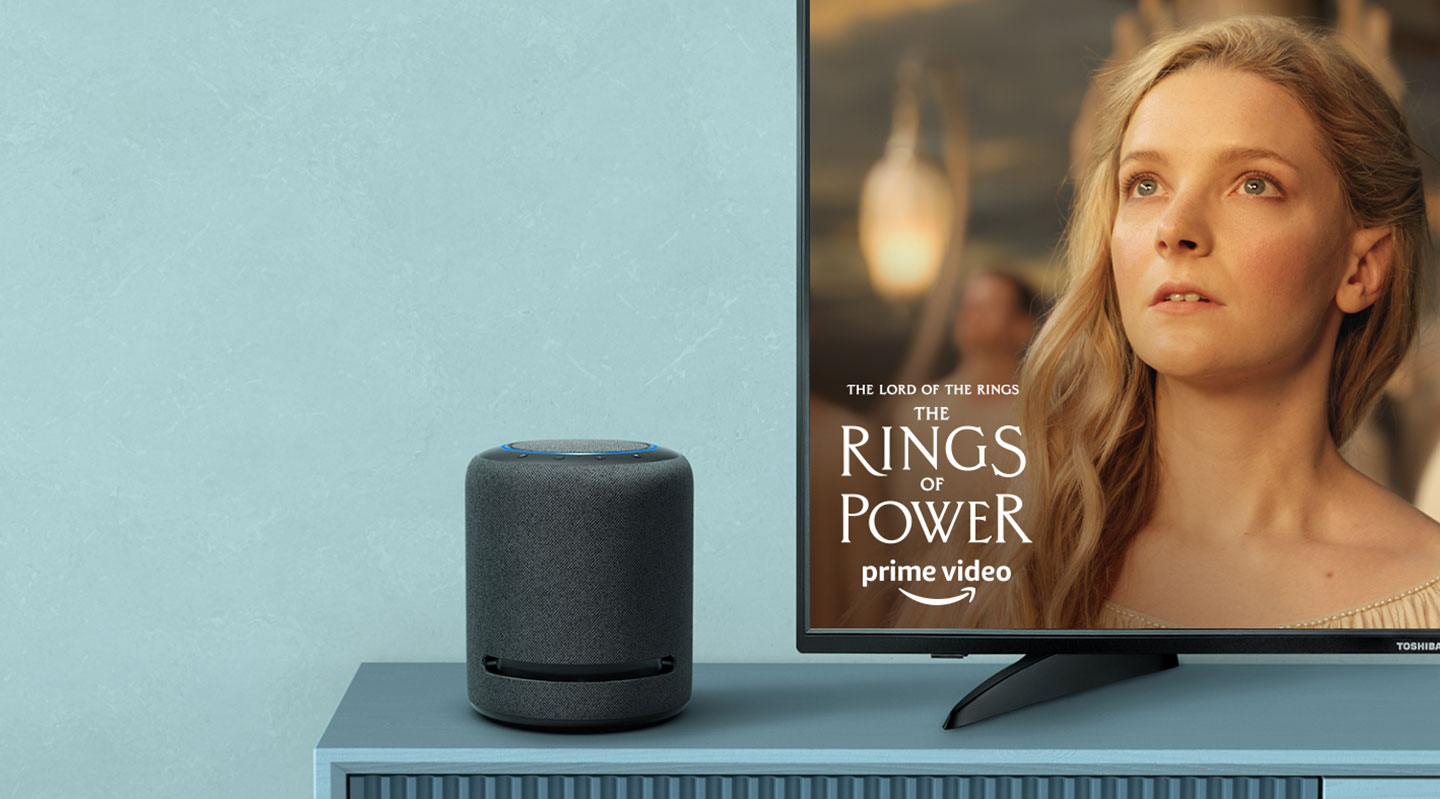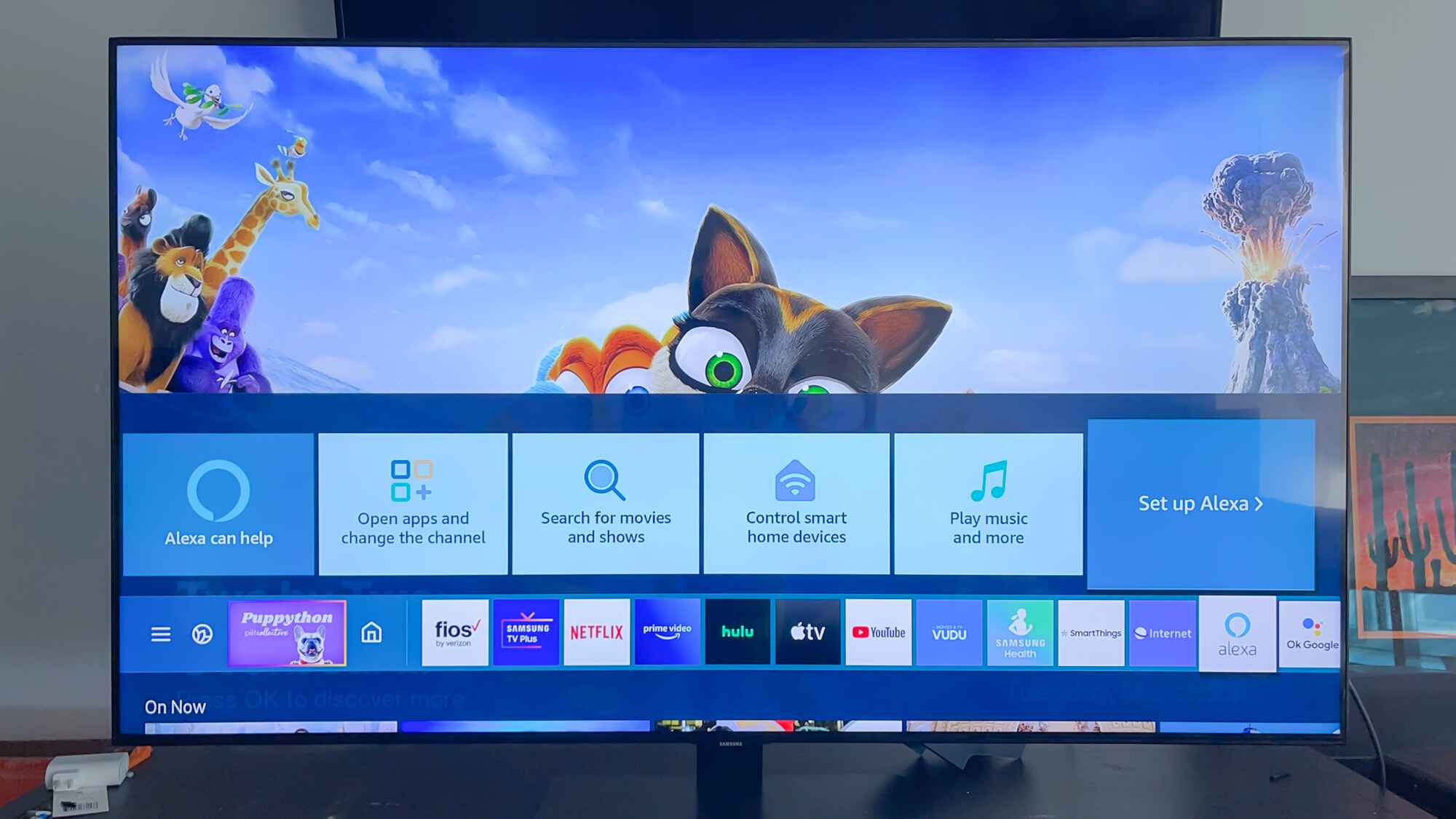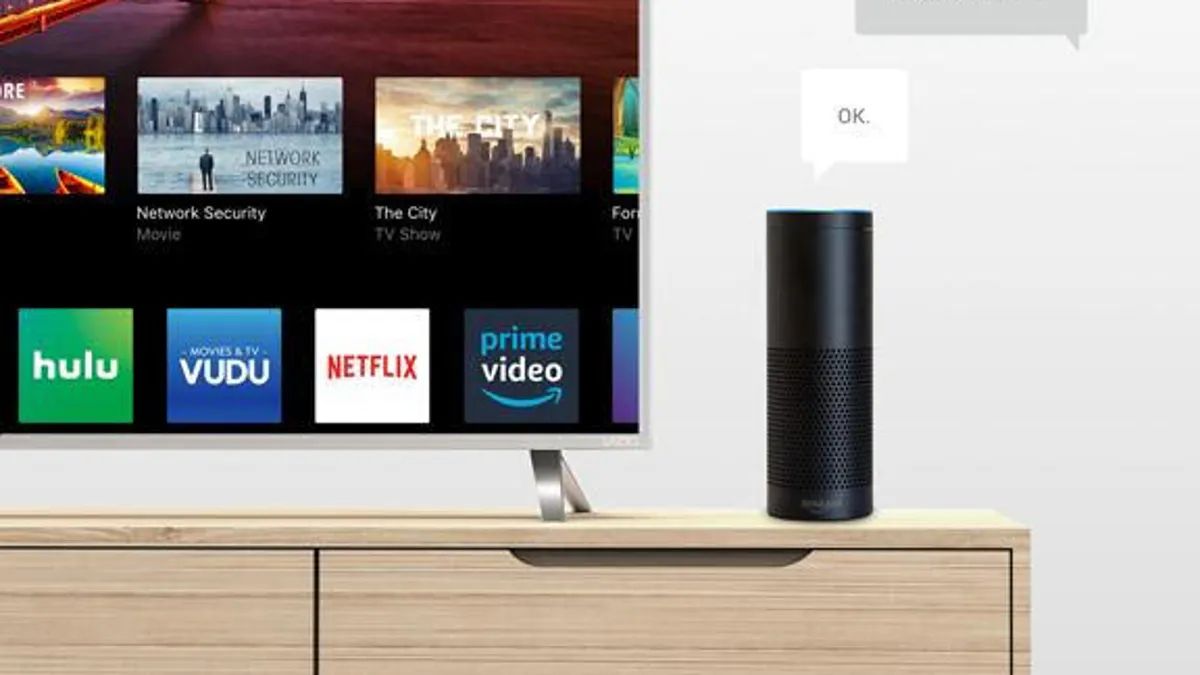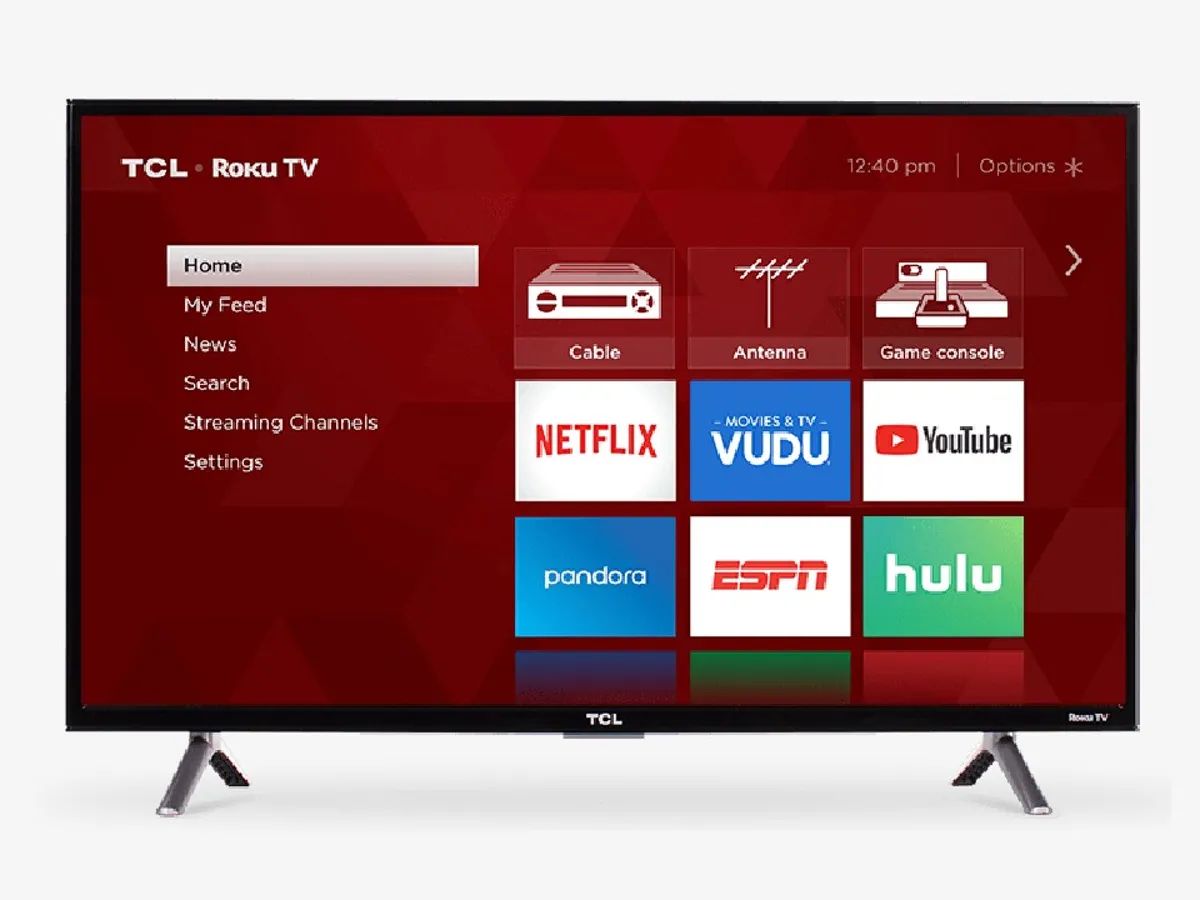Introduction
Smart TVs have revolutionized the way we consume entertainment, providing us with access to a vast array of streaming platforms, video-on-demand services, and live TV channels. These advanced devices come equipped with internet connectivity and a range of exciting features that cater to our ever-growing digital needs. One such feature is the integration with voice assistants like Amazon’s Alexa.
Alexa, a virtual AI-powered assistant developed by Amazon, has garnered immense popularity for its ability to perform various tasks with just a voice command. From playing music and answering queries to controlling smart home devices, Alexa has become an essential part of many households. And with the advancements in technology, it is now possible to connect your smart TV to Alexa, creating an even more convenient and seamless entertainment experience.
In this article, we will explore the process of connecting your smart TV to Alexa, discuss the benefits it offers, and provide a step-by-step guide to help you get started. Whether you have a smart TV from a popular brand or an older model, this guide will provide you with the necessary information to harness the power of Alexa and enhance your TV-watching experience.
Before we delve into the connection process, let’s take a closer look at the relationship between smart TVs and Alexa, and why you should consider connecting them.
Understanding Smart TVs and Alexa
Smart TVs have gained immense popularity in recent years, replacing traditional televisions with their advanced features and capabilities. These internet-connected devices offer a wide range of entertainment options, allowing users to stream their favorite movies and TV shows, access social media platforms, browse the web, and much more.
One of the key features that set smart TVs apart from conventional televisions is their ability to integrate with virtual voice assistants like Amazon’s Alexa. Alexa is an AI-powered assistant that can understand and respond to voice commands, making it incredibly convenient for users to control their smart devices.
When you connect your smart TV to Alexa, you open up a world of possibilities. You can control your TV through voice commands, eliminating the need for remotes and manual input. You can ask Alexa to find your favorite movies or TV shows, adjust the volume, change channels, and even control playback. With Alexa’s extensive capabilities, you can navigate through different streaming platforms and apps seamlessly, all with the power of your voice.
Additionally, smart TVs and Alexa can work together to provide a more personalized and integrated entertainment experience. For example, you can use Alexa to search for movies based on specific genres, actors, or directors. You can also create routines that automate certain actions when you start watching TV, such as dimming the lights or turning on a compatible sound system.
Alexa also offers a range of other features that can enhance your smart TV experience. You can ask about the weather, set timers and reminders, control compatible smart home devices, and even order items from Amazon directly through Alexa. The possibilities are almost endless, making the integration of smart TVs and Alexa a game-changer in home entertainment.
It’s important to note that not all smart TVs are compatible with Alexa. Before proceeding with the connection process, ensure that your smart TV supports Alexa integration. Most newer models from popular brands like Samsung, LG, Sony, and TCL come with built-in Alexa compatibility. However, if you have an older model, you may need to use an external device like an Amazon Echo or Echo Dot to connect Alexa to your TV.
Now that we understand the concept of smart TVs and the capabilities of Alexa, let’s explore why connecting your smart TV to Alexa can greatly enhance your home entertainment setup.
Why Connect Your Smart TV to Alexa?
The integration of your smart TV with Amazon’s Alexa offers numerous benefits that can greatly enhance your TV-watching experience. Here are some compelling reasons to connect your smart TV to Alexa:
1. Voice Control: By connecting your smart TV to Alexa, you can control various functions of your TV using simple voice commands. You no longer have to search for the remote or navigate through complicated menus. Just ask Alexa to do it for you. From adjusting the volume and changing channels to launching apps and controlling playback, voice control adds a whole new level of convenience and simplicity.
2. Seamless Content Access: With Alexa, you can effortlessly access your favorite movies, TV shows, and streaming platforms. Simply ask Alexa to find a specific show or genre, and it will pull up the content you desire. No more typing or scrolling through endless menus. Alexa can also provide recommendations based on your viewing preferences, allowing you to discover new content easily.
3. Smart Home Integration: Alexa serves as a central hub for your smart home devices. By connecting your smart TV to Alexa, you can integrate it with other compatible devices such as smart lights, thermostats, and speakers. This allows you to control multiple devices simultaneously, creating a synchronized and immersive entertainment experience. You can dim the lights, adjust the temperature, or even play music, all using voice commands to Alexa.
4. Hands-Free Convenience: Connecting your smart TV to Alexa eliminates the need for physical interaction. You can control your TV and access content without lifting a finger. This is especially useful when you’re busy cooking, exercising, or simply lounging on the couch. With voice commands, you can effortlessly interact with your TV, making the overall experience more enjoyable and convenient.
5. Personalized Experience: Alexa learns your preferences and habits over time. As you use it to access your favorite shows and movies, it gathers data and provides personalized recommendations. This means that Alexa can curate a tailored list of content that suits your interests, ensuring that you never run out of things to watch.
6. Enhanced Accessibility: For individuals with visual or physical impairments, connecting a smart TV to Alexa can greatly enhance accessibility. Voice commands empower users to control their TV effortlessly, making it easier to navigate menus, select content, and adjust settings without relying on complex remote controls.
By connecting your smart TV to Alexa, you unlock a world of convenience, flexibility, and seamless entertainment. Next, let’s dive into the requirements and step-by-step guide in connecting your smart TV to Alexa.
Requirements for Connecting Your Smart TV to Alexa
Before you can connect your smart TV to Alexa, there are a few requirements that you need to fulfill. Here’s what you’ll need:
1. Smart TV with Alexa Compatibility: Ensure that your smart TV supports integration with Amazon’s Alexa. Most newer models from popular brands like Samsung, LG, Sony, and TCL come with built-in Alexa compatibility. Check your TV’s specifications or user manual to confirm if it supports Alexa.
2. Network Connection: Your smart TV needs to be connected to the internet to enable the connection with Alexa. Ensure that your TV is connected to a stable and reliable Wi-Fi network. A wired Ethernet connection is also an option if your TV supports it.
3. Amazon Alexa App and Account: Download and install the Amazon Alexa app on your smartphone or tablet. Create an Amazon account if you don’t have one already. This app will serve as the interface between Alexa and your smart TV.
4. Amazon Echo or Echo Dot (if necessary): If your smart TV doesn’t have built-in Alexa integration, you’ll need an Amazon Echo or Echo Dot to connect Alexa to your TV. These devices act as a bridge between Alexa and your TV, enabling voice control.
5. Compatible TV Remote (if necessary): Some smart TVs require a compatible remote to connect with Alexa. Check if your TV manufacturer provides a specialized remote or app for voice control purposes. This remote will be used to navigate Alexa on your TV.
6. Updated Firmware: Make sure that your smart TV’s firmware is up to date. The manufacturer may release software updates that enable Alexa integration or fix any compatibility issues. Check for firmware updates in the settings menu of your TV or consult the manufacturer’s website for the latest firmware version.
7. Alexa Skills: Depending on your TV’s features and capabilities, you may need to enable specific Alexa skills related to your TV brand or streaming platforms. These skills allow Alexa to access and control specific functions of your smart TV. Browse the Alexa Skills store or refer to your TV manufacturer’s support documentation to find the relevant skills for your TV.
By ensuring that you have these requirements in place, you will be well-prepared to connect your smart TV to Alexa seamlessly. In the next section, we will provide a step-by-step guide to help you with the connection process.
Step-by-Step Guide to Connecting Your Smart TV to Alexa
Connecting your smart TV to Alexa is a straightforward process. Follow these step-by-step instructions to set up the connection:
Step 1: Ensure Alexa Compatibility
Confirm that your smart TV supports Alexa integration. Check the TV’s specifications or user manual for details. If your TV doesn’t have built-in Alexa compatibility, you will need an Amazon Echo or Echo Dot to act as a bridge between Alexa and your TV.
Step 2: Set Up Amazon Alexa
Download and install the Amazon Alexa app on your smartphone or tablet from the app store. Launch the app and sign in with your Amazon account. Follow the on-screen instructions to complete the setup process.
Step 3: Connect TV to the Same Network
Ensure that both your smart TV and your smartphone/tablet with the Alexa app are connected to the same Wi-Fi network. This is crucial for establishing a connection between Alexa and your TV.
Step 4: Enable TV Skill in Alexa App
In the Alexa app, tap on the Menu icon in the top-left corner, then select “Skills & Games” from the menu. Search for the TV skill associated with your TV brand (e.g., “Samsung TV,” “LG TV,” etc.). Enable the skill and follow any prompts or authentication steps it may require.
Step 5: Discover Devices
Back in the Alexa app, tap on the “Devices” tab at the bottom of the screen. Tap on the “+” icon to add a new device. Select “TV” as the device type and follow the on-screen instructions to discover or pair your TV with Alexa.
Step 6: Test Voice Control
Once the TV is successfully added to Alexa, you can start using voice commands to control your TV. Wake up Alexa by saying “Alexa” or using the wake word you have set up. You can then give commands like “Alexa, turn on the TV,” “Alexa, play [specific show or content] on [specific app/platform],” or “Alexa, volume up/down.”
Step 7: Additional Customization
Explore the various settings and options in the Alexa app to customize your TV’s interaction with Alexa. You can adjust settings like default video/audio playback devices, preferred streaming platforms, and more to improve your TV-watching experience.
With these steps, you should be able to successfully connect your smart TV to Alexa and enjoy the convenience of voice-controlled entertainment.
Note: The exact setup process may vary depending on the brand and model of your smart TV. Always refer to the specific instructions provided by your TV manufacturer or consult the user manual for detailed guidance.
Troubleshooting Common Issues
While connecting your smart TV to Alexa is a relatively straightforward process, you may encounter some common issues along the way. Here are a few troubleshooting tips to help you overcome these challenges:
1. Wi-Fi Connectivity: Ensure that both your smart TV and your smartphone/tablet with the Alexa app are connected to the same Wi-Fi network. Unstable or weak Wi-Fi signals can affect the connection between the TV and Alexa. Try moving closer to the router or resetting your Wi-Fi connection if necessary.
2. Firmware Updates: Check if there are any firmware updates available for your smart TV. Updating to the latest firmware version can resolve compatibility issues and improve the connection between Alexa and your TV. Refer to the TV manufacturer’s website or user manual to find instructions on how to update the firmware.
3. Skill Compatibility: Ensure that you have enabled the correct TV skill in the Alexa app that matches your TV brand. Some older models may have different skill requirements or may not be fully compatible with Alexa. Check if there are any specific setup instructions or troubleshooting guides provided by your TV manufacturer for Alexa integration.
4. Device Discovery: If Alexa is unable to discover your TV during the setup process, make sure that your TV is powered on and connected to the same Wi-Fi network. Rebooting your TV or restarting the Alexa app on your smartphone/tablet can also help refresh the connection and facilitate device discovery.
5. Voice Command Interpretation: Alexa may sometimes misinterpret or have difficulty understanding specific voice commands. Ensure that you are speaking clearly and using the correct syntax for the desired action. Experiment with different phrasings or rephrase your commands if necessary. You can also check for alternative voice commands or actions specific to your TV brand or streaming platform.
6. Privacy Settings: Some smart TVs have privacy settings that restrict or disable the integration with Alexa. Check your TV’s settings menu for any privacy options related to voice control or Alexa integration. Adjusting these settings may enable the connection between Alexa and your TV.
7. Rebooting Devices: If you’re experiencing persistent issues, try rebooting all the devices involved in the setup process. Power off your smart TV, Alexa device, and router. Wait a few minutes, then power on each device one by one. This can help refresh the network connection and resolve temporary glitches.
If you have exhausted these troubleshooting steps and are still experiencing issues, it is recommended to refer to the support resources provided by your smart TV manufacturer or reach out to their customer support for further assistance. They can provide tailored troubleshooting guidance based on the specific model of your TV.
By addressing these common issues, you can ensure a seamless and trouble-free connection between your smart TV and Alexa, enhancing your overall entertainment experience.
Conclusion
Connecting your smart TV to Amazon’s Alexa opens up a world of convenience and control in your entertainment experience. With voice commands, you can effortlessly navigate through your favorite shows, adjust settings, and explore a range of entertainment options. The integration of Alexa with your smart TV brings a whole new level of convenience and personalization to your home entertainment setup.
In this article, we’ve explored the process of connecting your smart TV to Alexa, highlighted the benefits it offers, and provided a step-by-step guide to help you get started. By ensuring that your smart TV supports Alexa integration and following the necessary requirements, you can initiate a seamless connection between your TV and Alexa.
From voice control and seamless content access to smart home integration and personalized recommendations, the combination of smart TVs and Alexa offers an enhanced entertainment experience. By utilizing voice commands, you can easily navigate through different streaming platforms, adjust settings, and control multiple devices in your smart home ecosystem.
While setting up the connection, it is important to keep in mind that troubleshooting common issues may arise. However, with the tips provided, you can overcome these challenges and ensure a smooth connection between your smart TV and Alexa.
Whether you’re a tech enthusiast or simply looking to simplify your entertainment setup, connecting your smart TV to Alexa is a worthwhile endeavor. The convenience, control, and personalization it brings can transform the way you enjoy your favorite shows and movies.
So, if you have a compatible smart TV and an Alexa-enabled device, why not give it a try? Follow the steps outlined in this guide, troubleshoot any issues if necessary, and experience the seamless integration of your smart TV with Alexa. Sit back, relax, and let the power of voice control enhance your home entertainment.