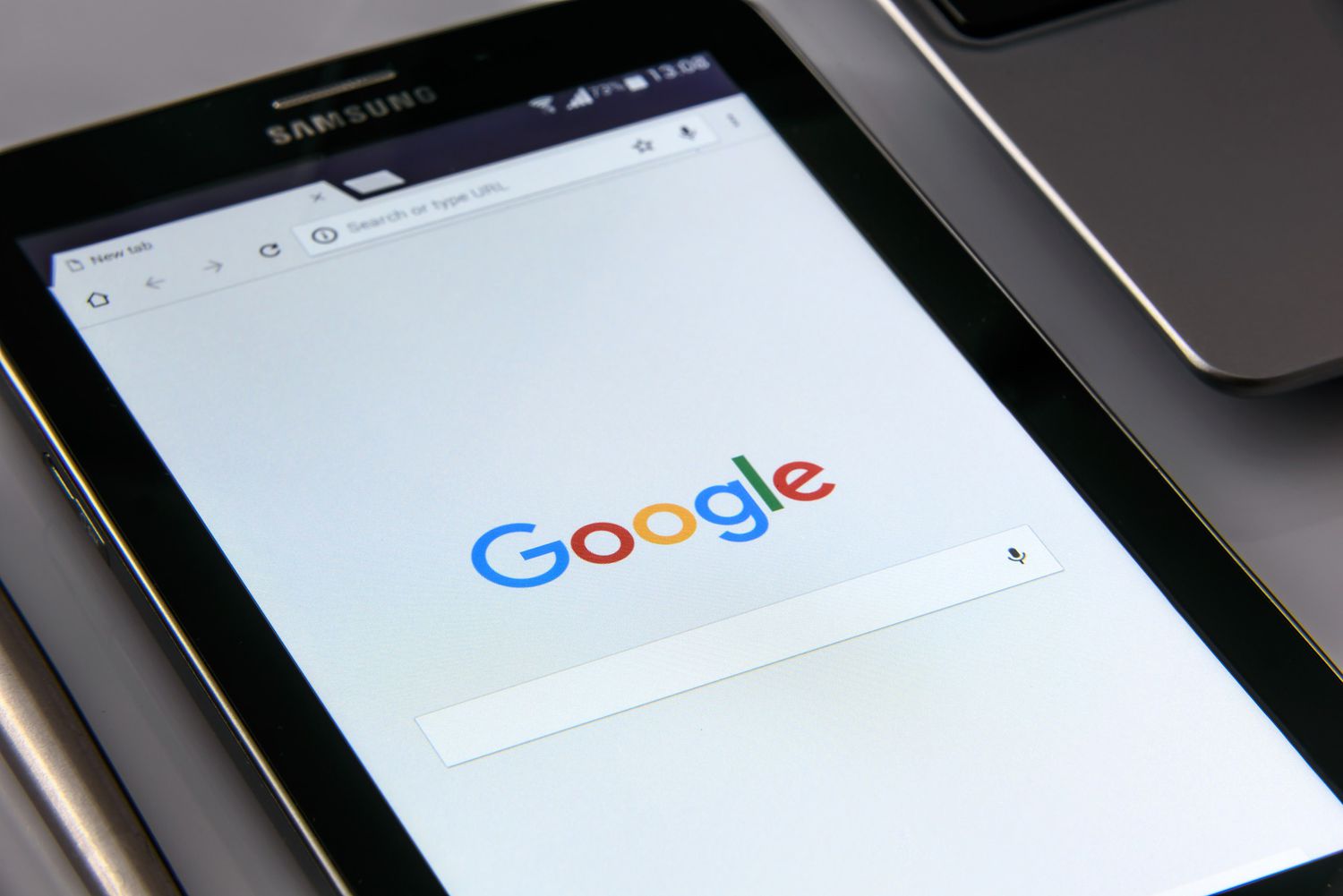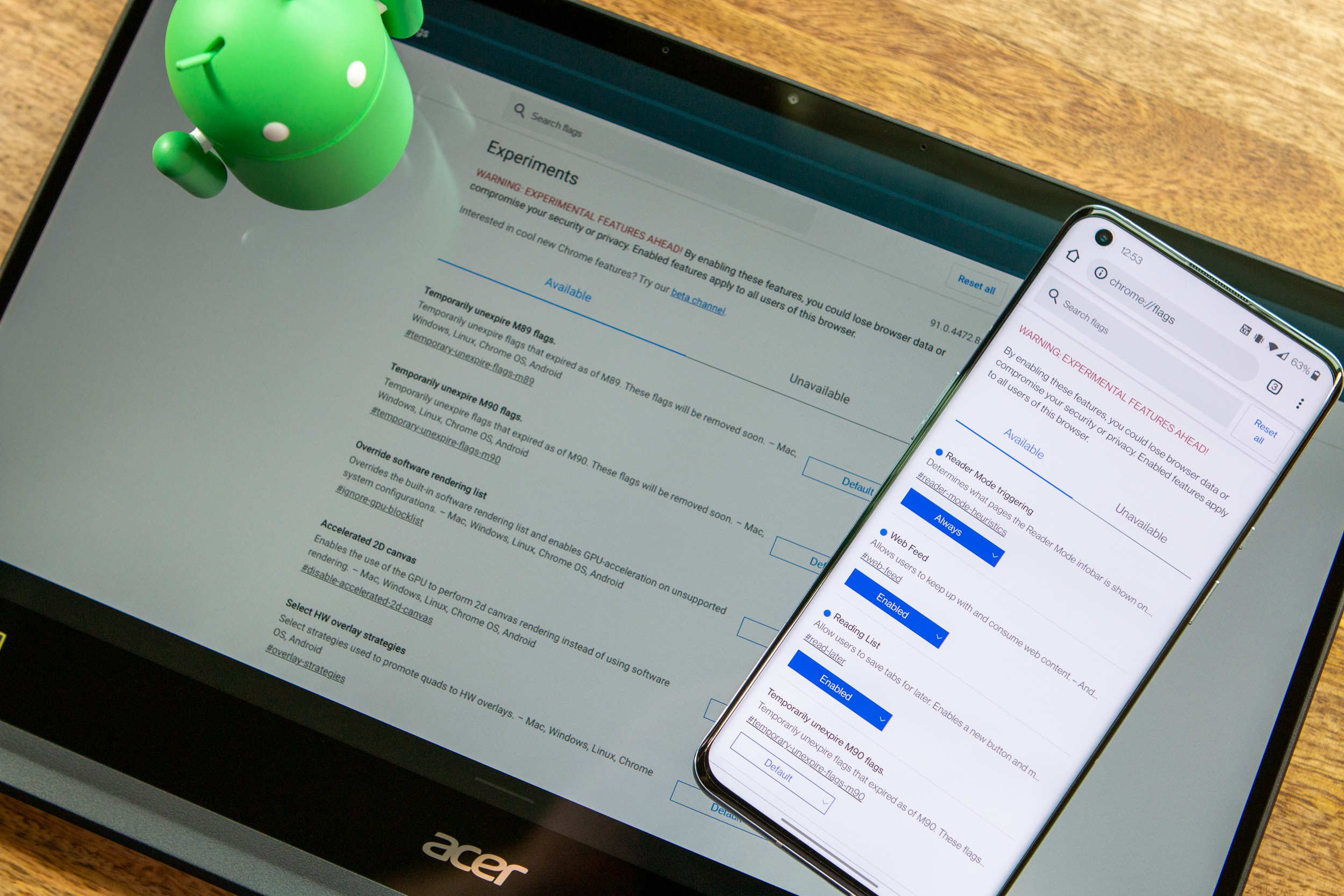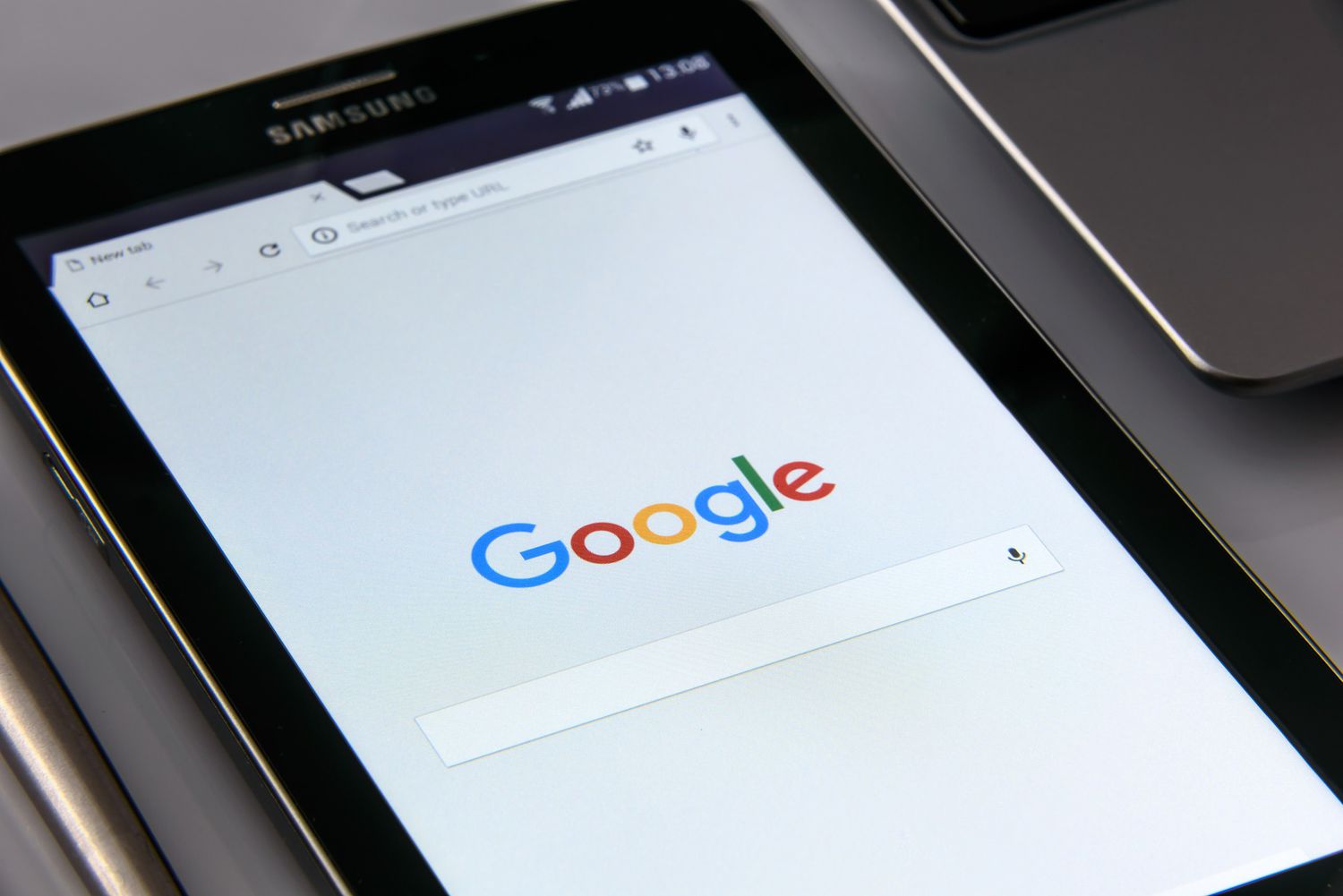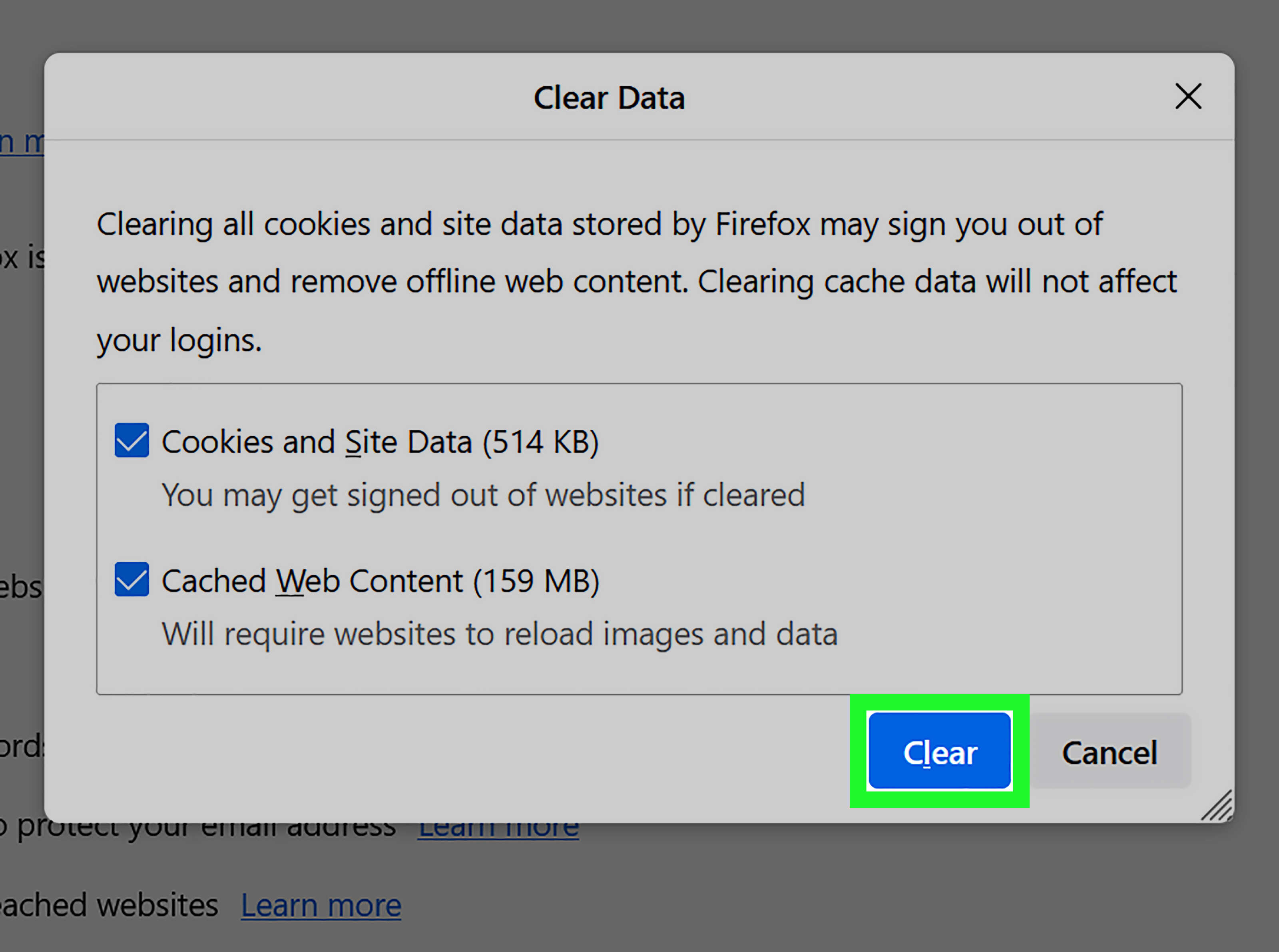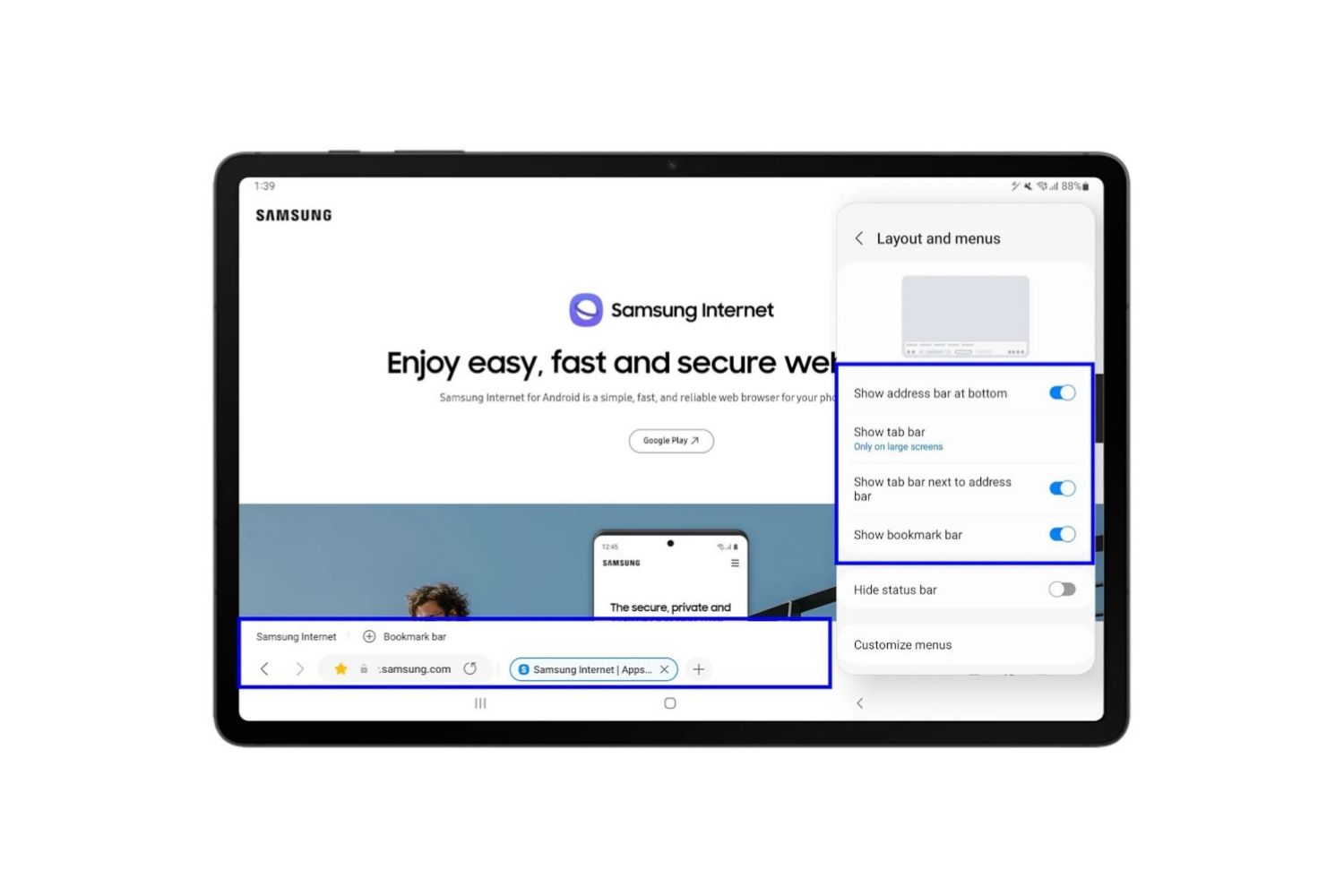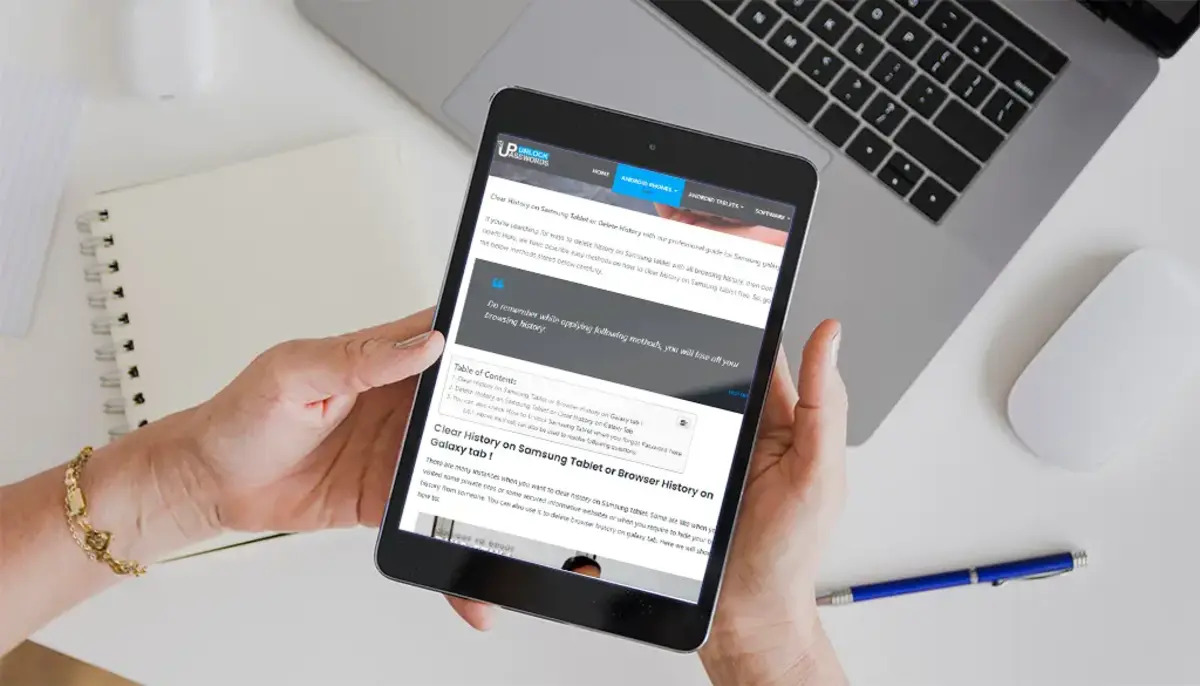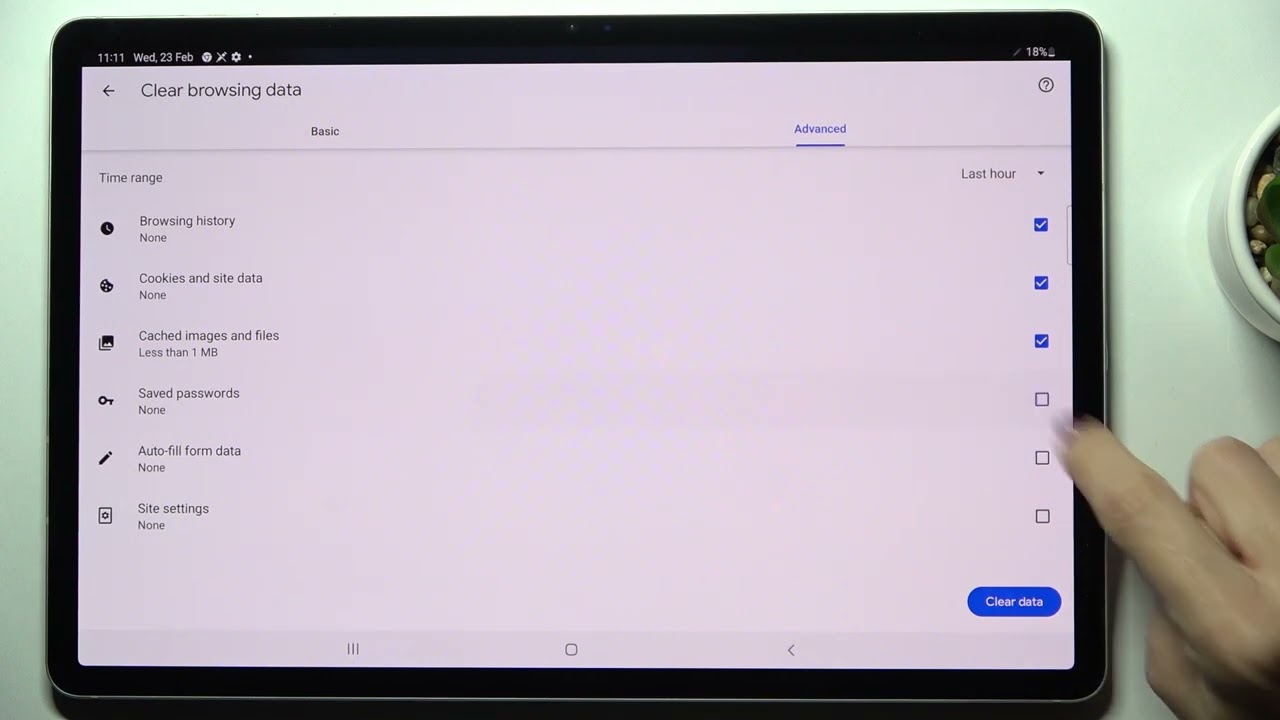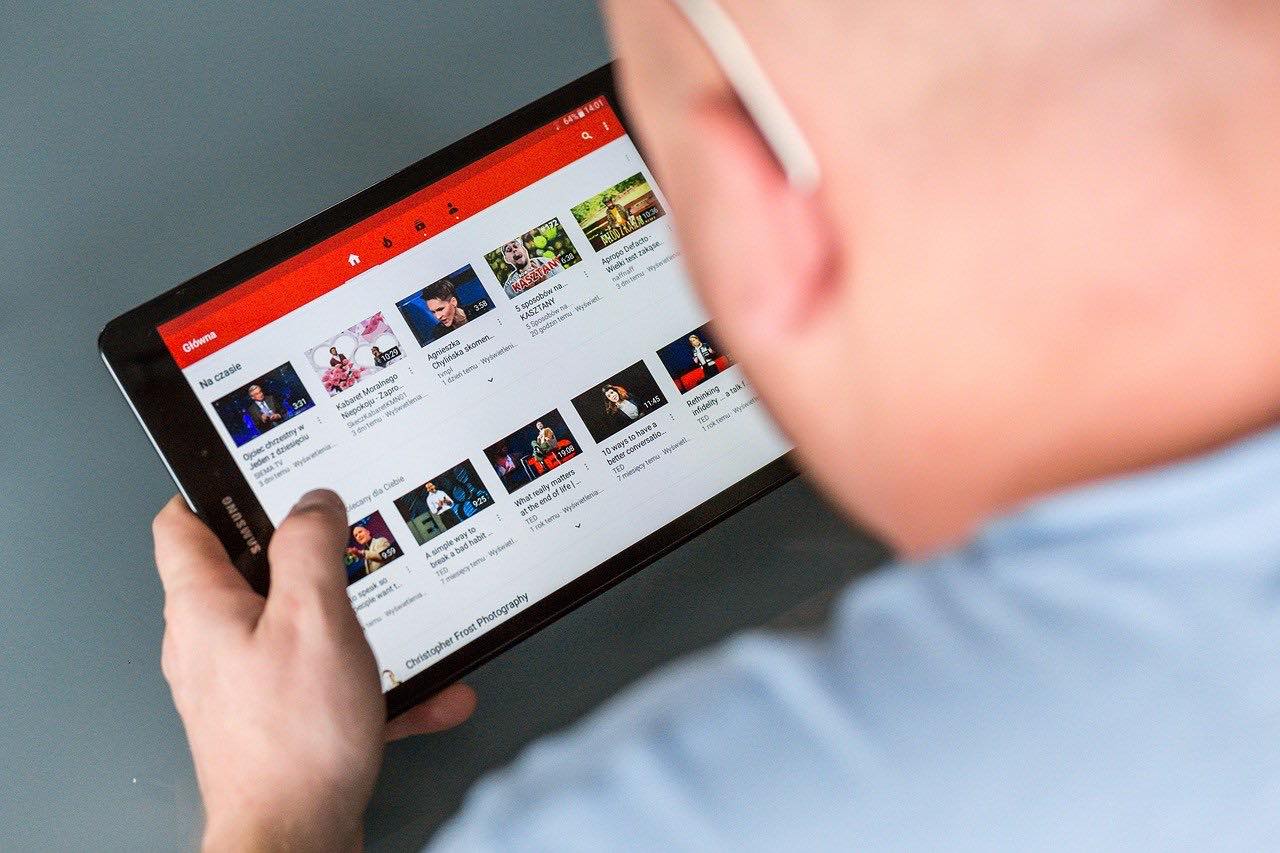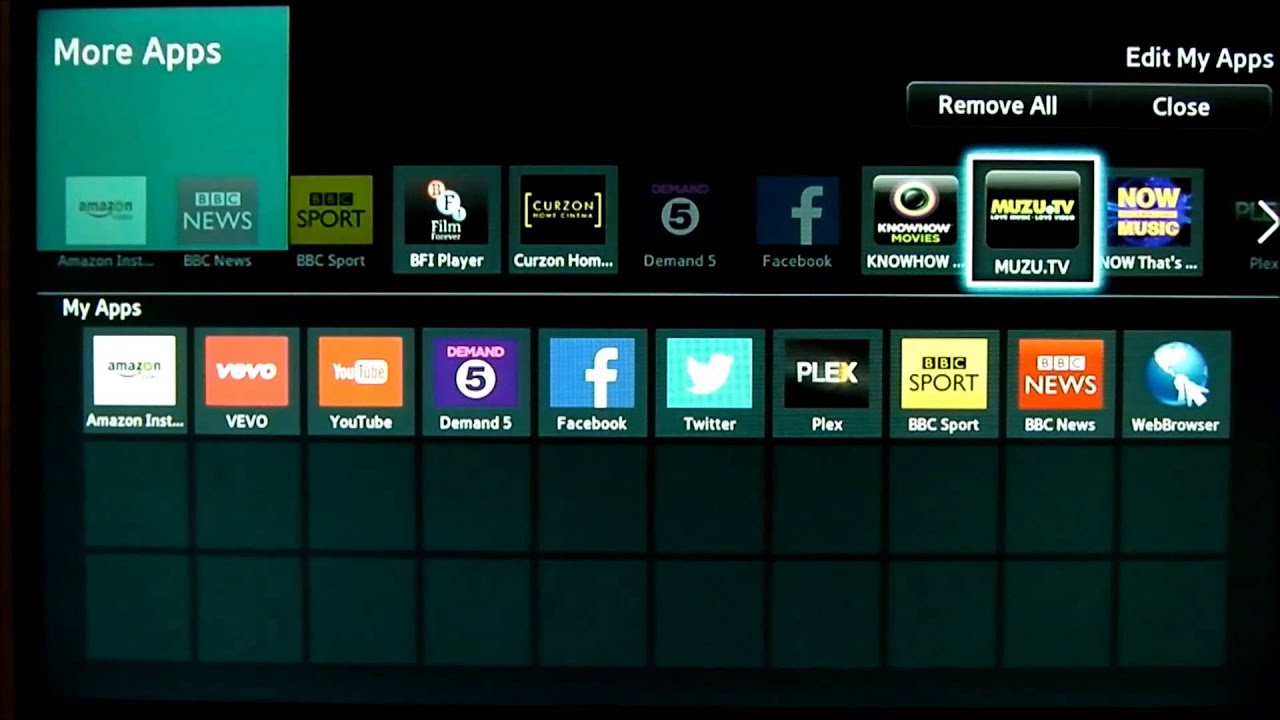Introduction
Welcome to our guide on how to delete cookies on your Samsung Tablet. As technology continues to advance, our tablets have become an integral part of our daily lives, allowing us to browse the internet, shop online, and access various websites and services. However, while exploring the online world, our tablets store small packets of data called cookies.
Cookies serve a beneficial purpose by saving your preferences and login information, making your browsing experience more convenient. However, over time, an accumulation of cookies can affect your tablet’s performance, compromise your privacy, and even pose a security risk. Therefore, it becomes essential to know how to manage and delete cookies effectively.
In this guide, we will provide you with step-by-step instructions on how to delete cookies on your Samsung Tablet. We will explore two methods: deleting cookies through the browser settings and using a third-party app. By following these methods, you can keep your tablet clean, improve its performance, and protect your privacy.
So, whether you are experiencing slow browsing speeds, running low on storage space, or simply want to maintain a clutter-free online experience, continue reading to find the ideal method to delete cookies on your Samsung Tablet.
Why Delete Cookies?
Cookies are small text files that websites store on your Samsung Tablet. They contain information about your browsing activity, such as login details, site preferences, and shopping cart contents. While cookies can provide convenience by remembering your preferences on different sites, there are several reasons why you might want to delete them:
- Privacy Concerns: Cookies can collect and store personal information, including your browsing habits, location, and demographics. This data can be used for targeted advertising or shared with third parties without your consent. Deleting cookies helps protect your online privacy and reduces the amount of data collected about you.
- Storage Space: Over time, cookies can accumulate and take up valuable storage space on your tablet. If you find your storage running low, deleting cookies can free up space and improve your tablet’s performance.
- Security Risks: While most cookies are harmless, there is a risk of malicious websites using cookies to track your online activities, steal sensitive information, or gain unauthorized access to your accounts. By regularly deleting cookies, you strengthen your security defenses and reduce the chances of becoming a victim of online threats.
- Improved Browsing Experience: Deleting cookies can help to resolve various browsing issues. For example, if you encounter website errors, login problems, or persistent page loading issues, deleting cookies can often solve these problems and provide a refreshed browsing experience.
It’s important to note that deleting cookies will remove your saved login information and preferences for websites. However, you can manually log in and reset your preferences after removing the cookies.
By understanding the reasons to delete cookies on your Samsung Tablet, you can take control of your online privacy, enhance your tablet’s performance, and enjoy a more secure and streamlined browsing experience.
Step-by-Step Guide on How to Delete Cookies on Samsung Tablet
Now that you understand the importance of deleting cookies, let’s explore two methods you can use to accomplish this on your Samsung Tablet.
Method 1: Deleting Cookies Through the Browser Settings
- Open the browser app on your Samsung Tablet. Popular browser options include Chrome, Samsung Internet, and Firefox.
- Tap on the menu icon, typically represented by three dots or lines, located in the top-right corner of the browser’s interface.
- From the dropdown menu, locate and select the “Settings” option.
- Scroll down to find the “Privacy” or “Privacy & Security” section.
- Within the privacy settings, locate and tap on the “Clear browsing data” or similar option.
- Select the types of data you want to delete. In this case, ensure that “Cookies” or “Site Data” is checked.
- You may also have additional options to choose the time range for which you want to delete the cookies. Select the appropriate time range or choose “All time” to delete all cookies.
- Finally, tap on the “Clear data” or “Delete” button to remove the cookies from your Samsung Tablet’s browser.
Method 2: Using a Third-party App to Delete Cookies
- Visit the Google Play Store or Samsung Galaxy Store on your Samsung Tablet.
- Search for “cookie cleaner” or “privacy cleaner” apps.
- Choose a reputable app from the search results and read user reviews to ensure its legitimacy and effectiveness.
- Install the chosen app on your tablet by following the on-screen instructions.
- Open the app and navigate to the “Cookies” or “Privacy” section.
- Tap on the “Scan” or “Clean” button to detect and delete cookies from your tablet.
- Follow any additional prompts or instructions provided by the app to complete the cookie deletion process.
By following these step-by-step instructions, you can easily delete cookies on your Samsung Tablet using either the browser settings or a third-party app. Choose the method that suits your preferences and needs, and enjoy a safer, faster, and more efficient browsing experience on your tablet.
Method 1: Deleting Cookies Through the Browser Settings
If you prefer to delete cookies directly through your Samsung Tablet’s browser settings, follow these simple steps:
- Open the browser app on your Samsung Tablet. This can be Chrome, Samsung Internet, Firefox, or any other browser you have installed.
- Look for the menu icon in the top-right corner of the browser’s interface. It is typically represented by three dots or lines, indicating a dropdown menu.
- Tap on the menu icon to reveal a list of options.
- From the dropdown menu, locate and select the “Settings” option. This will take you to the browser’s settings page.
- Scroll down the settings page until you find the “Privacy” or “Privacy & Security” section.
- Within the privacy settings, you should see an option called “Clear browsing data” or something similar. Tap on this option.
- A new screen will appear with multiple checkboxes representing different types of data you can delete.
- Make sure to check the box next to “Cookies” or “Site Data”. This will ensure that your browser deletes all cookies stored on your Samsung Tablet.
- You may also have the option to choose the time range for which you want to delete the cookies. Select the appropriate time range or choose “All time” to delete all cookies.
- Finally, tap on the “Clear data” or “Delete” button (the wording may differ depending on your browser) to initiate the removal of cookies from your Samsung Tablet’s browser.
By following these steps, you will successfully delete cookies through the browser settings on your Samsung Tablet. This method gives you control over which cookies you want to delete and allows you to manage other browsing data as well.
Remember that after deleting cookies, you may need to log in again to your favorite websites and reset any preferences or settings you had previously saved. However, this step ensures a fresh start by removing any accumulated cookies from your device, resulting in improved privacy and browsing performance.
Method 2: Using a Third-Party App to Delete Cookies
If you prefer a more streamlined approach to deleting cookies on your Samsung Tablet, you can use a third-party app specifically designed to clean and manage cookies and other browsing data. Here’s how:
- Visit the Google Play Store or Samsung Galaxy Store on your Samsung Tablet.
- In the search bar, type “cookie cleaner” or “privacy cleaner” to find relevant apps.
- Browse through the search results and choose a reputable app that suits your needs. It’s important to read user reviews and check app ratings to ensure its legitimacy and effectiveness.
- Once you’ve selected an app, tap on the “Install” or “Get” button to download and install it on your tablet. Follow the on-screen instructions if prompted.
- When the installation is complete, locate and open the app on your Samsung Tablet. It may appear on your home screen or in the app drawer.
- Navigate to the “Cookies” or “Privacy” section within the app’s interface. The exact location may differ depending on the specific app you installed.
- Look for a “Scan” or “Clean” button within the Cookies section and tap on it. This will initiate the scanning process to detect and display all cookies stored on your Samsung Tablet.
- Review the list of cookies presented by the app. You can usually select which cookies you want to delete by checking individual checkboxes or using select all options.
- Once you’ve selected the cookies you want to remove, tap on the “Delete” or “Clean” button to initiate the cookie deletion process.
- Follow any additional prompts or instructions provided by the app to complete the deletion process.
By using a reputable third-party app, you can easily and efficiently delete cookies from your Samsung Tablet. These apps often offer additional features to enhance your privacy and optimize your browsing experience.
Remember to regularly update the app to ensure it stays up-to-date with the latest security measures and new features. Additionally, be cautious when granting permissions to ensure the app has the necessary access to thoroughly clean cookies without compromising your personal information.
Using a dedicated cookie cleaner app can save you time and effort, as it automatically scans and removes cookies stored on your Samsung Tablet, leaving you with a clean slate for improved privacy and optimized browsing performance.
Advantages of Using a Third-Party App
Using a third-party app to delete cookies on your Samsung Tablet offers several advantages and benefits. Here are some of the key advantages of utilizing a dedicated app for this purpose:
- Convenience: A third-party app provides a streamlined and user-friendly interface specifically designed for managing cookies. It eliminates the need to navigate through browser settings, making the process quicker and more accessible.
- Comprehensive Cleaning: Cookie cleaner apps are designed to target not only cookies but also other browsing data, such as cache, browsing history, and temporary files. This comprehensive cleaning helps improve overall browsing performance and frees up valuable storage space on your Samsung Tablet.
- Automated Scanning and Cleaning: These apps automate the process of scanning and identifying cookies stored on your tablet. This saves you time and ensures that all cookies are thoroughly detected and removed without any manual effort.
- Customization Options: Many third-party apps offer customization options, allowing you to specify which types of cookies or browsing data you want to delete. This level of control lets you tailor the cleaning process to your preferences and needs.
- Enhanced Privacy: These apps often come with additional privacy features, such as privacy protection modes or anti-tracking functionalities. By utilizing these features, you can further safeguard your personal data and protect your privacy while browsing the internet.
- Regular Updates: Reputable cookie cleaner apps are frequently updated to address new security threats and enhance their features. Regular updates ensure that you have the latest protection and performance optimizations for your Samsung Tablet.
- User Reviews and Ratings: Before installing a third-party app, you can read user reviews and check app ratings to gauge its reliability and effectiveness. This helps you make an informed decision and choose the best app for your specific requirements.
By leveraging the advantages offered by a third-party app, you can optimize your Samsung Tablet’s performance, protect your privacy, and enjoy a hassle-free experience when it comes to managing and deleting cookies.
Remember to choose a reputable app from trusted sources and regularly update it to ensure maximum effectiveness and security. Following these guidelines will help you make the most of using a third-party app to manage cookies on your Samsung Tablet.
Conclusion
In today’s digital age, taking control of your online privacy and optimizing your browsing experience is essential. Deleting cookies on your Samsung Tablet is a simple yet effective way to achieve this. By following the step-by-step guides outlined in this article, you can remove accumulated cookies and enjoy improved performance, enhanced privacy, and a clutter-free browsing experience.
We explored two methods: deleting cookies through the browser settings and utilizing a third-party app. The browser settings method allows you to manually delete cookies, giving you control over which ones you want to remove. On the other hand, using a third-party app offers convenience, automated scanning, and comprehensive cleaning of cookies and other browsing data.
Keep in mind the advantages of using a third-party app, such as convenience, customization options, and enhanced privacy features. Choose a reputable app and regularly update it to ensure optimal performance and protection.
Whether you choose to use the browser settings or a third-party app, deleting cookies on your Samsung Tablet is a crucial practice to safeguard your privacy, enhance your tablet’s performance, and maintain a seamless browsing experience.
So, why wait? Take a moment to follow the provided guides and start enjoying a cleaner and more secure browsing experience on your Samsung Tablet today.