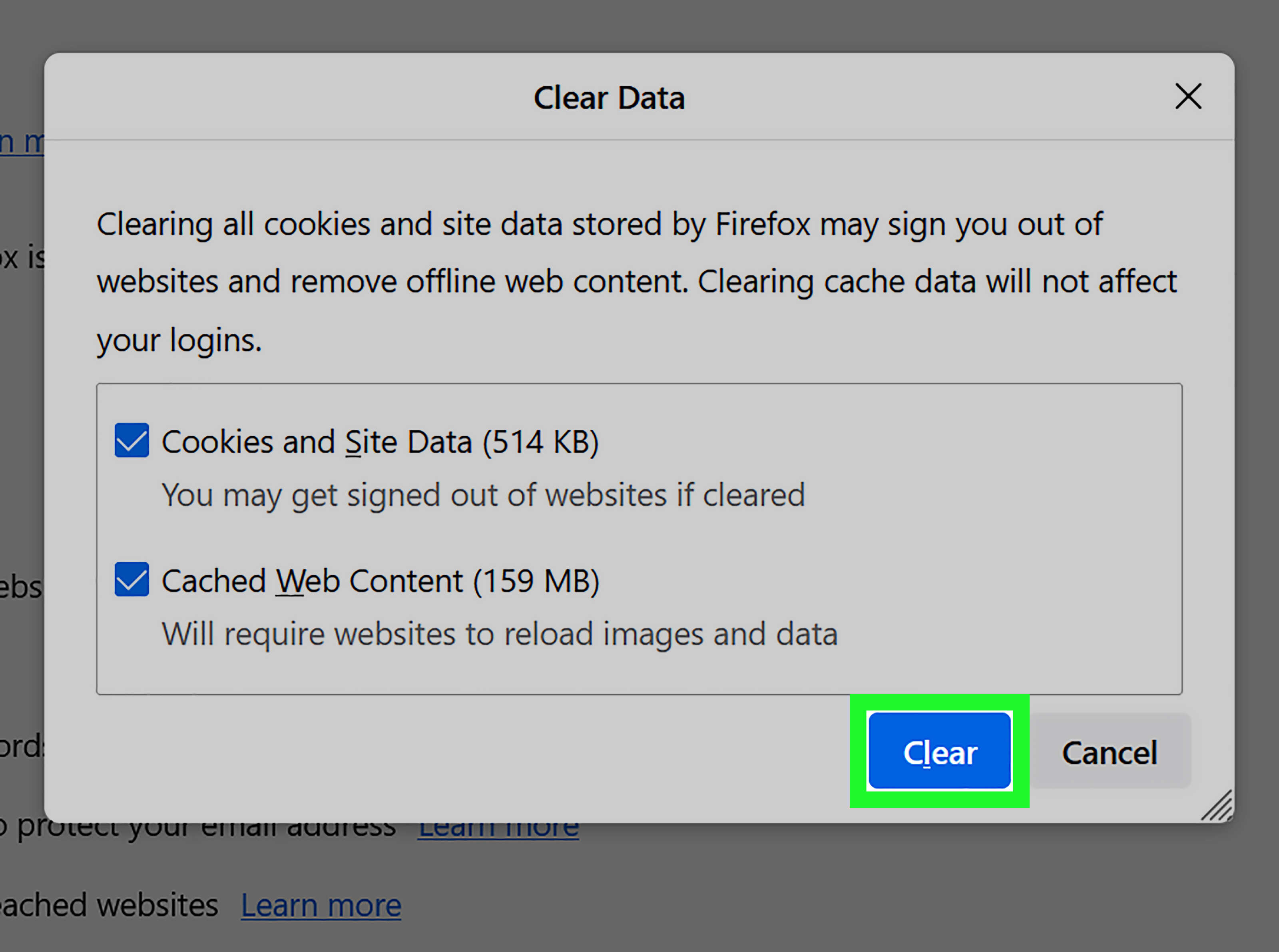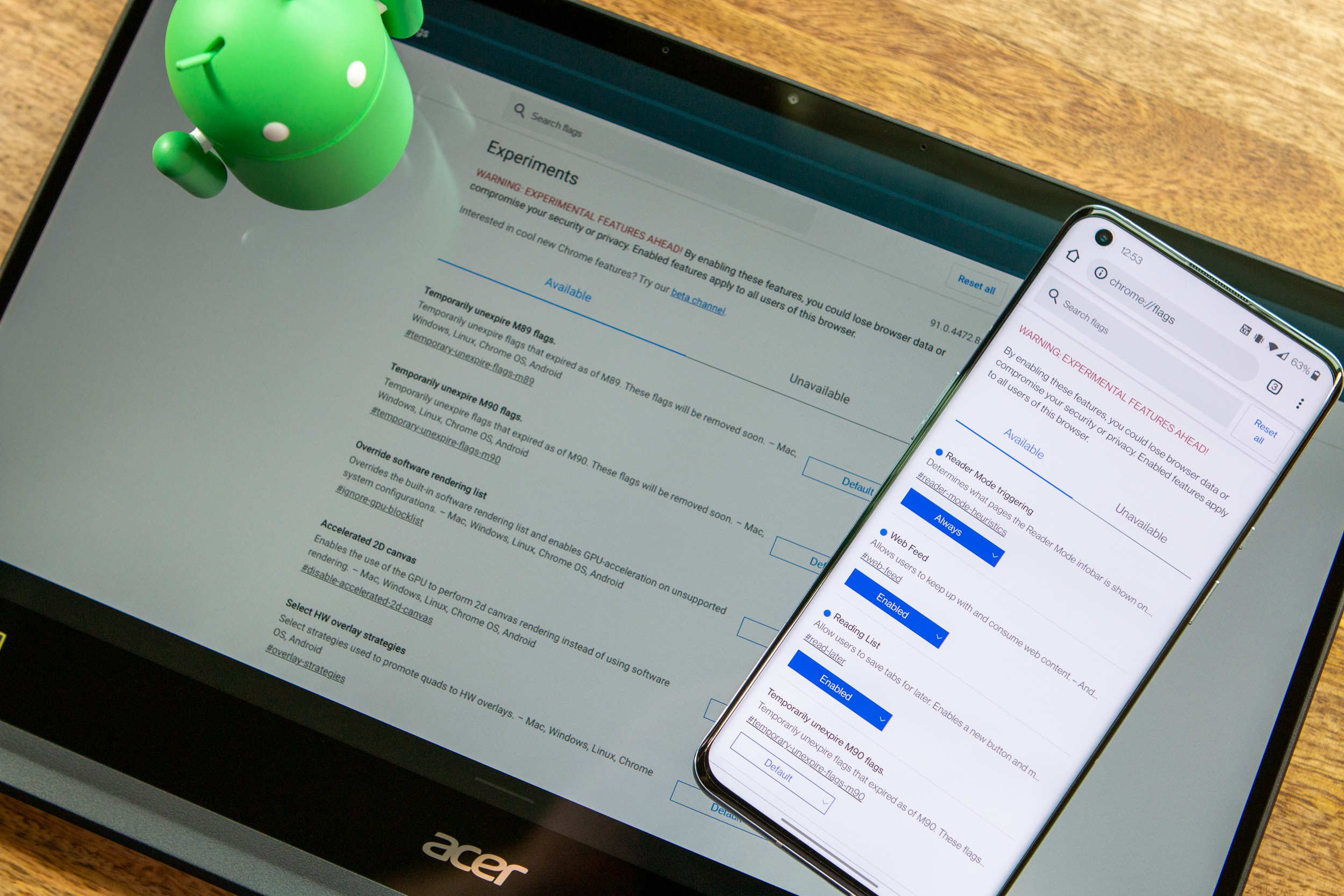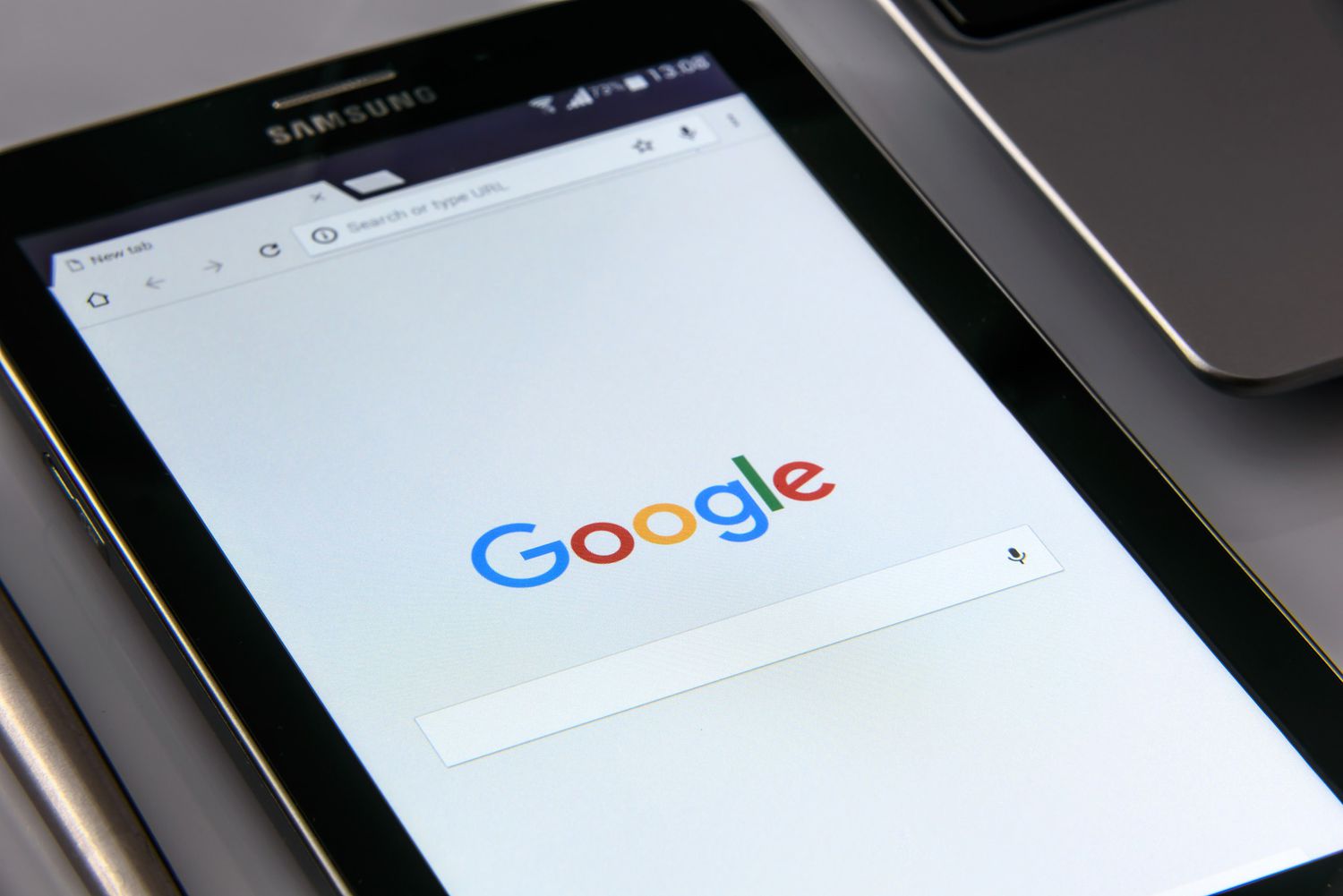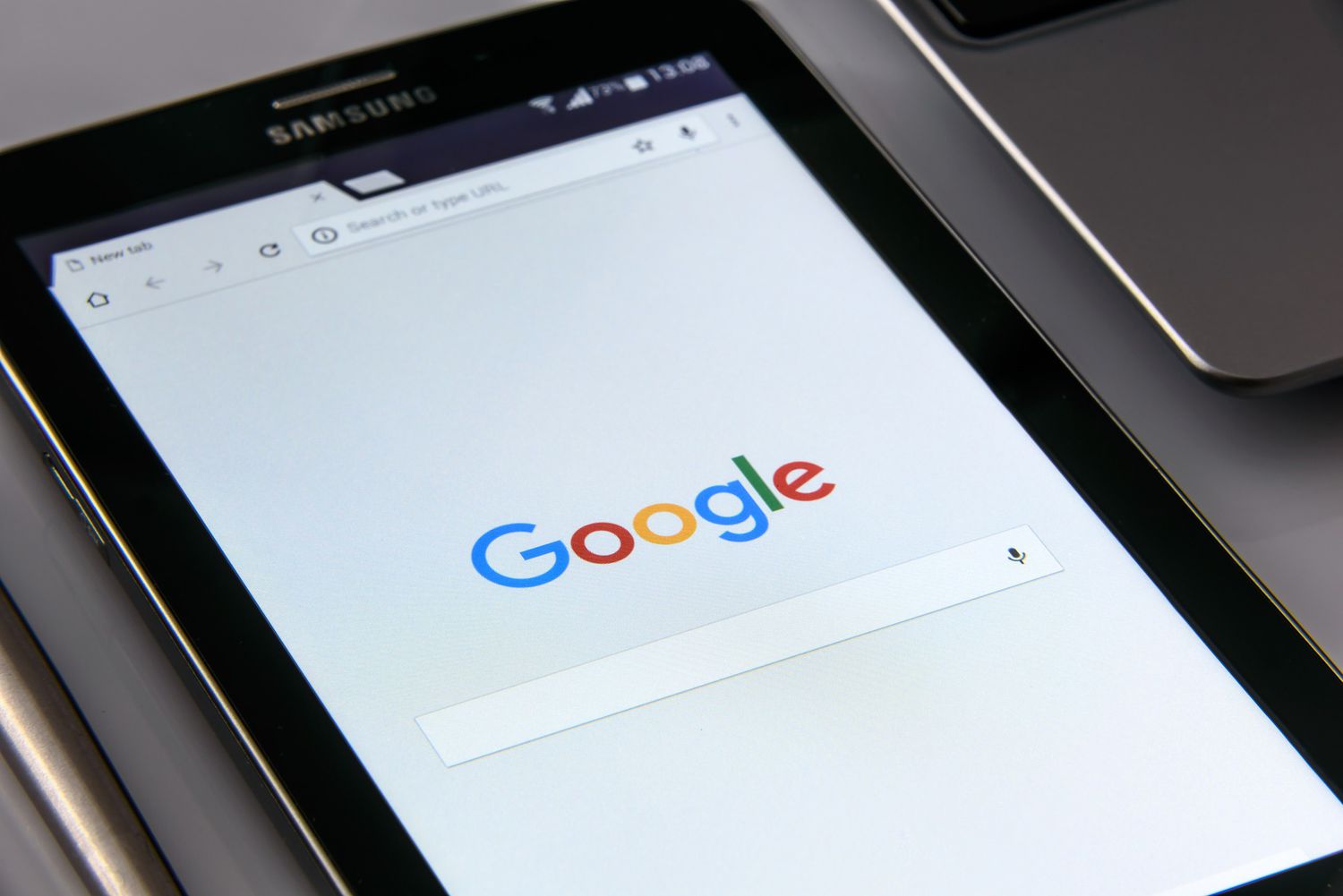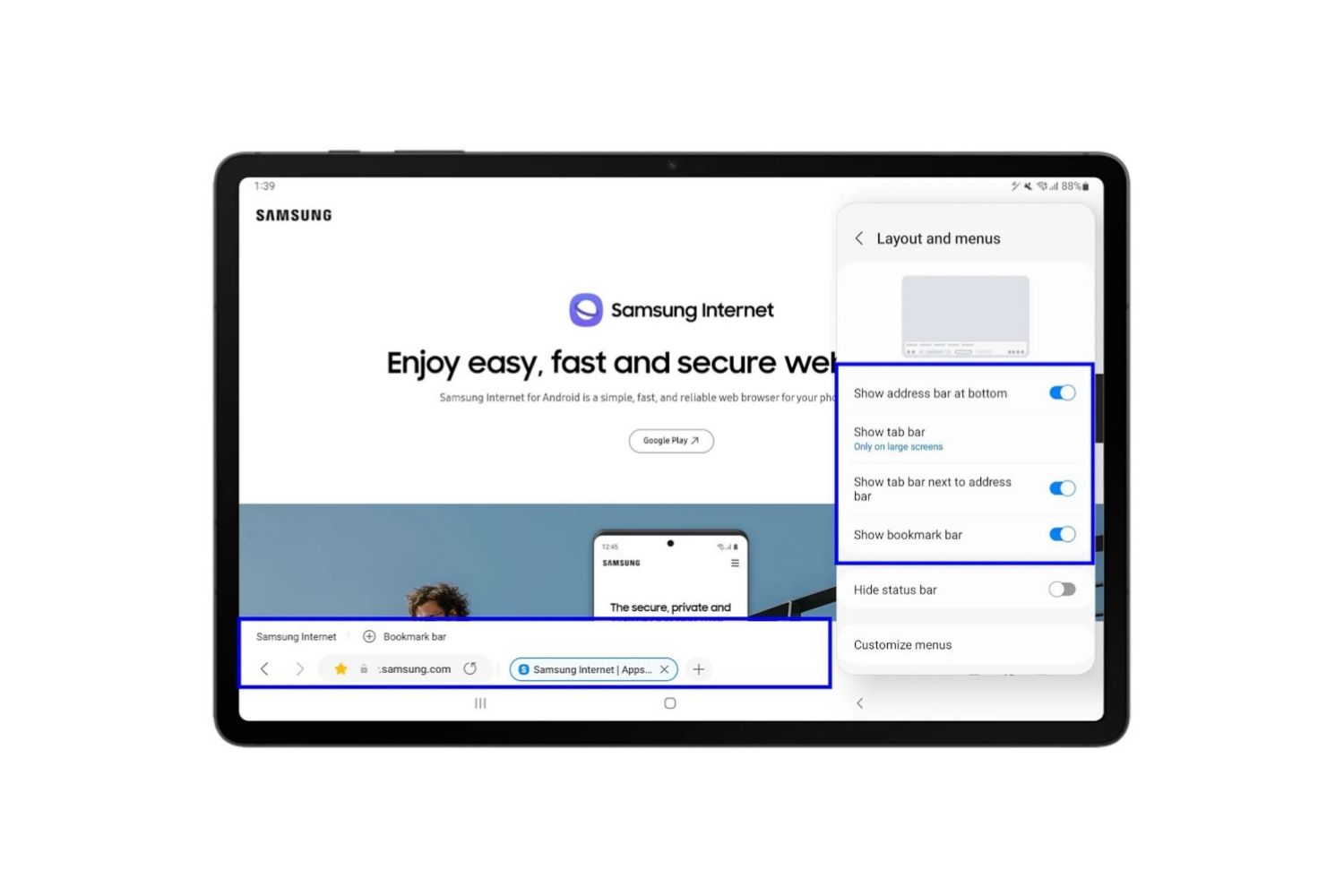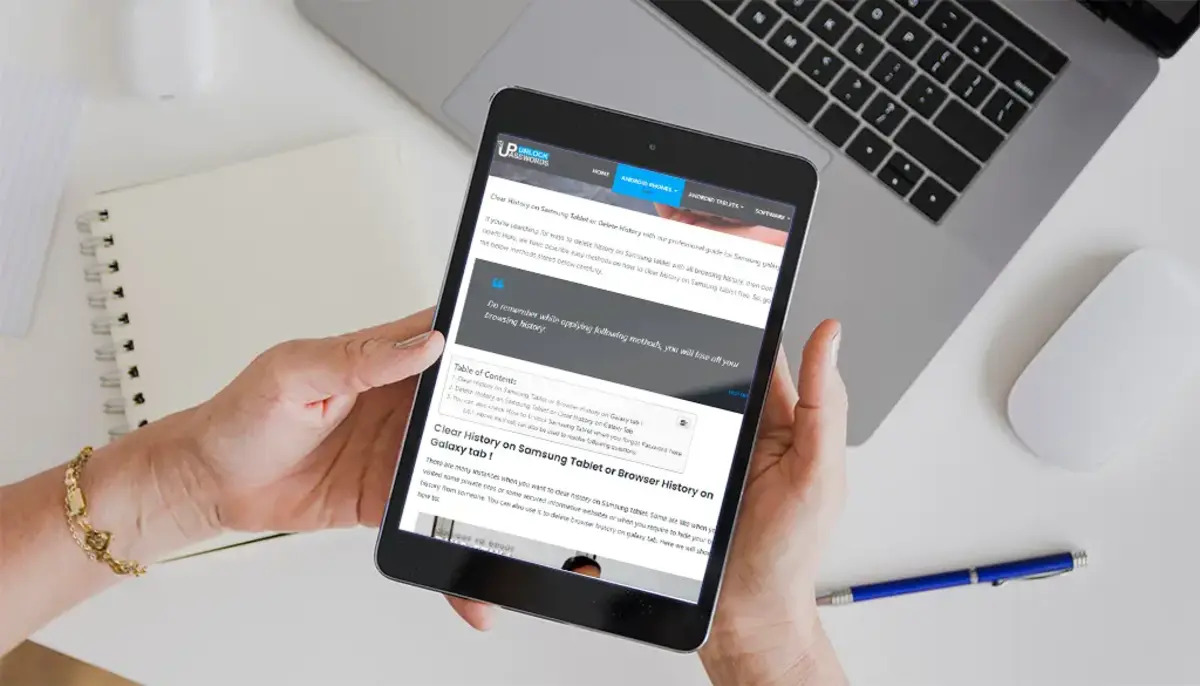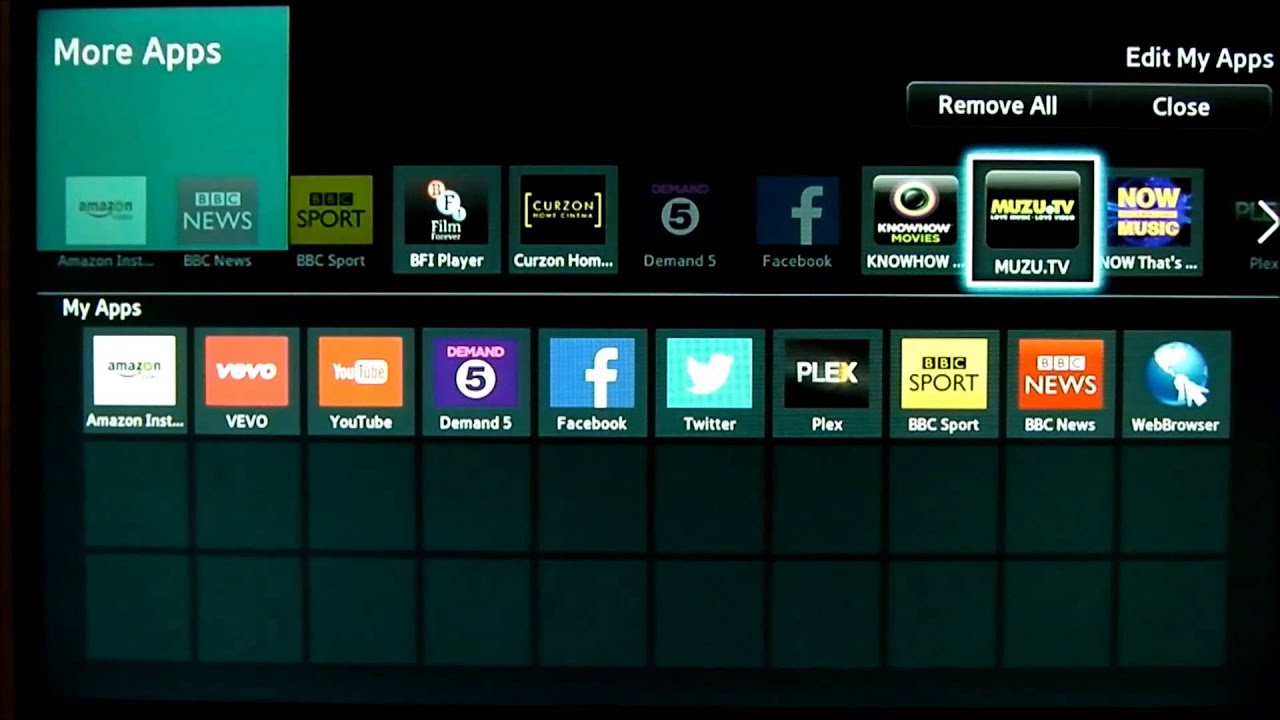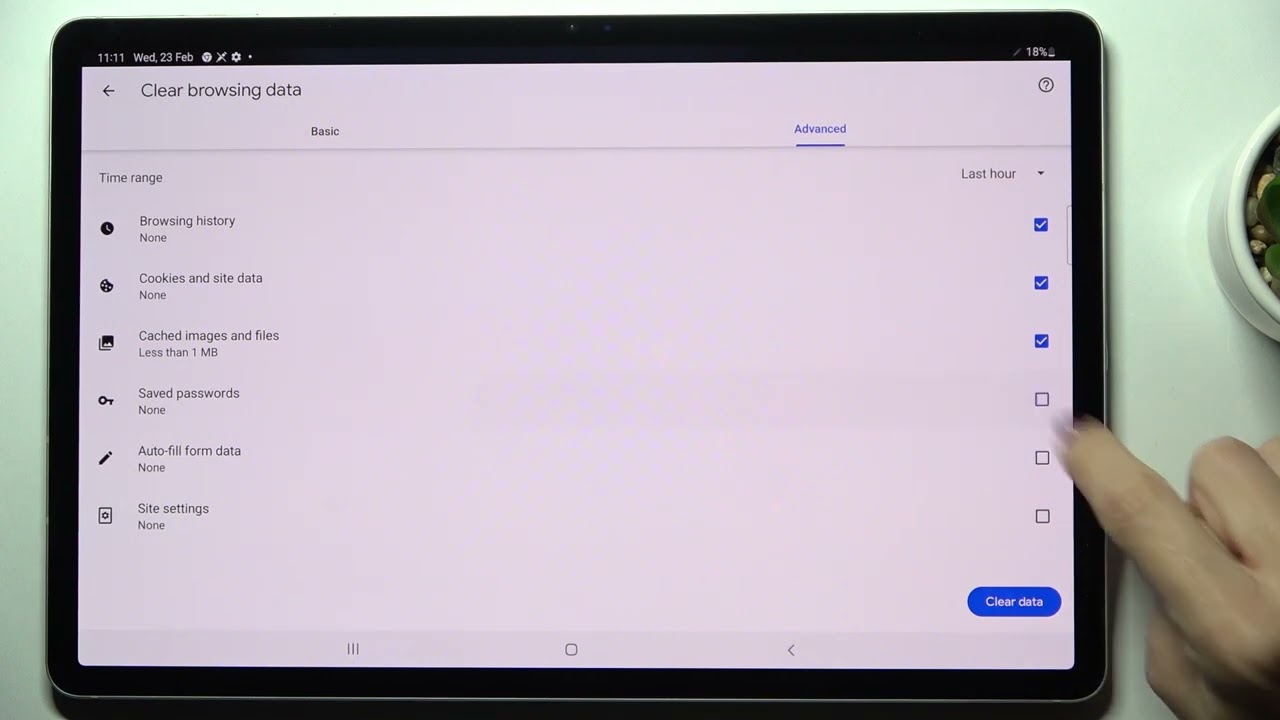Introduction
Welcome to our guide on how to clear cookies on a Samsung tablet. Cookies are small text files that websites store on your device to track your online activity and provide a personalized browsing experience. While cookies can be useful, they can also accumulate and take up valuable storage space on your tablet. Additionally, clearing cookies can help protect your privacy by removing any stored data that could potentially be accessed by unauthorized individuals.
Clearing cookies is a straightforward process that can be done in various ways on a Samsung tablet. In this article, we will walk you through different methods you can use to clear cookies, ensuring a smoother and more efficient browsing experience on your device.
Before we dive into the methods, it is essential to understand the purpose of cookies and why clearing them is important. Cookies are primarily used to store information about your preferences and website interactions, allowing websites to remember certain settings and provide a personalized experience for each user. For example, when you visit an online store, the website may use cookies to remember the items you viewed or added to your cart, making it easier for you to navigate the site.
While cookies can be helpful, they can also have some drawbacks. Over time, cookies can accumulate and take up space on your tablet’s storage, potentially slowing down your device’s performance. Additionally, some cookies can track your online activity and collect personal information, which raises concerns about privacy and data security. Clearing cookies regularly can help mitigate these issues and ensure a smoother browsing experience.
Now that we have a better understanding of cookies and their significance, let’s explore the different methods you can use to clear cookies on your Samsung tablet.
Understanding Cookies
Before we delve into the various methods of clearing cookies on your Samsung tablet, it’s important to have a clear understanding of what cookies are and how they function.
Cookies are small text files that websites store on your device when you visit them. They serve as memory aides, allowing websites to remember specific information about your browsing preferences and interactions. These files contain data such as your login details, browsing history, language preferences, and other personalized settings.
There are two main types of cookies: session cookies and persistent cookies. Session cookies are temporary and are only stored on your device for the duration of your browsing session. Once you close the browser, session cookies are automatically deleted. Persistent cookies, on the other hand, are stored on your device for an extended period of time. They remain on your device even after you close the browser, ensuring that your preferences and settings are remembered for future visits.
Cookies play a crucial role in enhancing your browsing experience. They enable websites to provide personalized content, remember your login details, and offer targeted advertisements based on your interests. For example, if you visit an e-commerce website and add items to your shopping cart without completing the purchase, cookies may be used to remember your cart contents and provide you with a reminder the next time you visit the site.
While cookies have many benefits, there are also potential drawbacks. Some users may be concerned about their privacy and the amount of personal information that can be stored within cookies. However, it is important to note that cookies cannot access sensitive information stored on your device, such as passwords or credit card details. They only contain information that you have shared with the website.
As cookies accumulate over time, they can take up storage space on your tablet and potentially slow down its performance. Additionally, clearing cookies regularly can help protect your privacy by removing any stored data that could potentially be accessed by unauthorized individuals.
Now that we have a better understanding of cookies and their functionalities, let’s explore the importance of clearing cookies on your Samsung tablet.
Why Clearing Cookies is Important
Clearing cookies on your Samsung tablet is an essential practice that offers several benefits for your browsing experience, privacy, and device performance.
Protect Your Privacy: Cookies can store information about your online activities, preferences, and personal data. While most cookies are harmless, some websites may use tracking cookies to monitor your behavior across different sites. Clearing cookies helps protect your privacy by removing any stored data that could potentially be accessed by unauthorized individuals.
Enhance Security: Clearing cookies can help safeguard your online security. Some malicious websites or third parties may try to exploit cookies to gain access to your personal information. By regularly clearing cookies, you reduce the risk of your data being compromised.
Free Up Storage Space: As you browse the web, cookies accumulate and take up storage space on your Samsung tablet. Over time, this can impact device performance and slow down your browsing experience. Clearing cookies frees up valuable storage space, allowing your tablet to operate more efficiently.
Reset Personalized Settings: Cookies are commonly used to remember personalized settings and preferences on websites. However, these settings can sometimes become outdated or cause conflicts with newer updates. By clearing cookies, you reset these personalized settings, ensuring a fresh start with the latest website features and options.
Improve Browsing Performance: When cookies accumulate, they can affect the speed and performance of your browser. By clearing cookies, you remove unnecessary data, which can result in faster loading times and smoother browsing sessions.
Optimize Advertisements: While personalized advertisements can be useful, some users prefer to limit the amount of targeted advertising they see. Clearing cookies can help reset your advertising preferences, allowing you to have a more generic browsing experience if desired.
Clearing cookies regularly helps you maintain control over your online presence, protect your privacy, and ensure optimal performance on your Samsung tablet. In the following sections, we will guide you through different methods to clear cookies on your device.
How to Clear Cookies on a Samsung Tablet
Clearing cookies on your Samsung tablet is a simple process that can be done using different methods. In this section, we will guide you through three commonly used methods to clear cookies on your device. Let’s get started!
Method 1: Using the Browser Settings
The easiest way to clear cookies on a Samsung tablet is through the browser settings. Here’s how you can do it:
- Open the browser app on your Samsung tablet (e.g., Chrome, Samsung Internet).
- Tap on the menu icon (usually represented by three dots) located at the top right corner of the browser.
- Scroll down and select “Settings.”
- Within the settings menu, find and tap on “Privacy.”
- Select “Clear browsing data” or a similar option.
- Check the box next to “Cookies and site data.”
- Optionally, you can also choose to clear other browsing data such as cache or browsing history.
- Finally, tap on “Clear” or “Clear data” to remove the cookies from your Samsung tablet.
Method 2: Using Third-Party Apps
If you prefer a more comprehensive approach to clearing cookies, you can use third-party apps available on the Google Play Store. These apps are specifically designed to help you manage and remove cookies from your tablet. Simply search for “cookie cleaner” or “privacy cleaner” in the Google Play Store, read reviews, and choose a reliable app that suits your needs. Install the app, launch it, and follow the on-screen instructions to clear cookies and other unnecessary data from your Samsung tablet.
Method 3: Using the Device Settings
Your Samsung tablet also offers a built-in option to clear cookies and other browsing data through the device settings. Here’s how:
- Open the “Settings” app on your Samsung tablet.
- Scroll down and tap on “Apps” or “Applications.”
- Find and select your preferred browser app (e.g., Chrome, Samsung Internet).
- Tap on “Storage” or “Storage & cache.”
- Select “Clear data” or a similar option. Note that clearing data will remove all cookies and other app-related data.
- Confirm your action when prompted.
These methods provide you with options to clear cookies on your Samsung tablet effectively. Follow the instructions for the method that suits your preference, and enjoy a streamlined browsing experience on your device.
Method 1: Using the Browser Settings
One of the easiest ways to clear cookies on your Samsung tablet is by using the browser settings. Most popular browsers, such as Chrome and Samsung Internet, provide a straightforward method to clear cookies. Follow the steps below to clear cookies using the browser settings:
- Open the browser app on your Samsung tablet.
- Look for the menu icon, usually represented by three dots, located at the top right corner of the browser interface.
- Tap on the menu icon to open a dropdown menu.
- Scroll down the menu and select “Settings.”
- Within the settings menu, you may need to scroll down further or look for a specific section labeled “Privacy” or “Clear browsing data.”
- Tap on the “Privacy” or “Clear browsing data” option.
- In the list of options provided, look for “Clear cookies and site data” or a similar phrase.
- Make sure the checkbox next to “Clear cookies and site data” is selected or turned on.
- Optionally, you can choose to clear other types of browsing data, such as cache and browsing history, to perform a more comprehensive clean-up.
- Review any additional settings or options available, such as the time range for which you want to clear cookies and data.
- Finally, tap on the “Clear” or “Clear data” button to initiate the cookie clearing process.
Once you have completed these steps, the browser will remove all stored cookies from your Samsung tablet. It may take a few moments to clear the cookies, depending on the amount of data stored. After the process is complete, you can continue using the browser with a fresh set of cookies and enhanced privacy.
Keep in mind that the exact steps may vary slightly depending on the browser version and its settings layout. If you encounter any difficulties or cannot find specific options, refer to the browser’s help documentation or perform a quick online search using your browser name and the phrase “clear cookies” for more specific instructions.
By utilizing the browser settings to clear cookies, you can easily maintain your privacy, free up storage space, and optimize your browsing experience on your Samsung tablet.
Method 2: Using Third-Party Apps
If you prefer a more comprehensive approach to clearing cookies on your Samsung tablet, you can utilize third-party apps specifically designed for managing and removing cookies. These apps offer additional features and functionalities that can enhance your privacy and optimize your browsing experience. Here’s how you can clear cookies using third-party apps:
- Open the Google Play Store on your Samsung tablet.
- In the search bar, type in “cookie cleaner” or “privacy cleaner” and tap the search icon.
- A list of available apps will be displayed. Take a moment to read the app descriptions, ratings, and user reviews to identify a reliable and well-rated app.
- Select the app that best meets your needs and tap on the “Install” button to download and install it on your Samsung tablet.
- Once the app is installed, locate it on your device and launch it.
- Review the app’s interface and explore the features and settings it offers.
- Look for an option to clear cookies or browsing data. Depending on the app, it may be labeled as “Clear Cookies,” “Clean Privacy,” “Delete Browsing Data,” or something similar.
- Tap on the appropriate option to initiate the clearing process.
- Follow any on-screen prompts or instructions provided by the app.
- Wait for the app to clear the cookies and any other selected browsing data from your Samsung tablet.
Using third-party apps can give you more control over your privacy and offer additional features beyond just clearing cookies. Some apps may allow you to customize the type of data you want to clear, schedule automatic cleanups, and even provide real-time monitoring of cookies and trackers.
Remember to choose a reputable and trusted app from the Google Play Store to ensure the safety and effectiveness of the cookie clearing process. Take the time to read reviews and select an app with positive user feedback and a high rating.
By utilizing third-party apps to clear cookies, you can have a more comprehensive approach to managing your browsing data, enhancing your online privacy, and optimizing your Samsung tablet’s performance.
Method 3: Using the Device Settings
In addition to using browser settings and third-party apps, you can also clear cookies on your Samsung tablet through the device settings. This method allows you to remove cookies directly from the app’s storage and offers a more centralized approach. Follow the steps below to clear cookies using the device settings:
- Open the “Settings” app on your Samsung tablet.
- Scroll down and tap on “Apps” or “Applications.”
- Within the list of installed apps, locate and select your preferred browser app (e.g., Chrome, Samsung Internet).
- Tap on “Storage” or “Storage & cache.”
- In the storage settings, you will find options to clear data and cache.
- Tap on “Clear data” or a similar option. Note that clearing data will remove all cookies and other app-related data.
- If prompted to confirm your action, review the details and tap “OK” or “Confirm” to proceed.
- Wait for the device to clear the browser’s data, including cookies.
Once the clearing process is complete, the browser app on your Samsung tablet will have its data and cookies removed. This allows you to start with a fresh set of cookies and potentially improve the browsing performance on your device.
It’s important to note that clearing data using this method will remove not only cookies but also other browser-related data, such as cached files and browsing history. If you want to retain certain browser settings or data, consider alternative methods, such as using browser settings or third-party apps, which offer more selective control over the types of data you want to clear.
If you use multiple browsers on your Samsung tablet, repeat the above steps for each browser app to clear the cookies from all browser applications installed on your device.
Utilizing the device settings to clear cookies provides you with a direct and efficient method to remove cookies from your Samsung tablet. It offers a centralized approach for managing cookies and browsing data, ensuring a clean slate for your browsing experience.
Additional Tips for Clearing Cookies on a Samsung Tablet
Clearing cookies on your Samsung tablet is a valuable practice for maintaining privacy and optimizing browsing performance. In addition to the methods mentioned earlier, here are some additional tips to help you effectively clear cookies on your device:
Regularly Clear Cookies:
Make it a habit to clear cookies on your Samsung tablet regularly. Setting a schedule, such as clearing cookies once a week or once a month, ensures that you stay on top of managing your browsing data.
Explore Privacy Settings:
Configure the privacy settings in your browser app to limit or block cookies from certain websites. This can provide an extra layer of control over the types of cookies stored on your Samsung tablet.
Use Private Browsing Mode:
Take advantage of the private browsing mode offered by your browser. In this mode, cookies and browsing data are automatically cleared when you exit the private browsing session, helping to maintain your privacy.
Consider Cookie Autodelete Extensions:
If you use browser extensions, search for “cookie autodelete” extensions compatible with your browser. These extensions provide more advanced cookie management options, allowing you to automatically delete cookies after a specified period or when you close the browser.
Clear Other Browsing Data:
In addition to clearing cookies, consider clearing other types of browsing data, such as cache, browsing history, and saved form data. This helps to free up storage space and maintain a clean browsing environment on your Samsung tablet.
Keep Apps Updated:
Regularly update your browser apps and any third-party apps you use for clearing cookies. Software updates often include bug fixes, security enhancements, and improved cookie management features.
Be Mindful of Passwords and Saved Data:
Before clearing cookies, ensure that you have your passwords and any other saved data backed up or noted down. Clearing cookies may affect auto-fill and saved login details, requiring you to enter them again on subsequent visits to websites.
By following these additional tips, you can effectively manage and clear cookies on your Samsung tablet, maintaining a secure and efficient browsing experience on your device.
Conclusion
Clearing cookies on your Samsung tablet is a crucial practice for maintaining your privacy and optimizing your browsing experience. By removing accumulated cookies, you can free up storage space, enhance security, and reset personalized settings. In this guide, we explored three methods for clearing cookies: using browser settings, utilizing third-party apps, and accessing device settings. Each method provides a straightforward approach to remove cookies from your Samsung tablet.
Using the browser settings allows you to conveniently manage and clear cookies directly within the browser app. Third-party apps provide a more comprehensive approach, offering additional features and functionalities for managing cookies and other browsing data. Clearing cookies through the device settings provides a centralized method to remove cookies from specific browser apps installed on your Samsung tablet.
Remember to regularly clear cookies to maintain your privacy and optimize performance. Additionally, consider exploring privacy settings, using private browsing mode, and utilizing browser extensions to further enhance your browsing experience.
It is important to note that clearing cookies will result in the removal of saved login details and auto-fill information. Therefore, it is recommended to backup or note down any important passwords or data before clearing cookies.
By employing these tips and methods, you can ensure a clean, secure, and efficient browsing experience on your Samsung tablet. Take control of your privacy and enjoy a more personalized and streamlined online journey.