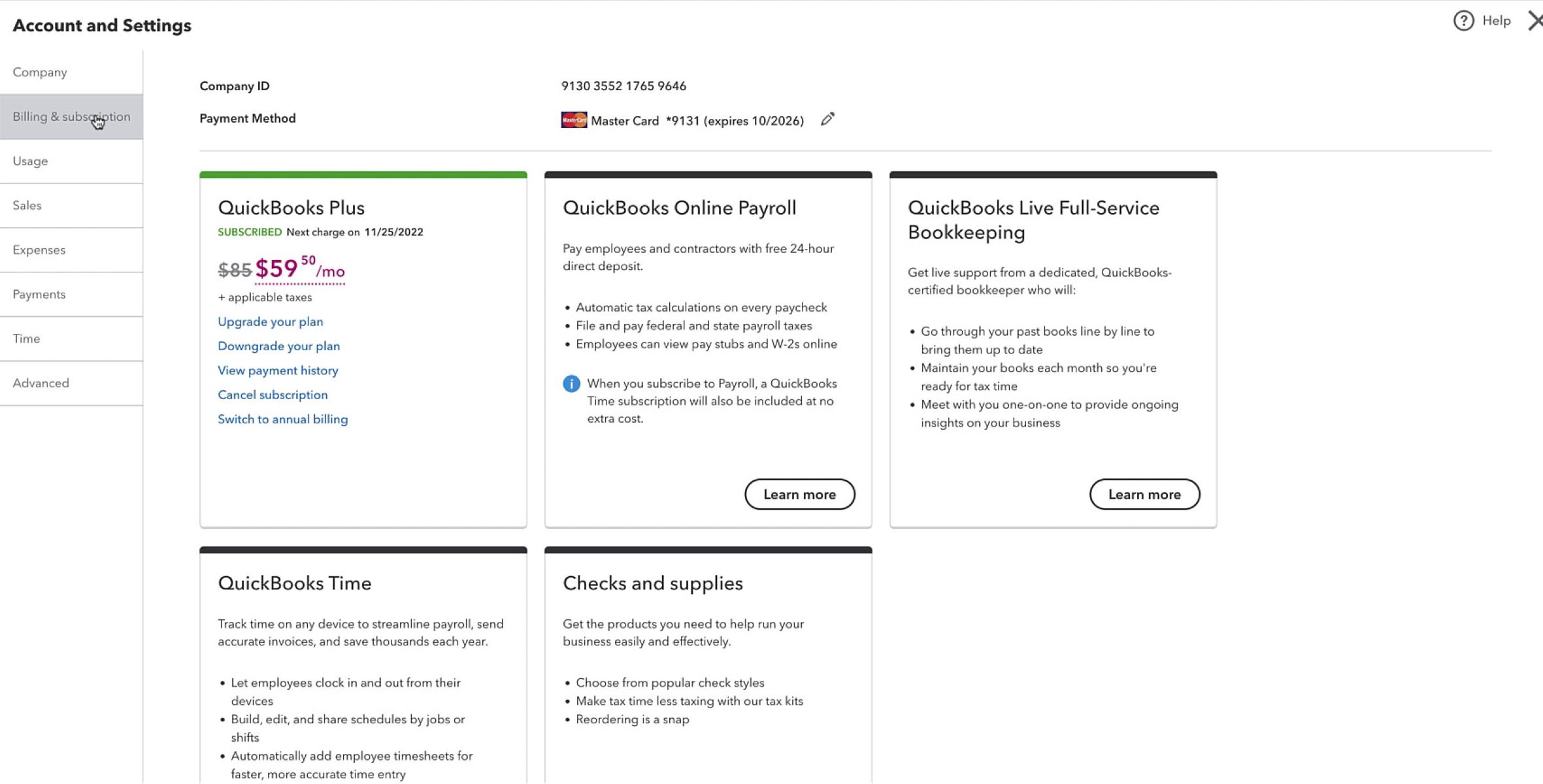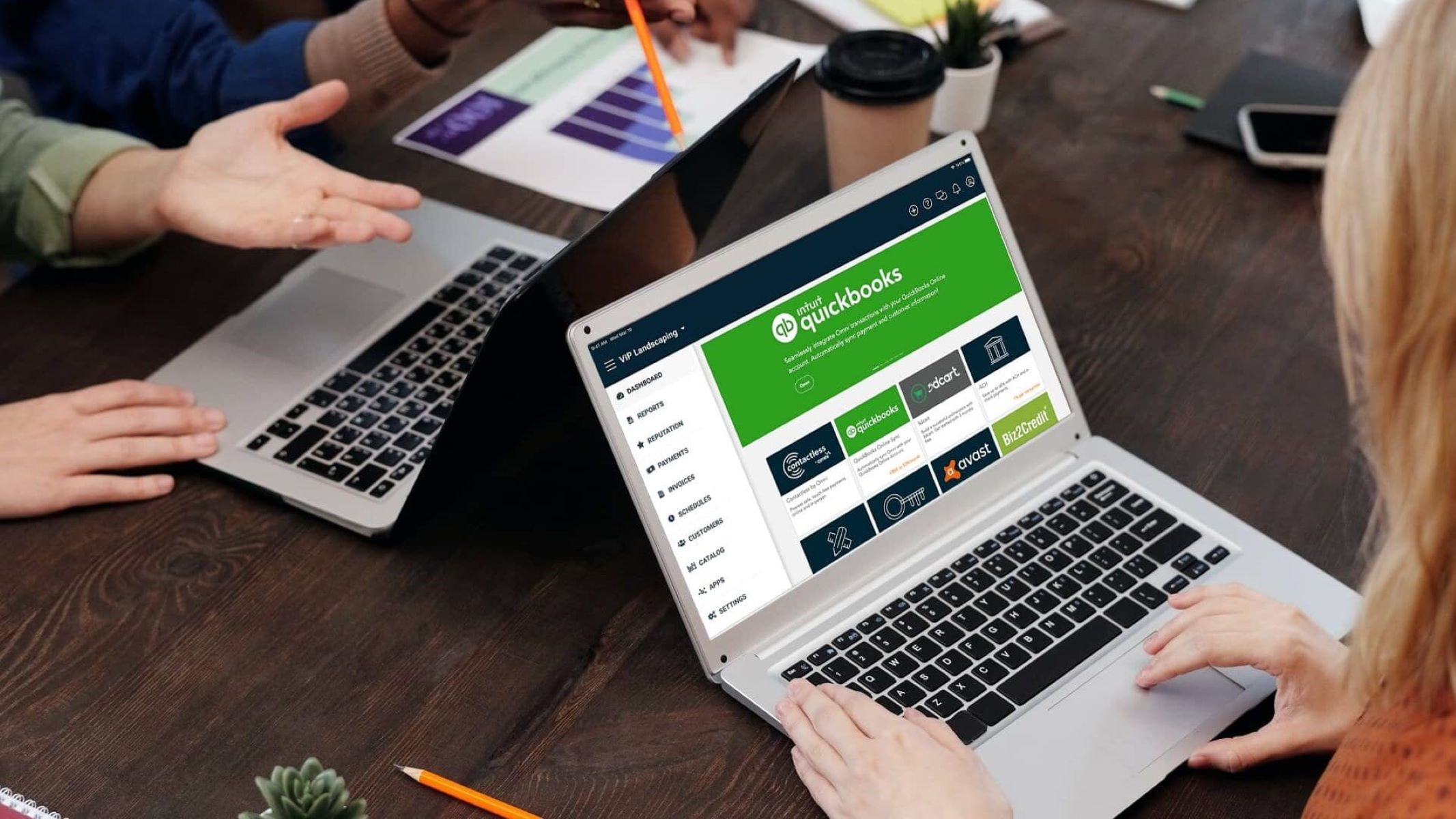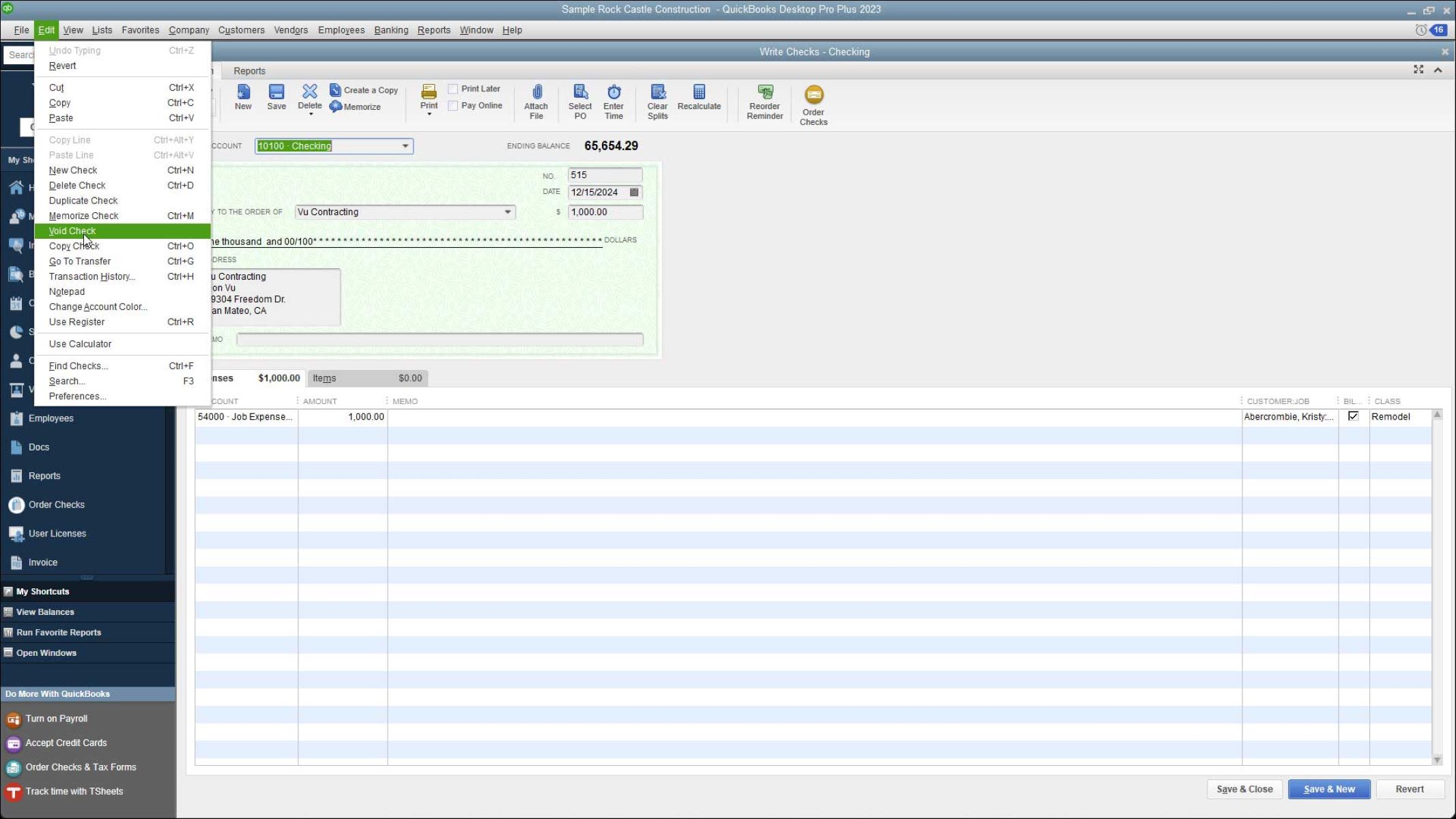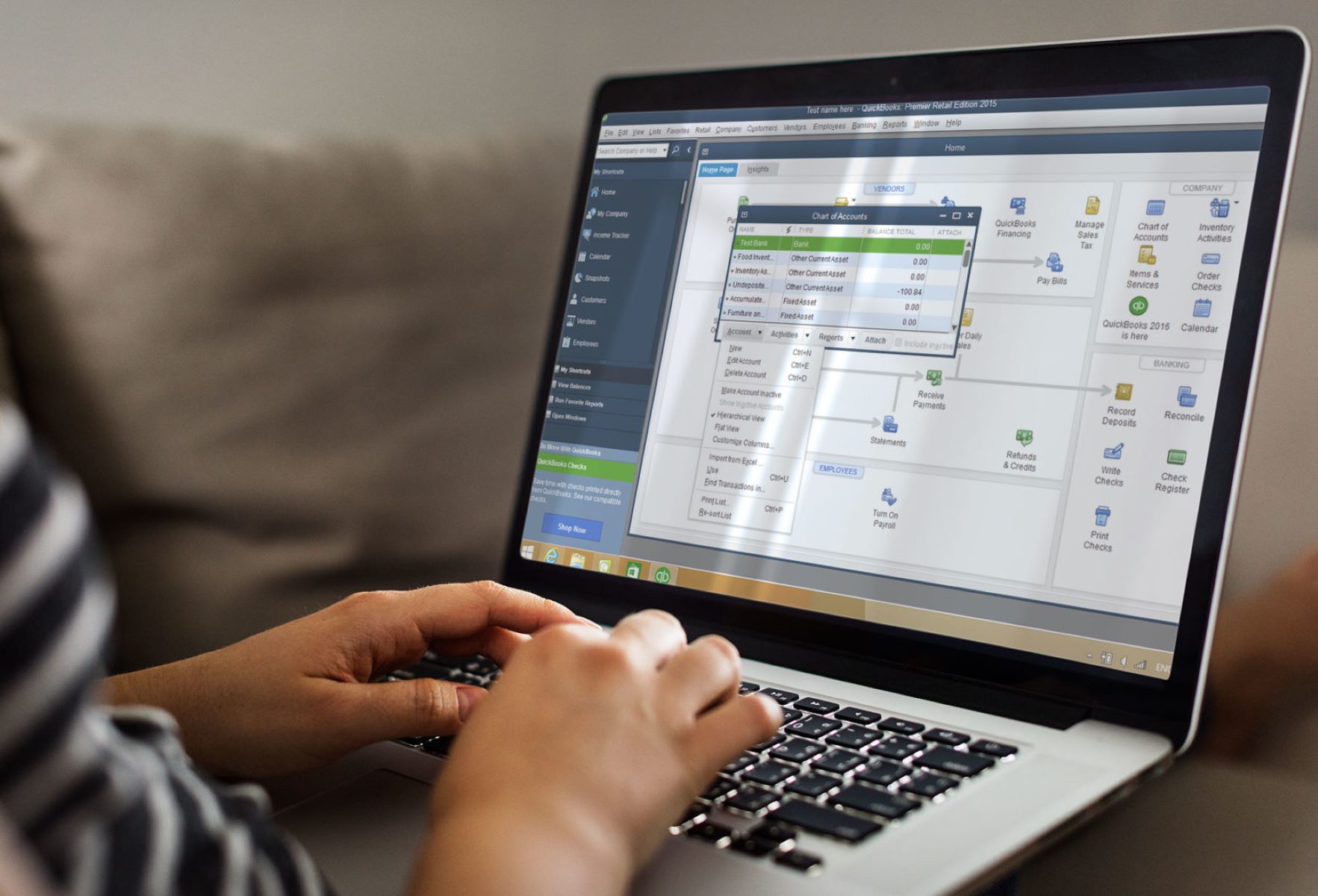How to Cancel Quickbooks Subscription
If you’ve decided to cancel your Quickbooks subscription, it’s important to know the steps involved to ensure a seamless process. Whether you’re switching to a different accounting software or no longer require the services, here’s a step-by-step guide on how to cancel your Quickbooks subscription.
- Step 1: Log in to your Quickbooks account. Visit the Quickbooks website and sign in using your login credentials.
- Step 2: Navigate to the Account and Settings page. Once you’re logged in, locate the gear icon in the top-right corner of the screen and click on it. From the dropdown menu, select “Account and Settings”.
- Step 3: Select the Billing & Subscription tab. In the left sidebar, click on “Billing & Subscription” to access your subscription details.
- Step 4: Click on Cancel Subscription. Look for the “Cancel Subscription” link, usually located near the bottom of the page, and click on it.
- Step 5: Follow the prompts to cancel your subscription. Quickbooks will guide you through a series of prompts to confirm your decision to cancel. Read the information carefully and proceed accordingly.
- Step 6: Confirm cancellation and receive confirmation. After completing the cancellation process, you will receive a confirmation email from Quickbooks acknowledging the cancellation of your subscription.
It’s essential to ensure that you’ve completed all the necessary steps to effectively cancel your Quickbooks subscription. By following this guide, you can avoid any confusion or unexpected charges going forward.
Keep in mind that canceling your Quickbooks subscription means you will no longer have access to your account and data. Therefore, it’s wise to consider exporting any important data or reports before canceling. Additionally, if you’ve paid for an annual subscription, you may not be eligible for a refund unless specifically stated in the terms and conditions.
If you experience any issues or have further questions regarding the cancellation process, it’s recommended to reach out to Quickbooks customer support for assistance. They will be able to provide guidance and address any concerns you may have during the cancellation process.
Introduction
Quickbooks is a widely used accounting software that helps businesses streamline their financial processes. However, there may come a time when you need to cancel your Quickbooks subscription. Whether it’s due to budget constraints, changes in business needs, or simply wanting to explore other options, understanding how to cancel your Quickbooks subscription is crucial.
Canceling your Quickbooks subscription may seem like a daunting task, but with the right guidance, it can be a straightforward process. This article will walk you through the steps to canceling your subscription effectively.
Before canceling your Quickbooks subscription, it’s essential to consider your reasons for doing so. This will help you evaluate if canceling is the best decision for your business. Perhaps you have found an alternative accounting software that better meets your needs, or maybe you have decided to outsource your accounting tasks to a professional. Whatever the reason, it’s vital to have clarity about your motivations to ensure you’re making the right choice.
In this article, we will provide step-by-step instructions on how to cancel your Quickbooks subscription, as well as important considerations before taking this step. We will also address frequently asked questions to address any concerns you may have.
It’s important to note that canceling your Quickbooks subscription means you will no longer have access to the software or your account’s data. Therefore, it’s crucial to back up any essential data or reports before proceeding with the cancellation. Additionally, it’s worth understanding the refund policy associated with your subscription, as you may be eligible for a refund depending on the terms and conditions.
Now, let’s dive into the process of canceling your Quickbooks subscription and ensure a smooth transition as you explore new accounting solutions or strategies.
Reasons for Canceling Quickbooks Subscription
There can be various reasons why you might consider canceling your Quickbooks subscription. Understanding your specific motivations can help you make an informed decision and find alternative solutions that better align with your business needs. Here are some common reasons why businesses choose to cancel their Quickbooks subscription:
- Cost considerations: One of the primary factors that businesses evaluate is the cost of using Quickbooks. As their financial situation changes, some businesses may find it necessary to cut costs and look for more affordable accounting software options.
- Business needs evolve: Over time, businesses often evolve, and their accounting requirements may change as well. You might find that Quickbooks no longer fulfills all your needs or that you require more advanced functionality that is not available in your current subscription plan.
- Integrate with other systems: If your business has implemented new systems or software that require integration with your accounting software, you may need to switch to a solution that seamlessly connects with these other tools.
- Outsourcing accounting tasks: Some businesses opt to outsource their accounting tasks to professional accounting firms or bookkeepers. In such cases, using Quickbooks may no longer be necessary, as the external accounting service provider may have their own preferred software or tools.
- Customization limitations: While Quickbooks is highly customizable, some businesses may require more extensive customization options to fit their unique accounting processes. If Quickbooks does not offer the level of customization you require, it may be a reason to explore other accounting software options.
It’s important to assess your specific needs and circumstances when considering canceling your Quickbooks subscription. Take the time to weigh the advantages and disadvantages, and research alternative solutions that address your pain points and meet your business objectives.
Next, we’ll walk you through the steps to cancel your Quickbooks subscription, ensuring a smooth transition to new accounting software or processes.
Steps to Cancel Quickbooks Subscription
If you’ve made the decision to cancel your Quickbooks subscription, follow these step-by-step instructions to ensure a smooth cancellation process:
- Step 1: Log in to your Quickbooks account. Visit the Quickbooks website and log in using your account credentials. This will take you to your Quickbooks dashboard, where you can manage your subscription.
- Step 2: Navigate to the Account and Settings page. Once logged in, locate the gear icon in the top-right corner of the screen and click on it. From the dropdown menu, select “Account and Settings”.
- Step 3: Select the Billing & Subscription tab. In the left-hand sidebar, find and click on “Billing & Subscription”. This will take you to the page where you can view and manage your subscription details.
- Step 4: Click on Cancel Subscription. On the “Billing & Subscription” page, scroll down until you see the “Cancel Subscription” link. Click on it to initiate the cancellation process.
- Step 5: Follow the prompts to cancel your subscription. Quickbooks will guide you through a series of steps to confirm your decision to cancel. It may ask you to provide feedback or reasons for your cancellation. Follow the instructions carefully and provide the necessary information to proceed.
- Step 6: Confirm cancellation and receive confirmation. After completing the cancellation process, Quickbooks will send you a confirmation email to the email address associated with your account. This email will confirm the cancellation of your subscription and any additional details or instructions you may need to be aware of.
It’s important to note that canceling your Quickbooks subscription before the end of your billing period does not entitle you to a refund for the remaining time. However, you will still have access to your account and its features until the end of the paid period.
By following these steps, you can easily cancel your Quickbooks subscription and explore alternative accounting software or solutions that better meet your business needs.
What to Consider Before Canceling Quickbooks Subscription
Before canceling your Quickbooks subscription, it’s important to carefully consider a few key factors. Taking the time to evaluate these aspects will help you make an informed decision and ensure a smooth transition to an alternative accounting solution, if necessary.
Here are some important considerations to keep in mind before canceling your Quickbooks subscription:
- Review your accounting needs: Assess your current and future accounting needs to determine if canceling Quickbooks is the right choice. Consider whether the features and functionality provided by Quickbooks align with your requirements or if you need more advanced capabilities.
- Explore alternative solutions: Research and evaluate alternative accounting software options. Look for platforms that offer the features, customization options, and integrations that your business needs. Ensure that the new solution will seamlessly accommodate your existing data and workflows.
- Consider data migration: If you decide to switch to a new accounting software, consider the process of migrating your data from Quickbooks to the new platform. Ensure that the new software supports a smooth and efficient transfer of your financial records and history.
- Backup your data: Before canceling your Quickbooks subscription, make sure to back up all your important data and reports. This will help prevent any loss of critical financial information and ensure that you have access to historical data for future reference.
- Evaluate cost implications: Assess the financial implications of canceling your Quickbooks subscription. Consider any contractual obligations, cancellation fees, or refunds that may apply. Compare the cost of your current subscription with the pricing of alternative accounting software to ensure you are making a cost-effective decision.
- Seek professional advice: If you are unsure about canceling your Quickbooks subscription or need guidance on the best course of action, consider consulting with a professional accountant or business advisor. They can provide valuable insights tailored to your specific business needs.
By carefully considering these factors, you can make an informed decision about canceling your Quickbooks subscription and ensure a seamless transition to the most suitable accounting solution for your business.
FAQs
Here are some frequently asked questions regarding canceling a Quickbooks subscription:
- Can I cancel my Quickbooks subscription at any time?
- Will I receive a refund if I cancel my Quickbooks subscription?
- Can I access my data after canceling my Quickbooks subscription?
- Will I lose any features or functionality when I cancel my Quickbooks subscription?
Yes, you have the flexibility to cancel your Quickbooks subscription at any time. However, keep in mind that canceling in the middle of a billing period does not typically result in a refund for the remaining time.
Unless specified in the terms and conditions of your subscription, canceling your Quickbooks subscription typically does not entitle you to a refund. It’s important to review the refund policy associated with your subscription before proceeding with the cancellation.
After canceling your Quickbooks subscription, you will generally have limited access to your account and data. Quickbooks allows read-only access to your data for a period of one year from the cancellation date. It’s crucial to export or download any important data and reports before canceling to ensure you have the necessary records.
When you cancel your Quickbooks subscription, you will no longer have access to the features and functionalities provided by the software. This includes any premium features or add-ons that were included in your subscription plan. Consider evaluating alternative accounting software options to choose a platform that offers the features you need for your business.
If you have additional questions or concerns about canceling your Quickbooks subscription, it’s recommended to reach out to Quickbooks customer support or consult the Quickbooks website for further information and assistance.
Conclusion
Cancelling your Quickbooks subscription is a decision that should be carefully considered based on your business needs and requirements. By following the steps outlined in this guide, you can easily navigate the cancellation process and ensure a smooth transition to an alternative accounting solution if necessary.
Before canceling your subscription, it’s essential to evaluate your accounting needs, explore alternative software options, and consider any data migration or backup requirements. Additionally, understanding the refund policy associated with your subscription and the potential impact on features and functionality will help you make an informed decision.
Remember to take the time to back up your data and export any essential reports before canceling. This will ensure that you have access to important financial information even after your Quickbooks subscription is terminated.
If you have any specific questions or concerns, it’s recommended to reach out to Quickbooks customer support or consult their website for further guidance. They can provide the necessary assistance to address any issues or queries related to canceling your subscription.
Ultimately, by carefully considering your accounting needs and the available options, you can make the right decision for your business and find a suitable accounting software solution that meets your requirements. Whether you choose to continue using Quickbooks or explore other alternatives, the key is to ensure that the software aligns with your business goals, improves efficiency, and supports your financial management effectively.