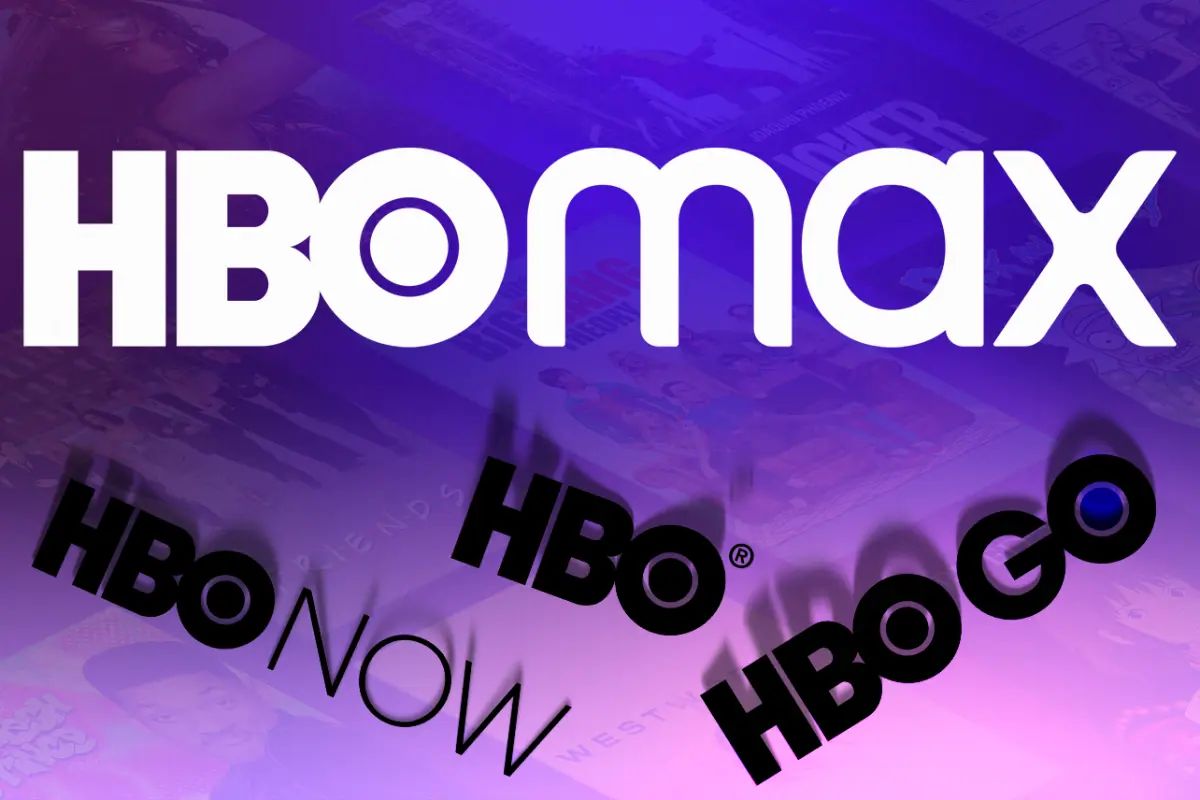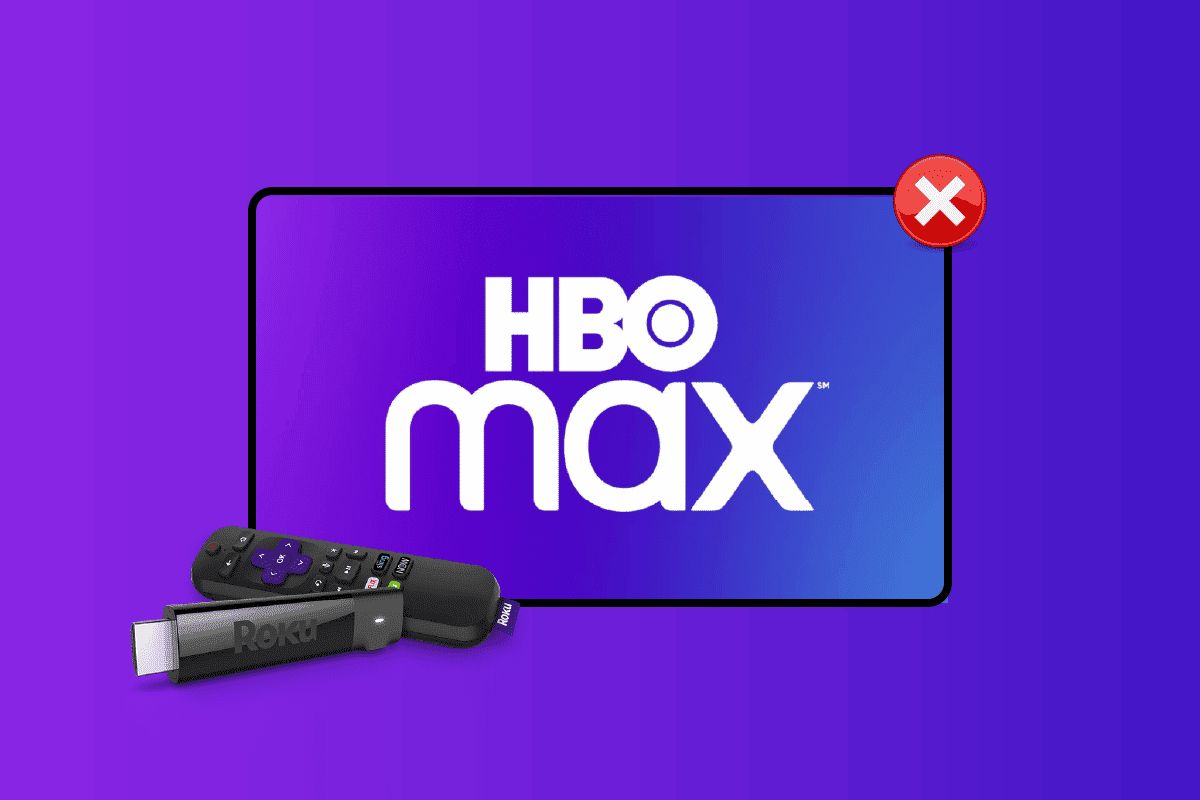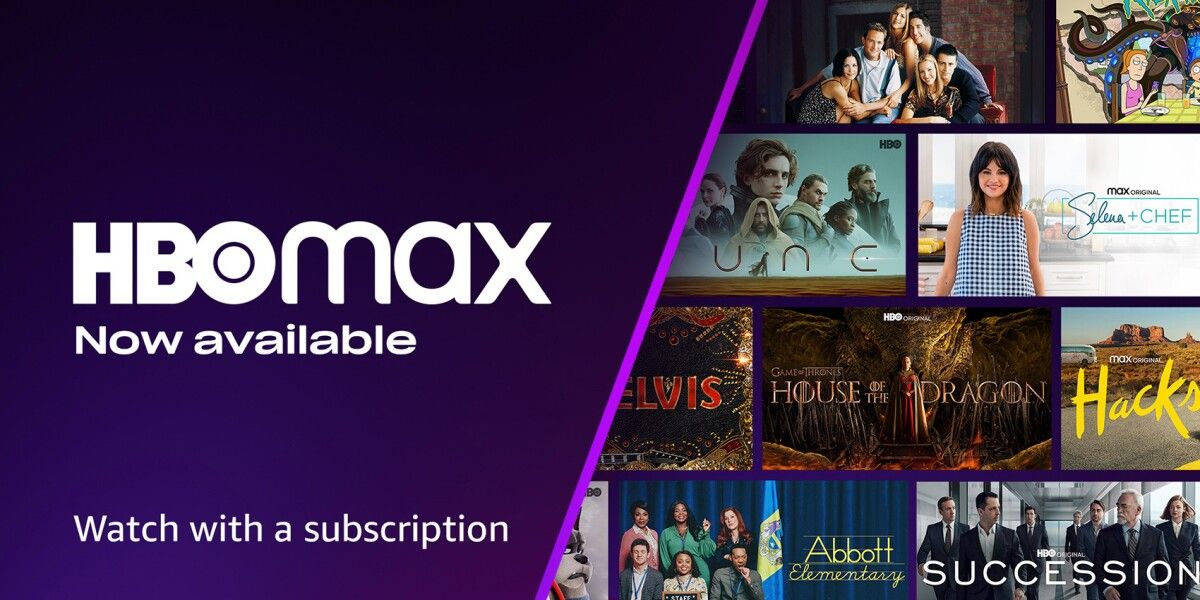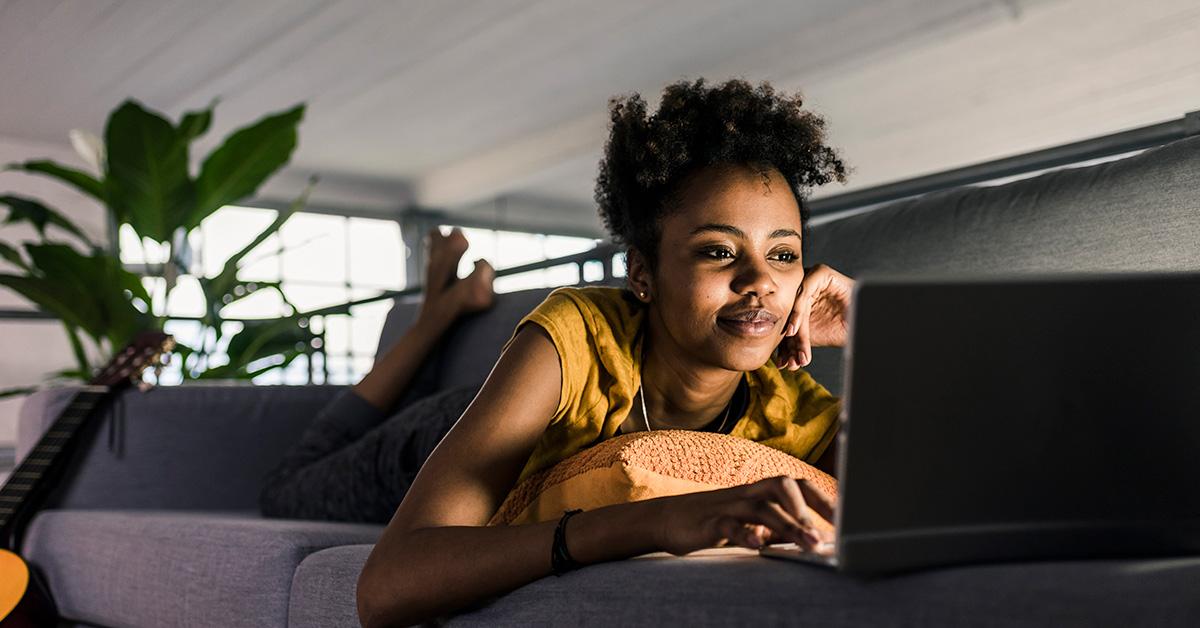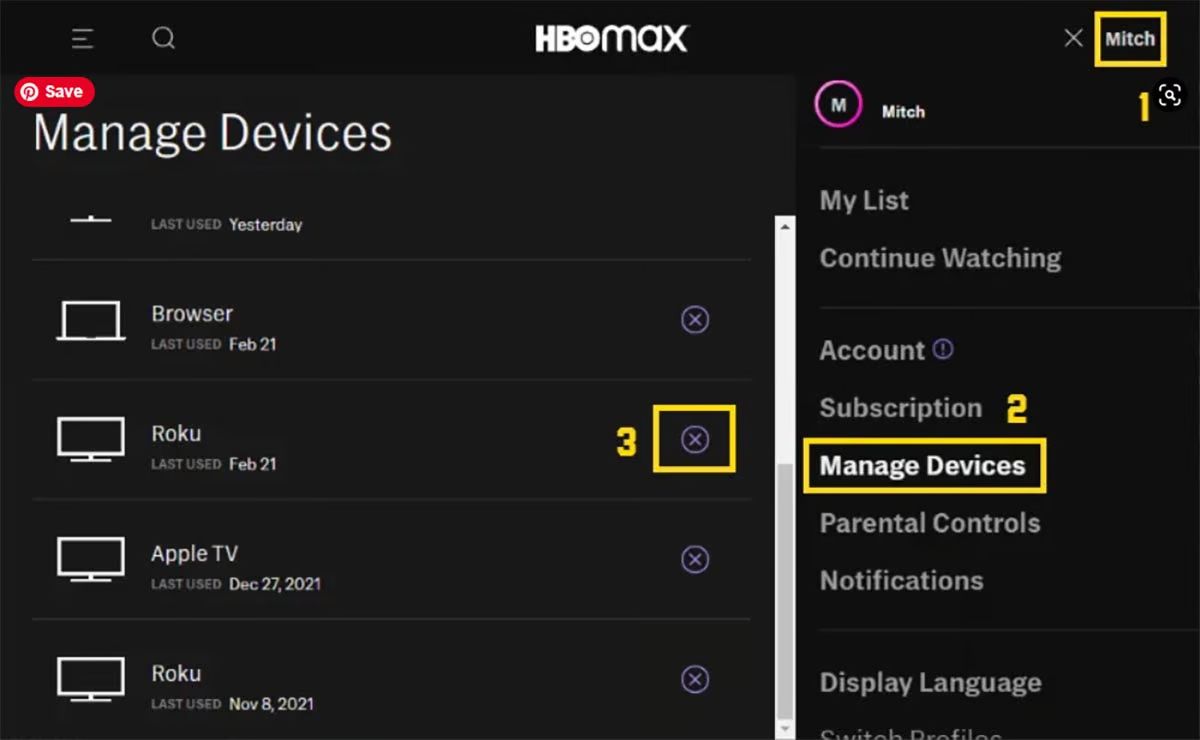Introduction
HBO Max is a popular streaming platform that offers a wide range of movies, TV shows, and exclusive content. If you have been enjoying HBO Max through your Optimum subscription but have decided to cancel it for any reason, you’ve come to the right place. In this article, we will guide you step-by-step on how to cancel your HBO Max subscription on Optimum.
It’s important to note that cancelling your HBO Max subscription will mean losing access to all the content available on the platform, including HBO originals, blockbuster movies, and popular TV series. However, if you’re no longer finding value in the service or simply want to explore other streaming options, we can help you through the process.
Whether you’re looking to save money, discover new streaming platforms, or just take a break from HBO Max, cancelling your Optimum subscription is a straightforward process. With just a few clicks, you can unsubscribe from HBO Max and explore other entertainment options available on Optimum or other streaming services.
In the following steps, we will outline the process of cancelling your HBO Max subscription on Optimum. It’s important to follow each step carefully to ensure a successful cancellation. So, let’s get started!
Step 1: Accessing your Optimum account
To begin the process of cancelling your HBO Max subscription on Optimum, you’ll first need to access your Optimum account. Here’s how:
- Open your preferred web browser on your computer or mobile device.
- Go to the Optimum website and navigate to the login page.
- Enter your Optimum ID and password in the provided fields and click on the “Sign In” button.
- If you have forgotten your Optimum ID or password, you can click on the respective links to retrieve them.
Once you have successfully logged into your Optimum account, you will gain access to a variety of account management options, including the ability to cancel your HBO Max subscription.
It’s important to note that the steps may vary slightly depending on whether you are accessing your Optimum account on a computer or a mobile device. However, the core process remains the same.
By accessing your Optimum account, you will be one step closer to cancelling your HBO Max subscription and exploring other streaming options. Let’s move on to the next step to proceed with the cancellation process.
Step 2: Navigating to the HBO Max subscriptions page
Once you have accessed your Optimum account, the next step is to navigate to the HBO Max subscriptions page. Follow these instructions:
- From the account homepage, look for a navigation menu or sidebar.
- Depending on the layout of the Optimum website, you may find a “Manage Services” or “My Account” section.
- Click on the appropriate option to expand the menu and reveal more account settings.
- Look for the “Streaming Services” or “Subscriptions” tab. Click on it to access the subscriptions page.
- In some cases, you may need to scroll down the page to find the HBO Max section.
Once you have successfully located the HBO Max subscriptions page, you will be able to manage your HBO Max subscription and make changes to it, including cancelling it.
It’s worth mentioning that the Optimum website layout may differ slightly, depending on the region and the specific version of the Optimum website you are using. However, the general process of locating the HBO Max subscriptions page remains consistent.
Now that you have arrived at the HBO Max subscriptions page, you are ready to move on to the next step and cancel your HBO Max subscription.
Step 3: Cancelling your HBO Max subscription
Now that you have reached the HBO Max subscriptions page, it’s time to proceed with cancelling your HBO Max subscription. Follow these steps:
- Locate the section on the subscriptions page that displays your active HBO Max subscription.
- Look for an option or button that allows you to manage or cancel your subscription. The wording may vary, but it should be clearly labeled.
- Click on the appropriate option to access the cancellation page.
- On the cancellation page, you may be prompted to provide a reason for cancelling. Choose the most appropriate option from the provided list.
- Read through any additional information or offers displayed on the cancellation page. Take note of any important details related to your cancellation.
- Finally, click on the “Cancel Subscription” or similar button to confirm your cancellation.
It’s essential to review all the information presented on the cancellation page carefully. This will ensure that you understand the terms and conditions associated with cancelling your HBO Max subscription and that you are aware of any potential charges or changes to your Optimum account.
By following these steps and confirming your cancellation, you will successfully terminate your HBO Max subscription on Optimum.
Now that you have completed the cancellation process, let’s proceed to the final step to verify the cancellation.
Step 4: Verifying the cancellation
After cancelling your HBO Max subscription on Optimum, it’s important to verify that the cancellation has been successful. Here’s how to do it:
- Return to your Optimum account homepage or navigate to the subscriptions page once again.
- Look for the section that displays your active subscriptions.
- Verify that the HBO Max subscription no longer appears on the list. It should show as cancelled or inactive.
- Double-check any billing or payment information associated with HBO Max to ensure that you are no longer being charged.
- If you have any concerns or doubts about the cancellation, it’s advisable to contact Optimum customer support. They will be able to confirm the status of your HBO Max subscription and address any questions or issues you may have.
By verifying the cancellation, you can have peace of mind knowing that your HBO Max subscription has been successfully terminated, and you will no longer be billed for the service.
Keep in mind that it’s a good practice to keep a record of the cancellation confirmation, such as a screenshot or an email confirmation. This can serve as proof in case of any future disputes.
With the cancellation verified, you are all set! You have successfully cancelled your HBO Max subscription on Optimum, and you’re now ready to explore other streaming options or take a break from streaming altogether.
Should you decide to reactivate your HBO Max subscription in the future, simply follow the appropriate steps provided by Optimum to renew your subscription.
Conclusion
Cancelling your HBO Max subscription on Optimum is a straightforward process that can be done in just a few steps. By following the instructions outlined in this guide, you can successfully terminate your HBO Max subscription and explore other streaming options if desired.
We started by accessing your Optimum account, which allowed us to navigate to the HBO Max subscriptions page. From there, we proceeded to cancel the subscription by following the specific steps provided. Lastly, we verified the cancellation to ensure that it was processed correctly.
It’s important to note that after cancelling your HBO Max subscription, it’s a good idea to keep an eye on your billing statements and payment details to ensure that you are no longer being charged. If you have any concerns or questions related to the cancellation, don’t hesitate to reach out to Optimum customer support for assistance.
Remember, cancelling your HBO Max subscription on Optimum doesn’t mean you cannot enjoy streaming entertainment. Optimum offers a variety of other streaming options that you can explore and discover new content to fulfill your entertainment needs.
Thank you for following this guide on how to cancel your HBO Max subscription on Optimum. We hope this information has been helpful, and we wish you all the best in your future streaming endeavors!