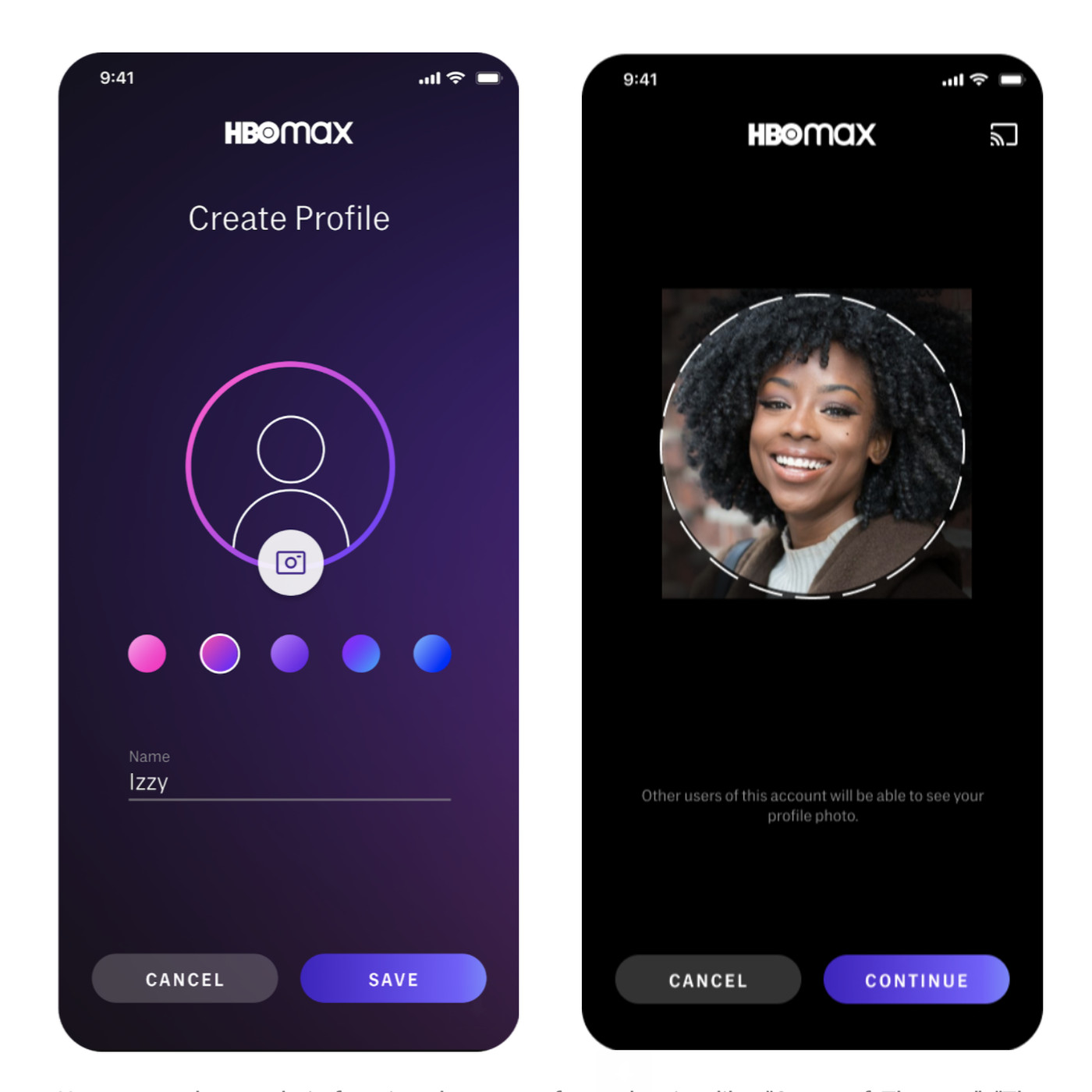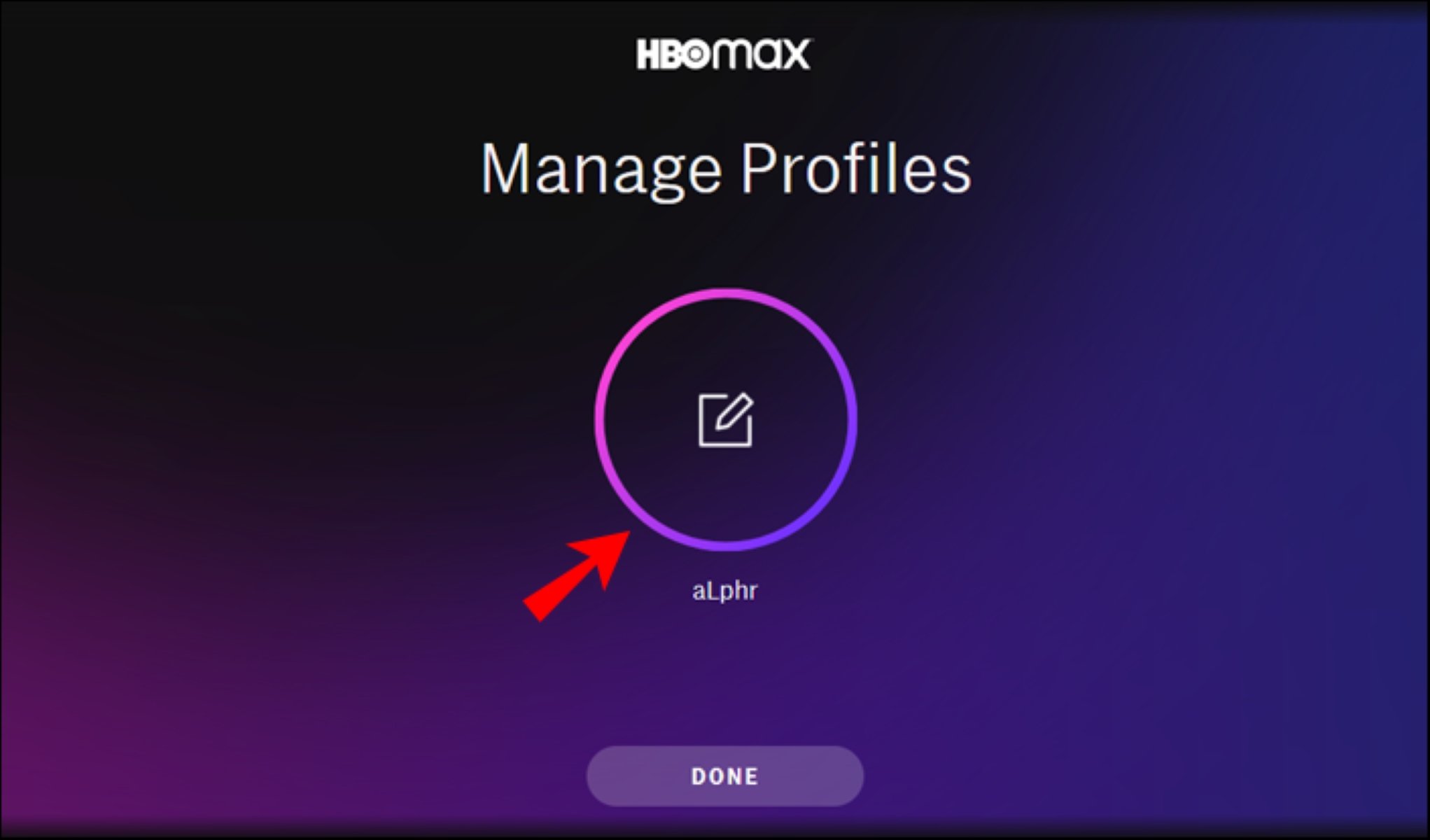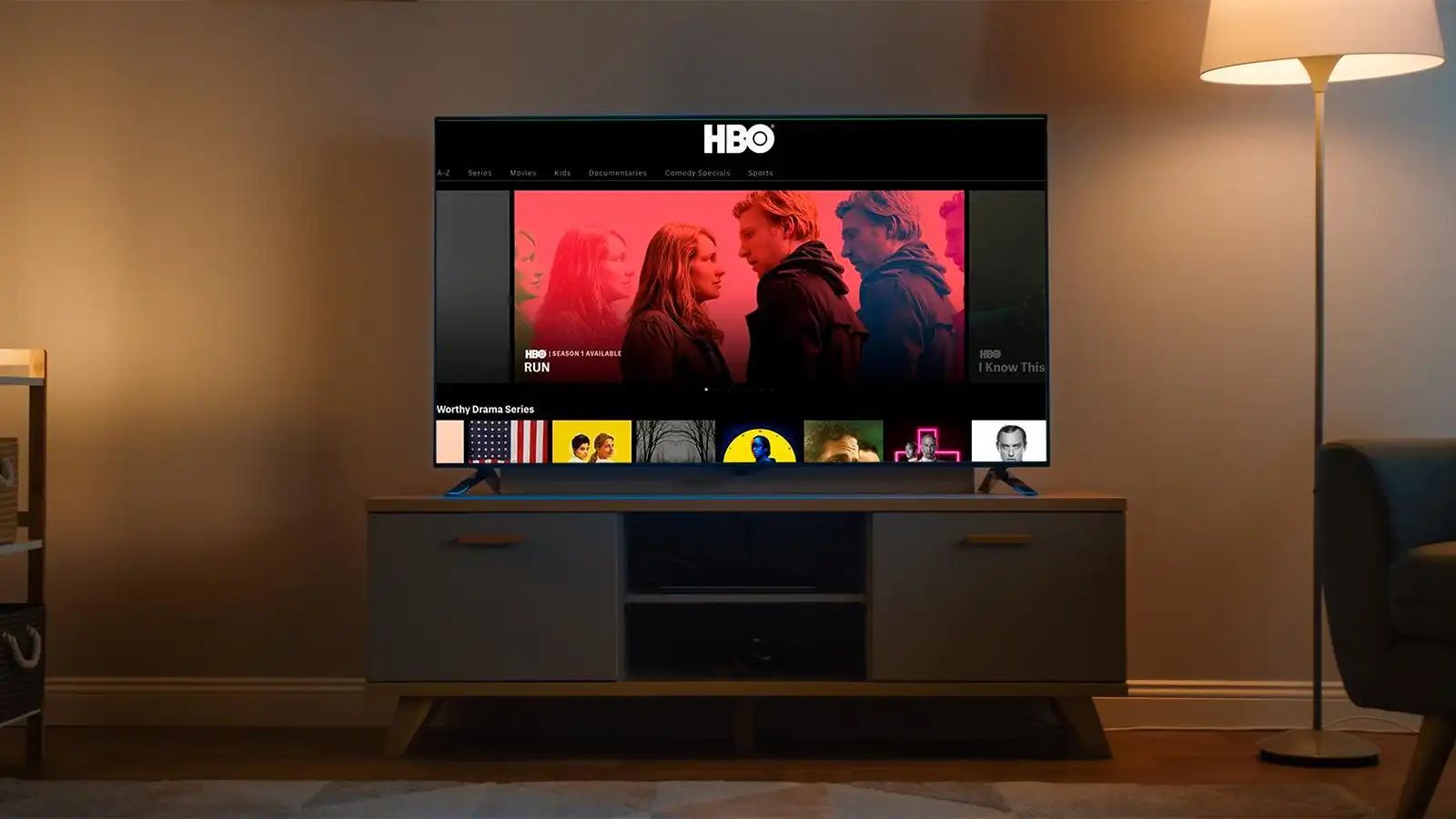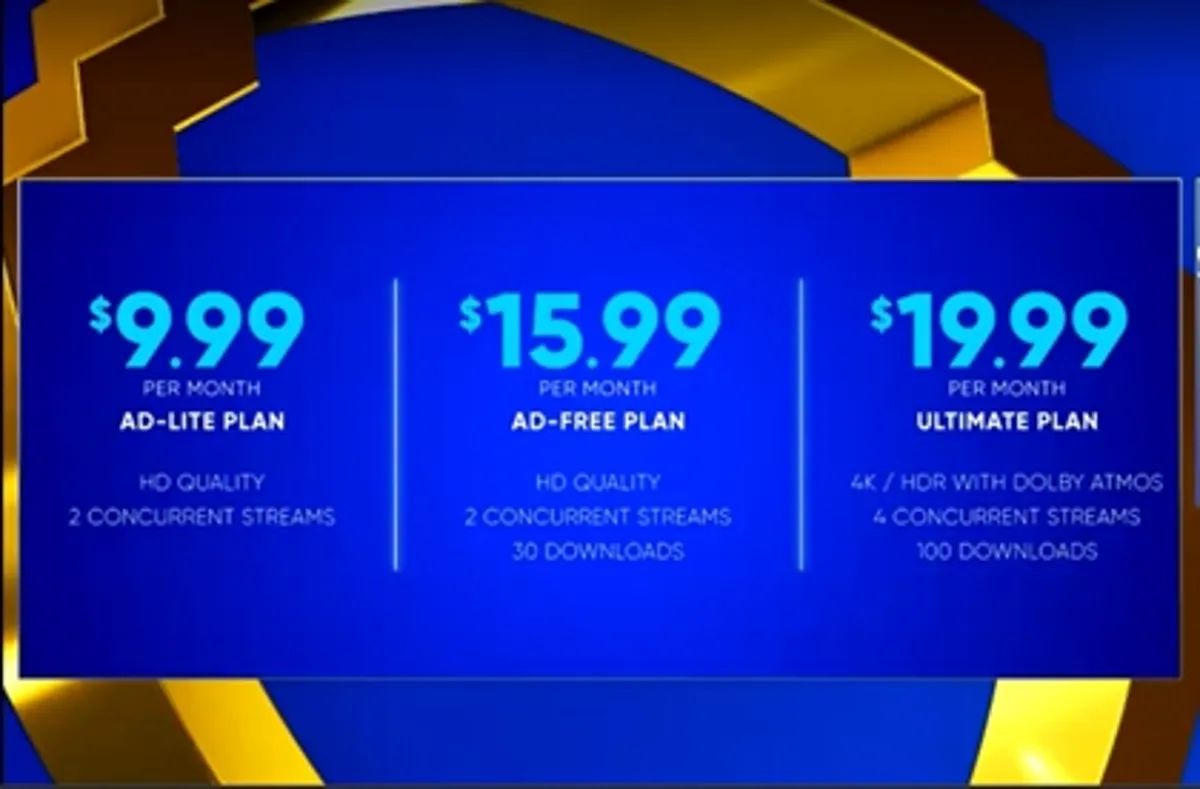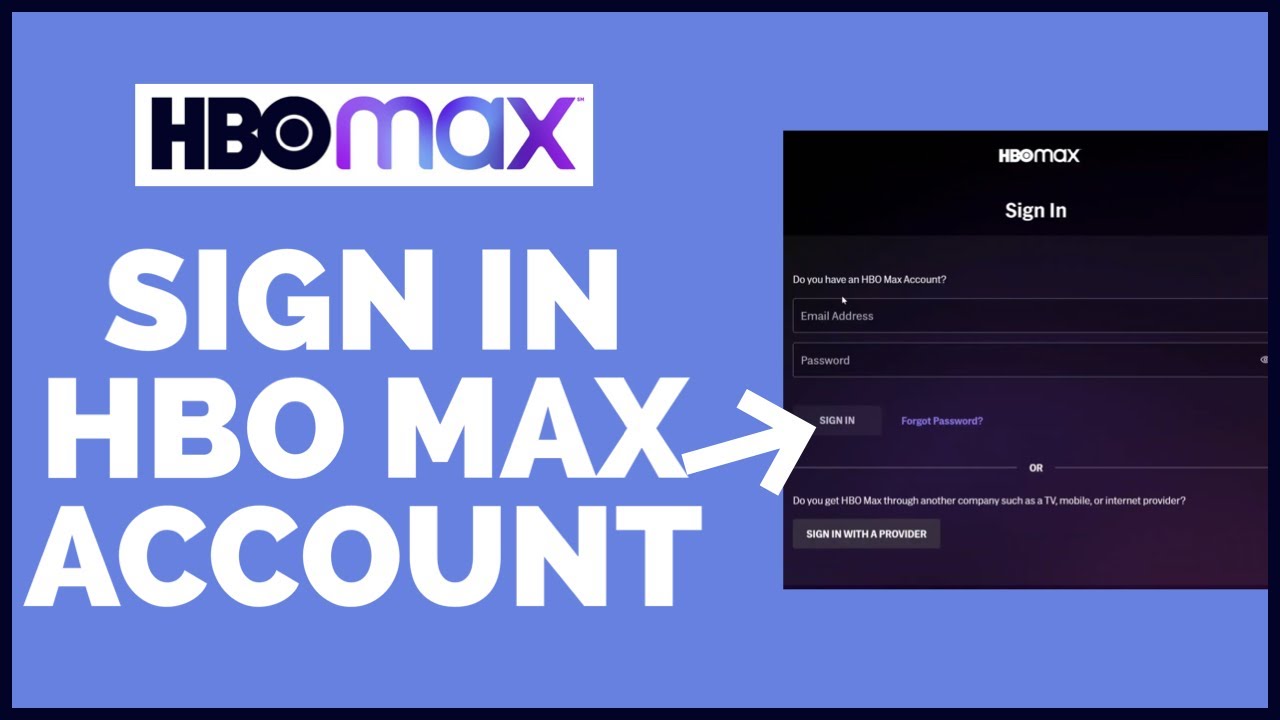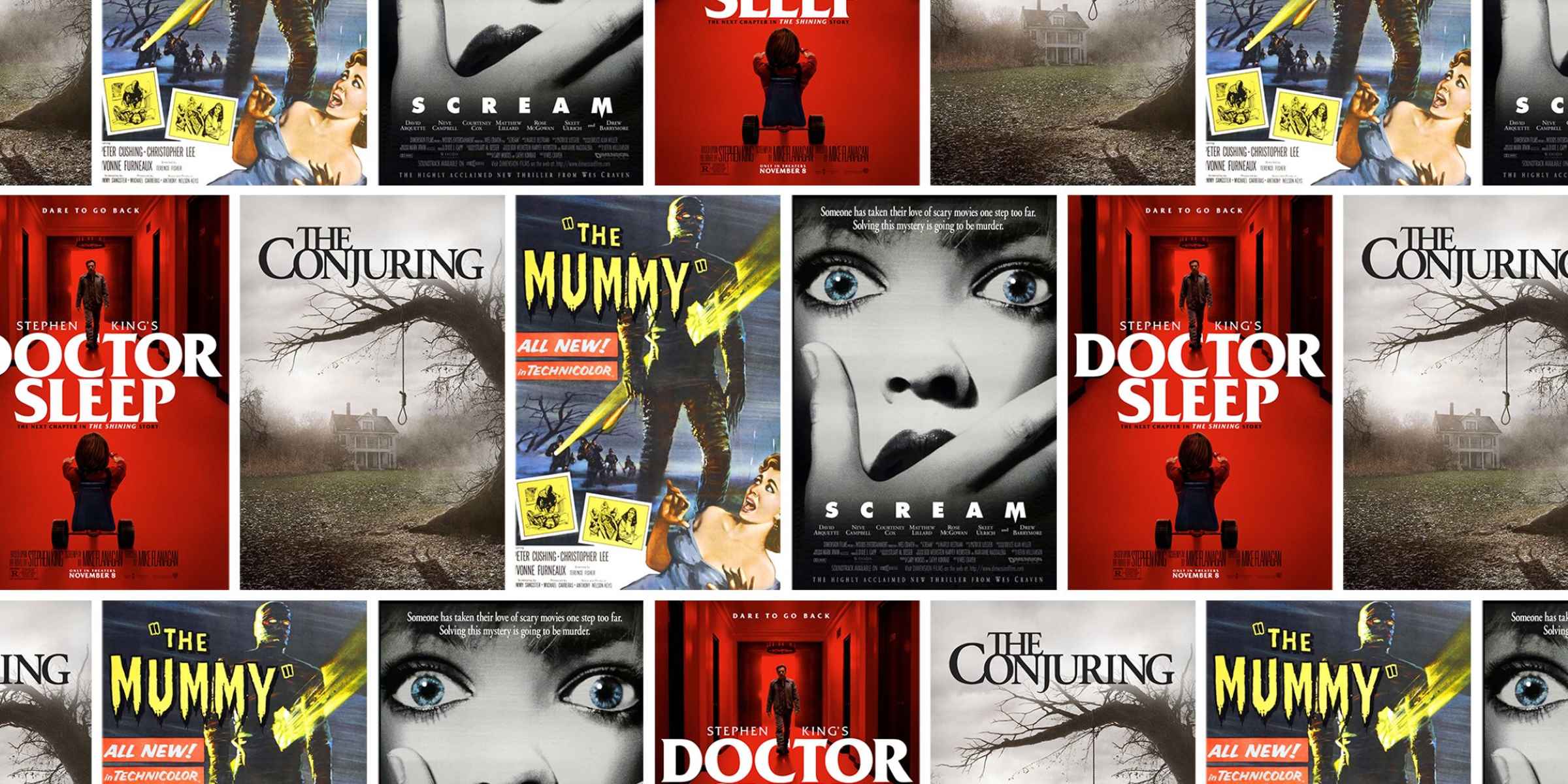Introduction
Welcome to our guide on how to enable Picture in Picture (PiP) on HBO Max! If you’re a fan of HBO’s streaming service and want to multitask while watching your favorite shows and movies, PiP is a fantastic feature that allows you to do just that. Picture in Picture refers to a mode that allows you to shrink the video player into a smaller, resizable window while still being able to use other apps or browse the web on your device.
Picture in Picture has become increasingly popular among streaming platforms as it provides users with the flexibility to continue watching their favorite content while performing other tasks. Whether you want to catch up on the latest episode of a gripping series while replying to emails or want to follow a tutorial while cooking dinner, PiP offers a convenient way to accomplish multiple activities simultaneously.
In this guide, we’ll walk you through the process of enabling Picture in Picture on different devices. We’ll cover iOS devices, Android devices, and even web browsers. Additionally, we’ll provide troubleshooting tips in case you encounter any issues while using Picture in Picture on HBO Max. So, let’s dive in and learn how to make the most of this amazing feature!
What is Picture in Picture?
Picture in Picture, also known as PiP, is a feature that allows you to watch videos in a small resizable window while simultaneously using other applications on your device. It essentially creates a floating video player that can be moved around and resized, giving you the freedom to multitask without interruption.
With Picture in Picture, you can enjoy your favorite content from HBO Max while checking emails, browsing social media, or even working on a document. The video player remains on top of other windows, ensuring that you have continuous access to the video while engaging in other activities.
Typically, PiP works by playing a smaller version of the video within a separate window overlaid on top of other applications. This window can be dragged and positioned anywhere on your device’s screen, allowing you to find the optimal placement for your multitasking needs. The resizable feature enables you to adjust the size of the PiP window, ensuring it doesn’t obstruct or interfere with your other tasks.
Picture in Picture is particularly useful for users who want to keep an eye on their favorite HBO Max content while doing something else. It can be especially handy for following tutorials, watching sports events, or keeping up with news updates while staying productive or engaged with other activities.
It’s worth noting that Picture in Picture is not limited to HBO Max. Many other video streaming platforms, as well as certain operating systems and devices, offer PiP functionality. The feature is becoming increasingly common across various platforms, providing users with a seamless multitasking experience.
Now that you understand what Picture in Picture is and its benefits, let’s explore the devices that support this feature on HBO Max.
What Devices Support Picture in Picture on HBO Max?
HBO Max’s Picture in Picture feature is available on a variety of devices, allowing you to enjoy multitasking while streaming your favorite content. Here are the devices that support Picture in Picture on HBO Max:
- iOS Devices: Picture in Picture is supported on iPhones and iPads running iOS 14 or later. This includes devices such as iPhone 8 and later, iPad Mini 5th generation and later, iPad Air 3rd generation and later, and iPad Pro.
- Android Devices: Picture in Picture is available on Android devices running Android 8.0 (Oreo) or later. This includes a wide range of Android smartphones and tablets from various manufacturers.
- Web Browsers: HBO Max’s Picture in Picture feature is also supported on web browsers. This means you can enjoy PiP on popular browsers such as Google Chrome, Mozilla Firefox, and Safari.
It’s important to note that while Picture in Picture is supported on these devices, it may also depend on the specific version of the operating system you are using. Make sure to keep your device’s software up to date to ensure compatibility with HBO Max’s PiP feature.
Now that you know the devices that support Picture in Picture on HBO Max, let’s explore how to enable this feature on each platform.
How to Enable Picture in Picture on iOS Devices
If you’re using an iPhone or iPad running iOS 14 or later, you can easily enable Picture in Picture on HBO Max with just a few simple steps. Here’s how:
- Start by launching the HBO Max app on your iOS device and sign in to your account.
- Select the show or movie you want to watch and tap to start playing it.
- While the video is playing, swipe up from the bottom of the screen or press the home button (depending on your device model) to return to the home screen. This action will trigger Picture in Picture mode, and the video will shrink into a smaller window.
- You can then drag and position the PiP window anywhere on the screen by tapping and holding on the video window and moving it around.
- The PiP window can also be resized by using the pinch gesture to make it smaller or larger, depending on your preference.
- If you want to pause or resume playback, tap on the video window once to reveal playback controls.
- To close the PiP window and return to the HBO Max app, simply tap on the video window and drag it either to the left or right edge of the screen until it disappears.
Enabling Picture in Picture on iOS devices provides you with the freedom to continue watching your favorite HBO Max content while using other apps, browsing the web, or even when your device is locked. It’s a convenient way to maximize productivity and enjoy your favorite shows or movies without interruptions.
Now that you know how to enable Picture in Picture on iOS devices, let’s move on to Android devices and explore the steps to enable PiP on them.
How to Enable Picture in Picture on Android Devices
If you’re using an Android device running Android 8.0 (Oreo) or later, you can easily enable Picture in Picture on HBO Max. Here’s a step-by-step guide on how to do it:
- Start by opening the HBO Max app on your Android device and sign in to your account.
- Select the show or movie you want to watch and begin playing it.
- While the video is playing, navigate to the home screen or switch to another app by either tapping the home button or using the recent apps button (depending on your device model).
- The HBO Max video will automatically shrink into a small floating window known as Picture in Picture mode. Depending on your device and version of Android, the PiP window may appear at the bottom-right or top-right corner of the screen.
- You can move the PiP window around by dragging it with your finger. Simply tap and hold on the video window and then move it to your desired position.
- If you want to resize the PiP window, you can pinch or zoom with two fingers to adjust the size.
- To pause or resume playback, tap on the PiP window to reveal playback controls.
- If you want to close the PiP window and switch back to the HBO Max app, simply swipe the PiP window off the screen or tap the “x” button (depending on your device).
By enabling Picture in Picture on your Android device, you can enjoy HBO Max content while performing other tasks, such as texting, browsing social media, or responding to emails. It offers a seamless multitasking experience and ensures you never miss a moment of your favorite shows or movies.
Now that you’ve learned how to enable Picture in Picture on Android devices, let’s move on to the next section and explore how to enable it on web browsers.
How to Enable Picture in Picture on Web Browsers
If you prefer to watch HBO Max on your web browser, you can still take advantage of Picture in Picture functionality. Follow these steps to enable Picture in Picture on popular web browsers:
Google Chrome:
- Open Google Chrome and navigate to the HBO Max website.
- Sign in to your HBO Max account and start playing the content you want to watch.
- Once the video is playing, right-click anywhere on the page (or CTRL + click on Mac) to open the context menu.
- In the context menu, select “Picture in Picture” or “PIP” (the wording may vary).
- The video will now enter Picture in Picture mode, appearing in a small floating window that you can move or resize as needed.
- To close the Picture in Picture window, simply click on the “X” button located at the top-right corner of the window.
Mozilla Firefox:
- Launch Mozilla Firefox and go to the HBO Max website.
- Sign in to your HBO Max account and start playing the desired content.
- Right-click anywhere on the page (or CTRL + click on Mac) to bring up the context menu.
- From the context menu, choose “Picture-in-Picture” or “Enter Picture-in-Picture” (the wording may vary).
- The video will enter Picture in Picture mode, and you can freely move and resize the window as needed.
- To exit Picture in Picture mode, simply click on the “X” button located at the top-right corner of the window.
Safari:
- Open Safari and navigate to the HBO Max website.
- Sign in to your HBO Max account and start playing the content you want to watch.
- Right-click anywhere on the page (or CTRL + click on Mac) to open the context menu.
- In the context menu, select “Enter Picture in Picture” or look for a Picture in Picture icon (a small floating window).
- The video will now enter Picture in Picture mode, giving you the ability to move and resize the floating window.
- To close Picture in Picture mode, simply click on the “X” button located at the top-left corner of the window.
Enabling Picture in Picture on web browsers allows you to enjoy HBO Max content while simultaneously browsing other websites, checking emails, or working on other tasks. It enhances your multitasking capabilities and ensures you never miss a moment of your favorite shows or movies.
Now that you know how to enable Picture in Picture on web browsers, let’s move on to the next section and explore some troubleshooting tips, in case you encounter any issues while using Picture in Picture on HBO Max.
Troubleshooting Picture in Picture on HBO Max
While Picture in Picture (PiP) on HBO Max is designed to offer a seamless multitasking experience, you may occasionally run into some issues. Here are some troubleshooting tips to help you resolve common problems:
1. PiP Not Working:
If Picture in Picture is not working on HBO Max, try the following:
- Ensure that you’re using a supported device and have the latest version of the HBO Max app or web browser.
- Restart your device to clear any temporary glitches that may be affecting PiP functionality.
- Check if PiP is enabled in your device’s settings. On iOS, go to “Settings” > “General” > “Picture in Picture,” and make sure HBO Max is allowed. On Android, go to “Settings” > “Apps” > “HBO Max” > “Advanced” > “Picture-in-Picture” and ensure it’s enabled.
- If the issue persists, uninstall and reinstall the HBO Max app or clear your browser cache and cookies.
2. Incompatibility:
If Picture in Picture is not supported on your device or web browser, check for any available updates. HBO Max periodically adds support for new devices and browsers, so updating your software may enable PiP functionality.
3. Limited PiP Support:
Keep in mind that not all content on HBO Max may be available for Picture in Picture. Some shows or movies may have restrictions that prevent them from being viewed in PiP mode. If you encounter this issue, try a different title to verify if it’s specific to the content you’re trying to watch.
4. PiP Video Not Resizable:
If you’re unable to resize the Picture in Picture window on your device, ensure that PiP resizing is allowed in your device’s settings. It’s possible that this feature may be disabled by default. Check your device’s settings for options related to Picture in Picture and adjust them accordingly.
5. Unsupported Regions or Accounts:
Some regions or account types may have limitations on Picture in Picture functionality due to licensing agreements or other restrictions. If you’re unable to access PiP on HBO Max, make sure your account is in a supported region and meets the necessary requirements.
If none of these solutions resolve your issue, consider reaching out to HBO Max support for further assistance. They will be able to provide specific troubleshooting steps based on your device and account details.
Now that we’ve covered some troubleshooting tips, you can enjoy the benefits of Picture in Picture on HBO Max with fewer interruptions.
Conclusion
Picture in Picture (PiP) is a fantastic feature offered by HBO Max that allows you to multitask while enjoying your favorite shows and movies. Whether you’re using an iOS device, Android device, or web browser, enabling PiP is straightforward and enhances your viewing experience.
In this guide, we explored what Picture in Picture is and how it allows you to watch videos in a resizable window while simultaneously using other applications. We discussed the devices that support PiP on HBO Max, including iOS devices, Android devices, and web browsers.
We provided step-by-step instructions on how to enable Picture in Picture on iOS devices, Android devices, and web browsers such as Google Chrome, Mozilla Firefox, and Safari. We also shared troubleshooting tips to help you resolve common issues that may arise while using PiP on HBO Max.
By utilizing Picture in Picture on HBO Max, you can maximize productivity and enjoy your favorite content without sacrificing your ability to multitask. Whether you want to catch up on the latest episode of a gripping series while replying to emails or watch a tutorial while cooking dinner, Picture in Picture offers a convenient way to accomplish multiple activities simultaneously.
So, take advantage of this amazing feature on HBO Max and make the most of your streaming experience. Enjoy your favorite shows and movies while staying productive, entertained, and connected.