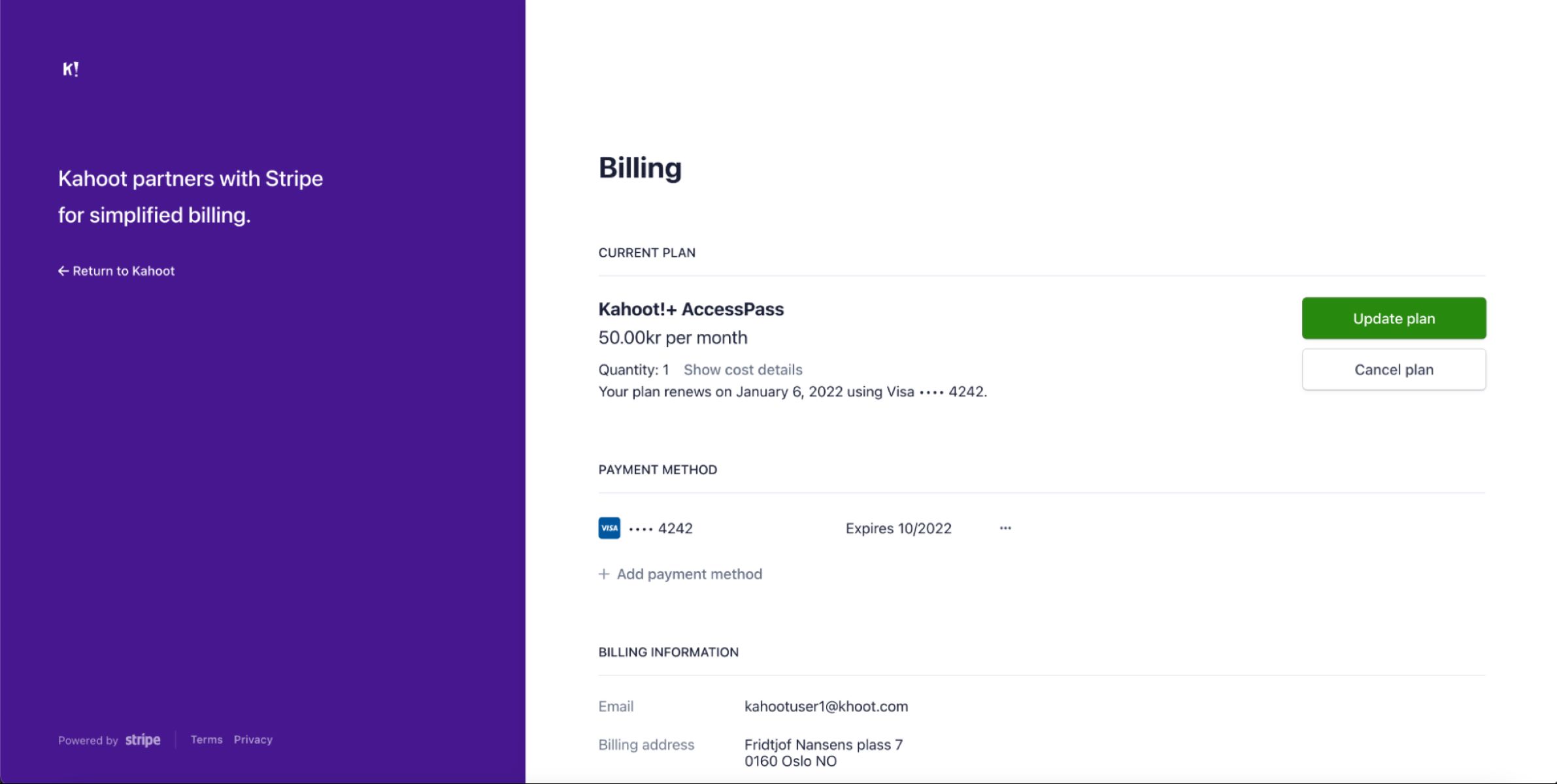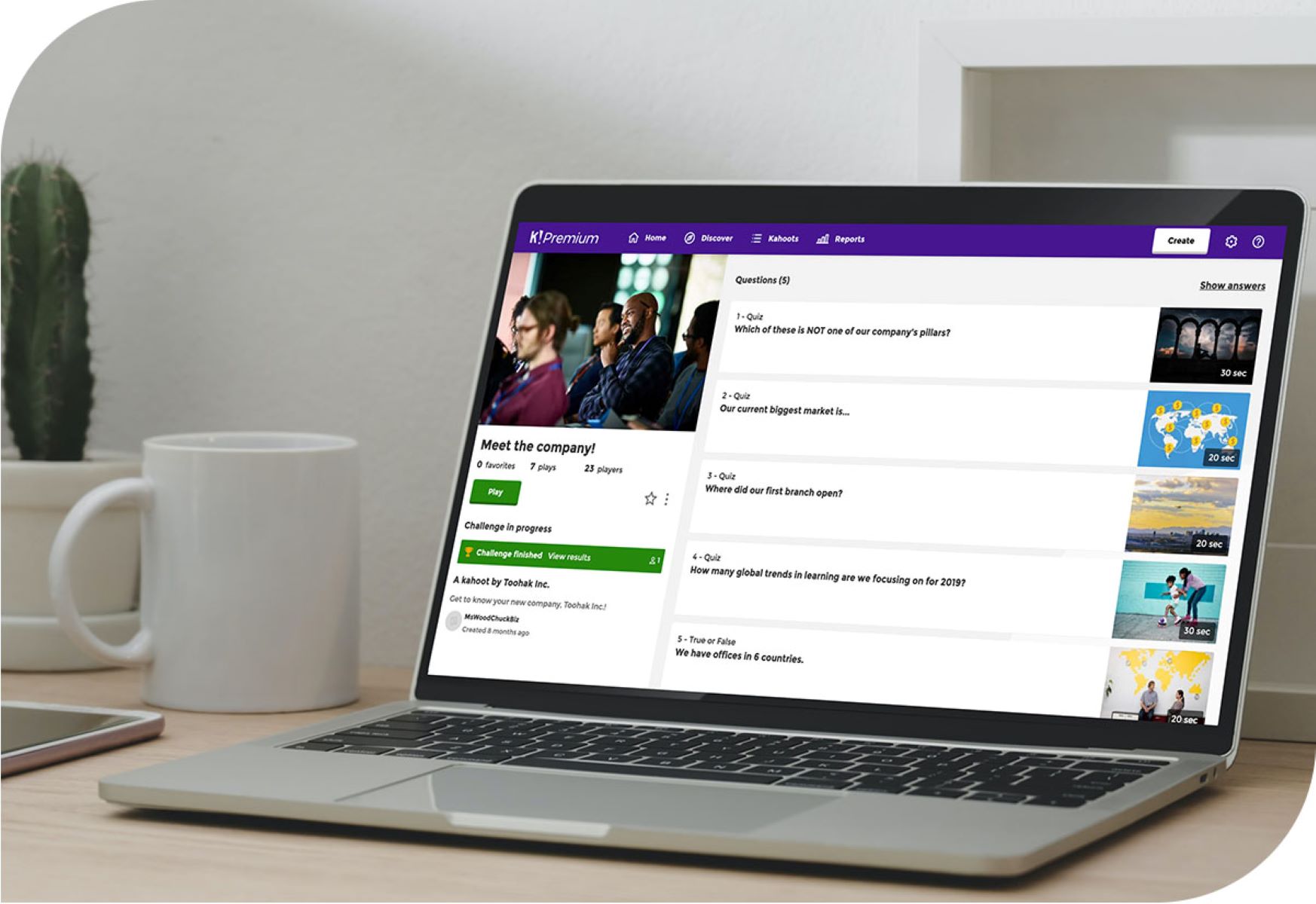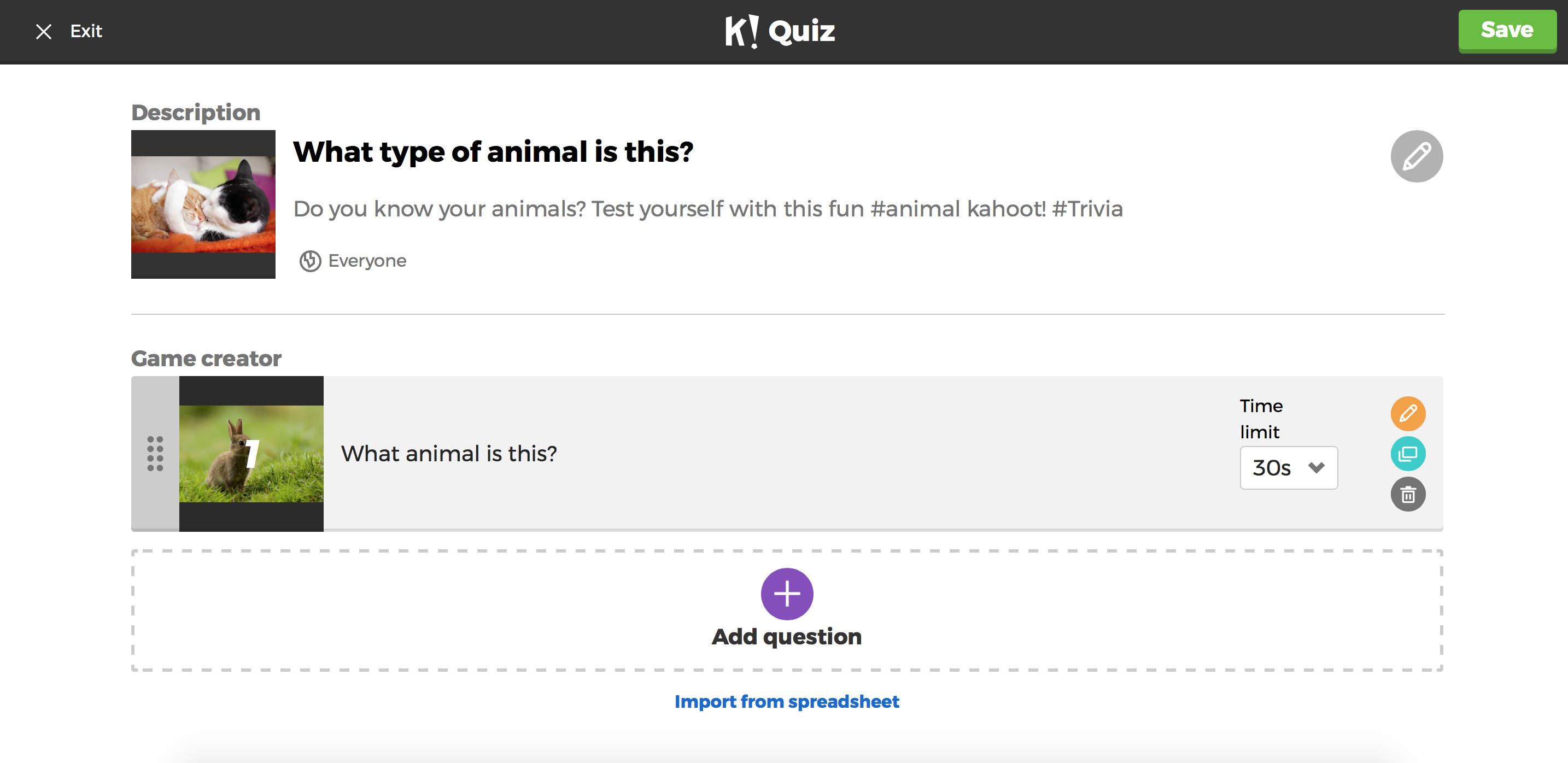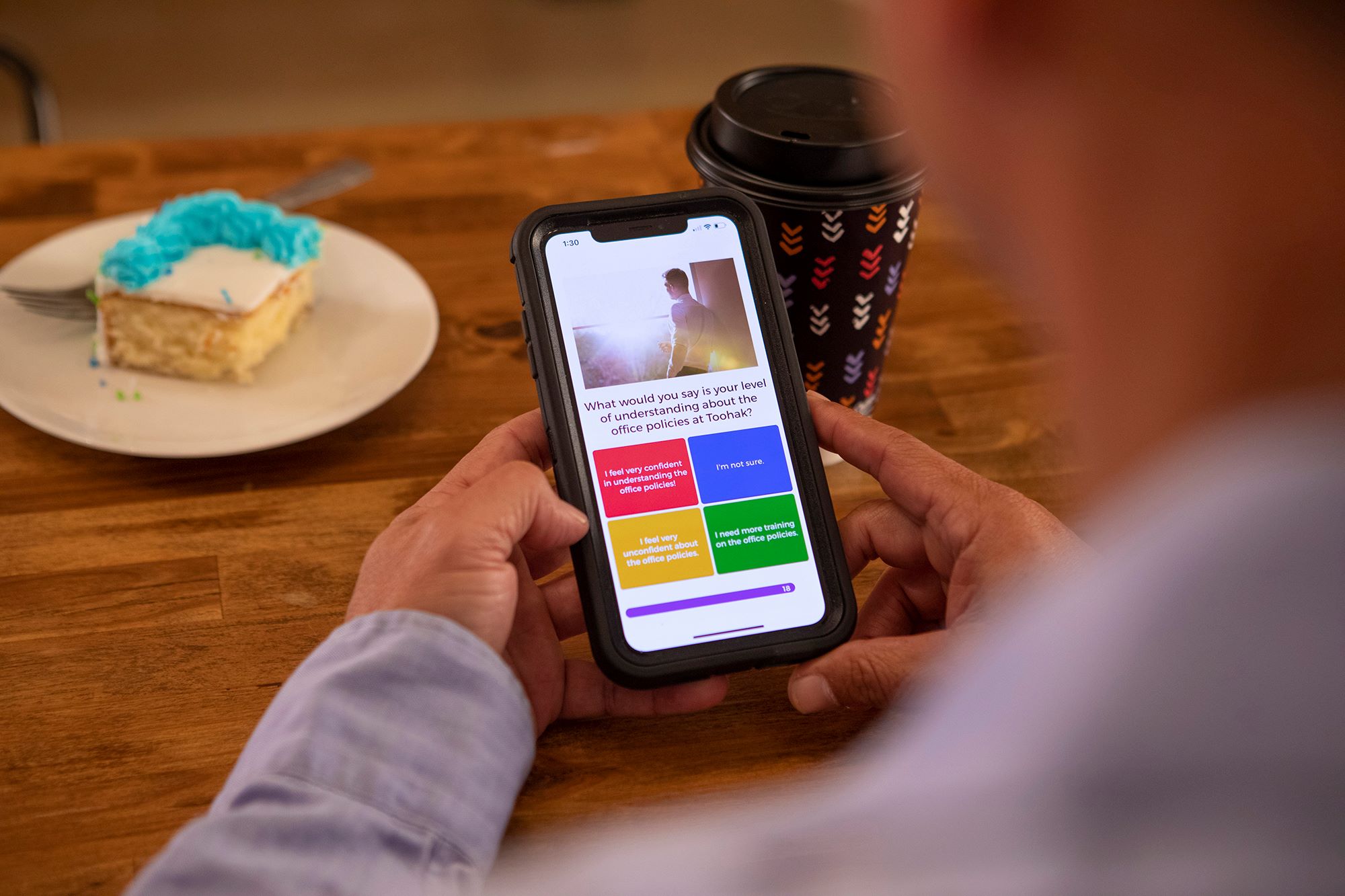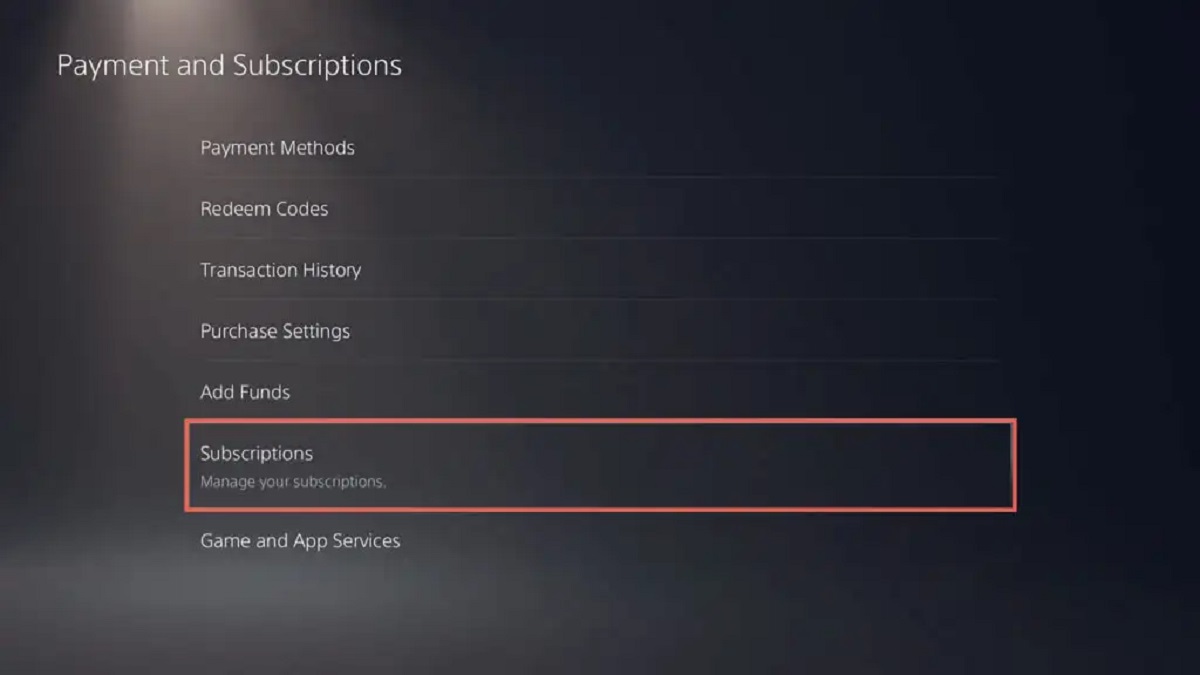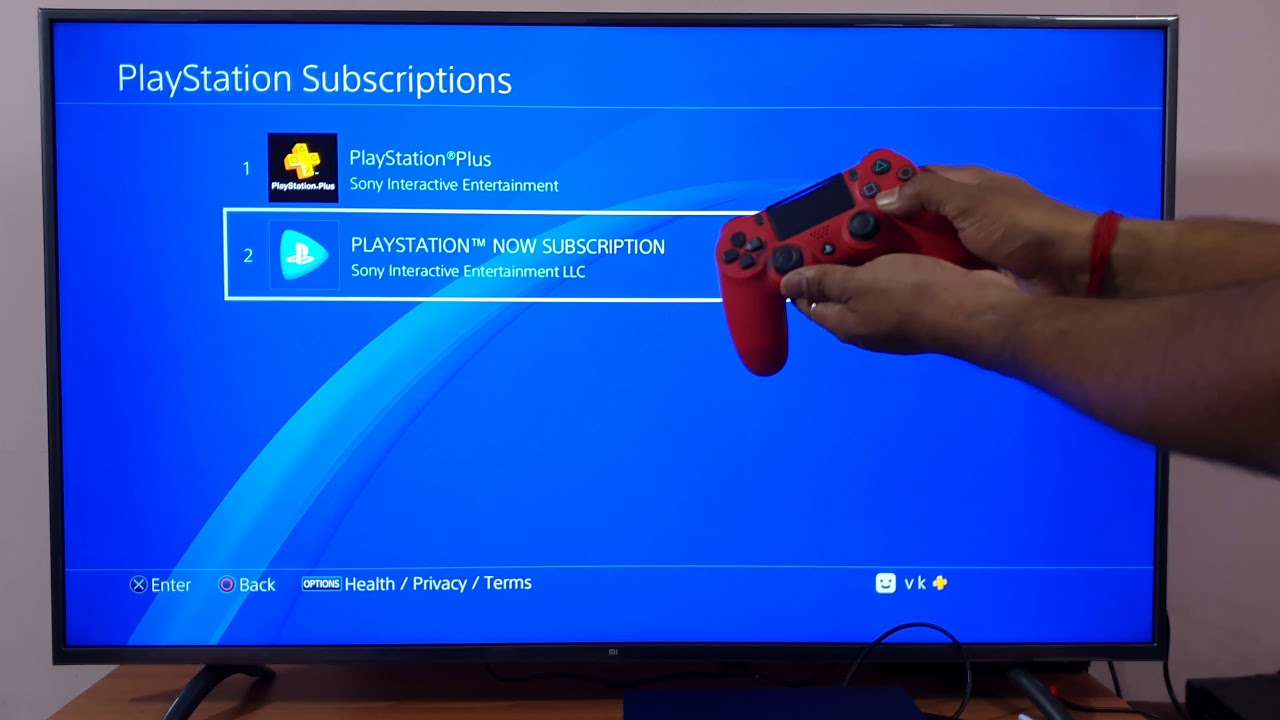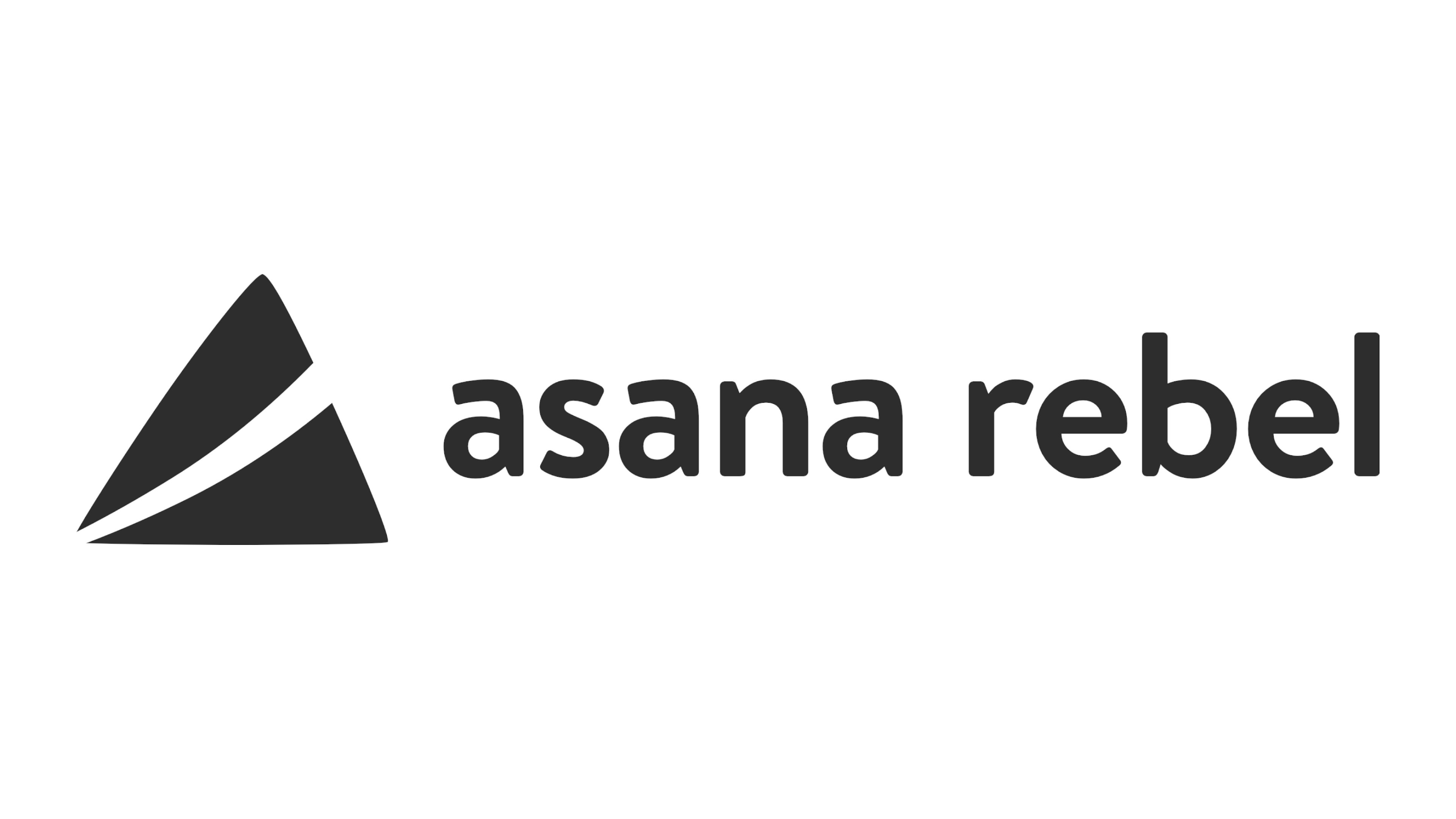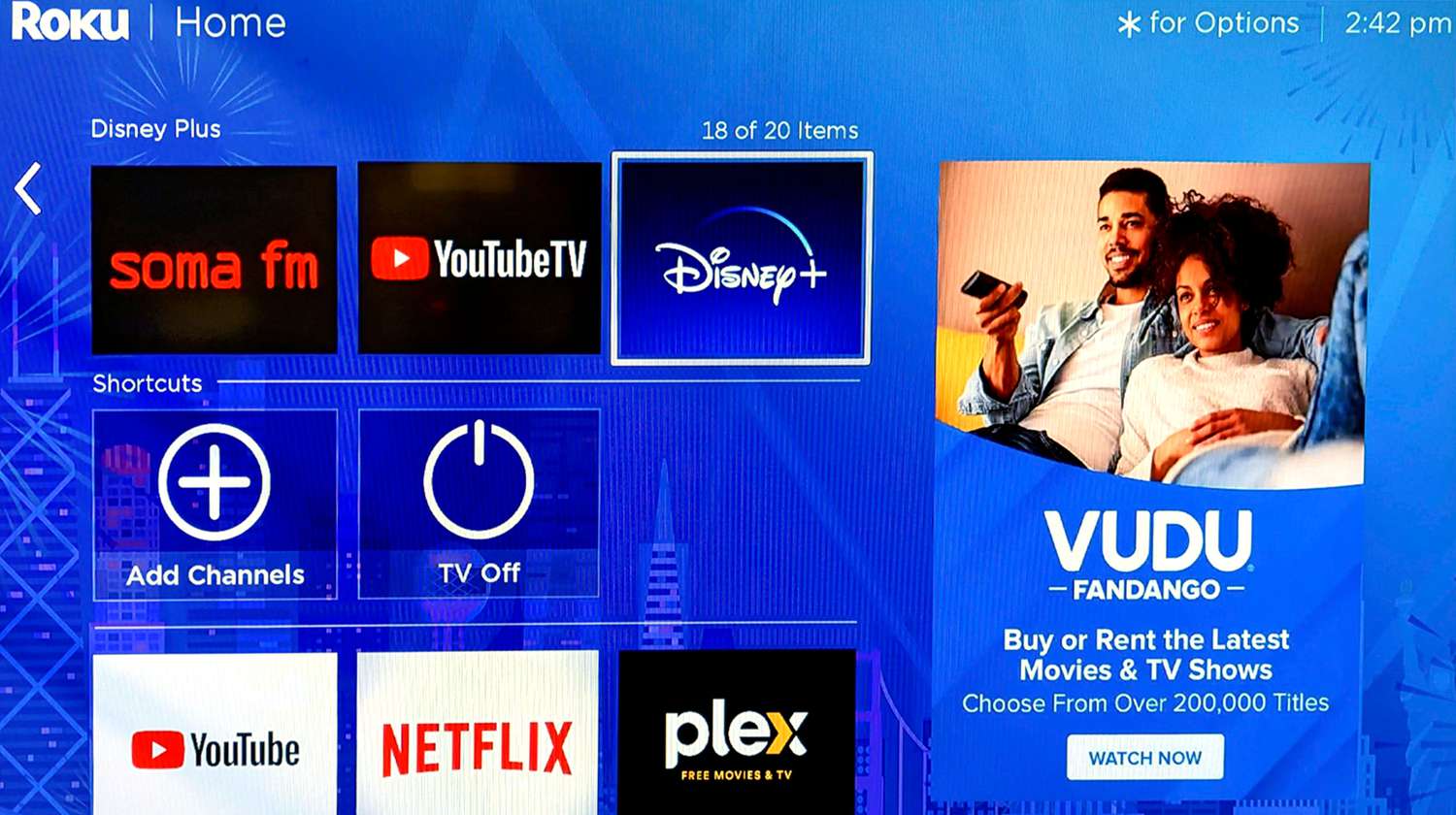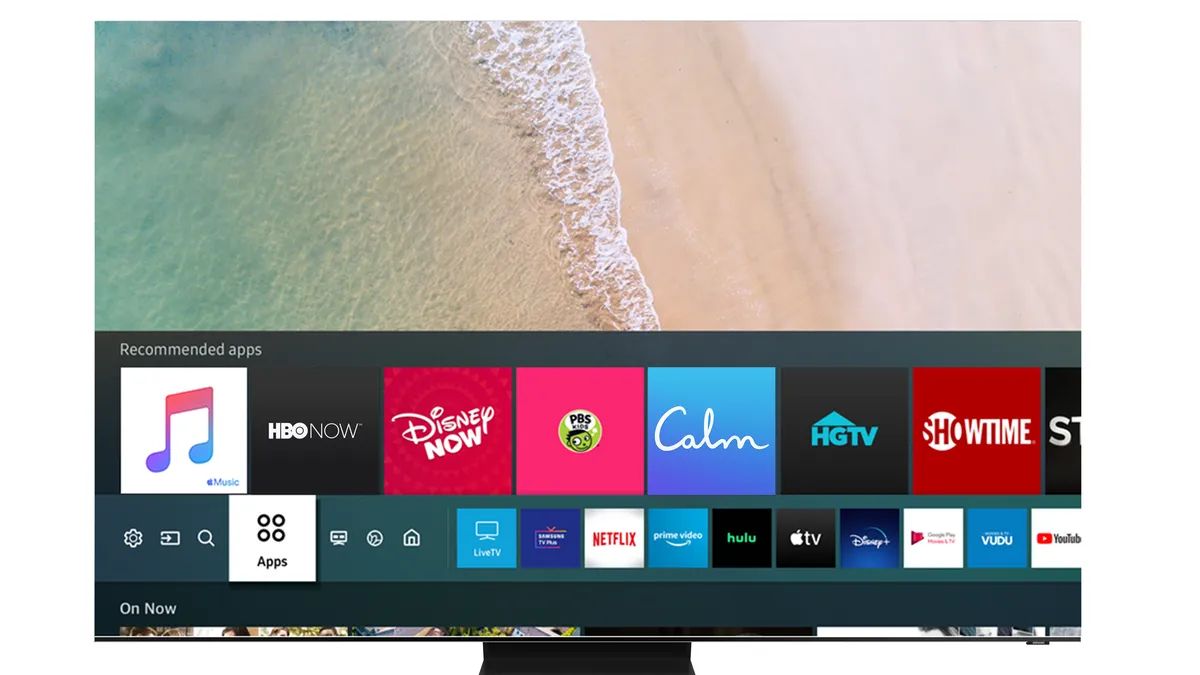Introduction
Welcome to our guide on how to cancel a Kahoot subscription. Kahoot is a popular online learning and interactive game platform that offers various subscription options to enhance the experience for educators, students, and individuals. However, there may come a time when you no longer need or want your Kahoot subscription and wish to cancel it.
Canceling a subscription can sometimes be a confusing process, but we’re here to help simplify it for you. In this guide, we will walk you through the steps to successfully cancel your Kahoot subscription. Whether you are looking to downgrade your subscription plan or completely end your membership, we’ve got you covered.
Before we begin, it’s important to note that the steps to cancel your Kahoot subscription may vary depending on the type of subscription plan you have and the platform you are using. Kahoot offers subscriptions for both individual users and school or district licenses. We will provide a general overview of the cancellation process, but it’s always a good idea to refer to Kahoot’s official documentation or contact their support team if you encounter any issues specific to your subscription.
Now, let’s dive in and discover how to cancel your Kahoot subscription hassle-free!
Step 1: Log into Kahoot Account
The first step to cancel your Kahoot subscription is to log into your Kahoot account. Open your preferred web browser and navigate to the Kahoot website. Once there, click on the “Log in” button located at the top right corner of the page.
If you already have an existing Kahoot account, enter your email address and password in the provided fields and click “Log in.” If you don’t have an account yet, you will need to create one by clicking on the “Sign up” button and following the instructions to register.
Once you are logged into your Kahoot account, you will have access to your subscription settings and be able to proceed with canceling your subscription.
It’s worth noting that if you are using the Kahoot mobile app, you can also log in using your credentials to access your account settings and cancel your subscription.
Make sure you have your login credentials handy, as you will need them to proceed to the next step in the cancellation process.
Step 2: Navigate to the Subscription Page
Once you are logged into your Kahoot account, the next step in canceling your subscription is to navigate to the subscription page. This page contains all the information related to your subscription plan.
To access the subscription page, look for your account or profile settings. This can usually be found by clicking on your profile picture or username, typically located at the top right corner of the screen.
After clicking on your profile settings, a dropdown menu should appear. Look for an option or tab labeled “Account” or “Subscription.” Click on this option to proceed.
If you are using the Kahoot mobile app, you may need to access the subscription page through the app’s menu or settings section. The specific steps may vary depending on your device and version of the app, so make sure to explore the app’s settings to find the subscription page.
Once you are on the subscription page, you will be able to view all the details of your current subscription plan, including the duration, features, and payment information.
Take a moment to review this information before proceeding to the next step. It’s important to familiarize yourself with the terms of your subscription so that you can make an informed decision about canceling.
Step 3: Select the Subscription to Cancel
Now that you have accessed the subscription page, the next step is to select the specific subscription that you want to cancel.
On the subscription page, you should see a list of your active subscriptions, along with an option to manage or cancel each one. If you have multiple subscriptions, make sure to identify the one you wish to cancel.
Look for a button or link that says “Manage” or “Cancel” next to the subscription you want to terminate. Click on this button or link to proceed with the cancellation process.
Before finalizing your decision, it may be helpful to review the details of the selected subscription plan once again. Double-check the features, duration, and any other relevant information to ensure that you are canceling the correct subscription.
If you are unsure which subscription to cancel or need assistance, you can also reach out to Kahoot’s support team for guidance. They will be able to help you identify the correct subscription and guide you through the cancellation process.
Once you have selected the subscription to cancel and are certain of your decision, continue to the next step to review the cancellation details.
Step 4: Review Cancellation Details
After selecting the subscription you wish to cancel, you will be directed to a page where you can review the cancellation details. This step is crucial to ensure that you understand the consequences and any potential changes that may occur upon canceling your Kahoot subscription.
On the cancellation details page, you will typically find information regarding the effective date of the cancellation, any prorated refunds or credits, and the impact on your account access and features.
Take the time to carefully read through these details to ensure that you are fully aware of what to expect after canceling your subscription. Pay attention to any important notes or terms outlined by Kahoot.
If you have any concerns or questions about the cancellation details, this is a good opportunity to contact Kahoot’s customer support for clarification. They can provide assistance and address any specific inquiries you may have regarding the cancellation process.
Reviewing the cancellation details will empower you to make an informed decision and proceed with confidence to the next step of confirming the cancellation.
Step 5: Confirm Cancellation
Once you have reviewed the cancellation details and are ready to proceed, it’s time to confirm the cancellation of your Kahoot subscription.
On the cancellation details page, you should find a button or link that says “Confirm Cancellation” or something similar. Click on this button to initiate the cancellation process.
After clicking the confirmation button, you might be prompted to provide additional information or answer a short survey regarding your reasons for canceling. This step is optional and is designed to gather feedback for Kahoot’s improvement purposes.
Some subscriptions may require a final confirmation step, such as entering your account password, to prevent accidental cancellations. If prompted, enter your password in the designated field to validate the cancellation request.
Once you have completed the confirmation process, Kahoot will process your cancellation request and make the necessary changes to your subscription status.
It’s important to keep in mind that your subscription will remain active until the effective cancellation date specified in the confirmation details. Make sure to take note of this date, as you may still have access to the subscription features during this time.
If at any point you change your mind or wish to reverse the cancellation, reach out to Kahoot’s support team as soon as possible to inquire about your options and any potential fees or limitations that may apply.
With the cancellation confirmed, you are one step closer to successfully ending your Kahoot subscription. The final step is to await the cancellation confirmation from Kahoot.
Step 6: Receive Cancellation Confirmation
After confirming the cancellation of your Kahoot subscription, you will receive a cancellation confirmation from Kahoot. This confirmation serves as proof that your subscription has been successfully canceled.
The cancellation confirmation is typically sent to the email address associated with your Kahoot account. Check your inbox for an email from Kahoot regarding the cancellation of your subscription.
Open the email and carefully read through its contents. The confirmation email may include details such as the effective cancellation date, any applicable refund information, and instructions on what steps to take if you believe there has been an error in the cancellation process.
The confirmation email may also provide further assistance or resources in case you have any questions or need additional support related to the cancellation of your Kahoot subscription.
If, for any reason, you do not receive a cancellation confirmation email from Kahoot within the expected timeframe, make sure to check your spam or junk folder. If you still cannot locate the email, reach out to Kahoot’s customer support for assistance. They will be able to verify your cancellation status and provide any necessary documentation if needed.
Once you have received the cancellation confirmation, it is advisable to keep it stored in a safe place for future reference. Having the confirmation email on hand can help resolve any potential issues that may arise regarding your subscription or billing.
Congratulations, you have now completed the process of canceling your Kahoot subscription! You can now enjoy the benefits of the cancellation and explore other options or subscription plans that better suit your needs.
Conclusion
Canceling a Kahoot subscription is a straightforward process, but it’s essential to follow the correct steps to ensure a successful cancellation. By logging into your Kahoot account, navigating to the subscription page, selecting the subscription to cancel, reviewing the cancellation details, confirming the cancellation, and receiving the cancellation confirmation, you can effectively terminate your subscription.
Remember to familiarize yourself with the terms and conditions of your subscription and thoroughly review the cancellation details before proceeding. If you have any doubts or need assistance, don’t hesitate to reach out to Kahoot’s support team for guidance.
Cancelling your Kahoot subscription provides you with the flexibility to explore other options or adjust your learning and interactive game experience to better suit your needs. Whether you’re an educator, student, or individual user, understanding the cancellation process empowers you to take control of your subscription and make informed decisions about your Kahoot membership.
We hope that this guide has helped you navigate the steps to cancel your Kahoot subscription effortlessly. If you have any further questions or need additional support, Kahoot’s support team is always ready to assist you on your Kahoot journey.
Thank you for choosing Kahoot, and we wish you continued success in your learning and interactive experiences!