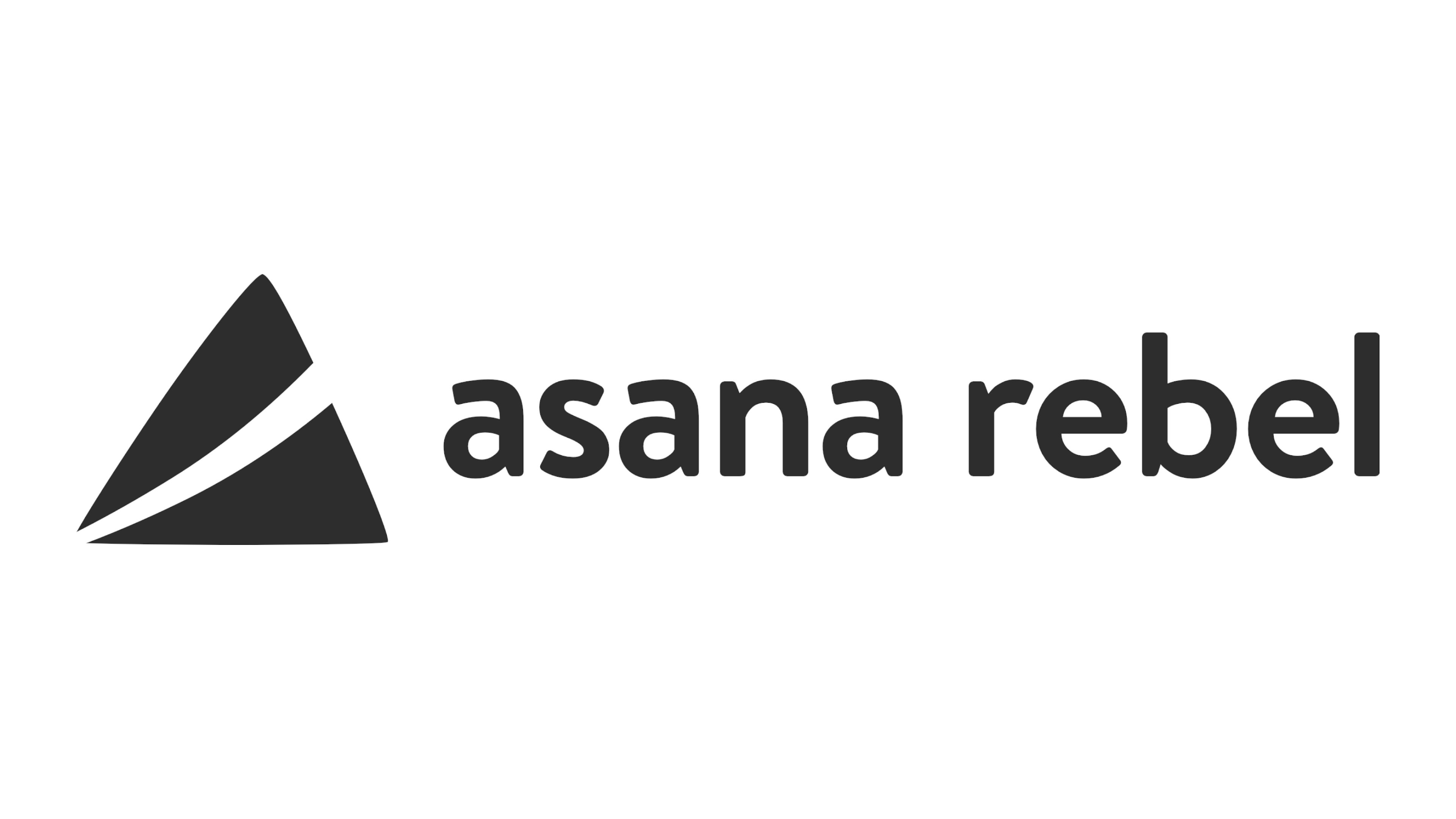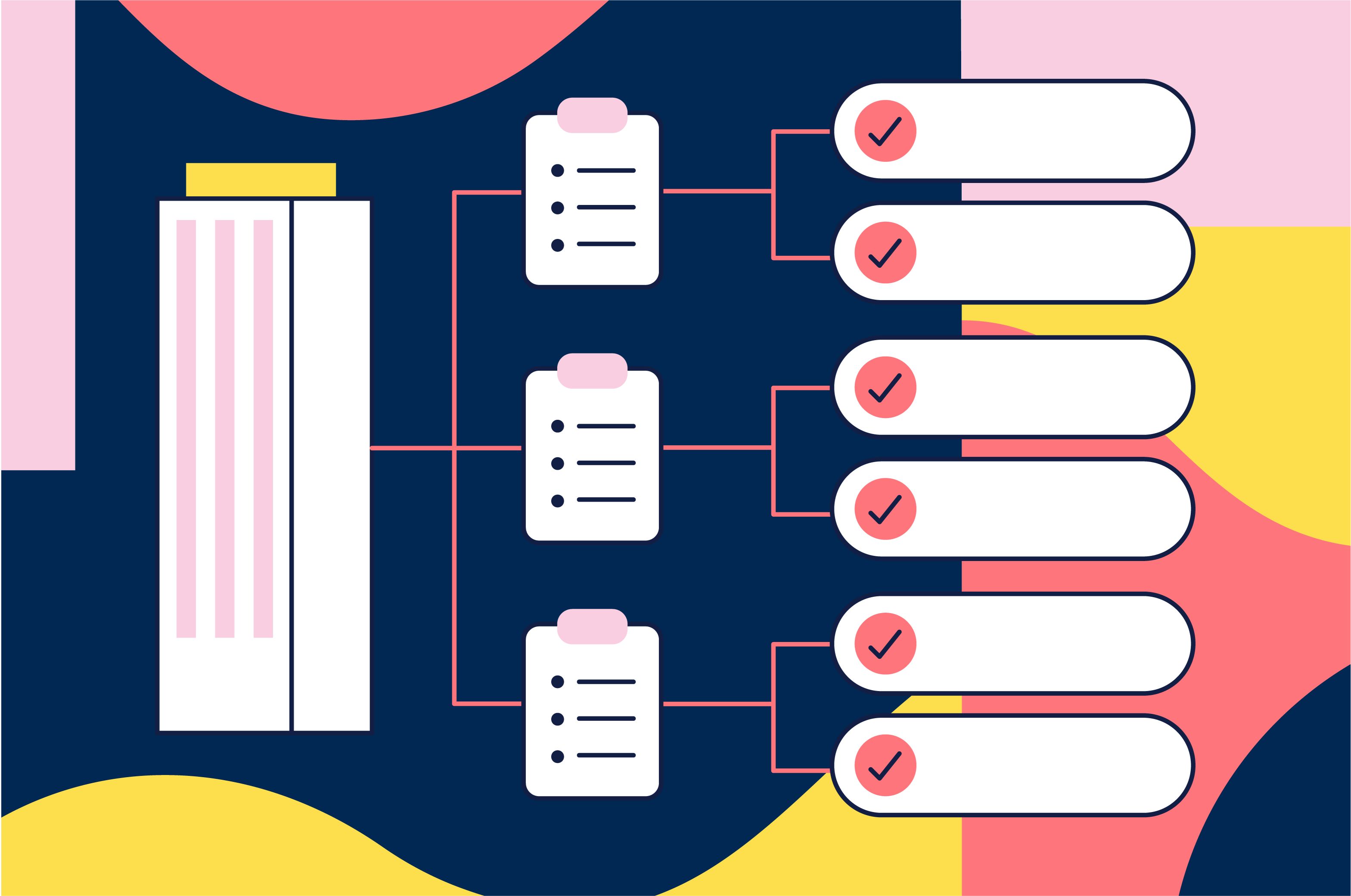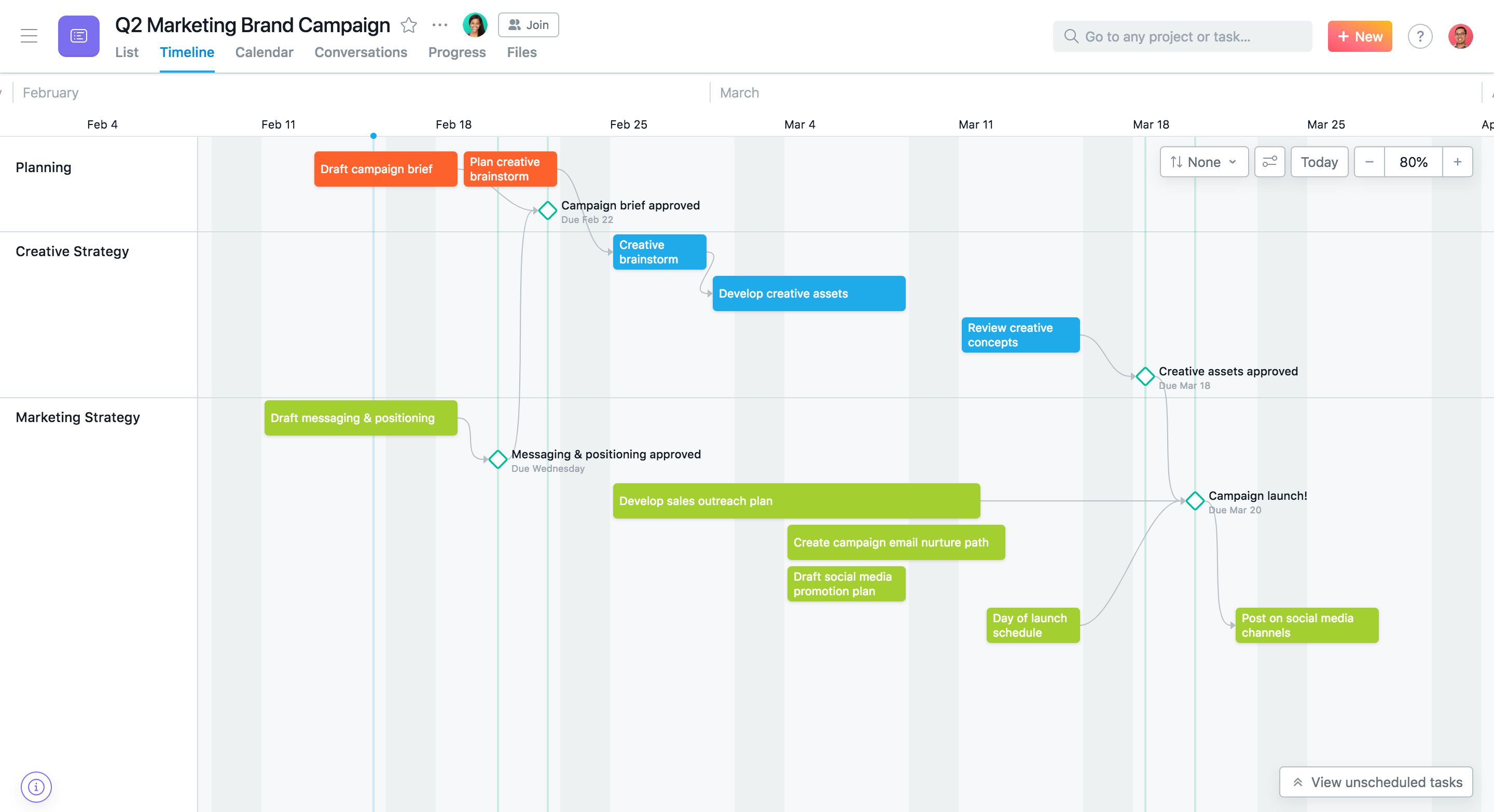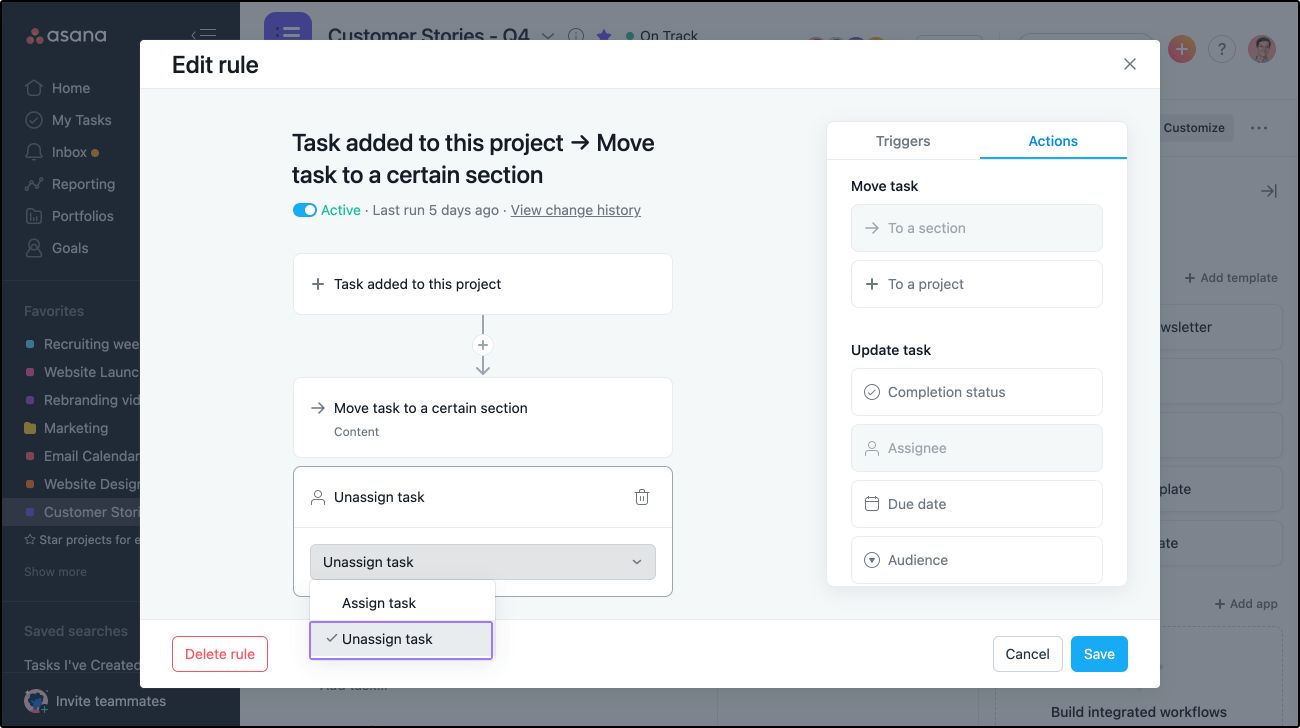Introduction
Asana Rebel is a popular fitness app that provides users with a wide range of yoga and fitness programs to help them achieve their health and wellness goals. However, if you have decided that Asana Rebel is no longer the right fit for you and want to cancel your subscription, you’ve come to the right place.
In this article, we will guide you through the process of canceling your Asana Rebel subscription step by step. Whether you’re looking to try a different fitness app or simply want to take a break from your current routine, canceling your Asana Rebel subscription is a straightforward process that can be done in just a few minutes.
Before diving into the cancellation process, it’s important to note that Asana Rebel offers a free trial period for new users. If you’re still within the trial period and haven’t been charged yet, you can simply uninstall the app or log out without any further obligations.
However, if you’re a paying subscriber and wish to cancel your Asana Rebel subscription, rest assured that you have the freedom to do so at any time. Whether you access Asana Rebel on your smartphone, tablet, or computer, the cancellation process remains the same.
Now, let’s get started and learn how to cancel your Asana Rebel subscription in just a few easy steps.
Step 1: Login to your Asana Rebel account
The first step in canceling your Asana Rebel subscription is to log in to your account. Whether you’re using the mobile app or accessing Asana Rebel through their website, the process is simple and straightforward.
If you’re using the mobile app, open it on your device and enter your login credentials. These include your email address and password that you used during the registration process. Once you’ve entered your information, tap on the “Login” button to access your account.
If you prefer to access Asana Rebel through their website, open your preferred web browser and visit the Asana Rebel website. Look for the “Login” or “Sign In” button, usually located at the top-right corner of the page. Click on it to proceed to the login page.
On the login page, enter your email address and password in the respective fields. Double-check your credentials to ensure accuracy, then click on the “Login” or “Sign In” button to access your account.
Once you have successfully logged in to your Asana Rebel account, you will be directed to your personalized dashboard, where you can access your subscription details and make any necessary changes, including canceling the subscription.
It’s important to note that you need to be logged in to your Asana Rebel account in order to proceed with the cancellation process. Without logging in, you won’t have access to the necessary settings and options to cancel your subscription.
Now that you’ve logged in to your Asana Rebel account, it’s time to move on to the next step and navigate to the subscription page.
Step 2: Navigate to the Subscription page
After logging in to your Asana Rebel account, the next step in canceling your subscription is to navigate to the Subscription page. This is where you can manage and make changes to your subscription settings.
To navigate to the Subscription page, look for the account settings or profile section within the Asana Rebel app or website. The location of this section may vary slightly depending on the platform you’re using.
If you’re using the mobile app, tap on the menu icon or the account profile icon, usually located in the top-left or top-right corner of the screen. A dropdown or sidebar menu will appear, where you can find the “Settings” or “Account Settings” option. Tap on it to proceed.
On the settings page, you may find a dedicated section for your subscription or billing information. Look for options like “Subscription” or “My Account” to access the subscription page.
If you’re accessing Asana Rebel through their website, look for your account profile or name, usually located in the top-right corner of the page. Click on it to open a dropdown menu, where you can find the “Settings” or “Account Settings” option. Click on it to proceed to the settings page.
Once you’re on the settings page, you should see a list of options related to your account. Look for an option labeled “Subscription” or “Billing” to access your subscription settings.
By navigating to the Subscription page, you’re now ready to proceed to the next step and cancel your Asana Rebel subscription. Keep in mind that the exact placement and wording of the subscription section may vary, but you should be able to locate it by following the steps mentioned above.
Now that you’ve found the Subscription page, let’s move on to the next step and learn how to cancel your Asana Rebel subscription.
Step 3: Cancel your Asana Rebel subscription
Now that you have accessed the Subscription page, you are ready to cancel your Asana Rebel subscription. Follow the steps below to initiate the cancellation process:
- Look for the “Cancel Subscription” or “Cancel Membership” option on the Subscription page. This option may be labeled differently depending on the platform or version of the app you are using.
- Click or tap on the “Cancel Subscription” button to proceed.
- You may be prompted to provide a reason for canceling the subscription. Select the most relevant option or choose the “Other” option if your reason is not listed.
- After selecting your reason, confirm your cancellation by clicking or tapping on the “Cancel Subscription” button again.
- Once the cancellation process is initiated, you may receive a notification or confirmation message indicating that your subscription will be canceled at the end of the current billing cycle. Be sure to read any additional information provided.
It’s important to note that canceling your Asana Rebel subscription does not entitle you to a refund for any unused portion of your subscription. You will retain access to the app and its features until the end of the current billing cycle, after which your subscription will no longer renew.
In case you change your mind and decide to continue using Asana Rebel before your cancellation takes effect, you can simply re-enable your subscription by visiting the Subscription page and selecting the appropriate option to reactivate.
Congratulations! You have successfully canceled your Asana Rebel subscription. Now, let’s move on to the next step and verify the status of your cancellation.
Step 4: Confirm the cancellation
After canceling your Asana Rebel subscription, it’s important to confirm the cancellation to ensure that it has been processed successfully. Here are the steps to confirm the cancellation:
- Return to the Subscription page or account settings section in the Asana Rebel app or website.
- Look for a confirmation message or notification that indicates your subscription has been canceled.
- If you don’t see a confirmation message, try refreshing the page or logging out and logging back in to your account. This may help to update the information and display the confirmation.
- Confirm that your subscription status is reflected as “Canceled” or “Inactive”. This verifies that your cancellation has been processed successfully.
If you encounter any issues or have any concerns regarding the cancellation process or the status of your subscription, it’s advisable to reach out to Asana Rebel’s customer support. They will be able to provide you with the necessary assistance and information to address your concerns.
Remember, once your cancellation is confirmed, your access to Asana Rebel’s premium features will no longer be available after the current billing cycle ends. It’s a good idea to explore other alternatives or decide if you want to re-subscribe at a later time based on your fitness needs and preferences.
Now that you have confirmed the cancellation, let’s proceed to the final step and conclude the process by verifying the status of your cancellation.
Step 5: Verify cancellation status
After canceling your Asana Rebel subscription and confirming the cancellation, it’s important to verify the status of your cancellation to ensure that it has been processed correctly. To do so, follow these steps:
- Return to the Subscription page or account settings section in your Asana Rebel app or website.
- Check for any confirmation messages or notifications that indicate the successful cancellation of your subscription.
- Review your subscription details and ensure that your subscription is now listed as “Canceled” or “Inactive”. This confirms that your cancellation has been processed and you will no longer be billed for the service.
- Double-check your payment method or billing information to ensure that there are no pending charges or upcoming renewal dates following the cancellation.
- Take note of any additional information provided, such as the last day of access to premium features or the date when your current billing cycle ends.
If you encounter any discrepancies or if your subscription status is not reflecting as canceled, it is recommended to reach out to Asana Rebel’s customer support for further assistance. They will be able to investigate and resolve any issues related to your cancellation status.
By verifying the cancellation status, you can have peace of mind knowing that your Asana Rebel subscription has been successfully canceled, and you will no longer be billed for the service. This allows you to explore other fitness options or decide if you want to resubscribe in the future based on your fitness goals and preferences.
Congratulations! You have completed the cancellation process for your Asana Rebel subscription. If you have any questions or concerns, don’t hesitate to reach out to Asana Rebel’s customer support for further assistance.
Conclusion
Canceling your Asana Rebel subscription is a straightforward process that can be completed in just a few easy steps. Whether you have decided to try a different fitness app or are taking a break from your current routine, canceling your Asana Rebel subscription allows you to manage your fitness journey on your own terms.
In this article, we have guided you through the step-by-step process of canceling your Asana Rebel subscription. We started by logging in to your Asana Rebel account and then navigating to the Subscription page. Next, we walked you through the cancellation process itself, including confirming the cancellation and verifying the status. By following these steps, you can ensure that your subscription is canceled successfully and that you will no longer be billed.
Remember to keep in mind any specific policies or terms related to your Asana Rebel subscription, such as refund policies and remaining access to premium features until the end of your current billing cycle. If you encounter any issues or have any concerns during the cancellation process, don’t hesitate to reach out to Asana Rebel’s customer support for assistance.
Now that you’ve successfully canceled your Asana Rebel subscription, you have the freedom to explore other fitness options or take a break from structured workouts. Listen to your body and choose a fitness routine that aligns with your goals and preferences.
Thank you for reading this guide on canceling your Asana Rebel subscription. We hope the information provided has been helpful and that you are now equipped to take the next steps on your fitness journey.