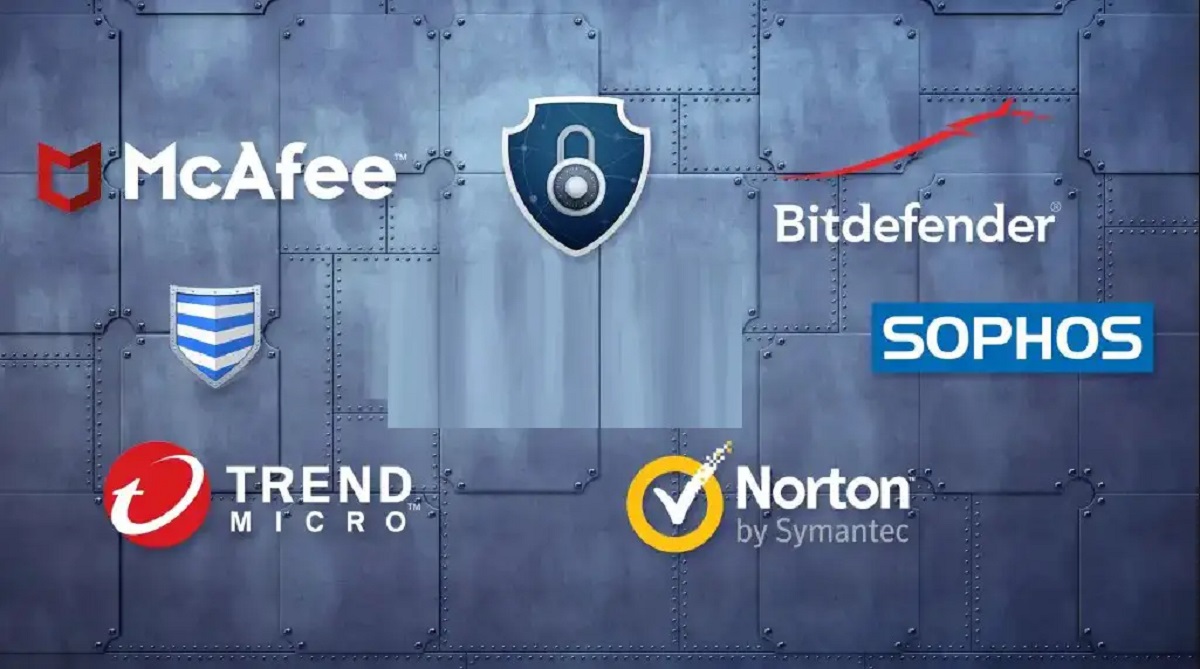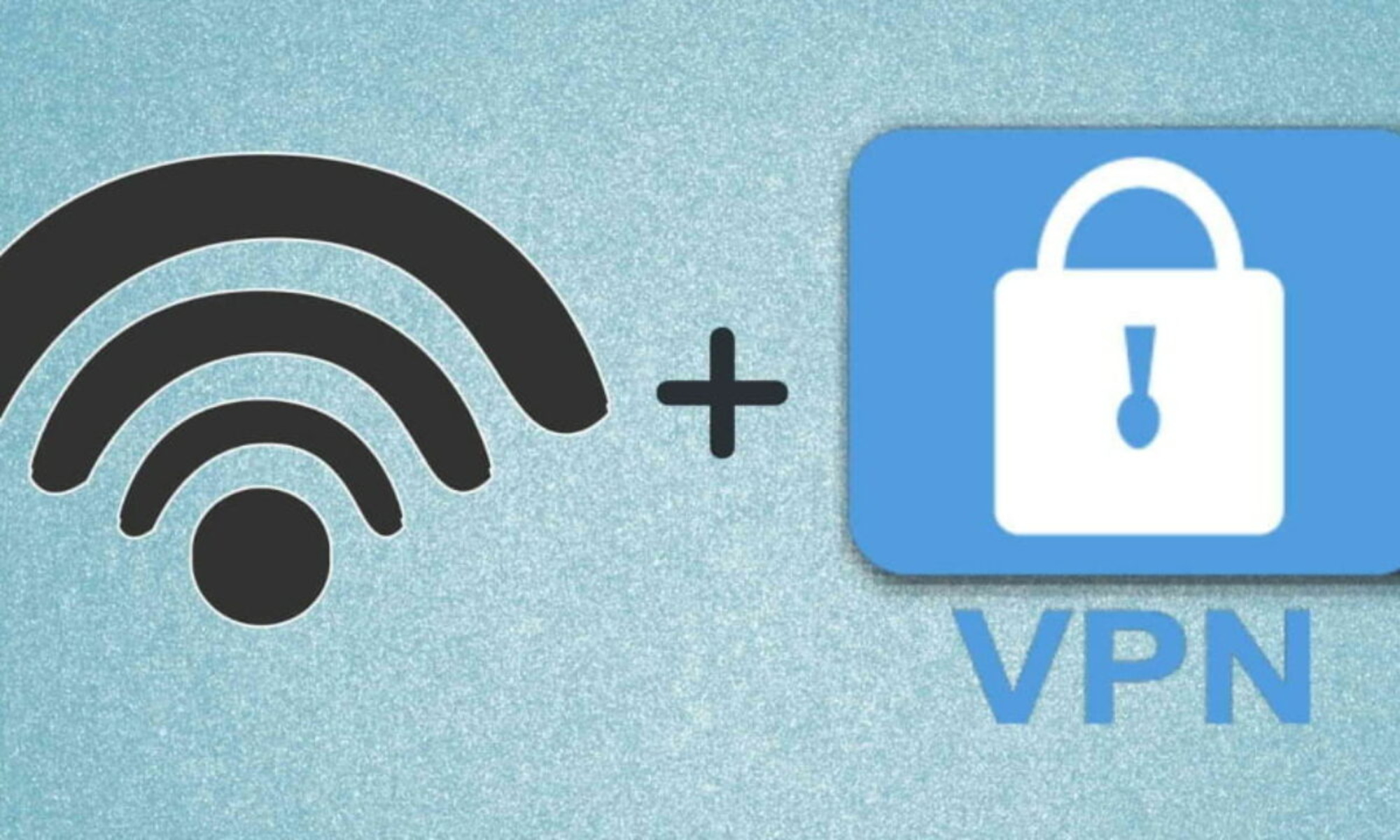Introduction
Welcome to the world of Windows 7! This popular operating system has been a favorite among users for its user-friendly interface and seamless performance. However, there may come a time when you find yourself locked out of your Windows 7 account due to a forgotten password. While this situation can be frustrating, there are ways to bypass the password and regain access to your system.
Before we delve into the methods for bypassing a Windows 7 password, it’s important to note that attempting to access a computer without authorization is generally frowned upon and may be illegal. The methods outlined in this article are intended for individuals who have legitimate reasons for needing to bypass their own password, such as forgetting it and not having a password reset disk.
While it is always recommended to try and remember or reset your password through official means, such as using a password reset disk or contacting the system administrator, there may be situations where these options are not viable. In such cases, the methods described in this article can provide an alternative solution.
It’s important to understand that bypassing a Windows 7 password carries certain risks. For instance, you may inadvertently compromise the security of your system or lose access to important files and data. Therefore, it is crucial to follow the instructions carefully and proceed with caution. It is also recommended to create a backup of your files before attempting any of the methods outlined in this article, as a precautionary measure against data loss.
Now that we have set the groundwork, let’s explore the various methods you can use to bypass a Windows 7 password. From utilizing a password reset disk to using command prompt and third-party software, we will discuss each method in detail, enabling you to choose the one that suits your needs best.
Why Would You Want to Bypass a Windows 7 Password?
There are several scenarios where you might find the need to bypass a Windows 7 password. Understanding the reasons behind this can help you evaluate whether or not it is necessary for your situation. Here are a few common scenarios:
- Forgotten Password: The most common reason for needing to bypass a Windows 7 password is simply forgetting it. It’s not uncommon to have multiple passwords for various accounts, and it’s easy to mix them up or completely forget one. Without the password, you cannot log into your Windows 7 account, and bypassing the password becomes necessary to regain access.
- Emergency Access: There may be instances where you need immediate access to your computer due to an emergency. It could be accessing important documents or files during a critical situation. In such cases, bypassing the password can provide quick access without wasting precious time.
- System Troubleshooting: If you’re experiencing issues with your Windows 7 system and suspect that the password is causing the problem, bypassing it can help determine if the issue lies elsewhere. By temporarily bypassing the password, you can troubleshoot and fix any underlying system issues.
- Legacy Systems: Windows 7 is an older operating system, and some organizations or individuals may still have legacy systems running on it. In cases where a password is lost or forgotten on such systems, bypassing the password can allow for continued use of these systems without disrupting productivity.
- Unwanted Password Restrictions: There may be situations where you have inherited a Windows 7 computer with password restrictions imposed by a previous owner or administrator. If these password restrictions are hindering your ability to fully utilize the system, bypassing the password can help remove those restrictions and provide you with more control over your own computer.
While these are some common reasons for wanting to bypass a Windows 7 password, it is important to remember that bypassing a password should be done responsibly and only for legitimate reasons. Attempting to gain unauthorized access to someone else’s computer or engaging in any illegal activities is strictly discouraged.
In the following sections, we will explore various methods that can be used to bypass a Windows 7 password, ensuring that you approach the process responsibly and with the necessary precautions.
The Risks of Bypassing a Windows 7 Password
While bypassing a Windows 7 password can provide a solution to regain access to your system, it is essential to understand the potential risks involved. These risks should be carefully considered before attempting any password bypass methods. Here are some of the risks associated with bypassing a Windows 7 password:
- Security Compromise: By bypassing the password, you are essentially circumventing one of the main security measures in place to protect your computer and data. This means that anyone with physical access to your computer will be able to bypass the password and gain unrestricted access. It is vital to ensure that you are the only person who has access to your computer to minimize the risk of unauthorized access and potential misconduct.
- Data Loss: When bypassing the password, there is a risk of unintentionally disrupting or damaging data on your computer. If you are not experienced or careful in following the bypass methods, you may inadvertently delete or overwrite important files. It is highly recommended to create a backup of your files before attempting any bypass methods to mitigate the risk of data loss.
- System Instability: Bypassing the password can have unintended consequences on the stability and functionality of your Windows 7 system. Some bypass methods involve modifying system files or using third-party software, which can introduce compatibility issues or conflicts with other programs. It is essential to proceed with caution and be prepared to troubleshoot any potential system instabilities that may arise.
- Legal Implications: Depending on your jurisdiction, bypassing a Windows 7 password without proper authorization may be illegal. It is crucial to understand and comply with the laws and regulations of your country or region regarding computer security and digital access. Engaging in any illegal activities may result in severe consequences, including legal action and penalties.
Before attempting to bypass a Windows 7 password, it is advisable to exhaust all other options and consider seeking assistance from the appropriate channels. Contacting the system administrator or utilizing official password recovery methods, such as password reset disks, should be considered as alternative solutions before resorting to bypass methods.
By understanding the risks involved and taking necessary precautions, you can make an informed decision about whether bypassing a Windows 7 password is the right course of action for your specific situation. Proceed with caution and always prioritize the security and integrity of your computer and data.
Method 1: Using a Password Reset Disk
One of the most straightforward and effective methods to bypass a Windows 7 password is by using a password reset disk. A password reset disk is a removable storage device, such as a USB flash drive, that contains the necessary tools to reset your password. Here’s how you can use a password reset disk to regain access to your Windows 7 account:
- Create a Password Reset Disk: Before you forget your password, it is advisable to create a password reset disk as a precautionary measure. To do this, insert a USB flash drive into your computer and navigate to the Control Panel. Go to the “User Accounts” section and select “Create a Password Reset Disk.” Follow the on-screen instructions to create the password reset disk.
- Access the Login Screen: Once you’ve forgotten your password and cannot access your Windows 7 account, attempt to log in as usual. When the login screen appears, click on your account name, and you’ll see a prompt indicating that the password is incorrect.
- Use the Password Reset Disk: Insert the password reset disk you created earlier into your computer. On the login screen, click on the “Reset Password” link that appears below the password field.
- Follow the Password Reset Wizard: The Password Reset Wizard will guide you through the process of resetting your password using the password reset disk. Follow the on-screen instructions, and when prompted, select the password reset disk as the method to reset your password.
- Set a New Password: After the password reset process is complete, you’ll be prompted to enter a new password for your Windows 7 account. Choose a strong, unique password that you’ll remember but that is not easily guessable by others.
- Log in with the New Password: Once you’ve set a new password, restart your computer and log in using your newly created password. You should now have access to your Windows 7 account.
Using a password reset disk is a convenient and reliable method to bypass a Windows 7 password. However, it is essential to create the password reset disk before forgetting your password. If you haven’t created a password reset disk in advance, consider exploring other methods outlined in this article to regain access to your Windows 7 account.
Method 2: Using Command Prompt
If you do not have a password reset disk available, another method to bypass a Windows 7 password is by using the Command Prompt. The Command Prompt allows you to access and modify various aspects of your Windows system, including user accounts. Here’s how you can use Command Prompt to bypass your Windows 7 password:
- Access Advanced Startup Options: Restart your computer and continuously press the F8 key before the Windows logo appears. This will bring up the Advanced Startup Options menu.
- Select Safe Mode with Command Prompt: Use the arrow keys on your keyboard to navigate the menu and select “Safe Mode with Command Prompt.” Press Enter to boot into Safe Mode.
- Access Command Prompt: After your computer boots into Safe Mode, you’ll see a Command Prompt window. Enter the following command to access the Command Prompt as an administrator:
net user - List User Accounts: In the Command Prompt, type
net userand press Enter. This will display a list of user accounts on your Windows 7 system. - Choose the Account to Bypass: Look for the user account that you want to bypass the password for. Note the exact account name as it appears in the list.
- Bypass the Password: In the Command Prompt, type the following command to bypass the password for the chosen user account:
net user [account name] *(replace [account name] with the actual name of the account). Press Enter. - Set a New Password: You will be prompted to enter a new password for the account. Enter a new password that you’ll remember. Note that while typing the password, no characters will be displayed on the screen.
- Restart Your Computer: After setting the new password, restart your computer normally. You should now be able to log into your Windows 7 account using the newly set password.
Using Command Prompt to bypass a Windows 7 password can be an effective method, particularly if you do not have a password reset disk. However, it requires some technical knowledge, and a single mistake in entering commands can have unintended consequences. Therefore, exercise caution and double-check the commands before executing them in Command Prompt.
Method 3: Utilizing a Third-Party Software
If you are unable to use a password reset disk or Command Prompt, another option is to utilize third-party software designed to bypass Windows 7 passwords. These software applications are specifically developed to help users regain access to their Windows accounts when they forget their passwords. Here’s how you can use third-party software to bypass your Windows 7 password:
- Research and Choose a Reliable Software: Conduct thorough research and choose a reputable third-party software that specializes in bypassing Windows 7 passwords. Look for reviews and user feedback to ensure that the software is reliable and safe to use.
- Download and Install the Software: Once you have selected a suitable software, download it from the official website or a trusted source. Follow the installation instructions provided and install the software on a separate computer or a different user account, if possible.
- Create a Password Bypass Disk or USB: Most third-party software will require you to create a password bypass disk or USB drive. This disk or drive will contain the necessary utilities to bypass the password on your Windows 7 system.
- Boot from the Password Bypass Disk or USB: Insert the created password bypass disk or USB into your locked Windows 7 computer. Restart the computer and access the BIOS menu by pressing the appropriate key (usually F2 or Del) during the startup process. Change the boot order to prioritize the password bypass disk or USB, allowing your computer to boot from it.
- Follow the Software Instructions: Once your computer boots from the password bypass disk or USB, the third-party software interface will appear. Follow the software’s instructions to bypass the password for your Windows 7 account. This may involve selecting the target account, choosing a password reset option, and following the on-screen prompts.
- Restart Your Computer: After successfully bypassing the password using the third-party software, restart your computer. You should now be able to log into your Windows 7 account without entering a password.
Utilizing a third-party software to bypass a Windows 7 password can provide an alternative solution when other methods are not feasible. However, it is crucial to be cautious when choosing the software and ensure that it is obtained from a reputable source. Additionally, be aware that using third-party software may have risks associated with it, such as system compatibility issues or potential security vulnerabilities. Therefore, exercise due diligence and proceed with caution when utilizing third-party software.
Method 4: Reinstalling Windows 7
If all other methods have failed or if you are comfortable with reinstalling your operating system, another option to bypass a Windows 7 password is to perform a fresh installation of Windows 7. This method involves erasing all data on your computer and reinstalling the operating system from scratch. Here’s how you can reinstall Windows 7 to bypass the password:
- Backup Your Data: Before proceeding with a reinstallation, it is crucial to back up all your important files and data to an external storage device or cloud storage. Reinstalling Windows 7 will erase all data on your computer, so making a backup is necessary to prevent data loss.
- Create a Windows 7 Installation Media: Obtain a Windows 7 installation disc or create a bootable USB drive containing the Windows 7 installation files. Instructions for creating a bootable USB drive can be found on Microsoft’s website.
- Restart Your Computer and Boot from Installation Media: Insert the Windows 7 installation disc or connect the bootable USB drive to your computer. Restart your computer and access the BIOS menu by pressing the appropriate key during startup (usually F2 or Del). Change the boot order to prioritize the installation media, allowing your computer to boot from it.
- Follow the Windows Installation Process: Once your computer boots from the Windows 7 installation media, you will be guided through the installation process. Follow the on-screen instructions, including choosing your language preferences, accepting the license terms, and selecting the appropriate installation type.
- Format the Hard Drive: During the installation process, you will be prompted to choose the location where Windows will be installed. Select the partition or hard drive where your current Windows 7 installation resides and choose the option to format it. This will erase all data on that partition.
- Install Windows 7: After formatting the hard drive, continue with the installation process. Windows 7 will be installed, and you will be prompted to set up a new user account and password.
- Complete the Installation: Once Windows 7 has finished installing, follow the remaining setup instructions to configure your language preferences, time zone, and other settings. Once setup is complete, you will have a fresh installation of Windows 7 without a password.
- Restore Your Data: After successfully reinstalling Windows 7, restore your backed-up data from the external storage device or cloud storage to your computer.
Reinstalling Windows 7 should be considered as a last resort, as it involves completely wiping your computer and reinstalling everything from scratch. This method is only recommended if you have exhausted all other options and have made a thorough backup of your data. Additionally, reinstalling Windows 7 will also require reinstalling all of your applications and drivers after the installation process is complete.
Proceed with caution when reinstalling Windows 7, as it will permanently erase all data on your computer. If you are uncomfortable with performing a fresh installation or are unsure about the process, it is recommended to seek the assistance of a computer professional.
Conclusion
Forgetting or being locked out of your Windows 7 account can be a frustrating experience. However, with the methods outlined in this article, you have several options to bypass a Windows 7 password and regain access to your system. Whether you choose to use a password reset disk, utilize Command Prompt, employ third-party software, or reinstall Windows 7, each method comes with its own set of considerations and risks.
It is important to remember that bypassing a Windows 7 password should be done responsibly and for legitimate reasons. Attempting to gain unauthorized access to someone else’s computer or engaging in any illegal activities is strictly discouraged and may have severe consequences.
When attempting to bypass a Windows 7 password, always prioritize the security and integrity of your computer and data. Take necessary precautions, such as creating backups of your files, researching and choosing reputable third-party software, and carefully following instructions to avoid any unintended consequences.
Additionally, it is worth emphasizing the importance of regularly creating password reset disks and maintaining strong, unique passwords to minimize the likelihood of being locked out of your Windows 7 account in the first place.
In conclusion, if you find yourself in a situation where you need to bypass a Windows 7 password, consider the methods presented in this article. Evaluate the risks and benefits, and choose the method that best suits your specific circumstances and technical comfort level. By doing so, you can regain access to your Windows 7 account and resume using your computer with minimal disruption.







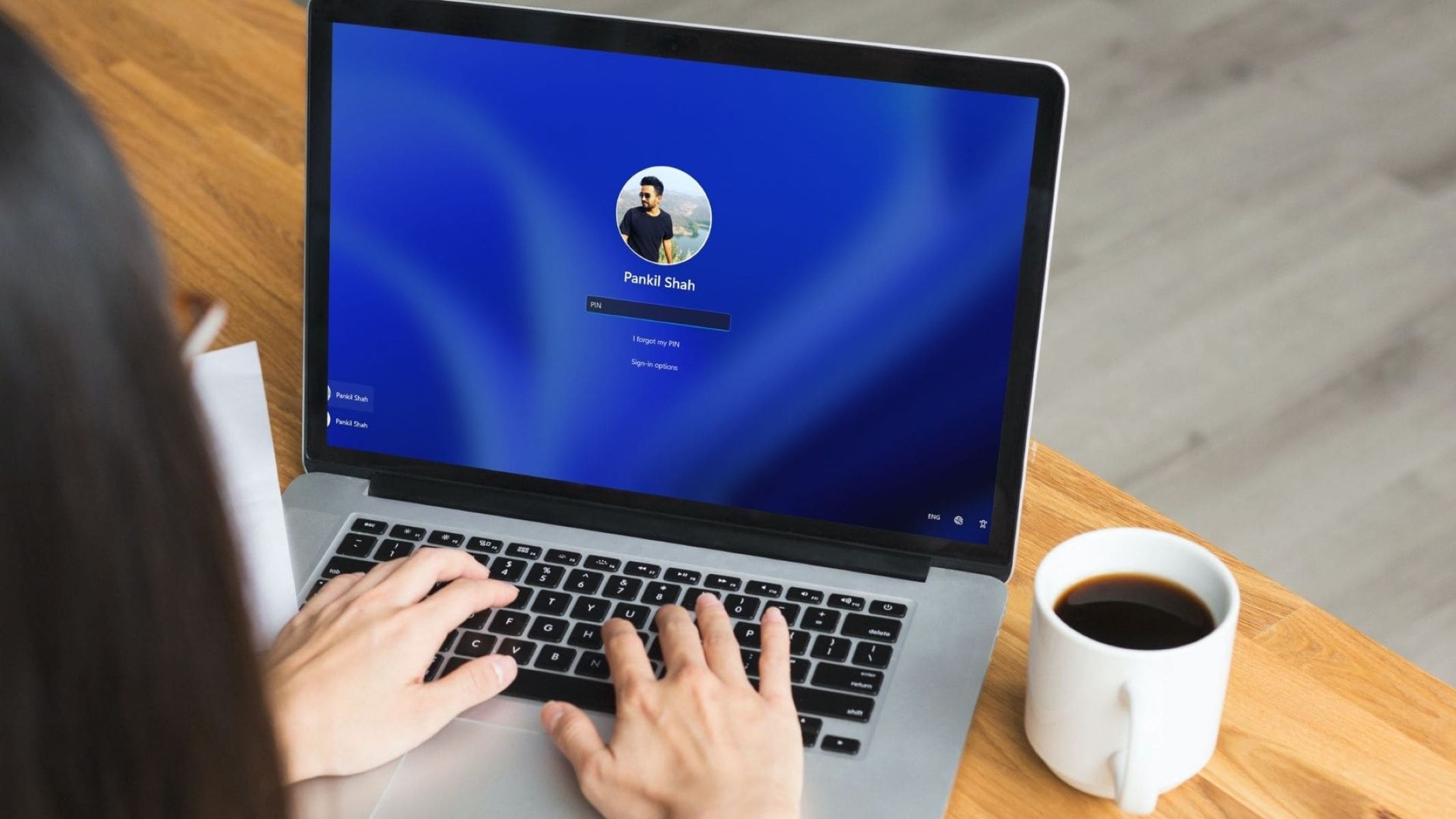

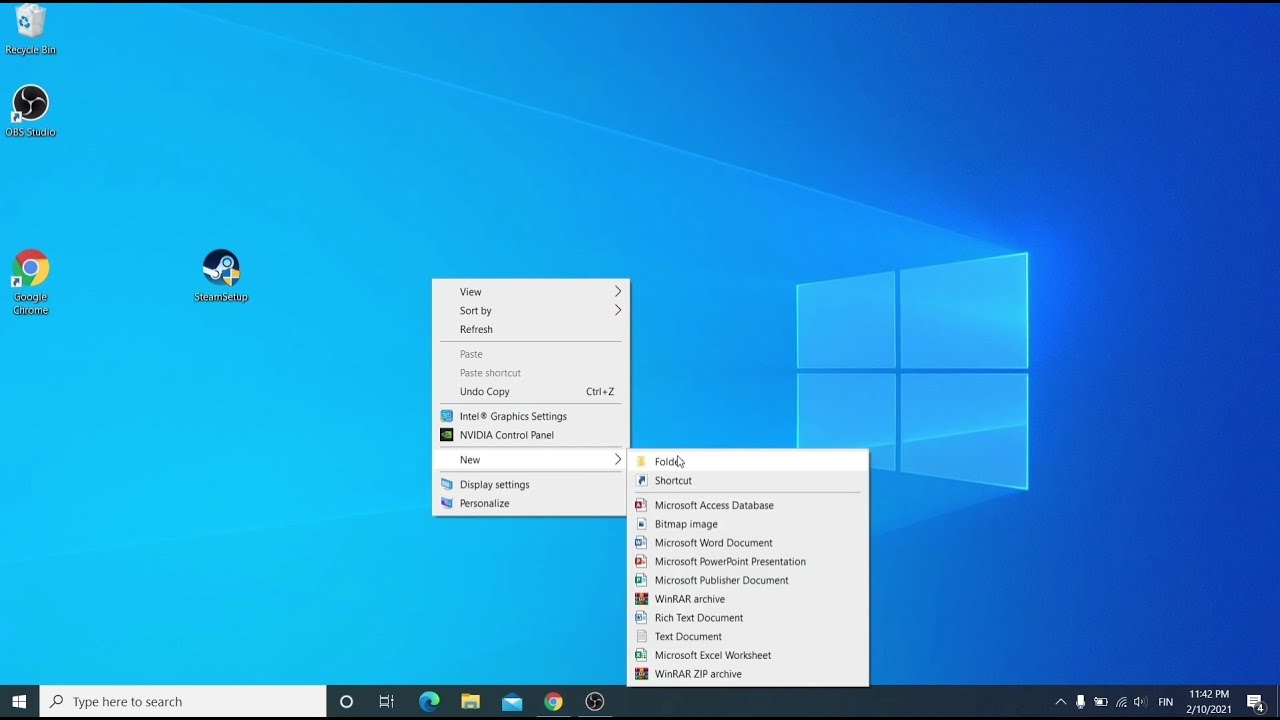
![[Full Guide] How to Bypass Google Account Verification After Reset](https://robots.net/wp-content/uploads/2023/11/How-to-Bypass-Google-Account-Verification-After-Reset-300x180.png)