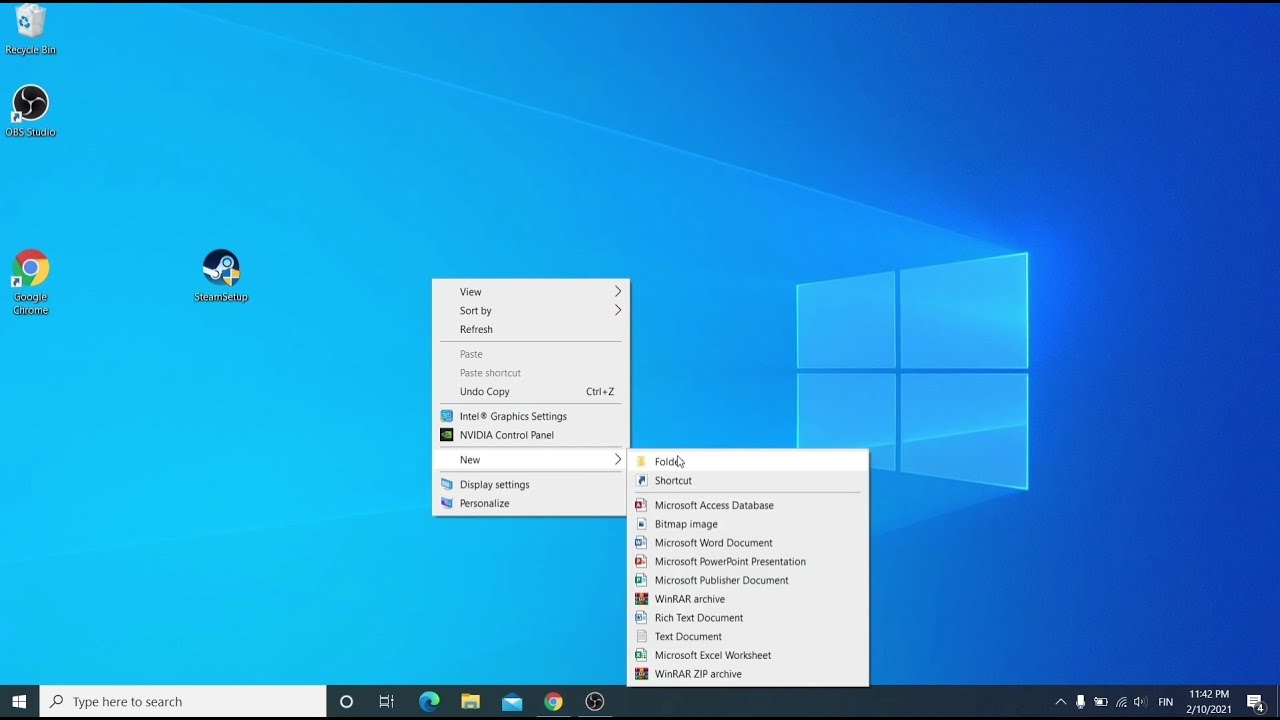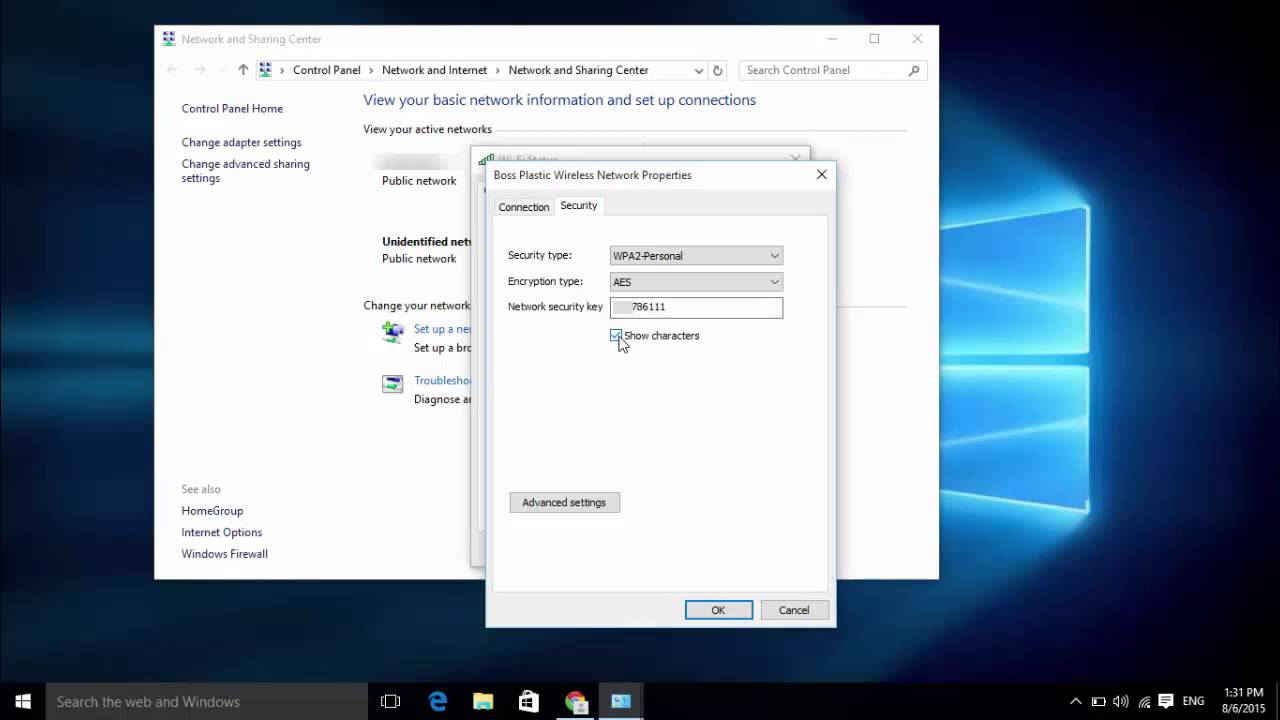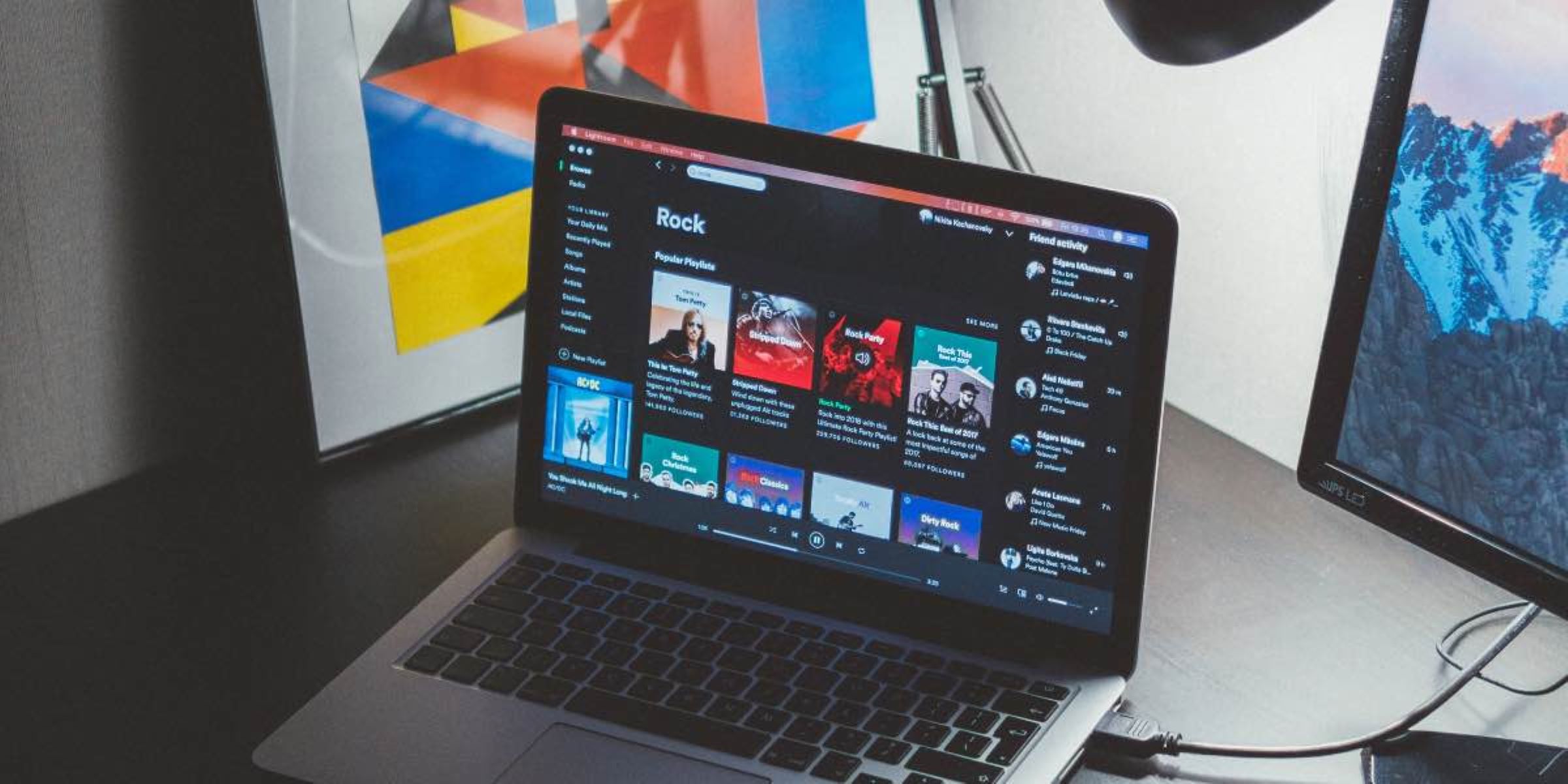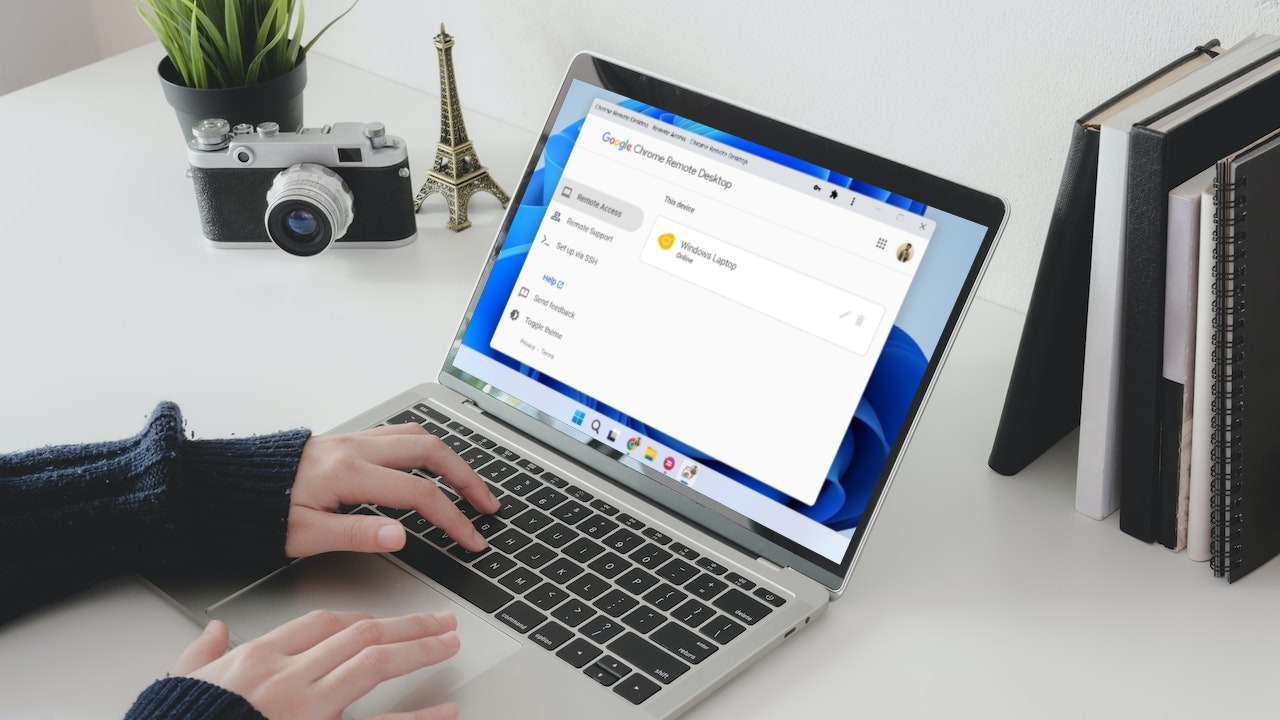Introduction
Have you ever encountered a situation where you need to download or install a program on a Windows 7 computer, but you don’t have the administrator password? It can be quite frustrating to be restricted from accessing certain files or applications, especially when you require them for work or personal use.
In this article, we will explore various methods that can help you download files without the need for an administrator password on a Windows 7 system. These methods are intended to be used in situations where you have legitimate access to the computer but cannot obtain the necessary administrator privileges.
Please note that attempting to bypass administrator passwords or access files without proper authorization may be illegal or against your organization’s policies. It’s essential to use these methods responsibly and within the bounds of the law.
Before diving into the methods, it’s essential to understand that these techniques may not work in every scenario. The effectiveness of each method may depend on the specific security settings and configurations of the Windows 7 computer you are using.
With that in mind, let’s explore the different methods you can try to download files on a Windows 7 system without the administrator password.
Method 1: Using Command Prompt
If you have access to the Command Prompt on the Windows 7 computer, you can try using it to download files without the need for an administrator password. Here’s how you can do it:
- Open the Command Prompt by pressing the Windows key + R, typing “cmd,” and hitting Enter.
- Navigate to the directory where you want to save the downloaded file by using the
cdcommand. For example, if you want to save the file to the desktop, typecd C:\Users\YourUsername\Desktopand hit Enter. - Next, use the
curlorbitsadmincommand to download the file. For instance, if you want to download a file named “example.zip” from a specific URL, you can use thecurl -O URLorbitsadmin /transfer myDownloadJob /download /priority normal URL C:\SaveLocation\example.zip. Replace “URL” with the actual URL of the file you want to download. - Wait for the download to complete. Once finished, you can find the downloaded file in the specified directory.
It’s important to note that the availability of the curl or bitsadmin command may vary depending on your Windows 7 edition and configuration. If one command doesn’t work, try the other.
Using the Command Prompt can be a useful way to bypass the administrator password and download files without the usual restrictions. However, it may not work in all scenarios, especially if the system has strict security measures in place. If this method doesn’t work, don’t worry, as we have alternative methods to explore.
Method 2: Changing User Account Control (UAC) Settings
Another method you can try to download files without an administrator password on a Windows 7 computer is by adjusting the User Account Control (UAC) settings. UAC is a security feature designed to control the permissions given to different user accounts on a system. Here’s how you can modify the UAC settings:
- Open the Control Panel by clicking on the Start button and selecting “Control Panel.”
- Click on “User Accounts” and then choose “Change User Account Control settings.”
- Move the slider to a lower level, such as “Never notify,” and click on “OK” to save the changes.
- Restart your computer to apply the new UAC settings.
- Once the computer reboots, try downloading the file again without the need for an administrator password.
By lowering the UAC settings, you are essentially reducing the restrictions on your user account, allowing you to perform administrative tasks without the prompt for administrator credentials. However, it’s important to note that modifying the UAC settings can impact the overall security of your system, as it reduces the user account control levels. Therefore, it is recommended that you revert the UAC settings to their original configuration after you have completed the file download.
If changing the UAC settings doesn’t grant you the necessary privileges to download files, don’t worry. We still have alternative methods to explore, so keep reading to find a solution that works for you.
Method 3: Using a Guest Account
If you don’t have access to the administrator password on a Windows 7 computer, you can try using a guest account to download files. Guest accounts are typically less restricted and may allow you to perform certain tasks without requiring administrative privileges. Here’s how you can use a guest account to download files:
- Log out of your current user account.
- On the Windows 7 login screen, click on the “Guest” account. If the guest account is not visible, go to the Control Panel, select “User Accounts,” and enable the guest account.
- Log in to the guest account using the provided credentials.
- Once logged in, you should be able to download files without the need for an administrator password. Simply navigate to the desired location and proceed with the download.
- After downloading the files, log out of the guest account and log back into your original user account.
Using a guest account can be a viable option when you don’t have access to the administrator password. However, keep in mind that guest accounts typically have limited privileges, and the ability to download certain files may still be restricted depending on the system’s security settings.
If the guest account doesn’t provide you with the necessary permissions to download files, don’t worry. Keep reading for other methods that may help you overcome the administrator password restriction.
Method 4: Using a Bootable USB Drive
If all other methods have failed to help you download files without an administrator password on a Windows 7 computer, you can try using a bootable USB drive. By booting the computer from a USB drive, you gain access to a separate operating system that allows you to bypass the need for administrator credentials. Here’s how you can use a bootable USB drive:
- Create a bootable USB drive with a portable operating system, such as Ubuntu or Windows PE. There are several tools available online that can help you create a bootable USB drive.
- Insert the bootable USB drive into the computer you want to download files from.
- Restart the computer and access the boot options by pressing the appropriate function key (e.g., F12) during startup. Select the USB drive as the primary boot device.
- After the computer boots from the USB drive, you’ll have access to the portable operating system. Use the web browser or file manager within the portable OS to download the files you need.
- Once the download is complete, you can save the files to an external drive or transfer them back to the main operating system once you regain access.
Using a bootable USB drive can be an effective way to bypass administrator restrictions and download files on a Windows 7 computer. However, keep in mind that this method requires creating a bootable USB drive, which may involve technical expertise and access to another computer.
If you’re unable to create a bootable USB drive or prefer a simpler solution, don’t worry. We have one more method to explore that might help you download files without an administrator password.
Method 5: Using a Password Reset Disk
If you have previously created a password reset disk for your Windows 7 computer, you can utilize it to download files without the administrator password. A password reset disk allows you to reset the password for your user account, granting you access to the system and its files. Here’s how you can use a password reset disk:
- Insert the password reset disk into the computer you want to download files from.
- On the login screen, click on the “Reset Password” option.
- Follow the prompts to reset the password using the password reset disk.
- Once the password has been reset, log in with the new password.
- After logging in, you should now have the necessary administrator privileges to download files without any restrictions.
Creating a password reset disk in advance can be a valuable precautionary measure, especially if you anticipate situations where you may forget or lose your administrator password. If you haven’t already created a password reset disk, it’s recommended to do so for future convenience.
If you don’t have a password reset disk and are unable to create one, or if this method doesn’t suit your situation, don’t worry. There are other alternatives you can explore to download files without an administrator password.
Conclusion
Downloading files on a Windows 7 computer without the administrator password can be a challenging task. However, we have explored several methods that may help you overcome this restriction and access the files you need. Here’s a recap of the methods we discussed:
- Using Command Prompt: This method involves utilizing the Command Prompt to download files by using commands such as
curlorbitsadmin. - Changing User Account Control (UAC) Settings: By adjusting the UAC settings, you can modify the user account permissions and potentially download files without the need for an administrator password.
- Using a Guest Account: If available, logging in with a guest account can grant you access to download files with fewer restrictions than an administrator account.
- Using a Bootable USB Drive: Booting the computer from a bootable USB drive with a separate operating system allows you to bypass the need for an administrator password and download files.
- Using a Password Reset Disk: If you have created a password reset disk in advance, you can use it to reset your password and gain access to download the files.
It’s important to note that success with these methods may depend on your specific Windows 7 computer configuration and security settings. Additionally, it’s essential to use these methods responsibly and within legal boundaries.
If none of these methods are successful in helping you download files without an administrator password, it may be necessary to seek the assistance of the administrator or the appropriate IT department for further guidance and access permissions.
We hope that these methods have provided you with some possible solutions to overcome the administrator password restriction and aid in downloading the files you require. Remember to exercise caution and respect the privacy and security policies of the system you are accessing.