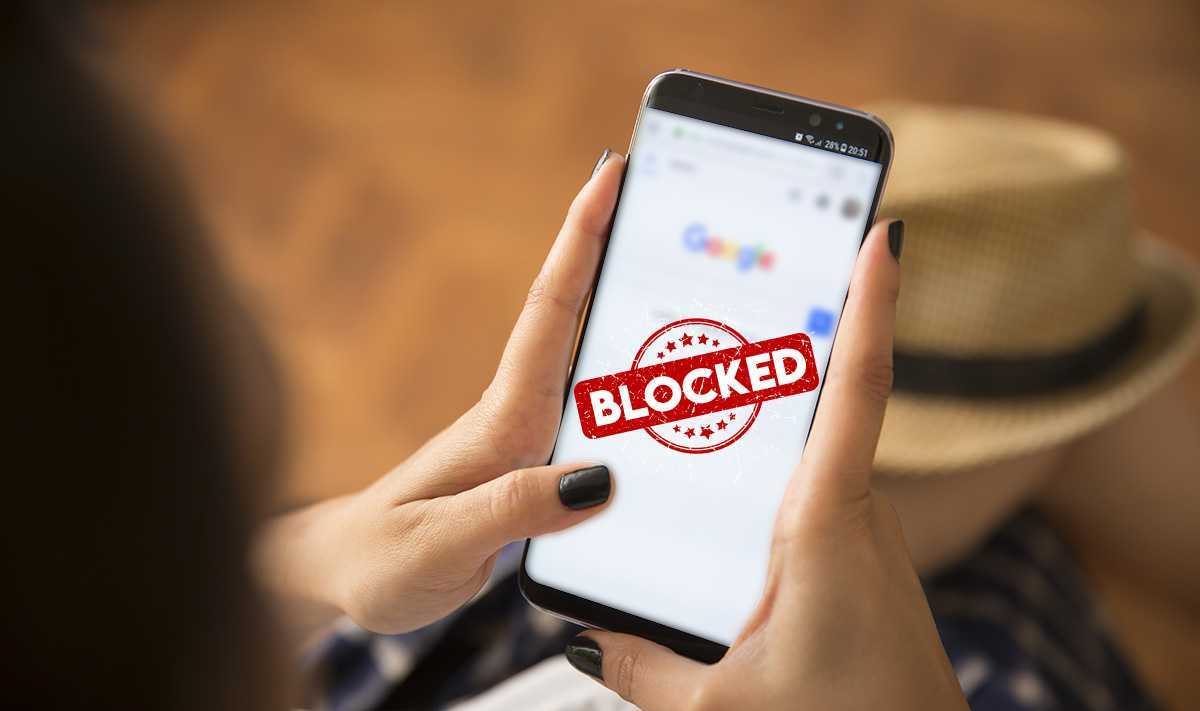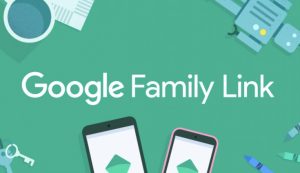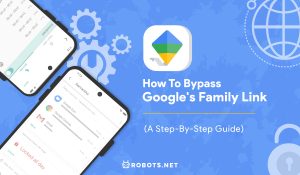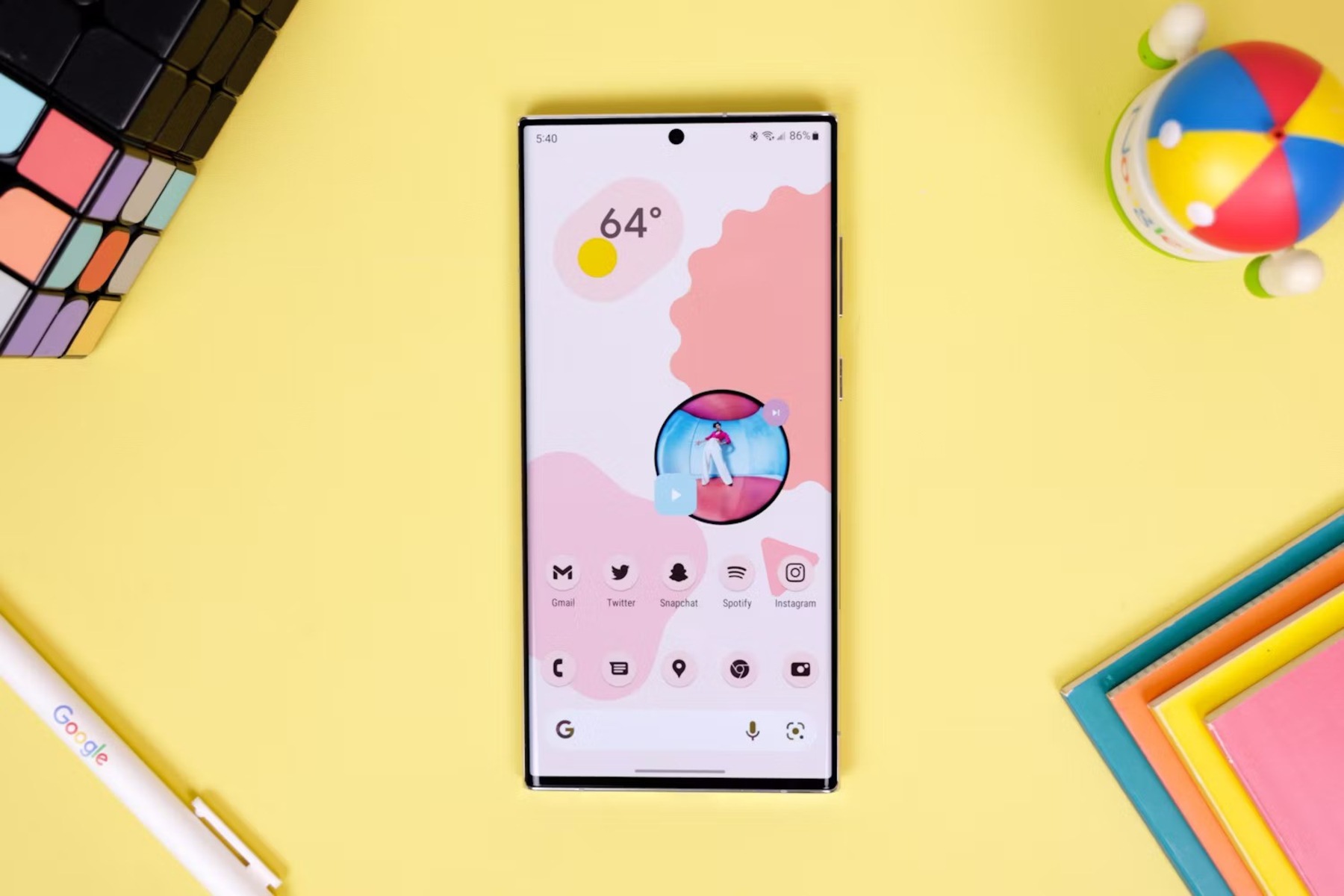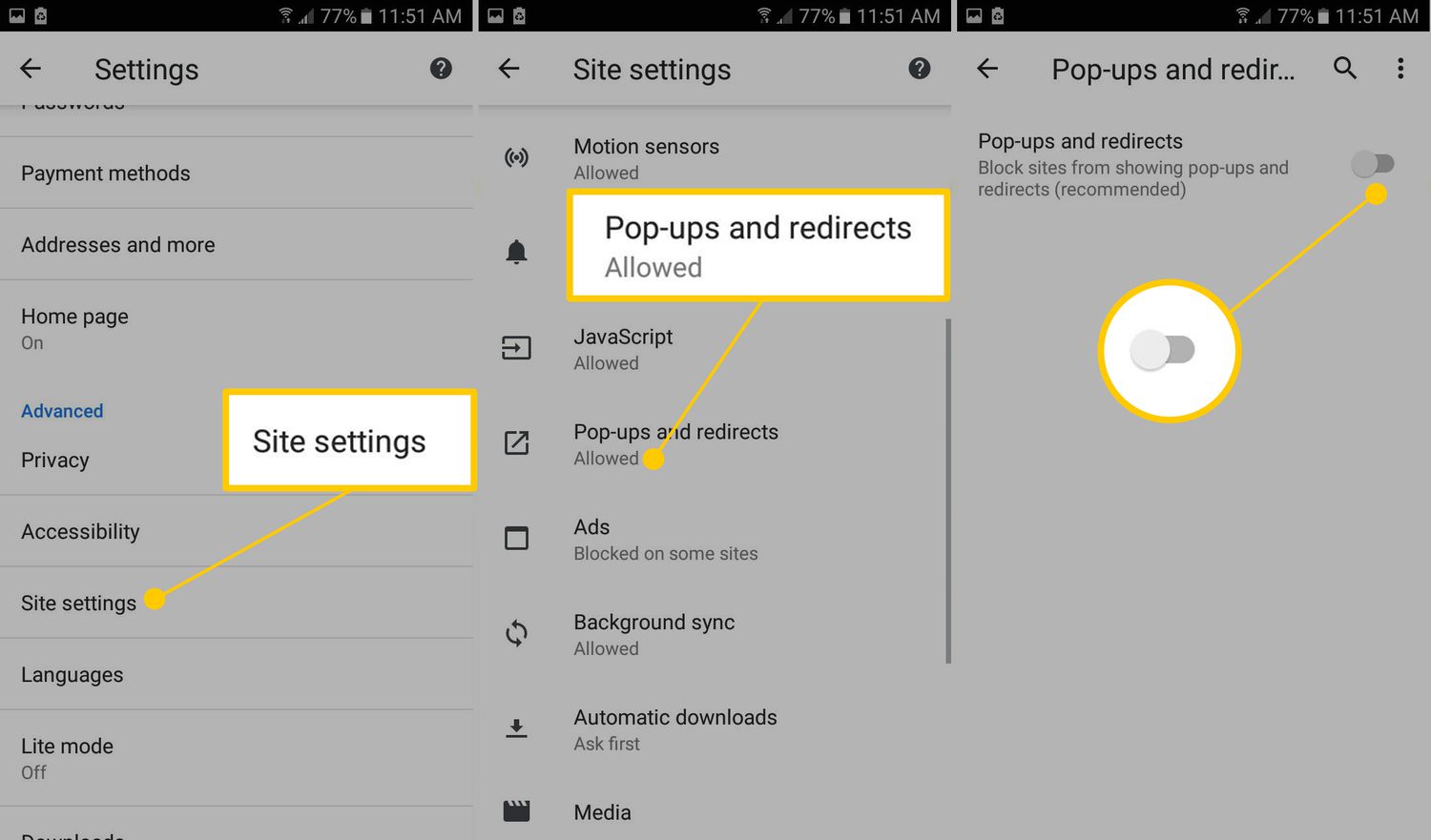Introduction
In today’s digital age, it has become increasingly important to ensure a safe and secure online environment, especially when it comes to protecting our children from accessing inappropriate content. With the widespread use of smartphones, blocking adult websites on Google Chrome in an Android phone has become an essential task for many parents and guardians.
Fortunately, Google Chrome provides a range of options to block adult websites and maintain a family-friendly browsing experience. By following a few simple steps, you can easily restrict access to explicit content and create a safer online space for your loved ones.
Whether you want to safeguard your children from stumbling upon offensive material or you simply prefer to filter out adult websites for personal reasons, this guide will walk you through the process of blocking adult websites on your Android phone’s Google Chrome browser.
Before diving into the steps, it’s important to note that while these methods can significantly reduce the chances of encountering adult content, they are not foolproof. Therefore, it is always recommended to stay vigilant and employ additional security measures, such as using a reliable content filtering app or discussing internet safety with your children.
Step 1: Install a Content Filtering App
The first step in blocking adult websites on Google Chrome in your Android phone is to install a content filtering app. These apps provide an additional layer of protection by actively blocking access to explicit websites and filtering out inappropriate content. There are various content filtering apps available in the Google Play Store, each with their own features and effectiveness.
To find a suitable content filtering app, open the Google Play Store on your Android phone and search for keywords like “content filtering” or “parental control.” You will be presented with a list of apps that offer content filtering capabilities. Read reviews and check the features of different apps to choose the one that best fits your needs.
Once you have selected a content filtering app, tap on the “Install” button and wait for the app to be downloaded and installed on your device.
After the installation is complete, open the content filtering app, and you will be guided through the initial setup process. This usually involves creating a passcode or a user account to access the app’s settings and features.
During the setup process, you may also be prompted to grant certain permissions to the app, such as accessibility access or device administration privileges. These permissions are required for the app to effectively block websites and filter content, so make sure to carefully read and accept them.
Once you have completed the initial setup, the content filtering app is ready to be used. Depending on the app you have chosen, you may have additional features like setting time limits, managing app usage, or monitoring online activities. Explore the app’s settings to customize the level of content filtering according to your preferences.
Remember, installing a content filtering app is a crucial step in blocking adult websites on Google Chrome. It adds an extra layer of protection and gives you more control over the content your Android phone can access. However, it is essential to regularly update the app and stay informed about any new features or settings that may enhance its effectiveness in blocking adult websites.
Step 2: Enable Content Filtering
Once you have installed a content filtering app on your Android phone, the next step is to enable the content filtering feature within the app. Enabling content filtering ensures that explicit websites are blocked and inappropriate content is filtered out, providing a safer browsing experience for you and your family.
To enable content filtering, open the content filtering app on your Android phone and navigate to the settings or preferences section. Look for an option related to content filtering or website blocking and tap on it.
In the content filtering settings, you will typically find various options to customize the level of filtering according to your preferences. Some apps may offer pre-defined filtering levels like “child,” “teen,” or “adult,” while others allow you to create custom filtering rules.
Select the filtering level that aligns with your requirements. If you are using the app to block adult websites for your children, it is advisable to choose a strict filtering level that blocks explicit content effectively. However, if you are using it for personal use, you may opt for a less restrictive level that suits your preferences.
After selecting the filtering level, ensure that the content filtering feature is enabled. This may be represented by a toggle switch or a checkbox, depending on the app’s interface. Turn on the content filtering feature to activate it.
In addition to enabling content filtering, you may also have the option to customize the specific categories or types of content you want to block. For example, you can choose to block adult websites, gambling sites, or social media platforms. Explore the app’s settings to identify these options and select the appropriate categories you want to block.
Once you have enabled content filtering and customized the filtering options, exit the app’s settings. The content filtering app will now actively work in the background to block explicit websites and filter out inappropriate content whenever you use Google Chrome or any other browser on your Android phone.
It is important to note that while the content filtering app can effectively block most adult websites, it may not be 100% foolproof. Some websites may still be accessible or slip through the filtering system. Therefore, it is crucial to combine content filtering with other safety measures like open communication with your family members or educating yourself and your children about safe online practices.
Step 3: Add Adults Websites to Block List
To further enhance the content filtering capabilities of your Android phone, you can manually add specific adult websites to the block list of your content filtering app. This ensures that even if certain explicit websites manage to bypass the filtering system, they will be blocked individually.
To add adult websites to the block list, open the content filtering app on your Android phone and navigate to the website blocking or blacklist section. This section allows you to specify the websites you want to block and prevent them from being accessed through Google Chrome or any other browser on your device.
In the website blocking section, you will usually find an option to manually add websites to the block list. Tap on this option to proceed.
Enter the URLs or domain names of the adult websites you want to block in the designated field. Make sure to input the complete web address, including the “www” prefix if applicable. If you are unsure about specific websites, you can consult various online resources that provide lists of commonly blocked adult websites.
Once you have entered the adult website URLs or domain names, verify that the entries are correct and tap on the “Add” or “Save” button. The content filtering app will now include these websites in its block list.
It is important to periodically update the block list of your content filtering app to include new or emerging adult websites. As the digital landscape evolves, new explicit websites may emerge, making it crucial to stay proactive and regularly monitor and update the block list.
In addition to manually adding explicit websites, some content filtering apps also provide options to block websites based on categories or keywords. Explore the settings of your app to identify these options and customize the blocking rules to suit your requirements.
Once you have added adult websites to the block list, exit the content filtering app settings and continue using your Android phone as usual. From now on, the content filtering app will actively block the specified adult websites, ensuring that they cannot be accessed through Google Chrome or any other browser on your device.
Although adding adult websites to the block list is an effective measure, it is important to remember that no filtering system is foolproof. It is still recommended to combine content filtering with other measures like regular communication with your family members or using additional security features to create a safer internet environment.
Step 4: Test the Website Blocking
After enabling content filtering and adding adult websites to the block list, it is crucial to test the effectiveness of the website blocking feature on your Android phone. This step allows you to ensure that the content filtering app is successfully preventing access to explicit websites and filtering out inappropriate content.
To test the website blocking, open the Google Chrome browser on your Android phone and try accessing a known adult website. If the content filtering app is working correctly, you should be blocked from accessing the website, and a notification or warning may be displayed indicating that the site is restricted.
If you encounter any issues and can still access the adult website, double-check the settings of your content filtering app. Make sure that the content filtering feature is enabled and that the adult websites are correctly added to the block list. You may need to review the instructions provided by the app’s developer or consult the app’s support documentation for assistance.
It is also worth verifying that your content filtering app is compatible and integrated with the Google Chrome browser. Some apps may require additional configurations or settings within the browser to ensure effective website blocking. Refer to the app’s instructions or support resources to ensure that it is properly set up.
By testing the website blocking feature, you can gain confidence in the effectiveness of the content filtering app on your Android phone. It allows you to verify that explicit websites are being successfully blocked and ensures a safer browsing experience for yourself and your family.
Remember to periodically test the website blocking feature by attempting to access different adult websites. This helps to confirm that the content filtering app is consistently blocking explicit content and keeping your Android phone secure.
If you encounter any persistent issues or discover loopholes in the website blocking, it is recommended to reach out to the content filtering app’s support team for further assistance. They can provide guidance on optimizing the app’s settings or offer troubleshooting solutions to ensure maximum protection against adult websites.
Testing the website blocking feature is an essential step to effectively block adult websites on the Google Chrome browser in your Android phone. By regularly monitoring and verifying the performance of the content filtering app, you can provide a safer online environment for both yourself and your family.
Conclusion
Blocking adult websites on the Google Chrome browser in your Android phone is a crucial step in creating a safe and secure online environment, especially for families with children. By following the four steps outlined in this guide, you can effectively prevent access to explicit content and filter out inappropriate websites.
First, installing a content filtering app provides an additional layer of protection and enhances your ability to block adult websites. These apps offer customizable settings and features that allow you to tailor the level of filtering according to your preferences.
Enabling content filtering within the app ensures that explicit websites remain blocked, adding an extra level of security. Customizing the specific categories or types of content you want to block further enhances the effectiveness of the filtering system.
Adding adult websites to the block list of your content filtering app helps to individually target explicit websites that may bypass the filtering system. Periodically updating this block list is essential to stay ahead of new or emerging adult websites.
Lastly, testing the website blocking feature confirms that the content filtering app is working effectively and preventing access to adult websites. Regularly checking the performance of the app ensures a safer browsing experience for you and your family.
Remember that while content filtering apps can significantly reduce the chances of accessing adult websites, they are not foolproof. It is essential to combine content filtering with open communication, education, and additional security measures to create a comprehensive approach to online safety.
By implementing these steps and taking a proactive approach, you can create a safer internet environment on your Android phone’s Google Chrome browser and protect your loved ones from explicit content. Stay informed, remain vigilant, and enjoy a worry-free browsing experience on your Android device.