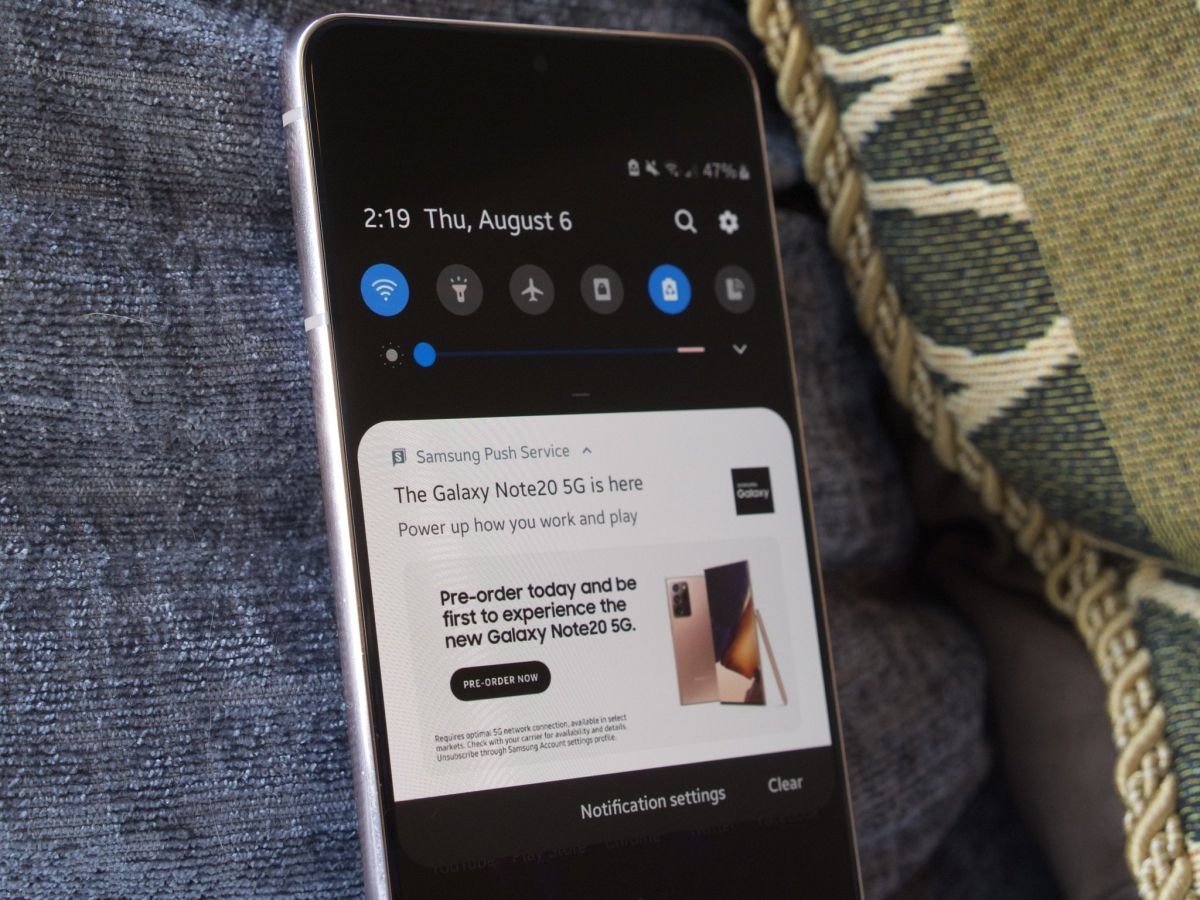Introduction
Having control over the calls and messages you receive on your Samsung Galaxy S6 is essential for maintaining your privacy and managing your contacts effectively. Fortunately, the device provides several methods to block a specific number or unwanted contacts, ensuring that you can enjoy a more peaceful mobile experience.
In this article, we will walk you through various methods to block a number on your Samsung Galaxy S6. Whether you want to block an annoying telemarketer, a persistent ex-partner, or any other unwanted contact, we have you covered. By following these simple steps, you can easily block unwanted callers and enjoy some peace of mind.
Please note that the steps may slightly vary depending on the version of Android running on your Samsung Galaxy S6. However, the overall process remains relatively similar across different firmware versions.
Now let’s dive right in and explore the different ways to block a number on your Samsung Galaxy S6!
Method 1: Using the Phone App
The first method we will explore is using the built-in Phone app on your Samsung Galaxy S6 to block a specific number. Follow these simple steps:
- Open the Phone app on your device.
- Go to the call log or recent calls section by tapping on the clock icon or the ‘Recents’ tab.
- Locate the number that you want to block and long-press on it.
- In the pop-up menu that appears, select the option ‘Block number’ or ‘Add to auto reject list’.
- A confirmation message will appear, informing you that the number has been blocked.
Once you have completed these steps, any calls or text messages from the blocked number will be automatically rejected. The caller will not be able to reach you, and their messages will be filtered out.
Please note that this method may vary slightly depending on the version of Android running on your device. However, the general process should be applicable to most Samsung Galaxy S6 devices.
Now that you know how to block a number using the Phone app, let’s explore another method using the Contacts app on your Samsung Galaxy S6.
Method 2: Using the Contacts App
If you prefer to block a number directly from the Contacts app on your Samsung Galaxy S6, follow these steps:
- Open the Contacts app on your device.
- Find and tap on the contact you want to block.
- In the contact details screen, tap on the menu icon (usually represented by three dots or lines) in the top-right corner.
- From the drop-down menu, select ‘Block’ or ‘Block contact’.
- A confirmation message will appear, asking if you want to block the contact. Tap ‘Block’ to proceed.
Once you’ve completed these steps, the selected contact will be blocked, and you won’t receive any calls or messages from them. This method allows you to block specific contacts directly from your address book without going through the call log.
Remember that this process may vary slightly depending on the version of Android running on your Samsung Galaxy S6. However, the overall steps should be similar across different firmware versions.
Now that you know how to block a number using the Contacts app, let’s explore another method using the Messaging app on your Samsung Galaxy S6.
Method 3: Using the Messaging App
If you receive unwanted text messages from a specific number and want to block them using the Messaging app on your Samsung Galaxy S6, follow these steps:
- Open the Messaging app on your device.
- Find and open the conversation with the contact you want to block.
- Tap on the menu icon (usually represented by three dots or lines) in the top-right corner of the screen.
- From the menu options, select ‘Block’ or ‘Block contact’.
- A confirmation message will appear, asking if you want to block the contact. Tap ‘Block’ to proceed.
By following these steps, not only will you be able to block specific callers, but you can also block unwanted text messages directly from the Messaging app itself. This method is especially useful if you only want to block a contact for messaging purposes.
Keep in mind that the exact steps may vary slightly depending on the version of Android running on your Samsung Galaxy S6. However, the general process remains consistent across different firmware versions.
Now that you are familiar with blocking contacts using the Messaging app, let’s explore an alternative option of using a third-party app to block unwanted numbers on your Samsung Galaxy S6.
Method 4: Using a Third-Party App
If the built-in options on your Samsung Galaxy S6 don’t meet your needs, you can consider using a third-party app to block unwanted numbers. There are several apps available on the Google Play Store that offer advanced call and message blocking features. Here’s how you can use a third-party app to block numbers:
- Open the Google Play Store on your device and search for a call-blocking app.
- Read the reviews and ratings to find a reliable and feature-rich app that suits your requirements.
- Once you have chosen an app, tap on the ‘Install’ or ‘Get’ button to download and install it on your device.
- Open the app and follow the on-screen instructions to configure the blocking settings.
- In most third-party apps, you can manually enter the numbers you want to block or select from your call log or contact list.
Using a third-party app provides you with additional options and customization for blocking unwanted numbers. These apps often offer features such as creating blocklists, setting schedules for blocking calls, and even providing call recording and spam detection.
Remember that the interface and features of each app may vary, so familiarize yourself with the app-specific instructions provided by the developer for accurate usage.
Now that you have learned how to use a third-party app to block unwanted numbers on your Samsung Galaxy S6, let’s summarize what we have covered in this article.
Conclusion
Blocking unwanted numbers on your Samsung Galaxy S6 is a simple yet effective way to manage your contacts and maintain your privacy. In this article, we explored four methods to block numbers on your device, namely using the Phone app, Contacts app, Messaging app, and a third-party app.
The Phone app allows you to block numbers directly from your call log, while the Contacts app allows you to block specific contacts from your address book. The Messaging app allows you to block unwanted numbers for text messages, and using a third-party app gives you advanced options and customization for blocking calls and messages.
Remember to choose the method that suits your needs best and familiarize yourself with the specific steps based on your device’s firmware version. Take advantage of the features provided on your Samsung Galaxy S6 to ensure that you have control over the calls and messages you receive.
Whether you’re blocking annoying telemarketers, persistent ex-partners, or any other unwanted contacts, these methods will help you enjoy a more peaceful mobile experience. With just a few taps, you can keep unwanted callers at bay and have peace of mind knowing that you’re in control of your communications.
So go ahead and start blocking those unwanted numbers on your Samsung Galaxy S6, and enjoy a more hassle-free and personalized mobile experience!