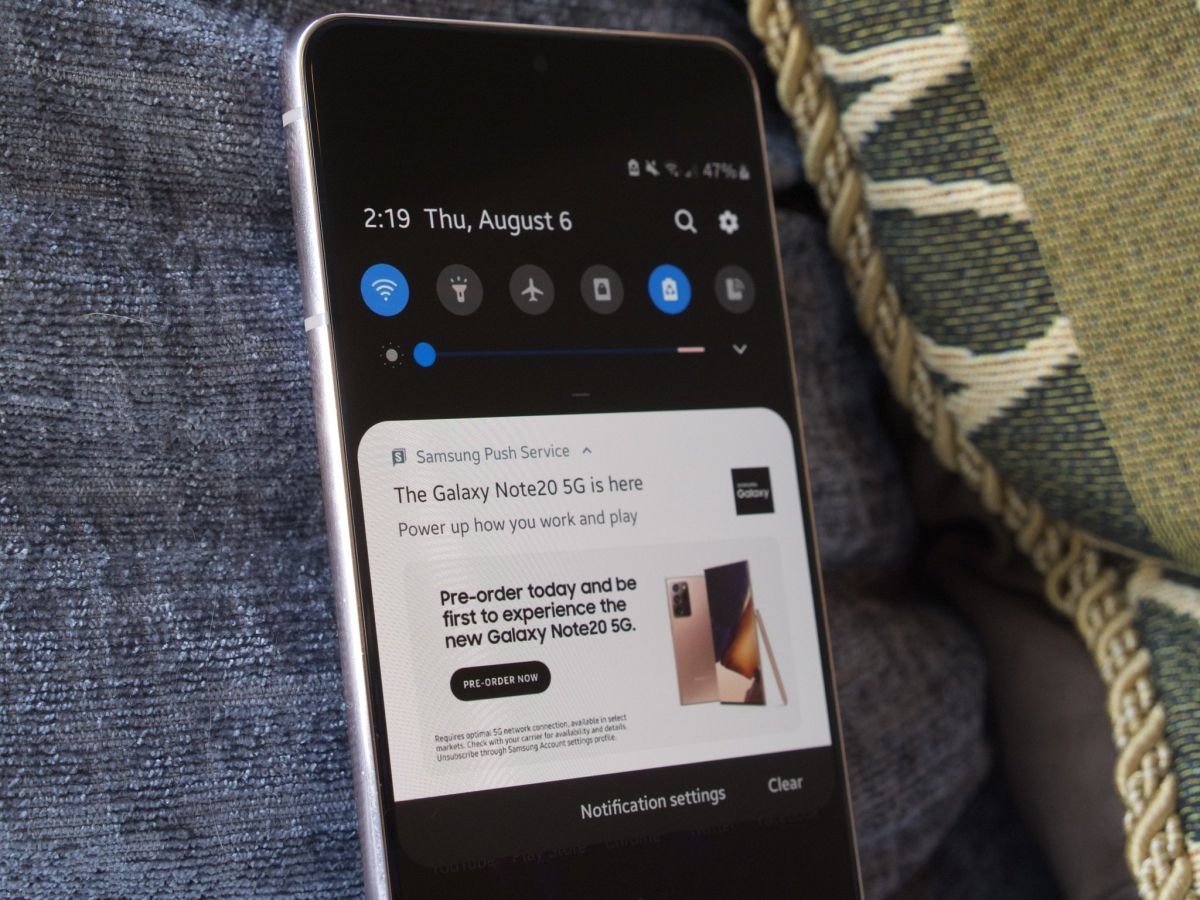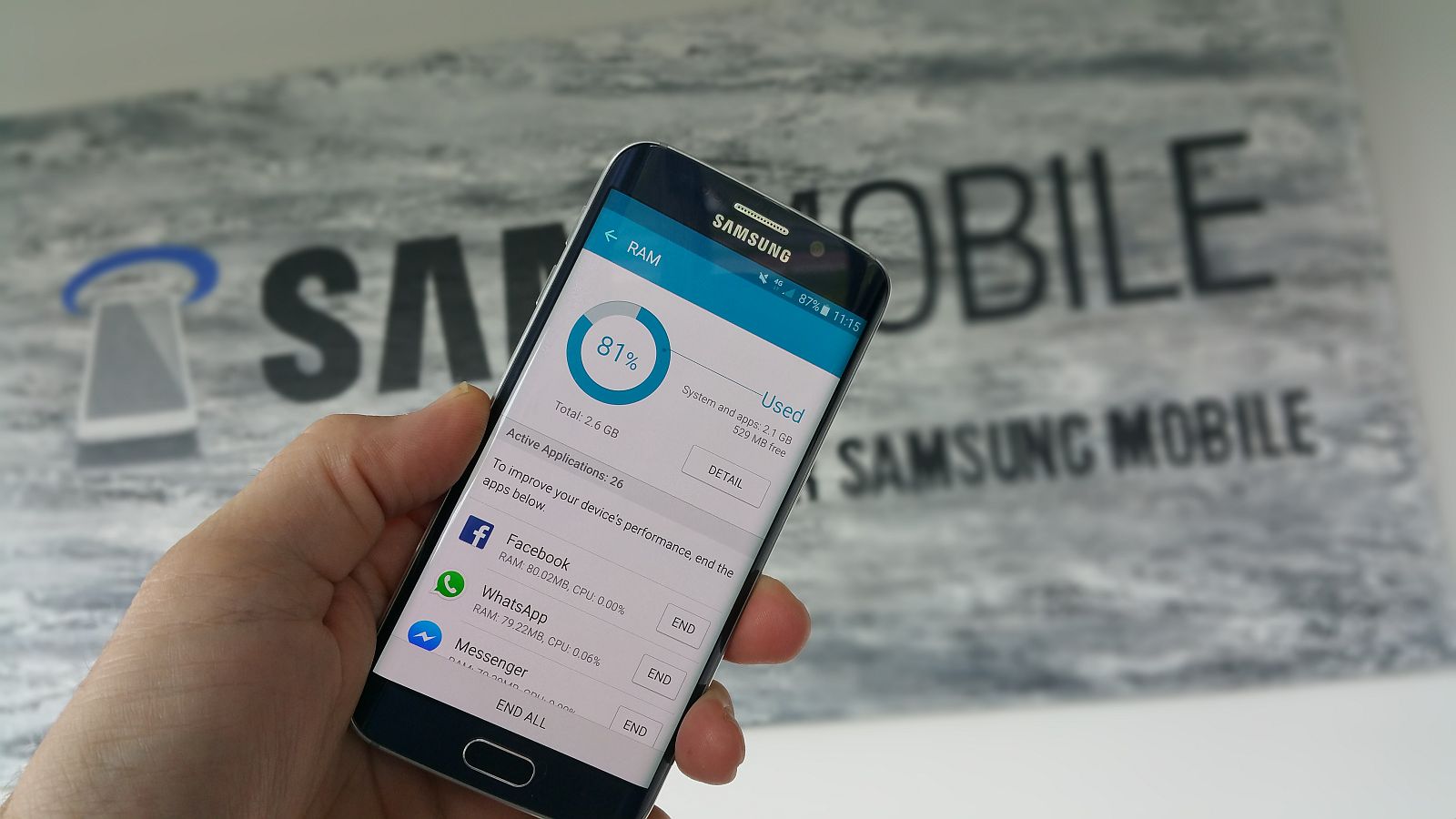Introduction
Do you find yourself missing important calls because your Samsung Galaxy S6 doesn’t ring long enough? It can be frustrating when you don’t have enough time to pick up your phone before it goes to voicemail. Thankfully, there are ways to change the number of rings on your Samsung Galaxy S6, giving you more control over how long your phone rings before diverting the call. In this article, we will explore three methods to adjust the number of rings on your device.
Whether you want to increase or decrease the number of rings, we’ve got you covered. You don’t need any technical expertise to make these changes, as they can be done directly from your phone’s settings or by contacting your service provider. So, without further ado, let’s dive in and find the best method for you to change the number of rings on your Samsung Galaxy S6!
Keep in mind that the exact steps and options may vary slightly depending on your specific phone model and Android version. However, the general methods provided here should work for most Samsung Galaxy S6 devices.
Method 1: Using the Phone App
Changing the number of rings on your Samsung Galaxy S6 can be done conveniently through the Phone app settings. Follow these steps to adjust the ring duration:
- Open the Phone app on your Galaxy S6. You can find the app icon on your home screen or in the app drawer.
- Once the app is open, tap on the three-dot menu icon located in the top-right corner of the screen. This will open a drop-down menu.
- From the drop-down menu, select “Settings” to access the Phone settings.
- In the Phone settings, scroll down and locate the “Call settings” option. Tap on it to proceed.
- Within the Call settings, you will find different options related to call settings. Look for the “Additional settings” or “More settings” option and tap on it.
- On the next screen, you will find a list of additional call settings. Look for the “Call forwarding” or “Forwarding” option and tap on it.
- Now, you will see the call forwarding options available for your Samsung Galaxy S6. Tap on the “Voice call” or “Voice” option.
- In the Voice call settings, you will find the option to set the ring duration. You can choose from options like “Always forward,” “Forward when busy,” or “Forward when unanswered.”
- Select the desired option and set the ring duration to your preference. Some devices may provide specific ring duration options, while others may allow you to enter a custom number of seconds.
- Once you have made your changes, exit the settings menu. The new ring duration will be applied to all incoming calls accordingly.
By following these steps, you can easily customize the number of rings on your Samsung Galaxy S6 to ensure that you have sufficient time to answer incoming calls. It’s a simple and effective way to personalize your phone’s settings and adapt them to your needs.
Method 2: Using the Settings App
If you prefer a more direct approach to changing the number of rings on your Samsung Galaxy S6, you can use the Settings app to make the necessary adjustments. Here’s how:
- Start by opening the Settings app on your Galaxy S6. You can find the app icon on your home screen or in the app drawer.
- Navigate through the settings options and look for the “Sounds and vibrations” or “Sound and notifications” category. Tap on it to access the related settings.
- Within the sound settings, you should see various options related to sound and vibration customization. Look for the option labeled “Ringtone” or “Ring volume.”
- Tap on the “Ringtone” or “Ring volume” option to access the ringtone settings. Here, you will find controls for adjusting the volume, vibration settings, and other related options.
- Scroll down until you see the “Advanced” or “Advanced settings” option. Tap on it to expand the advanced settings menu.
- In the advanced settings menu, you should find the option to set the ring duration or number of rings. It may be labeled as “Ring duration,” “Ring time,” or something similar.
- Select the option and set the desired number of rings. Some devices may offer specific ring duration options, while others may allow you to enter a custom number.
- Once you have made your changes, exit the settings app. The new ring duration will now be applied to all incoming calls on your Samsung Galaxy S6.
By using the Settings app, you have more control over the ring duration on your Samsung Galaxy S6. You can easily customize the settings to match your preferences and ensure that you have enough time to answer incoming calls without them going to voicemail.
Method 3: Contacting Your Service Provider
If the previous methods didn’t provide the desired results or if you’re unable to access certain settings on your Samsung Galaxy S6, you can contact your service provider for assistance in changing the number of rings. Here are the steps to follow:
- Locate the customer service number for your service provider. You can usually find this number on your billing statements, their official website, or by doing a quick internet search.
- Call the customer service number and navigate through the automated menu or speak to a representative to explain your request.
- Inform them that you would like to adjust the number of rings on your Samsung Galaxy S6. They will guide you through the process and make the necessary changes on their end.
- Follow any specific instructions provided by the customer service representative to ensure that the changes take effect on your device.
- Once the changes have been made, test your phone by calling it from another device to see if the ring duration has been adjusted to your preference.
Contacting your service provider is a viable option if you’re unable to access certain settings or if you prefer to have their assistance in changing the number of rings. They have the knowledge and tools to modify these settings on their end, ensuring that your Samsung Galaxy S6 rings for the desired duration.
Conclusion
Changing the number of rings on your Samsung Galaxy S6 can significantly enhance your phone experience by giving you more control over call duration. By following the methods discussed in this article, you can easily adjust the ring duration to match your preferences and ensure that you have ample time to answer incoming calls. Whether you choose to use the Phone app settings, the Settings app, or contact your service provider, there is a method that suits your needs.
Remember that the exact steps and options may vary slightly depending on your specific phone model and Android version. However, the general methods outlined here should work for most Samsung Galaxy S6 devices. It is also important to note that excessive ring duration can potentially drain your battery faster, so finding the right balance is key.
Take the time to explore the features and options available on your Samsung Galaxy S6, as it allows you to customize your phone to better suit your preferences. Being able to control how long your phone rings before redirecting a call can help ensure you never miss an important call again.
So go ahead, try out these methods, and enjoy the increased flexibility and convenience that comes with adjusting the number of rings on your Samsung Galaxy S6.