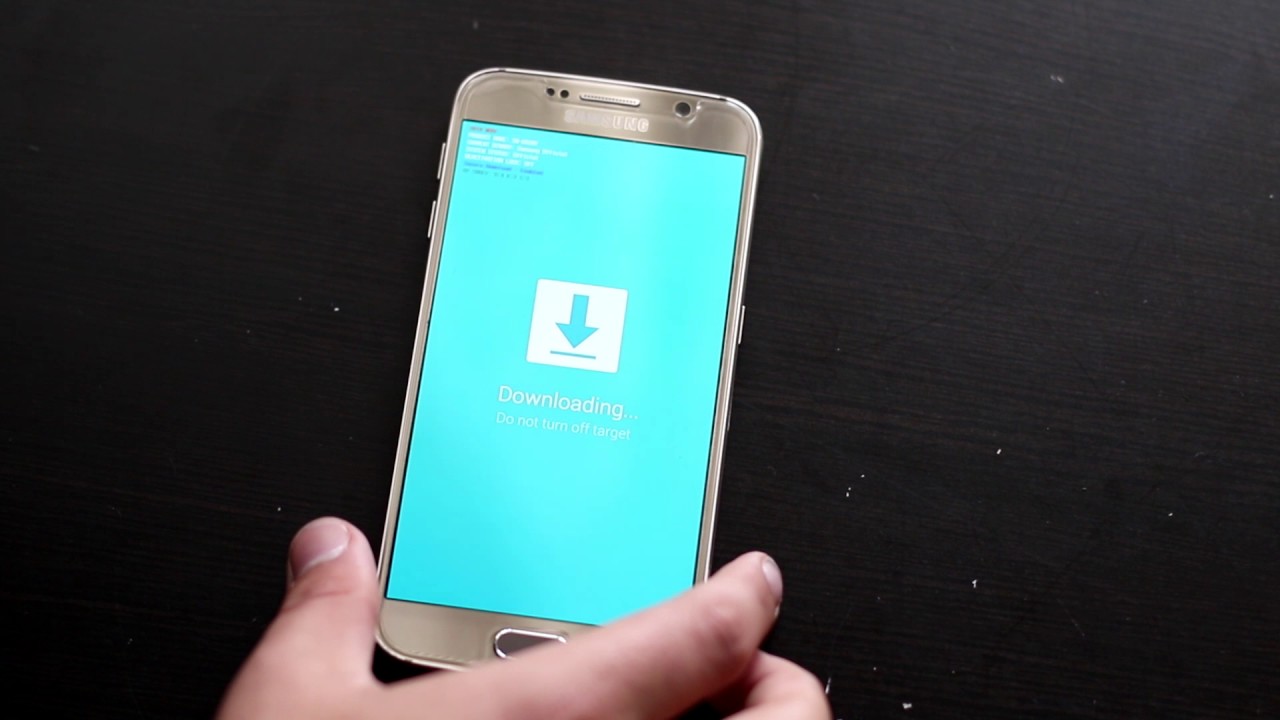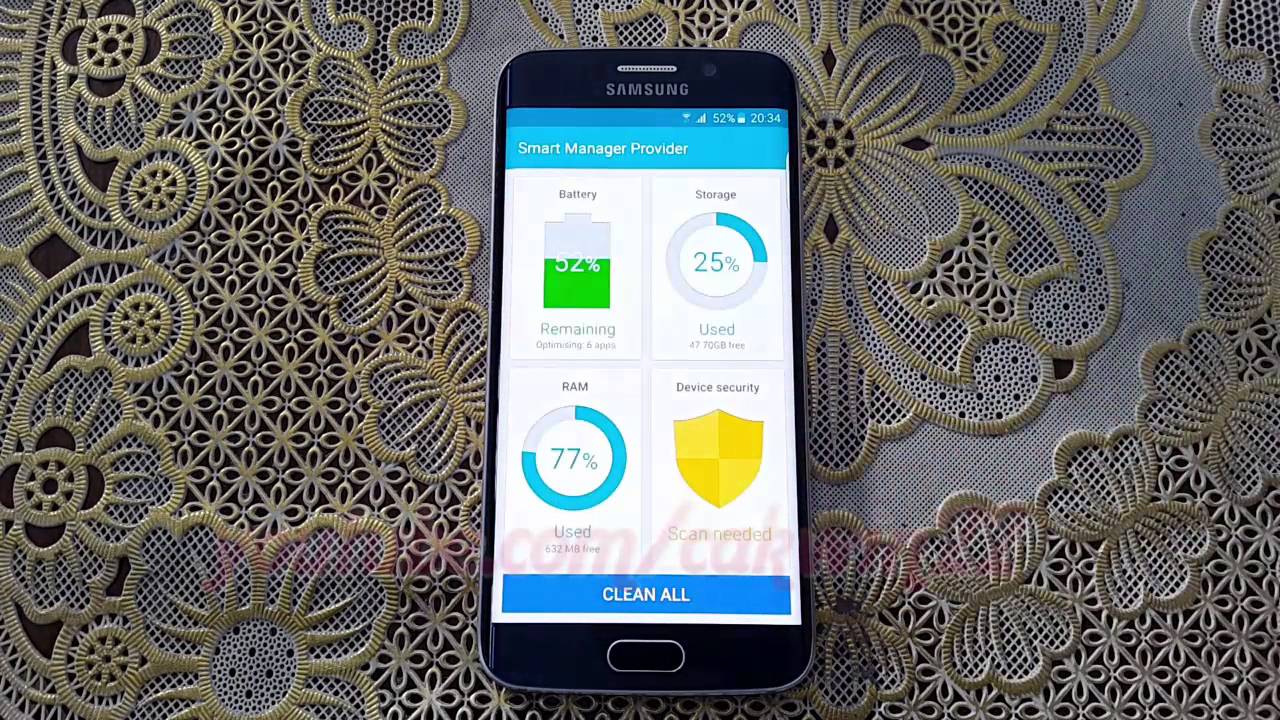Introduction
The Samsung Galaxy S6 is a powerful and feature-rich smartphone that offers a wide range of capabilities. However, like most Android devices, it comes with certain limitations imposed by the manufacturer. One way to unleash the full potential of your Galaxy S6 is by rooting it.
Rooting your Samsung Galaxy S6 means gaining administrative access to the device’s operating system. This, in turn, allows you to customize and optimize your phone’s performance to suit your needs and preferences. It essentially gives you complete control over your device, enabling you to install custom ROMs, remove pre-installed bloatware, and access certain features that are otherwise restricted.
In this article, we will explore the benefits of rooting your Samsung Galaxy S6, discuss important considerations before you proceed, and provide step-by-step guides on two popular methods for rooting your device.
It is important to note that rooting your Samsung Galaxy S6 will void its warranty and can potentially expose your device to security risks. Therefore, it is crucial to understand the process and its implications before proceeding. If you are not comfortable with these risks, it is advisable not to root your device.
Now, let’s take a closer look at the benefits of rooting your Samsung Galaxy S6 and what you need to know before diving into the world of root access.
What is root access?
Root access refers to the ability to have unrestricted access and control over the root directory of an Android device’s operating system. When you root your Samsung Galaxy S6, you gain administrator privileges that allow you to modify, customize, and optimize your device beyond the limitations set by the manufacturer.
By default, Android devices are set up with limited user permissions to ensure the stability and security of the operating system. This means certain functions and settings are restricted to prevent unintentional changes or misuse. However, rooting your Samsung Galaxy S6 removes these restrictions, giving you the freedom to fully utilize your device’s capabilities.
With root access, you can install custom ROMs, which are modified versions of the Android operating system. Custom ROMs offer a range of benefits, including improved performance, extended battery life, and additional customization options. They also provide the ability to remove or disable pre-installed applications, often referred to as bloatware, that may be taking up valuable storage space or impacting the device’s performance.
In addition, rooting your Samsung Galaxy S6 allows you to use powerful root-only apps and tools. These applications can provide advanced functionality and features that are not available to non-rooted devices. For example, you can use apps that automate tasks, backup and restore system data, modify system settings, and more.
Root access also enables you to tweak various aspects of your device’s performance, such as overclocking the CPU to boost processing speed or underclocking it to conserve battery life. You can also control app permissions more granularly and customize the appearance of your device’s user interface with different themes and icons.
However, it’s important to note that root access can come with some risks. Modifying system files and settings can potentially lead to instability or even bricking your device if not done correctly. Furthermore, rooting your Samsung Galaxy S6 will void its warranty, as it involves tampering with the manufacturer’s default settings. Therefore, it is crucial to research and understand the rooting process before proceeding.
Benefits of rooting your Samsung Galaxy S6
Rooting your Samsung Galaxy S6 can unlock a plethora of benefits and possibilities. Here are some of the key advantages:
- Customization: Rooting allows you to customize your Samsung Galaxy S6 to reflect your personal style and preferences. You can install custom ROMs, which offer unique features, interface options, and performance optimizations. Additionally, you can change system fonts, icons, and other visual elements to create a truly personalized user experience.
- Performance Optimization: With root access, you can take full control of your device’s performance. You can use apps and tools to tweak CPU settings, effectively overclocking or underclocking the processor for enhanced performance or improved battery life, respectively. This level of control allows you to optimize your device’s speed and efficiency to suit your needs.
- Removal of Bloatware: Many Android devices come with pre-installed apps or bloatware that cannot be uninstalled without root access. By rooting your Samsung Galaxy S6, you can remove these unwanted applications, freeing up valuable storage space and enhancing system performance.
- Access to Root-only Apps: Rooting grants you access to a wide range of advanced apps and tools that are specifically designed for rooted devices. These apps can provide enhanced functionality, such as system backups, firewall and ad-blocking capabilities, and deep customization options.
- Improved Battery Life: Certain root apps and tweaks enable you to optimize your device’s battery usage. By controlling power-hungry processes, tweaking CPU settings, and overriding system defaults, you can extend your Samsung Galaxy S6’s battery life and enjoy longer usage times between charges.
- Full System Backups: Rooting allows you to create complete system backups of your Samsung Galaxy S6. These backups can prove invaluable if you accidentally delete important data or encounter software issues. You can easily restore your device to a previous working state, ensuring peace of mind and the ability to recover from any potential mishaps.
These are just a few of the many benefits that come with rooting your Samsung Galaxy S6. However, it is important to approach rooting with caution and understand the risks involved. Without proper knowledge and caution, you may inadvertently compromise the stability or security of your device. Always research thoroughly and follow reputable guides when undertaking the rooting process.
Things to consider before rooting your device
Rooting your Samsung Galaxy S6 can offer a wide range of benefits, but it is essential to consider a few important factors before proceeding:
- Warranty Void: Rooting your device usually voids the manufacturer’s warranty. Once you root your Samsung Galaxy S6, you will be solely responsible for any damage or issues that may arise. It is crucial to assess whether the advantages of rooting outweigh the loss of warranty coverage.
- Security Risks: Rooting can potentially expose your device to security risks. With root access, malicious apps or software may have deeper privileges and access to sensitive information. It is essential to be cautious and only download apps from reputable sources to mitigate security risks.
- Operating System Compatibility: Each rooting method is designed for specific Android versions and device models. Ensure that the rooting method you choose supports your Samsung Galaxy S6 variant and current Android version. Using incompatible methods can result in bricking your device or causing other critical issues.
- Data Loss: Rooting might involve unlocking the bootloader or performing a factory reset of your device. These actions can lead to the loss of all data, including contacts, photos, and apps. It is crucial to back up your data before rooting to prevent any irreversible loss.
- Technical Knowledge: Rooting requires some technical knowledge and understanding of the process. It is essential to thoroughly research the rooting method and follow step-by-step instructions carefully. Any mistakes or missteps during the process can potentially render your device unusable.
- No Over-the-Air Updates: After rooting your Samsung Galaxy S6, over-the-air (OTA) software updates might become inaccessible. Updating the device to the latest Android version will usually require unrooting and repeating the rooting process. Keep this in mind if having the latest official updates is important to you.
Considering these factors will help you make an informed decision about whether or not to root your Samsung Galaxy S6. It is crucial to weigh the benefits against the potential risks and determine if rooting aligns with your personal needs and requirements.
Step-by-step guide to rooting your Samsung Galaxy S6
If you have carefully considered the implications and decided to proceed with rooting your Samsung Galaxy S6, here is a step-by-step guide to help you through the process:
- Backup your data: Before rooting, it is essential to back up all your important data, including contacts, photos, and documents. This ensures that you do not lose any data during the rooting process.
- Enable Developer Options: Navigate to your device’s Settings, then go to “About phone” and tap on “Build number” seven times to enable Developer Options. This will grant you access to advanced options required for rooting.
- Enable USB Debugging: In Developer Options, enable USB debugging. This allows your computer to communicate with your Samsung Galaxy S6 during the rooting process.
- Select a rooting method: Determine which method you want to use to root your device. Two popular methods are using One Click Root software or using Odin and TWRP recovery. Choose the method that suits your preferences and read the guides carefully.
- Download the necessary files: Depending on the rooting method chosen, download the required files, such as One Click Root software or the Odin and TWRP recovery files, to your computer.
- Connect your device to the computer: Using a USB cable, connect your Samsung Galaxy S6 to your computer. Ensure that USB debugging is still enabled.
- Follow the rooting instructions: Open the One Click Root software or follow the specific instructions for using Odin and TWRP recovery. Carefully follow the steps provided to initiate the rooting process.
- Wait for the rooting process to complete: The rooting process may take a few minutes. It is important not to disconnect your device or interrupt the process until it is complete.
- Reboot your device: Once the rooting process is finished, reboot your Samsung Galaxy S6. It should now be successfully rooted and ready to unleash its full potential.
- Confirm root access: To verify that your device is rooted, you can install a root-checking app from the Play Store. This app will confirm whether your Samsung Galaxy S6 has gained root access.
It is important to note that these steps provide a general guideline for the rooting process. However, the specific steps and software required may vary depending on the method chosen and the Android version on your Samsung Galaxy S6. Always follow reputable guides and ensure you understand each step before proceeding.
Method 1: Using One Click Root software
One Click Root software offers a user-friendly and convenient way to root your Samsung Galaxy S6. Follow these steps to root your device using this method:
- Download One Click Root: Visit the official website of the One Click Root software and download it to your computer.
- Enable USB Debugging: On your Samsung Galaxy S6, go to Settings, then Developer Options, and enable USB debugging.
- Connect your device: Using a USB cable, connect your Samsung Galaxy S6 to your computer.
- Launch One Click Root: Open the One Click Root software on your computer.
- Start the rooting process: Follow the on-screen instructions provided by the One Click Root software to begin the rooting process. This may involve clicking a “Root” or similar button.
- Wait for the rooting process to complete: The software will handle the rooting process automatically. Ensure that your device remains connected during this time and do not interrupt the process.
- Reboot your device: After the rooting process is finished, reboot your Samsung Galaxy S6.
- Verify root access: Install a root-checking app from the Play Store to confirm that your Samsung Galaxy S6 has gained root access.
It is important to note that the specific steps and options within the One Click Root software may vary. Always refer to the software’s official documentation or user guide for complete instructions specific to your version of the software.
Using One Click Root software can simplify the rooting process for your Samsung Galaxy S6, but it is still crucial to research and understand the potential risks and ensure that your device is compatible with the software version you choose.
Method 2: Using Odin and TWRP recovery
Another popular method for rooting your Samsung Galaxy S6 is by using Odin and TWRP (Team Win Recovery Project) recovery. Follow these steps to root your device using this method:
- Download the required files: Download the latest version of Odin and the TWRP recovery file specific to your Samsung Galaxy S6 variant. Ensure that you download these files from reputable sources.
- Enable Developer Options and USB Debugging: Enable Developer Options by going to Settings, then About phone, and tapping on Build number seven times. Then, enable USB debugging in Developer Options.
- Boot your device into Download Mode: Power off your Samsung Galaxy S6 completely. Press and hold the Volume Down, Home, and Power buttons simultaneously until you see a warning message. Press the Volume Up button to enter Download Mode.
- Connect your device to the computer: Use a USB cable to connect your Samsung Galaxy S6 to your computer.
- Open Odin and select the TWRP recovery file: Launch Odin software on your computer. In Odin, click on the “AP” or “PDA” button and select the TWRP recovery file you downloaded earlier.
- Start the flash process: Click the “Start” button in Odin to begin flashing the TWRP recovery to your Samsung Galaxy S6. The process may take a few minutes.
- Boot into TWRP recovery mode: Once the flashing process is completed, power off your device. Press and hold the Volume Up, Home, and Power buttons simultaneously to boot into TWRP recovery mode.
- Install SuperSU: In TWRP recovery, select the option to install and navigate to the location of the SuperSU ZIP file. Select the file and swipe to confirm the installation.
- Reboot your device: After SuperSU is installed, reboot your Samsung Galaxy S6. Your device should now be rooted.
- Verify root access: Install a root-checking app from the Play Store to confirm that your Samsung Galaxy S6 has gained root access.
As with any rooting method, it is crucial to research and understand the risks involved before proceeding. Make sure to follow reputable guides specific to your Samsung Galaxy S6 variant and Android version. Rooting using Odin and TWRP recovery can provide you with more control over your device, but it requires careful attention to detail and the correct files for your specific device model.
Common issues and troubleshooting tips
While rooting your Samsung Galaxy S6 can be a straightforward process, you may encounter some common issues along the way. Here are a few troubleshooting tips for overcoming these challenges:
- Device not detected: If your computer does not recognize your Samsung Galaxy S6 when connected via USB, try using a different USB cable or port. Additionally, ensure that USB debugging is enabled in the Developer Options on your device.
- Stuck in a boot loop: If your device gets stuck in a boot loop after rooting, try booting into recovery mode, and wipe the cache partition. If the issue persists, you may need to perform a factory reset. Make sure to back up your data beforehand.
- Bricked device: In rare cases, a device may become “bricked” during the rooting process, rendering it unusable. To fix a bricked device, you may need to search for specific solutions for your device model and situation. This can involve using tools like Odin to flash stock firmware or seeking professional assistance.
- Invalid root access: If apps or root-specific features do not recognize your rooted status, try reinstalling SuperSU or Magisk, which are common root management apps. It is also important to ensure that you have successfully flashed the correct root files for your specific device model.
- Loss of data: Sometimes data may get lost during the rooting process, especially if you accidentally perform a factory reset. Regularly backing up your important data, either through cloud services or local storage, can help minimize the impact of any data loss.
- Software compatibility: Ensure that any software or ROMs you intend to install after rooting are compatible with your Samsung Galaxy S6 model and its specific Android version. Installing incompatible software can lead to instability or other issues.
- Recovery mode issues: If you encounter issues with TWRP recovery mode, try downloading and using the latest version of TWRP specifically built for your Samsung Galaxy S6 variant. This can address compatibility issues and provide a smoother experience.
Remember, rooting your device can carry risks, and troubleshooting may vary depending on different factors. It is always recommended to thoroughly research and follow reputable guides specific to your device model and Android version. Engaging in online communities or forums dedicated to rooting can also provide valuable insights and support for any issues you may encounter during the process.
Conclusion
Rooting your Samsung Galaxy S6 can unlock a world of possibilities, allowing you to customize your device, optimize performance, and access features that are otherwise restricted. However, it’s essential to approach rooting with caution and understand the risks involved.
Before proceeding, consider the implications of voiding your device’s warranty, potential security risks, and the possibility of data loss. Make sure you have a thorough understanding of the rooting process, compatibility requirements, and troubleshooting tips.
Methods like using One Click Root software or Odin and TWRP recovery provide different approaches to achieve root access on your Samsung Galaxy S6. Remember to follow reputable guides and choose the method that best suits your preferences and technical capabilities.
Rooting your Samsung Galaxy S6 requires careful research, attention to detail, and a willingness to accept the responsibility that comes with gaining administrative access. Always backup your data, be prepared for any challenges, and proceed at your own risk.
By rooting your Samsung Galaxy S6, you can truly unleash its full potential and optimize it to suit your personal needs and preferences. Enjoy the freedom, customization, and performance enhancements that root access offers, and explore the vibrant community of rooted Android devices.
Remember to stay up-to-date with the latest root management apps, security measures, and system updates to ensure the best experience with your rooted Samsung Galaxy S6. Enjoy the benefits of your rooted device and make the most out of your smartphone experience.