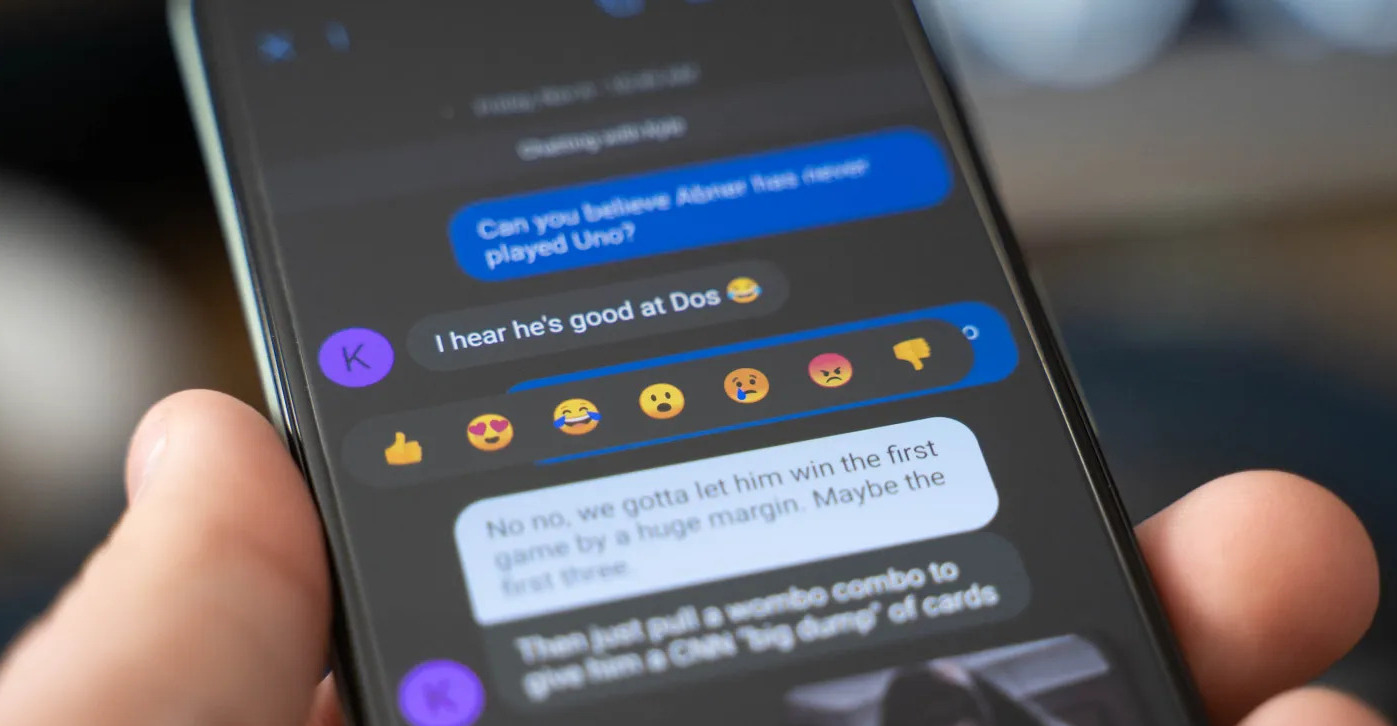Introduction
Group texts can be a great way to communicate and stay connected with multiple people at once. However, there may be times when you want to block a group text on your Android device, either to avoid distractions or for privacy reasons. Whether it’s a never-ending barrage of messages or simply wanting to opt out of a conversation, there are several methods you can use to block a group text.
In this article, we will explore different ways to block group texts on Android, ranging from using the built-in messaging app to utilizing third-party applications. Each method offers its own advantages and may be more suitable depending on your specific needs and preferences.
Note that the methods mentioned here may not be available on all Android devices or may vary slightly depending on the messaging app you use. It is recommended to make sure you have the latest version of your messaging app installed to access all the features mentioned.
Now, let’s dive into the various methods you can employ to block group texts on your Android device.
Method 1: Using the Messaging App
The most straightforward way to block a group text on your Android device is by using the messaging app itself. Most messaging apps offer options to silence notifications from specific conversations or leave a group conversation altogether.
To block a group text using the messaging app, follow these steps:
- Open the messaging app on your Android device.
- Locate the group conversation that you want to block.
- Long press on the group conversation until a pop-up menu appears.
- Depending on your messaging app, you may see different options. Look for options like “Silence notifications,” “Mute,” or “Leave group.”
- Select the appropriate option to block the group text.
By silencing notifications or muting the group conversation, you can prevent your device from continuously alerting you with new messages from that specific group. If you choose to leave the group conversation altogether, you will no longer receive any messages from that group.
This method is effective if you simply want to silence the notifications or exit the group chat temporarily. However, note that if you leave the group conversation, you may also lose access to any previous messages sent within that group.
Keep in mind that the exact steps may vary slightly depending on the messaging app you are using. Some messaging apps may have different terminology or placement of options, but the general principle remains the same.
Method 2: Using Do Not Disturb Mode
Another method to block a group text on your Android device is by utilizing the Do Not Disturb mode. This feature allows you to customize your notification settings to prevent interruptions from specific contacts or conversations.
To block a group text using Do Not Disturb mode, follow these steps:
- Open the Settings app on your Android device.
- Scroll down and find the “Sound” or “Sound & vibration” section.
- Locate and tap on “Do Not Disturb” or “Notification settings.”
- Depending on your Android device and version, you may have different options. Look for settings related to blocking notifications or allowing exceptions.
- Select the appropriate settings to block notifications from the specific group text.
By enabling Do Not Disturb mode and configuring it to block notifications from the group conversation, you can effectively silence any incoming messages from that specific group. This method allows you to avoid interruptions without having to leave the group conversation entirely.
Do Not Disturb mode offers additional options to customize the level of blocking, such as only allowing calls from certain contacts or setting a specific time range for the blocking to be active. Explore the settings to tailor the Do Not Disturb mode according to your preferences.
Note that Do Not Disturb mode affects all notifications on your Android device, not just the group text you want to block. If you rely on other notifications, such as alarms or important calls, make sure to configure the settings accordingly to avoid missing any crucial information.
Keep in mind that the steps may vary slightly depending on your Android device and version. The terminology and options may differ, but the overall concept of using Do Not Disturb mode to block the group text remains the same.
Method 3: Creating a Contact Group
If you want to block a specific group text without affecting other conversations, creating a contact group can be an effective method. By creating a contact group and adding only the desired contacts, you can manage your group texts more efficiently and easily block or manage notifications for that specific group.
To block a group text by creating a contact group, follow these steps:
- Open the Contacts app on your Android device.
- Tap on the “Create” or “+” button to create a new contact group.
- Choose a suitable name for the contact group, such as “Blocked Group.”
- Add the desired contacts to the created contact group.
- Open your messaging app and create a new group conversation.
- Add all the contacts except the ones in the “Blocked Group” to the new group conversation.
- Initiate the conversation and exclude the contacts in the “Blocked Group.”
By creating a separate contact group and excluding the contacts you want to block, you effectively prevent their participation in the group text. This method allows you to have control over the group text without needing to leave or mute the conversation entirely.
Keep in mind that this method requires manual management of the contact groups and excluding specific contacts from each group text manually. It may be more suitable for situations where you want to exclude specific individuals from one or a few particular group texts.
Additionally, note that the steps may vary slightly depending on the Contacts app or messaging app you use. Make sure to explore the settings and options within the apps to customize the contact groups and access the necessary features.
Method 4: Using Third-Party Apps
If the built-in options in your messaging app or device settings do not meet your needs, you can turn to third-party apps for more advanced features to block group texts on your Android device. There are several apps available on the Google Play Store that offer enhanced control over your messaging experience.
To block group texts using third-party apps, follow these steps:
- Open the Google Play Store on your Android device.
- Search for messaging apps or SMS blockers that offer group text blocking features.
- Read reviews and choose an app that suits your requirements.
- Install and launch the chosen app on your device.
- Follow the app’s instructions to set up and configure the blocking options.
- Depending on the app, you may be able to block specific group texts, mute notifications, or even automatically filter spam group texts.
Third-party apps provide additional flexibility and functionalities beyond what is available in the built-in messaging app or device settings. These apps often offer advanced options for blocking group texts, such as keyword filtering, advanced notification controls, and the ability to block texts from unknown senders.
When selecting a third-party app, make sure to read user reviews and check the app’s ratings to ensure its reliability and effectiveness. Pay attention to the app’s permissions and privacy policy to ensure your data is protected.
Keep in mind that third-party apps may have different interfaces and terminology compared to the built-in messaging app. Familiarize yourself with the app’s features and settings to optimize the blocking options for group texts on your Android device.
Conclusion
Blocking group texts on your Android device can help you avoid distractions, maintain your privacy, and manage your messaging experience more effectively. In this article, we explored various methods to block group texts, ranging from using the messaging app’s built-in options to utilizing third-party apps.
By using the messaging app itself, you can easily silence notifications or leave a group conversation to block the group text temporarily. This option is perfect if you want to take a break from a particular group but still want the flexibility to rejoin later.
Do Not Disturb mode offers a more comprehensive approach to blocking group texts by customizing your notification settings. This method allows you to silence notifications specifically from the group conversation while still receiving other important alerts.
Creating a contact group is an effective way to exclude specific contacts from a group text. By organizing your contacts and selectively including or excluding them from group conversations, you have more control over the group texts you want to block.
If the built-in options do not meet your requirements, third-party apps provide advanced features and functionalities to block group texts. These apps offer additional customization options, such as keyword filtering and spam detection, to enhance your messaging experience and ensure you only receive the texts you want.
Remember, the specific steps and options mentioned in this article may vary depending on the messaging app or Android device you are using. It is recommended to explore the settings and options within your specific app or device to access the group text blocking features mentioned.
Choose the method that best suits your needs and preferences to effectively block group texts on your Android device. Whether you want to temporarily silence notifications, exclude certain contacts, or utilize third-party apps, these methods provide you with the control you need for a smoother messaging experience.







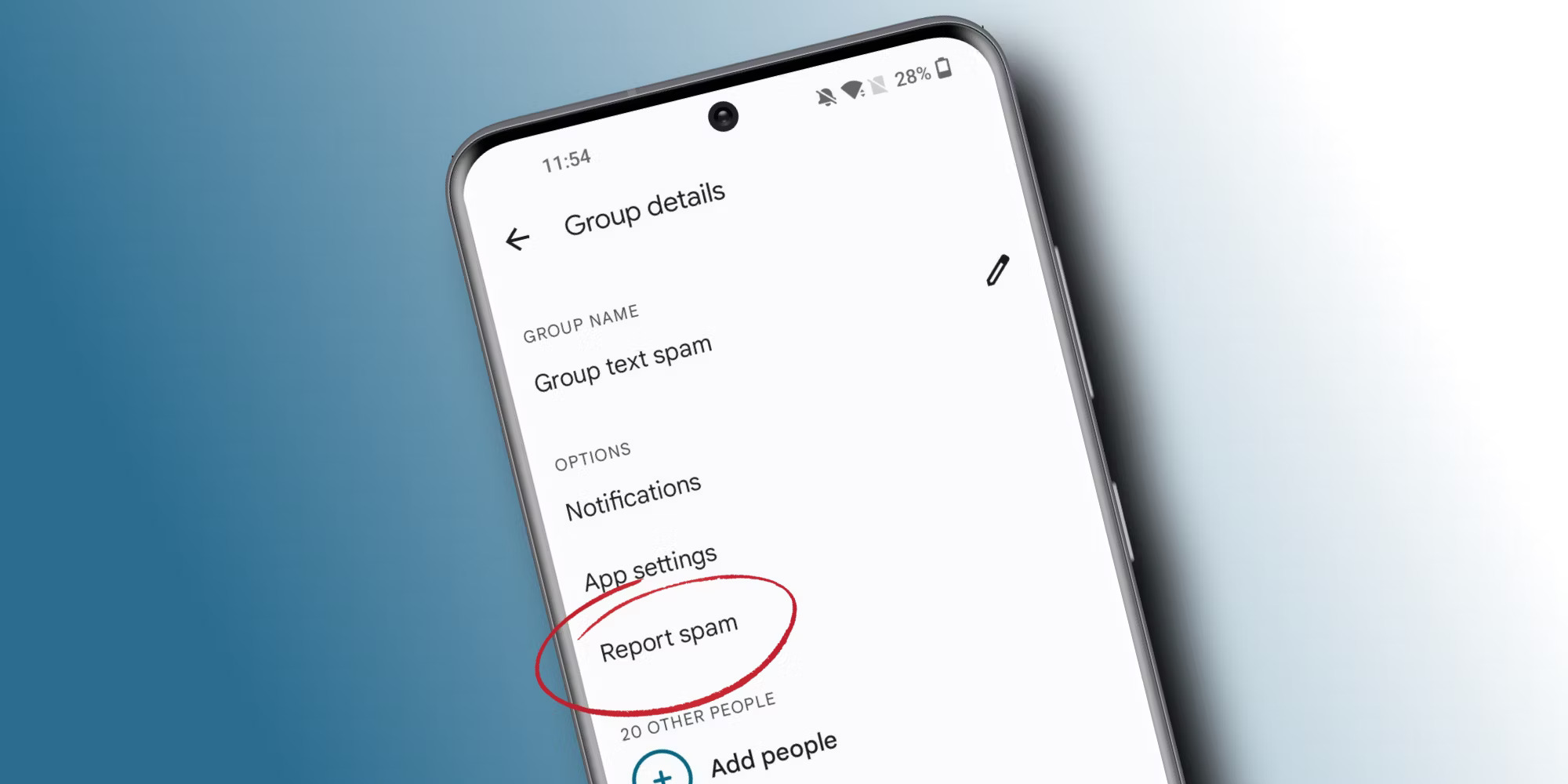

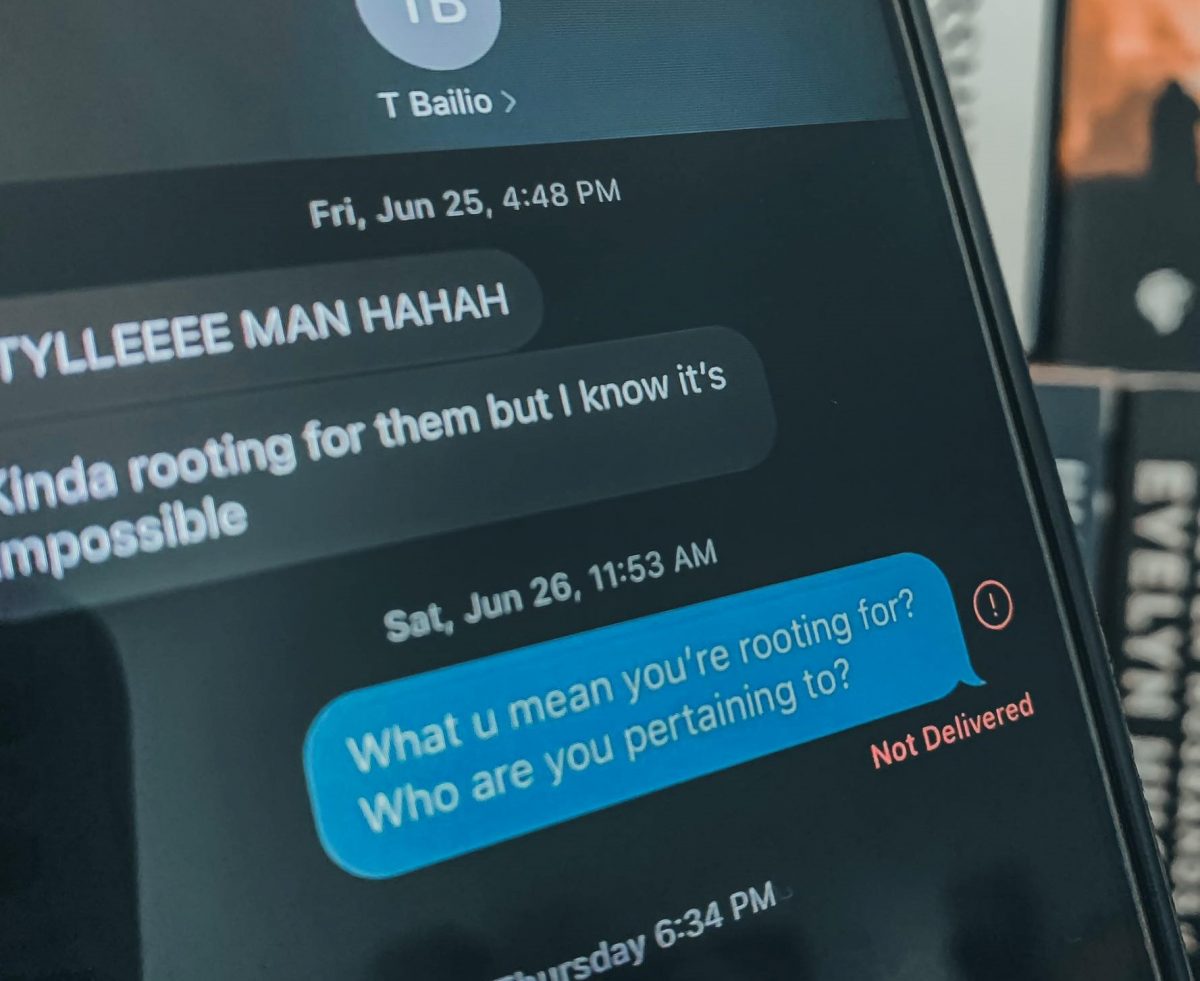
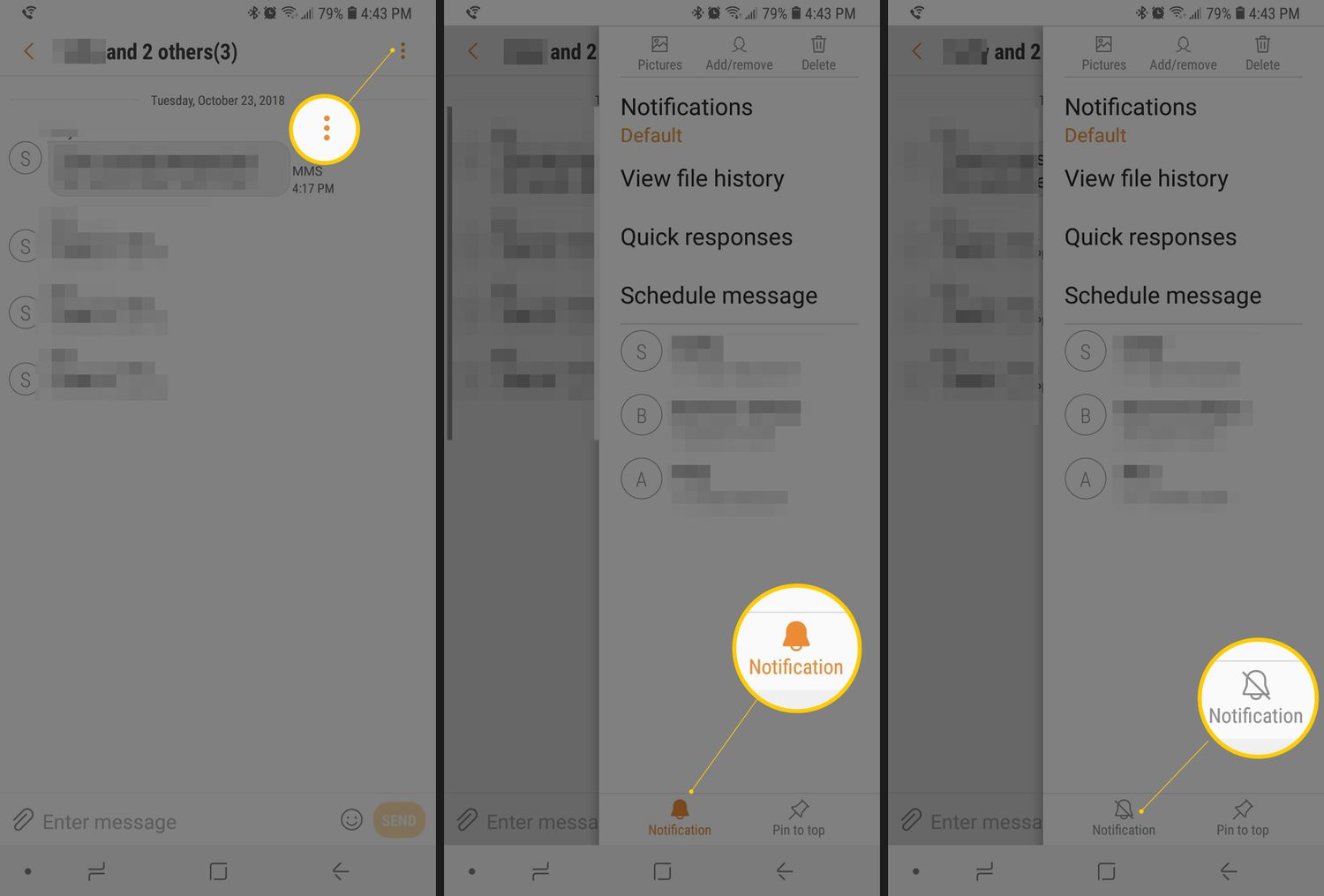
![20 Best Productivity Apps to Get Things Done [PC & Mac]](https://robots.net/wp-content/uploads/2020/05/write-593333_1920-300x177.jpg)